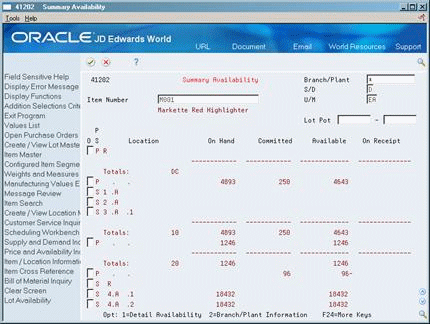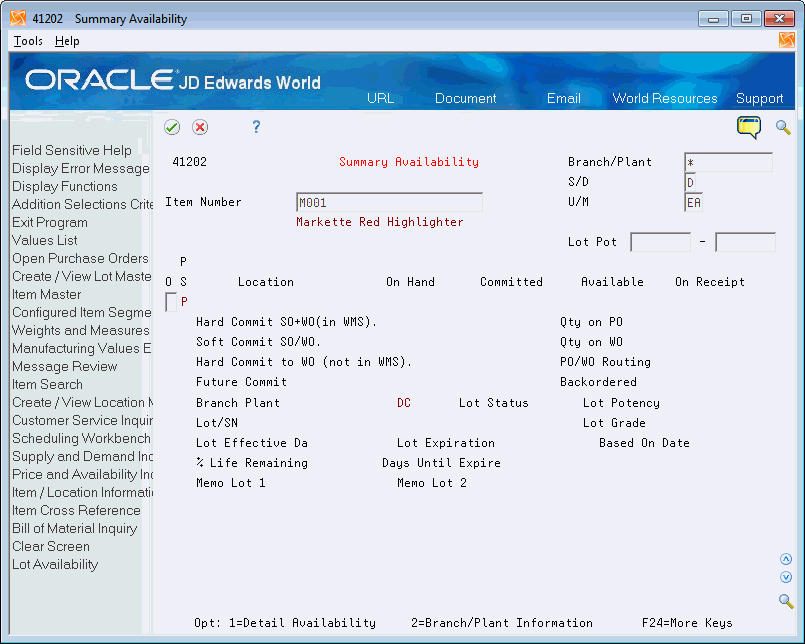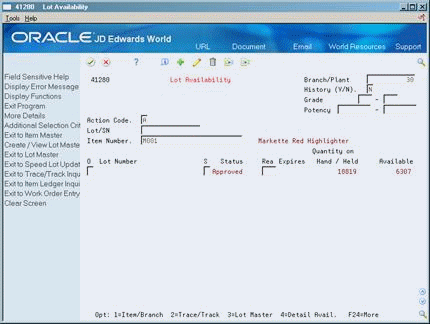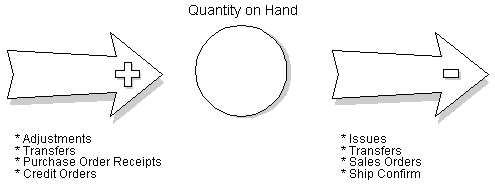13 Locate Quantity Information
This chapter contains these topics:
Quantity information includes the available and the on-hand amounts for items. You use quantity information to determine your current and future inventory needs.
13.1 Locating Quantity Information
The following lists the types of quantity calculations that the system can perform:
-
Days available - Reflects the number of days in the future that an item will be available.
-
On-hand - Reflects the total number of items in a particular branch/plant.
-
Commitments - Includes soft commitments, hard commitments, and quantities on work orders.
-
Available - Defines how the system performs this calculation. Typically, it includes on-hand quantities minus any outstanding commitments, reservations, and backorders
-
On receipt - Calculation reflects quantities that are on open purchase orders.
-
Reorder point - Specifies the minimum item quantity for which replenishment should occur or have the system calculate it.
-
Economic Order Quantity (EOQ) - Calculation determines a minimum quantity for an item based on an economic analysis of the cost of placing an order and keeping inventory.
13.1.1 Before You Begin
-
If you are using the Inventory Management system, verify that your system is set up to calculate availability for inventory items. See Section 33.2, "Defining Branch/Plant Constants"
-
If you are using the Product Data Management system, verify that your system is set up to calculate availability for manufacturing processes. See Working with Bills of Material in the JD Edwards World Product Data Management - Process Guide.
13.2 Locating Summary Quantity Information
From Inventory Management (G41), choose Inventory Inquiries
From Inventory Inquiries (G41112), choose Summary Availability
You can access summary quantity information about each item that is based on the item number and branch/plant. You can also view the total quantity of items in any of the following categories:
-
On-hand
-
Held
-
Hard- and soft-committed
-
Available
-
Purchase and work orders
-
Backorders
You can locate all of the items in a specific location within a branch/plant and review detailed information for each item in the location.
To locate summary quantity information
-
Complete the following fields:
-
Branch/Plant
-
Item Number
-
U/M (Unit of Measure)
-
S/D (Summary/Detail)
-
Lot Pot (Lot Potency From) - Lot Pot (Lot Potency Thru)
-
-
Press Enter.
-
To locate quantity information for each location that an item is stored, access the detail area (F4).
-
Review the following fields:
-
Location
-
On Hand
-
Committed
-
Available
-
On Receipt
-
Hard Commit SO+WO (in WMS)
-
Soft Commit SO/WO
-
Hard Commit WO (not in WMS)
-
Future Commit
-
Qty on PO
-
Qty on WO
-
PO/WO Routing
-
Backordered
-
-
To review additional information, such as item availability by location, access the list of available options (F1) in the following field:
-
O (Option)
-
| Field | Explanation |
|---|---|
| U/M | A user-defined code (system 00/type UM) that identifies the unit of measure in which you usually purchase the item.
Form-specific information If you leave this field blank, the system uses the primary unit of measure. |
| Lot Grade | This field contains the grade of a lot expressed as an alphanumeric code. The grade is used to indicate the quality of the lot. For example:
A1 – Premium grade A2 – Secondary grade The grade for a lot is stored in Lot Master table (F4108). |
| Lot Potency | A code that indicates the potency of the lot, which is expressed as a percentage of active or useful material (for example, the percentage of alcohol in a solution). The actual potency of a lot is defined in the Lot Master table (F4108). |
| Location | A code that identifies inventory locations in a branch/plant. You define the format of the location identifier by branch/plant. |
| On Hand | The number of units that are physically in stock. The quantity on-hand displays in the primary unit of measure. |
| Committed | The number of units that are soft-committed to sales orders or work orders in the primary units of measure. |
| Available | The quantity available can be the on-hand balance minus commitments, reservations, and backorders. Availability is user defined and can be set up in branch/plant constants. |
| On Receipt | The total number of items on receipt for a specific location. The total is based on the total number of items entered in the Quantity on Purchase Order Receipts and the Quantity on Work Order Receipt fields. |
| Hard Commit SO+WO (in WMS) | The number of units committed to a specific location and lot. |
| Soft Commit SO/WO | The number of units that are soft-committed to sales orders or work orders in the primary units of measure. |
| Future Commit | The quantity on the sales order whose requested shipment date is beyond the standard commitment period that is specified in the Inventory Management system constants for that branch. As an example, if you typically ship most orders within 90 days, then an order for an item with a requested ship date one year from now would reflect the quantity in this field. |
| Qty on PO | The number of units specified on the purchase order, in primary units of measure. |
| Qty on WO | The number of units on work orders, in primary units of measure. |
| PO/WO Routing | The number of units in the purchase order routing process, in the primary unit of measure. This includes the quantity in transit, the quantity in inspection, and the quantities in user defined operations 1 and 2. |
| Backordered | The number of units backordered, in primary units of measure. |
13.2.1 What You Should Know About
| Topic | Description |
|---|---|
| Reviewing lot information | You can review expiration date and status information for a lot by accessing the detail area of Summary Availability. |
| Reviewing item quantity by location | You can review availability for an item in a specific location by accessing Item Availability. |
13.3 Locating Detailed Quantity Information
From Inventory Management (G41), choose Inventory Inquiries
From Inventory Inquiries (G41112), choose Detailed Availability
You can view detailed quantity information about an item in a specific storage area and verify the quantity committed compared to the quantity in the storage area.
To locate detailed quantity information
Figure 13-3 Detailed Availability screen (Release A9.3 Update)
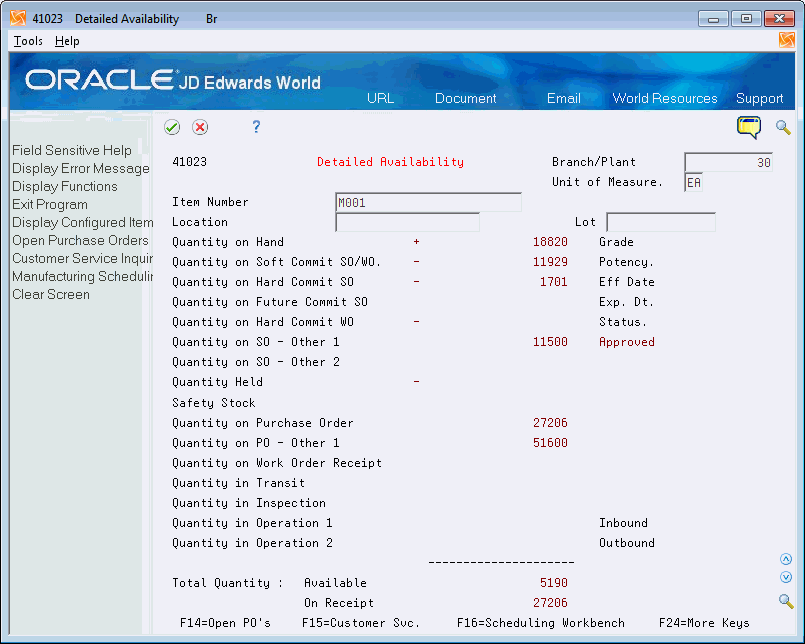
Description of "Figure 13-3 Detailed Availability screen (Release A9.3 Update)"
-
Complete the following fields:
-
Branch/Plant
-
Item Number
-
Unit of Measure
-
-
To view item information for a location other than the primary location, complete the following field:
-
Location
-
-
Press Enter.
-
Review the following fields:
-
Status
-
Quantity on Soft Commit SO/WO
-
Quantity on Hard Commit SO
-
Quantity on Future Commit SO
-
Quantity on Hard Commit WO
-
Quantity on SO-Other 1
-
Quantity on SO-Other 2
-
Quantity Held
-
Safety Stock
-
Quantity on Purchase Order
-
Quantity on PO-Other 1
-
Quantity on Work Order Receipt
-
Quantity in Transit
-
Quantity in Inspection
-
Quantity in Operation 1
-
Quantity in Operation 2
-
| Field | Explanation |
|---|---|
| Status | A user-defined code (system 41/type L) that indicates the status of the lot. If you leave this field blank, it indicates that the lot is approved. All other codes indicate that the lot is on hold.
You can assign a different status code to each location in which a lot resides on Item/Location Information or Location Lot Status Change. |
| Quantity on SO - Other 1 | The first of two quantities that can be specified as additional offsets (subtractions from on-hand) in the determination of quantities available for sale. The system displays the quantity in the primary unit of measure. |
| Quantity on SO - Other 2 | The second of two quantities that can be specified as additional offsets (subtractions from on-hand) in the determination of quantities available for sale. The system displays the quantity in the primary unit of measure. |
| Quantity Held | The number of units held. The system displays the units in the primary unit of measure for the item. |
| Safety Stock | The quantity of stock kept on hand to cover high-side variations in demand. |
| Quantity on Purchase Order | The number of units specified on the purchase order, in primary units of measure. |
| Quantity on PO - Other 1 | The quantity that appears on documents such as bid requests, which do not require your company to buy. |
| Quantity on Work Order Receipt | The number of units on work orders, in primary units of measure. |
| Quantity in Transit | The quantity currently in transit from the supplier. |
| Quantity in Inspection | The quantity currently being inspected. This quantity has been received, but is not considered on hand. |
| Quantity in Operation 1 | The quantity which is currently at a user-defined operation within the dock-to-stock process. The quantity has been received, but may or may not be considered to be on hand. |
| Quantity in Operation 2 | The quantity which is currently at a user-defined operation within the dock-to-stock process. The quantity has been received, but may or may not be considered to be on hand. |
13.3.1 What You Should Know About
| Topic | Description |
|---|---|
| Displaying availability information | You can display item availability information based on the calculations that are set up for your system:
|
| Defining availability calculations | You can define availability calculations to meet your needs.
See Section 33.3, "Defining Item Availability" and Section 33.2, "Defining Branch/Plant Constants"for information about the factors that define availability calculations. |
| Reviewing lot information (Release A9.3 Update) | You can review item and location information for a lot by accessing Lot Information. This form also displays the lot expiration date, lot effective date, lot status, and so on.
For more information, see Section 43.1, "Viewing Lot Availability" |
13.4 Locating Quantity Information by Lot
From Inventory Management (G41), choose Lot Control
From Lot Control (G4113), choose Lot Availability
You can review the number of items that are in a specific lot, as well as the activity dates, item quantities, and hold statuses that pertain to the lot. The activity date and quantity information reflect transactions such as issues, receipts, and sales.
To locate quantity information by lot
-
Complete the following fields:
-
Branch/Plant
-
History (Y/N)
-
From Grade
-
Thru Grade
-
From Potency
-
Thru Potency
-
Lot/SN
-
Item Number
-
-
Press Enter.
-
Review the following fields:
-
Status
-
Rea (Reason Code)
-
Expires
-
Quantity on Hand/Held
-
Available
-
Lot/Serial
-
| Field | Explanation |
|---|---|
| History (Y/N) | A code that determines whether to display information for all locations and lots or only for those with on-hand balances. Valid codes are:
N – Display only locations and lots with on-hand balances Y – Display all locations and lots |
| Status | A user-defined code (system 41/type L) that indicates the status of the lot. If you leave this field blank, it indicates that the lot is approved. All other codes indicate that the lot is on hold.
You can assign a different status code to each location in which a lot resides on Item/Location Information or Location Lot Status Change. |
| Reason Code | A user-defined code (system 42/type RC) that indicates the reason for a change in the status of a lot, such as goods that are damaged in shipment or goods that are placed in quarantine. |
| Expires | The date on which a lot of items expires.
The system automatically enters this date if you have specified the shelf life days for the item on Item Master Information or Item Branch/Plant Information. The system calculates the expiration date by adding the number of shelf life days to the date that you receive the item. You can commit inventory based on the lot expiration date for items. You choose how the system commits inventory for an item on Item Master Information or Item Branch/Plant Information. |
| Hand / Held | The number of units that are physically in stock. The quantity on-hand displays in the primary unit of measure.
Form-specific information The number of items in stock or on hold. If the item is on hold, the system highlights the field. |
13.4.1 What You Should Know About
| Topic | Description |
|---|---|
| Viewing the same item or lot | If the same item or lot appears more than once, the item exists in multiple locations. |
| Reviewing lot information | You can review item and location information for a lot by accessing Lot Information. This form also displays the lot expiration date, the lot status, and so on.
For more information, see Section 43.1, "Viewing Lot Availability" |
See Also:
-
Section 13.3, "Locating Detailed Quantity Information" for information on how the Inventory Management system calculates item availability
13.5 Locating On-Hand Quantity Information
From Inventory Management (G41), choose Inventory Inquiries
From Inventory Inquiries (G41112), choose Item Ledger (The Cardex)
After you conduct a physical inventory of your warehouse, you can review any variances in the on-hand quantity for an item. On-hand quantity is the number of items that are physically in stock.
In addition, you can locate on-hand quantity and accounting information for a specific transaction date and document number in the Item Ledger (The Cardex). The Item Ledger contains transaction history, such as sales, receipts, or transfers for each of the items in your inventory. Each entry represents a transaction that affects the on-hand quantity for an item.
You can review a transaction to determine both item quantities and the related costs in any branch, location, or lot as of a particular date. Also, you can see any transactions for that item that have taken place as of a specific date.
To locate on-hand quantity information
Figure 13-6 Item Ledger screen (The Cardex)
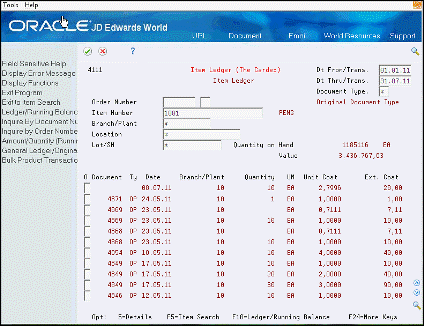
Description of "Figure 13-6 Item Ledger screen (The Cardex)"
-
To review transactions that occurred for an item for a specific date range, complete the following fields:
-
Item Number
-
Dt From/Trans (Date From/Transaction)
-
Dt Thru/Trans (Date Thru/Transaction)
-
-
Press Enter.
-
Review the transactions for the item and date range.
-
To locate on-hand quantity information for a specific branch/plant, location and lot, complete the following fields:
-
Branch/Plant
-
Location
-
Lot/SN
-
-
Press Enter.
-
Review the following fields:
-
Quantity On Hand
-
Value
-
-
To locate transaction information for a specific document number, choose Inquire by Document Number. The Document field displays.
Figure 13-7 Item Ledger screen (The Cardex)
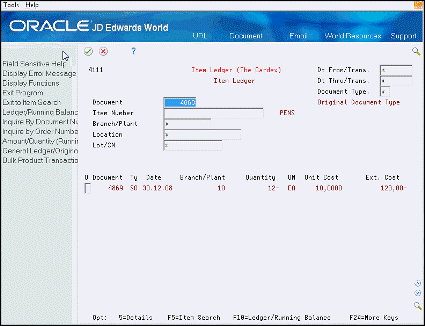
Description of "Figure 13-7 Item Ledger screen (The Cardex)"
-
Complete the following field:
-
Document
-
-
Press Enter.
-
Review the transactions for the document.
-
To locate transaction information for a specific order number, choose Inquire by Order Number (F12). The Order Number field displays.
Figure 13-8 Order Number Field on the Item Ledger screen
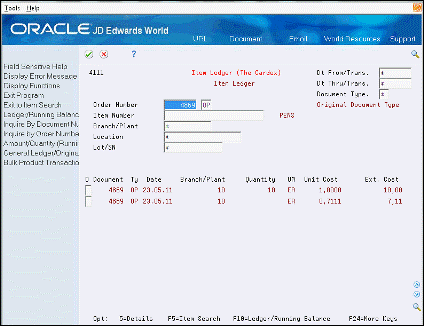
Description of "Figure 13-8 Order Number Field on the Item Ledger screen"
-
Complete the following field:
-
Order Number
-
-
Press Enter.
-
Review the transactions for the Order Number.
| Field | Explanation |
|---|---|
| Dt From/Trans | The beginning date in the date range. This is the date from which you want the system to display information. |
| Dt Thru/Trans | The ending date in the date range. This is the date through which you want the system to display information. If you leave this field blank, the system uses the current period. |
| Value | A number that represents the number of units multiplied by the unit cost. |
| Document | The original document number for the transaction. |
| Order Number | The original order number for the transation. |
13.5.1 What You Should Know About
| Topic | Description |
|---|---|
| Locating running balances | You can set up the processing options to display running balances for quantities during a specific fiscal period or year end.
SeeSection 16.5, "Reviewing Multiple Transactions and Balances" for more information about viewing the running balance format on the Item Ledger (The Cardex). |
| Locating deductions from on-hand quantities | You can locate information about quantities that are deducted from the on-hand quantity.
See Section 13.3, "Locating Detailed Quantity Information" (P41023) for more information about these deductions. |
See Also:
-
Section 16.1, "Working with Transaction Records"for more information about locating running balance and transaction-related information using the Item Ledger (The Cardex)