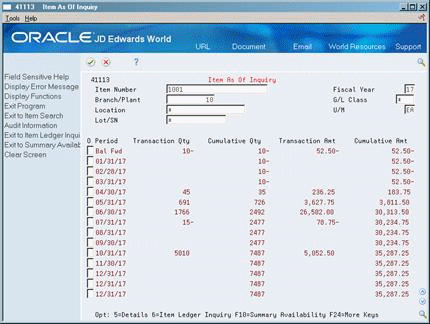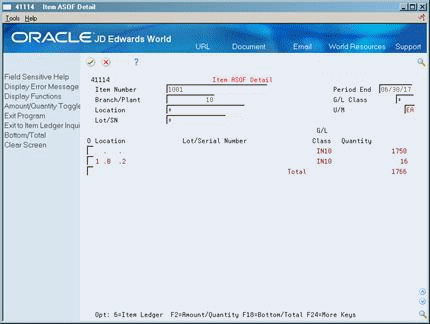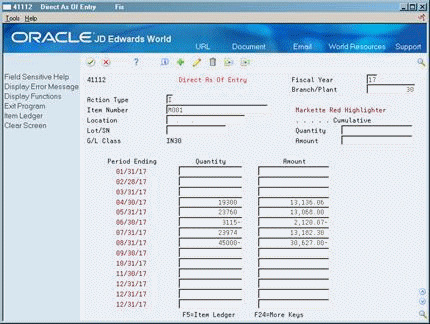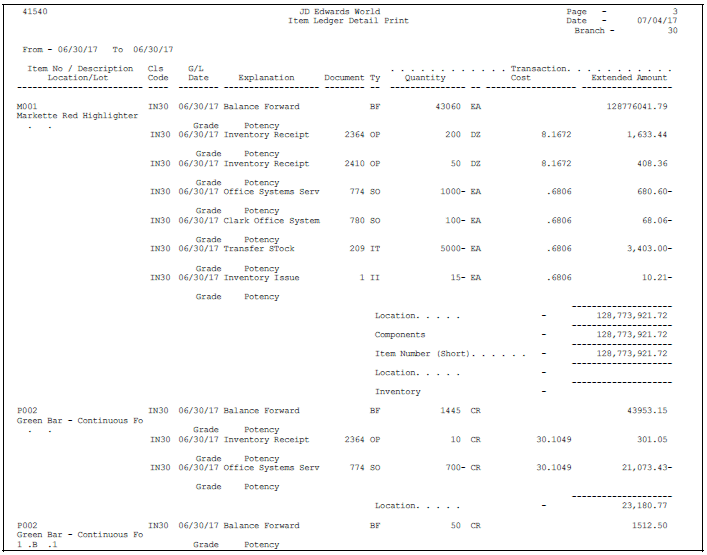16 Work with Transaction Records
This chapter contains these topics:
-
Section 16.5, "Reviewing Multiple Transactions and Balances"
-
Section 16.6, "Reviewing Transactions on General Ledger Reports"
You can use transaction records for the following purposes:
-
Keep accurate balance forward records from year to year
-
Compare and reconcile your inventory balances for different fiscal periods
-
Access information about an item's quantity and cost in any location
16.1 Working with Transaction Records
You can create balance forward records for a fiscal year by running the Item Ledger As Of Generation program. This program summarizes item transactions for each general ledger category code and provides the most accurate and efficient method of updating the records in the As Of table (F41112).
After you run the As Of Generation program, you can compare and reconcile your inventory balances at the end of one period with the same period end for the general ledger. This is helpful because the system continues to record inventory transactions after the general ledger periods close.
Information in the balance forward records allow you to review specific transactions and review how much of an item (both the quantity and cost amount) that you have in any specific branch, location, or lot as of specific date. Also, you can also review any transactions for that item that have taken place after that date.
Complete the following tasks:
-
Working with Transaction Records
-
Creating Balance Forward Records
-
Reviewing "As-Of" Balance Forward Records
-
Entering Individual Transactions
-
Reviewing Multiple Transactions and Balances
-
Reviewing Transactions on General Ledger Reports
16.1.1 Before You Begin
-
Verify that no records have been purged from the Item Ledger table (F4111).
-
Verify that you allow an adequate amount of time for the As Of Generation program to run. These procedures can be very lengthy, depending on the number of items that you want to convert.
-
Read Locating On-Hand Quantity Information (P4111) for information about reviewing current transaction information on the Item Ledger (The Cardex).
16.2 Creating Balance Forward Records
From Inventory Management (G41), choose As Of Processing
From As Of Processing (G4122), choose Item Ledger As Of Generation
You can keep accurate balance forward records from year to year. You create the balance forward records for item transactions by running the Item Ledger As Of Generation program. You can run this program using either the complete regeneration method or the partial regeneration method.
The system records a transaction for the following information, using the primary unit of measure:
-
Data for the entire year, based on your fiscal date pattern
-
Cumulative quantity and cost amount totals from the previous years
The system creates a record for each unique combination of the following levels:
-
Item number
-
Branch/plant
-
Location
-
Lot
-
G/L class
-
Fiscal year
After you enter individual transactions to the As Of table (F41112), you create a record for each of the unique combinations of the levels. When one of these records changes, the system creates a new balance forward record at each level. However, the system bypasses the item ledger and G/L transaction accounts.
Use the following data sequence when you run the As of Generation program:
-
Item Number-Short
-
Branch/Plant
-
Location
-
Lot
-
G/L Class
-
G/L Date
16.2.1 What You Should Know About
16.3 Reviewing "As-Of" Balance Forward Records
From Inventory Management (G41), choose Inventory Inquiries
From Inventory Inquiries (G41112), choose Item As Of Inquiry
After you run the Item Ledger As Of Generation program, you can inquire on the Inventory As-Of file in running balance mode. This allows you to review a balance forward record as of a period end date you choose. The inquiry lists all transactions after that date and calculates the inventory balance after each transaction. The inquiry cannot provide accurate information after the detail F4111 records have been purged, but it does allow you to inquire on on-hand balances during the period for which those records have been purged.
To review "As-Of" file records
On Item As Of Inquiry
-
Complete the following:
-
Item Number
-
Branch/Plant
-
Fiscal Year
-
Location (Optional)
-
Lot/SN (Optional)
-
-
Use Option 5 to view Item As Of Detail (P41114) for a specific period.
-
Do one of the following from Item As Of Inquiry to review more information:
-
Press F8 to exit to the Item Ledger (P4111)
-
Press F10 to review Summary Availability (P41202)
-
16.4 Entering Individual Transactions
From Inventory Management (G41), choose As Of Processing
From As Of Processing (G4122), choose Direct As Of Entry
You might find that you need to enter individual transactions if the Item Ledger table (F41112) has been purged or if some records were damaged. You can use the Item Ledger As Of Generation program to enter these transactions.
Caution:
Enter only those item quantities that actually exist in the Item Ledger table. Any entries that do not match the Item Ledger table will cause errors in the Item Balance/Item Ledger Integrity report. In addition, there might not be an adequate audit trail for you to reconcile any differences.To enter individual transactions
-
Complete the following fields:
-
Item Number
-
Fiscal year
-
Branch/Plant
-
Location
The system displays the total item transaction quantity and amount information for each fiscal period.
-
-
Complete the following fields next to the applicable G/L period:
-
Quantity
-
Amount
-
-
To enter cumulative transaction information for an item if the system does not display it, complete the following fields:
-
Quantity
-
Amount
-
| Field | Explanation |
|---|---|
| Fiscal Year | A number that identifies the fiscal year. Generally, you can either enter a number in this field or leave it blank to indicate the current fiscal year (as defined on the Company Numbers and Names form).
Specify the year at the end of the first period rather than the year at the end of the fiscal period. For example, a fiscal year begins October 1, 2017 and ends September 30, 2018. The end of the first period is October 31, 2017. Specify the year 17 rather than 18. |
| Quantity | The net transaction quantity from all transactions for an Item for Period 01. |
| Amount | A number that represents the net amount posted during the accounting period. The system uses the accounting periods from the Company Constants table (F0010). The net amount posted is the total of all debits and credits beginning with the first day of the period through the last day of the period. |
16.4.1 What You Should Know About
| Topic | Description |
|---|---|
| Reviewing information for a fiscal period | You can review item transaction and balance information for a specific fiscal period on Direct As Of Entry after the As Of table (F41112) has been generated. |
| Entering cumulative quantities and amounts | If cumulative amounts and quantities for the previous year are in the system, the system displays them after you enter the fiscal year, branch/plant, and item number on Direct As Of Entry. If the system does not display this information because there are no balance forward records for the previous year, you can enter them manually. However, any amounts that you enter must match the previous year's totals. |
16.5 Reviewing Multiple Transactions and Balances
From Inventory Management (G41), choose Inventory Inquiries
From Inventory Inquiries (G41112), choose Item Ledger (The Cardex)
You can review transaction history, such as sales, receipts, or transfers for each item in your inventory. This is helpful when you are preparing to reconcile your inventory and need to review a number of transactions. It is also helpful when you are tracking the original versus the G/L document type for a transaction.
Also, you can reconcile your inventory quantities by reviewing running balances for items on Item Ledger (Running Balance).
Item Ledger Inquiry program (P4111) supports export functionality. See Work with PC Import/Export in the JD Edwards World Technical Tools Guide for more information.
To review multiple transactions and balances
Figure 16-3 Item Ledger screen (The Cardex)
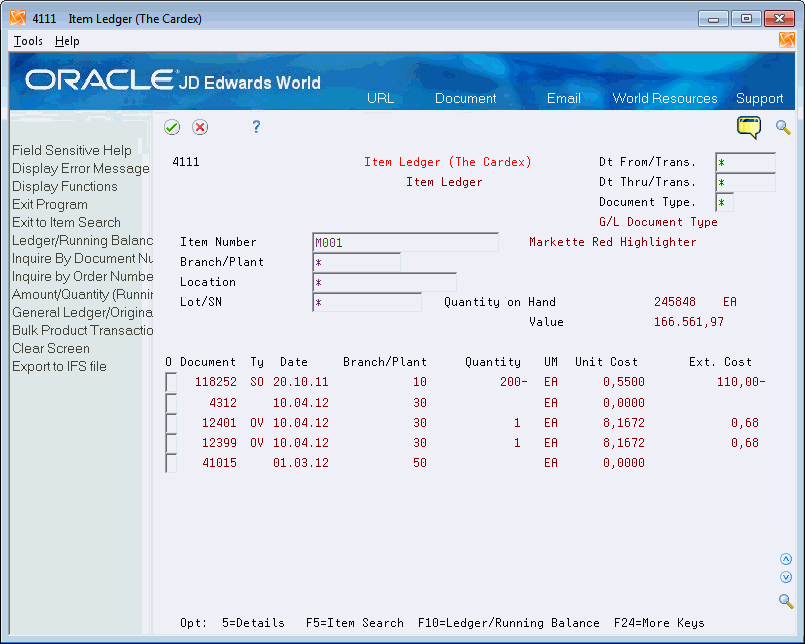
Description of "Figure 16-3 Item Ledger screen (The Cardex)"
-
Complete the following fields:
-
Item Number
-
Branch/Plant
-
Location
-
Lot/SN
-
-
To locate the specific period and document type, complete the following fields:
-
Dt From/Trans
-
Dt Thru/Trans
-
Document Type
-
-
Press Enter.
-
Review the following fields:
-
Quantity On Hand
-
Value (Extended Cost)
-
-
To access Item Ledger information, enter 5 in the following field next to a specific document:
-
Option
-
-
Press Enter.
Figure 16-4 Item Ledger Information screen
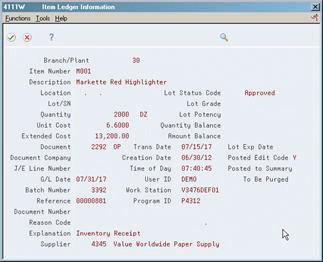
Description of "Figure 16-4 Item Ledger Information screen"
-
On Item Ledger Information, review the following fields:
-
J/E Line Number
-
G/L Date
-
Batch Number
-
User ID
-
Work Station ID
-
Reference
-
Program ID
-
Document Number
-
Reason Code
-
Explanation
-
Supplier
-
| Field | Explanation |
|---|---|
| J/E Line Number | A number that designates a line within a journal entry. The system uses this field to sequence the journal entry for review purposes. |
| G/L Date | Determines the date used for the journal entry. If you leave this field blank, the system uses the current period date. If the Current Period Date field is blank, the system uses the financial reporting date. |
| Batch Number | A number that identifies a group of transactions that the system processes and balances as a unit. When you enter a batch, you can either assign a batch number or let the system assign it through Next Numbers. When you change, locate, or delete a batch, you must specify the batch number. |
| User ID | The IBM-defined user profile. |
| Work Station ID | The workstation ID number. |
| Reference | A general purpose reference number that provides an audit trail for specific transactions. |
| Program ID | The RPG program name defined in the Software Versions Repository Master table. See also JD Edwards World Standards.
T – SS XXX T – Specific member ID number SS – System number (for example, 01 for Address Book) XXX – Member type (for example, P for Program, R for Report, and so on) |
| Reason Code | A user-defined code (system 42/type RC) that explains the purpose for a transaction. For example, you can indicate the reason that you are returning items, such as the goods were damaged in shipment or too many goods were shipped. |
16.6 Reviewing Transactions on General Ledger Reports
You can review inventory transactions on four general ledger reports.
Complete the following tasks:
-
Review the Item Ledger Detail Print report
-
Review the Item Ledger by G/L Class Code Print report
-
Review the General Ledger by Object Account report
-
Review the Trial Balance by Object Account report
16.6.1 Reviewing the Item Ledger Detail Print Report
From Inventory Management (G41), choose Inventory Reports
From Inventory Reports (G41111), choose Item Ledger
Item Ledger Detail Print is a report that lists the cumulative transactions from balance forward records prior to the G/L date that you select in the processing options. It is based on the user-defined G/L dates that you set up in the processing options.
16.6.2 Reviewing the Item Ledger by G/L Class Print Report
From Inventory Management (G41), choose As Of Processing
From As Of Processing (G4122), choose Item Ledger by G/L Class Rpt
Item Ledger by G/L Class Code Print is a report that you use to review the high level totals of transactions for specific G/L class and category codes. Each line of the report displays a G/L classification code total for the fiscal year and period that you specify in the processing options.
The As Of Generation program creates the quantity and amounts for the fiscal periods that this program uses.
Do not change the sequence order of this report:
-
Branch/Plant
-
G/L Class
Figure 16-6 Item Ledger by G/L Class Code Print report

Description of "Figure 16-6 Item Ledger by G/L Class Code Print report"
16.6.4 Reviewing the General Ledger by Object Account Report
From Inventory Management (G41), choose As Of Processing
From As Of Processing (G4122), choose G/L by Object Account
General Ledger by Object Account is a report that prints your general ledger in object account sequence. You can select specific transaction documents or all transaction documents. The system accesses information for this report from the Financial Report Master table (F1011). The report format includes:
-
Balance forward summaries
-
Account mode selection
-
Subledger selection
-
Object account summaries
Figure 16-7 General Ledger by Object Account report
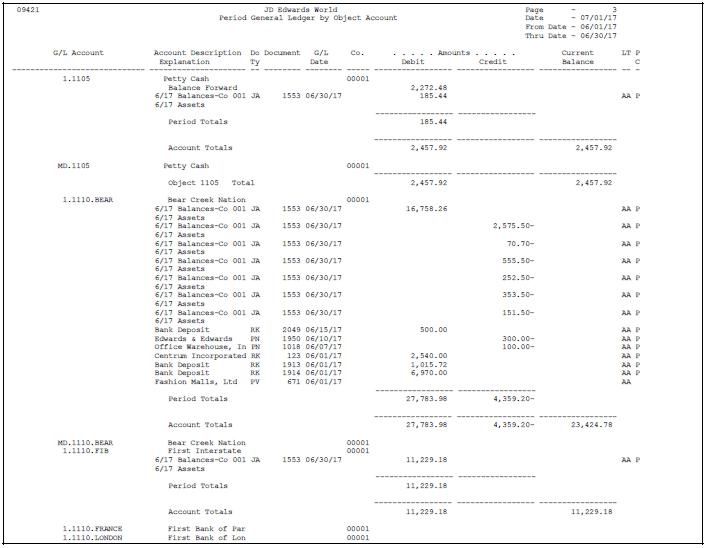
Description of "Figure 16-7 General Ledger by Object Account report"
16.6.6 Reviewing the Trial Balance by Object Account Report
From Inventory Management (G41), choose As Of Processing
From As Of Processing (G4122), choose T/B by Object Account
Trial Balance by Object Account is a report that prints trial balances with total postings and account balances by object account sequence. The system selects information for this report from the Financial Reporting table (F1011). The report format includes:
-
Trial balance by object account
-
Account mode selection
-
Subledger selection
-
Object account summaries
Figure 16-8 Balance by Object Account report
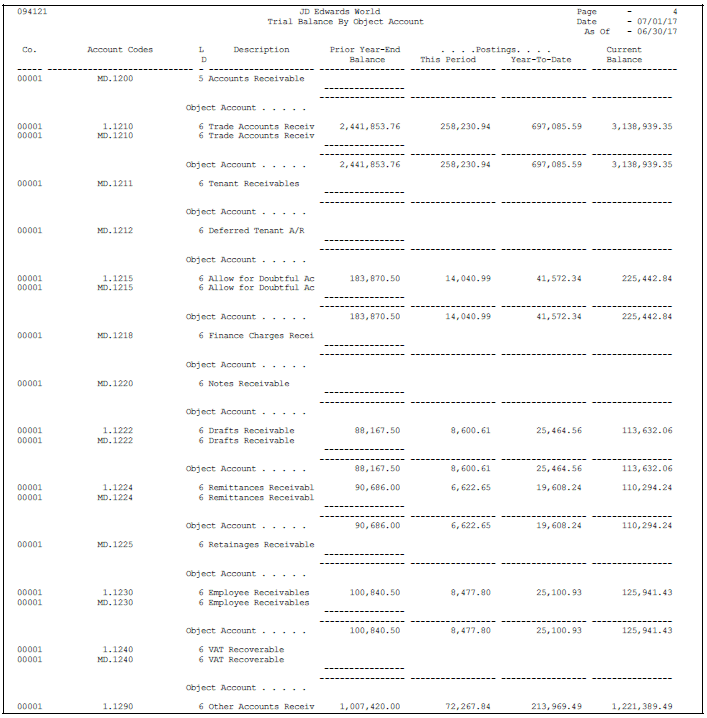
Description of "Figure 16-8 Balance by Object Account report"