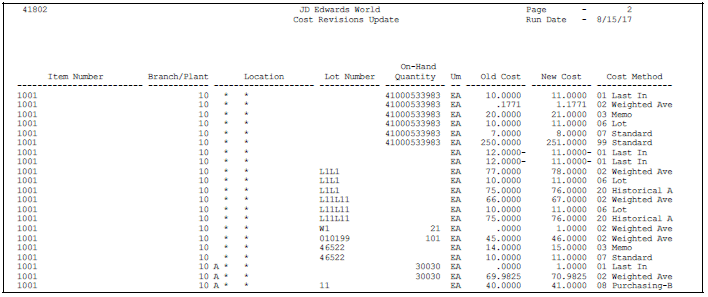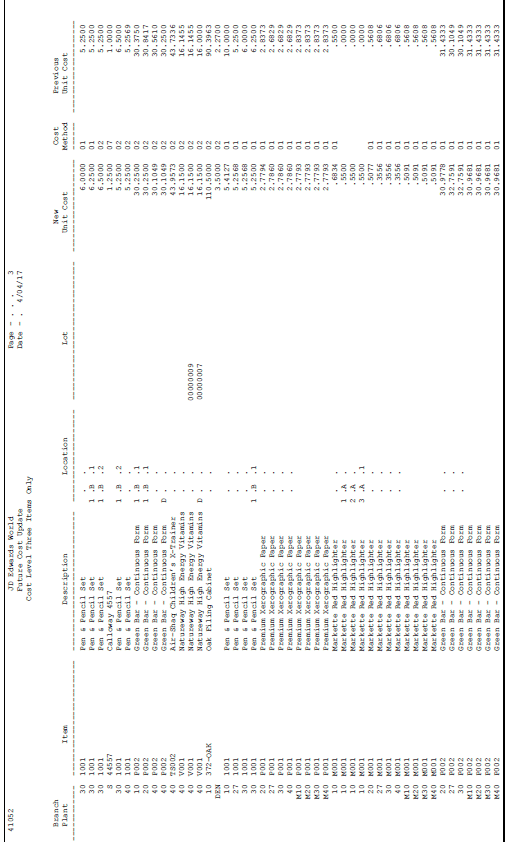27 Update Item Costs
This chapter contains these topics:
-
Section 27.2, "Updating Costs for an Item across Multiple Branch/Plants"
-
Section 27.3, "Updating Costs for Multiple Items across Multiple Branch/Plants"
-
Section 27.5, "Updating Current Item Costs with Future Costs"
You can update costs for items in the branch/plants, locations, and lots that you choose. You can increase or decrease costs by a percentage or dollar amount, or you can specify a new dollar amount.
27.1 Updating Item Costs
You specify the cost method for which you want to update costs.
You can also have the system update average costs or future costs for all items that you select.
This program supports import/export functionality. See the JD Edwards World Technical Tools Guide for more information.
27.1.1 What You Should Know About
See Also:
-
Section 5.3, "Assigning a Cost Method to an Item"for information about assigning an item's sales/inventory cost method
27.2 Updating Costs for an Item across Multiple Branch/Plants
From Inventory Management (G41), choose Inventory Price/Cost Updates
From Inventory Price/Cost Updates (G4123), choose Speed Cost Maintenance
You can update costs for a single item across multiple branch/plants, locations, and lots. You select the cost method for which you want to update item costs. For example, you can update an item's last-in costs, average costs, and so on. Changes you make to costs take place immediately.
You can increase or decrease costs by:
-
A specified amount
-
A specified percentage
You can also enter a new dollar amount to override the previous cost.
To update costs for an item across multiple branch/plants
Figure 27-1 Speed Cost Maintenance screen
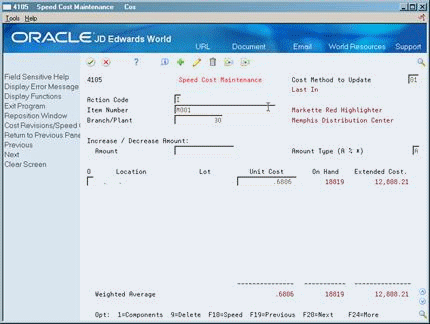
Description of "Figure 27-1 Speed Cost Maintenance screen"
-
To locate current cost information for an item, complete the following fields:
-
Item Number
-
Branch/Plant (if applicable)
-
Cost Method to Update
-
-
Complete the following fields and click OK:
-
Increase/Decrease Amount
-
Amount Type (A % *)
-
Unit Cost
-
| Field | Explanation |
|---|---|
| Cost Method | A user-defined code (system 40/type CM) that identifies a cost method. Cost methods 01 through 08 are hard-coded. |
| Increase / Decrease Amount: | The dollar amount or percentage by which you want to increase or decrease unit costs for items. You can also indicate a different amount to override current unit costs. The value you specify in the Amount Type field determines whether you enter an amount or a percentage.
Note: Enter percentages as whole numbers. For example, enter 10 to increase costs by 10%. To decrease costs, enter a negative sign before the number. For example, enter -10 to decrease costs by 10%. Form-specific information The system changes all costs for all locations. |
| Amount Type (A % *) | A code that indicates whether the number in the Increase/Decrease Amount field is an actual amount or a percentage value. Valid codes are:
A – Amount % – Percentage * – Cost Override Amount |
| Unit Cost | The amount per unit (the total cost divided by the unit quantity).
Form-specific information The cost for one unit of this item, based on the corresponding cost method. |
27.2.1 What You Should Know About
| Topic | Description |
|---|---|
| Information that displays | The information that displays on Speed Cost Maintenance depends on the cost level for the item. For example, if an item has a cost level of 2, the system displays costs for all branch/plants. If an item has a cost level of 3, the system displays costs for all locations at the branch/plant you specify.
See Section 5.2, "Assigning a Cost Level to an Item"for information about cost levels for items. |
See Also:
27.3 Updating Costs for Multiple Items across Multiple Branch/Plants
From Inventory Management (G41), choose Inventory Price/Cost Updates
From Inventory Price/Cost Updates (G4123), choose Batch Cost Maintenance
You can update costs for numerous items across multiple branch/plants, locations, and lots using the Batch Cost Maintenance DREAM Writer program. You can increase or decrease item costs by a specific amount or percentage, or, you can indicate a new cost.
You can update item costs for the cost methods you select. For example, you can update last-in costs, weighted average costs, and so forth.
You can preview your changes by running this program in proof mode and reviewing the report. After you are satisfied with the results, you can run the program in final mode.
27.4 Updating Average Costs for Items
From Inventory Management (G41), choose Inventory Price/Cost Updates
From Inventory Price/Cost Updates (G4123), choose Update Average Cost
There are two methods you can use to update average costs for items:
-
Interactive
-
Batch
To specify that the system updates average costs interactively, you use System Constants. To update average costs in batch mode, you use the Average Cost Update program. You specify the items, branch/plants, locations, and lots for which to update average costs.
Each time a transaction affects the current cost of an item, the system updates the Average Cost Workfile. When you run the Average Cost Update program, the system:
-
Accesses current cost information from the Average Cost Workfile table (F41051)
-
Calculates the average cost for each item
-
Updates the Cost Ledger table (F4105)
-
Deletes transactions from the work file
27.4.1 What You Should Know About
| Topic | Description |
|---|---|
| Cost levels | Before you run the Update Average Cost program, you should be familiar with the cost level of the items you want to update.
See Section 5.2, "Assigning a Cost Level to an Item" for information about cost levels for items. |
| Updating the work file | You can specify the programs that update the work file by using Define Average Cost, which contains user-defined code (system 40/Type AV). |
See Also:
-
Section 33.4, "Defining System Constants" for information about updating average costs interactively
27.5 Updating Current Item Costs with Future Costs
From Inventory Management (G41), choose Inventory Price/Cost Updates
From Inventory Price/Cost Updates (G4123), choose Future Cost Update
You can replace current costs with future costs using the Future Cost Update program. You choose the cost level of the items for which to update future costs.
After you run this program, the system prints a report that lists the new costs and the old costs. The report also lists any errors that detail invalid cost methods.