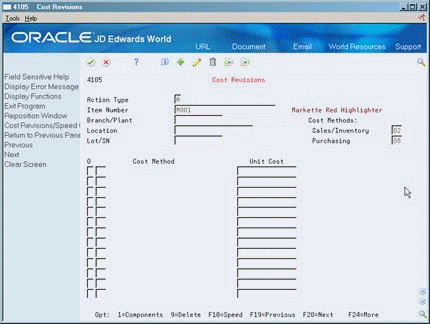5 Enter Item Cost Information
This chapter contains these topics:
You must provide item cost information for the system to track inventory costs. This information determines:
-
Whether the system maintains one overall cost for the item or a different cost for each branch/plant
-
Which cost method the system uses to track inventory costs
-
Which cost method the system uses for purchase orders
You can also add prorated setup costs for manufacturing.
5.1 Entering Item Cost Information
For each cost method you assign to an item, you must also specify a cost. For example, to use the last-in, first-out (LIFO) cost method for an item, you must enter an initial cost for that cost method. The system updates the LIFO cost based on the cost of the item as of the last receipt date.
Item Master Information (P4101) supports import functionality. Cost Revisions (P4105) supports import/export functionality. See the JD Edwards World Technical Tools Guide for more information.
The system stores inventory cost records in the Cost Ledger table (F4105).
5.2 Assigning a Cost Level to an Item
From Inventory Management (G41), choose Inventory Master/Transactions
From Inventory Master/Transactions (G4111), choose Item Master Information
You determine whether the system maintains one overall cost for an item or a different cost for each branch/plant. The system can also maintain a different cost for each location and lot within a branch/plant. The cost level that you assign to an item indicates the level at which the system maintains costs.
Costs are not currency-based. The value of an item's cost lies in the base currency of the company to which the item belongs. For this reason, costs in multi-currency are set at the item/branch or item/branch/location levels.
You can also indicate the table for the system to retrieve an item cost from for an item that is used when you enter a purchase order. The purchase price level you specify for an item indicates which of the following costs to use:
-
The inventory cost for the item, which the system stores in the Cost Ledger table (F4105)
-
The supplier's cost for the item, if supplier costs are set up in the Purchase Price table (F41061)
To assign a cost level to an item
On Item Master Information
Complete the following fields:
-
Inventory Cost Level
-
Purchase Price Level
| Field | Explanation |
|---|---|
| Inventory Cost Level | A code that indicates whether the system maintains one overall inventory cost for the item, a different cost for each branch/plant, or a different cost for each location and lot within a branch/plant. The system maintains inventory costs in the Inventory Cost table (F4105).
Valid codes are: 1 – Item level 2 – Item/Branch level 3 – Item/Branch/Location level |
| Purchase Price Level | A code that indicates where to retrieve the purchase price for an item when you enter a purchase order. Valid codes are:
1 – Use the supplier/item price from the Purchase Price table (F41061). 2 – Use the supplier/item/branch price from the Purchase Price table (F41061). 3 – Use the inventory cost from the Inventory Cost table (F4105). This cost is based on the inventory cost level and the purchasing cost method you specify for the item. The first two codes are applicable only if you set up supplier costs in the Purchase Management system. If you do not set up supplier costs, the system uses the inventory cost as the default for the purchase order. |
5.2.1 What You Should Know About
| Topic | Description |
|---|---|
| Locating an item to assign cost methods and costs | The cost level you enter for an item determines how you locate the item to assign cost methods and enter item costs. For example, you locate the item based on:
|
5.3 Assigning a Cost Method to an Item
From Inventory Management (G41), choose Inventory Master/Transactions
From Inventory Master/Transactions (G4111), choose Item Master Information
You must specify the cost method that the system uses to determine an item's cost for:
-
Sales and costs of goods sold
-
Purchase orders
For example, you can use the weighted average cost method to determine the cost of goods sold for an item, and the last-in cost method to determine the item's unit cost for purchase orders.
The system provides eight predefined cost methods:
-
Last-in
-
Weighted average
-
Memo
-
Current
-
Future
-
Lot
-
Standard
-
Purchasing - base cost, no adds
In addition to these methods, you can define your own cost methods with user-defined codes.
You can enter cost methods for items when you enter either item master information or item branch information.
To assign a cost method to an item
-
Choose Cost Revisions (F6).
-
On Cost Revisions, complete the following fields:
-
Sales/Inventory
-
Purchasing
-
| Field | Explanation |
|---|---|
| Sales/Inventory | A user-defined code (system 40/type CM) that indicates the cost method that the system uses to determine the cost of the item for purchase orders. Cost methods 01-08 are hard-coded.
Form-specific information If you maintain costs at the item level, the system retrieves the default value for this field from the data dictionary. If you maintain costs at the item and branch/plant level, the system retrieves the default value from Branch/Plant Constants. |
| Purchasing | A user-defined code (system 40/type CM) that indicates the cost method that the system uses to calculate the cost of goods sold for the item. Cost methods 01-08 are hard-coded.
Form-specific information If you maintain costs at the item level, the system retrieves the default value for this field from the data dictionary. If you maintain costs at the item and branch/plant level, the system retrieves the default value from Branch/Plant Constants. |
5.3.1 What You Should Know About
| Topic | Description |
|---|---|
| Assigning a cost method without specifying a cost | If you do not enter an item cost for the cost methods you assign to sales, inventory, or purchasing, the system displays a warning message. If you ignore the warning, the system assigns a zero cost for the cost method. |
| Reserved cost methods | JD Edwards World reserves cost methods 01 - 19.
For more information, see Section 5.4, "Entering Item Costs" in the Product Costing and Manufacturing Accounting Guide. |
| Weighted average cost | The formula for calculating weighted average cost uses quantity on hand.
Caution: Do NOT use the weighted average cost method in an environment where negative on-hand quantities are possible. |
5.4 Entering Item Costs
From Inventory Management (G41), choose Inventory Master/Transactions
From Inventory Master/Transactions (G4111), choose Item Master Information
You establish costs for an item by entering an amount for each cost method. When you review costs for the item, the system displays only those methods that you entered an amount.
On Item Master Information
-
Choose Cost Revisions (F6).
-
On Cost Revisions, complete the following field for each applicable cost method:
-
Unit Cost
-
| Field | Explanation |
|---|---|
| Unit Cost | The amount per unit (the total cost divided by the unit quantity).
Form-specific information The cost for one unit of this item, based on the corresponding cost method. |
5.4.1 What You Should Know About
5.5 Entering Manufacturing Setup Cost Information
From Inventory Management (G41), choose Inventory Master/Transactions
From Inventory Master/Transactions (G4111), choose Item Master Information
If you use JD Edwards World Manufacturing systems, you can prorate setup costs for an item based on the quantity of the item that you plan to produce.
To enter manufacturing setup cost information
On Item Master Information
-
Choose Manufacturing Values Entry (F10).
Figure 5-2 Manufacturing Values Entry screen
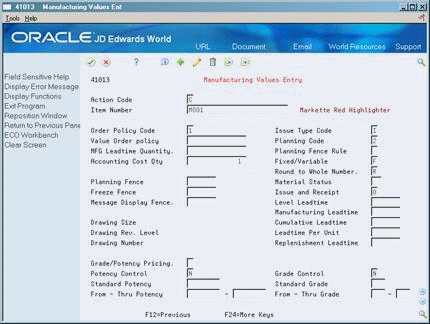
Description of "Figure 5-2 Manufacturing Values Entry screen"
-
On Manufacturing Values Entry, complete the following field:
-
Accounting Cost Qty
-
| Field | Explanation |
|---|---|
| Accounting Cost Qty | An amount that the system uses in the cost rollup program to determine the allocation of setup costs. The system totals the setup costs and divides the sum by this quantity to determine a unit setup cost. The default is 1. |