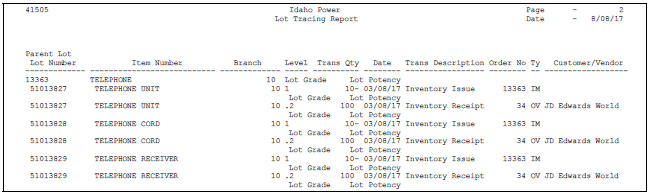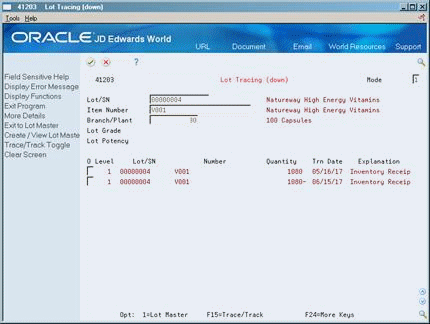44 View Lot Transactions
This chapter contains the following topics:
Use Lot Tracing to view the transactions in which items were assigned to the lot. If the lot contains kit or assembled items, you can identify the parts that were used to assemble items in the lot and the lots from which the parts came.
44.1 Viewing Lot Transactions
You might want to view the transactions that have affected a lot, such as:
-
The receipts, inventory issues, and so on, that were generated as a result of assigning items to the lot
-
The inventory issues, work order completions, sales, and so on, that were generated as a result of removing items from the lot
Figure 44-1 Example of Assigning Items to a Lot
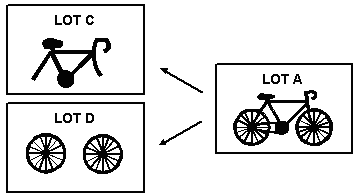
Description of "Figure 44-1 Example of Assigning Items to a Lot"
You use lot tracking to view the transactions in which items were removed from the lot. You can identify items that have been assembled using parts from the lot, and the lots to which the assembled items were assigned.
Figure 44-2 Example of Removing Items from a Lot
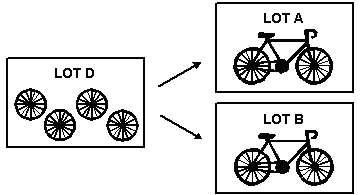
Description of "Figure 44-2 Example of Removing Items from a Lot"
You provide information about how you want the system to trace and track lots. For example, you specify the document types that the system monitors to trace and track lots. You also specify whether you want to view transactions for assembled items or non-assembled items by specifying a trace/track mode.
44.2 Print Trace and Track Reports
From Inventory Management (G41), choose Lot Control
From Lot Control (G4113), choose Trace/Track Print
You can print a DREAM Writer report that provides trace and track information, such as the level by which the system traces or tracks lots.
44.3 Reviewing Trace and Track Information
From Inventory Management (G41), choose Lot Control
From Lot Control (G4113), choose Trace/Track Inquiry
You can review trace and track information online. You determine whether the system displays tracing or tracking information by using processing options for the Trace/Track Inquiry program.
To review trace and track information
On Lot Tracing or Lot Tracking
-
Complete the following fields for the lot that you want to trace or track:
-
Mode
-
Lot/SN
Depending on how you have set the Allow Duplicate Lots field in system constants, you might have to enter an item number and branch/plant.
-
-
Review the following fields, as necessary:
-
Level
-
Serial Number
-
Item Number
-
Quantity
-
Trn Date (Transaction Date)
-
Explanation (Transaction Explanation)
-
-
Access the detail area (F4).
Figure 44-6 Lot Tracing (down) screen (Detail area)
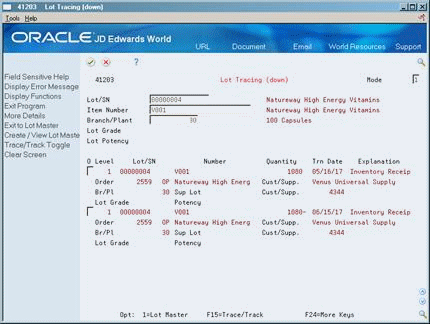
Description of "Figure 44-6 Lot Tracing (down) screen (Detail area)"
-
Review the following fields, as needed:
-
Order
-
Branch/Plant
-
Lot Grade
-
Lot Potency
-
Sup Lot (Supplier Lot)
-
Cust/Supp. (Supplier)
-
| Field | Explanation |
|---|---|
| Mode | A code that indicates how you want the system to display lot trace and track information. Valid codes are:
1 – Single level trace/track 2 – No intermediate levels (displays only top or bottom levels) 3 – Multi-level trace/track 4 – Multi-level indented trace/track |
| Level | The number indicating the level of the component item relative to its parent. Components are direct components of the parent item at level 1 and sub-assemblies at level 2, level 3, and so on. |
| Trn Date | The date that the transaction occurred. |
| Explanation | This text identifies the reason that a transaction occurred. |
44.3.1 What You Should Know About
| Topic | Description |
|---|---|
| Reviewing lot information | You can review expiration date and status information for a lot by accessing the Lot Information form from the Lot/SN field on Lot Tracing and Lot Tracking. The Lot Information form displays item and location information for a lot as well as the lot expiration date, the lot status, and so on.
For more information, see Section 43.1, "Viewing Lot Availability" |
44.4 Setting up Trace and Track Inclusion Rules
Before you use lot tracing and lot tracking, you must set up trace and track inclusion rules. These rules let you specify the document types that the system monitors to trace and track lots. You must specify whether each document type applies to lot tracing, lot tracking, or both.
For example, if you use the Procurement system, you would specify that document type OP (purchase orders) applies to lot tracing. Then, each time you receive a lot item, the receipt transaction displays on Lot Tracing.
To set up trace/track inclusion rules
From any JD Edwards World menu, enter UDC on the command line
On General User Defined Codes
Figure 44-7 General User Defined Codes screen
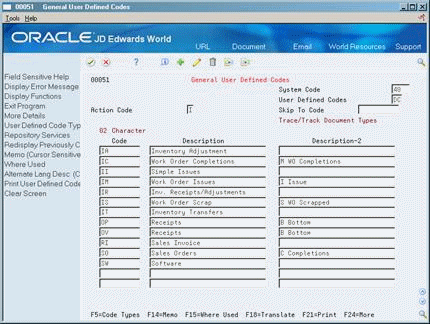
Description of "Figure 44-7 General User Defined Codes screen"
-
Access user-defined code (system 40/type DC).
-
For each document type, complete the following fields:
-
02 Character Code
-
Description
-
-
Assign one of the following values to each document type in the Description-2 field:
-
B (for bottom level, or tracing transactions)
-
C (for completion level, or tracking transactions)
-
Blank (for intermediate level transactions, which apply to both tracing and tracking)
-
I (for issue transactions)
-
M (for work order completions)
-
44.4.1 What You Should Know About
| Topic | Description |
|---|---|
| Issue transactions | You must include the issues document type (IM) in inclusion rules if you perform multi-level tracing and tracking. You must also assign the issues document type a value of I (issue transactions). |
| Receipt, adjustment, and sales transactions | Receipt and adjustment transactions cannot have a value of C (completion) but should have a value of B (bottom level) on Trace/Track Inclusion rules. Sales transactions cannot have a value of B, and should have a value of C. A sale is the last transaction that can occur for lot tracking. |
| How the system traces and tracks lot transactions | The system traces and tracks a lot by associating together corresponding transactions, such as a receipt, an issue, a completion, and a sales order. If the association is terminated, the system stops tracing and tracking. For example, if you do not include the completion document type in inclusion rules, the system stops tracking at the completion transaction. |
44.5 Defining a Trace and Track Mode
From Inventory Management (G41), choose Lot Control
From Lot Control (G4113), choose Trace/Track Inquiry
You determine the types of lot transactions that display on Lot Tracing and Lot Tracking by defining a mode:
-
Mode 1 - Single level transactions
-
Mode 2 - Only origination and completion transactions
-
Mode 3 - Multi-level transactions for kit, parent, or manufacturing assembly items
-
Mode 4 - Multi-level transactions for kit, parent, or manufacturing assembly items that are displayed in a hierarchical format
You use mode 1 and mode 2 for non-assembled items. For tracing, you can review the transactions that resulted in items that were assigned to the lot, such as receipts. For tracking, you can see the transactions that resulted in items that were distributed, such as sales. Mode 2 does not display intermediate level transactions, which are transactions that apply to both tracing and tracking.
You use modes 3 and 4 for items that are made up of several components. You can see all transactions that affect the lot, including receipts, issues, completions, and sales.
To define a trace and track mode
On Lot Tracing or Lot Tracking
Complete the following field:
-
Mode