38 Work with Complex Price Groups
This chapter contains these topics:
To allow for greater flexibility in your pricing structure, you can define complex customer and item groups. Within each customer or item group, you can create subgroups based on specific item type, customer geographic location, line of business or sales volume.
38.1 Setting Up Complex Customer Price Groups
From Sales Order Management (G42), choose Price Management
From Price Management (G4222), choose Define Customer Price Groups
You can set up complex customer groups to allow for greater flexibility in your pricing structures. You can use up to four category codes to set up complex customer groups. For example, within the customer group RETAIL, you can create subgroups to charge a different price for an item to customers based on their line of business, geographic region, or sales volume.
The category code sequence you enter determines how the system displays the category code fields on the related forms. The order in which you choose category codes does not affect how the system searches for prices.
38.1.1 Illustration: Using Complex Customer Price Groups in Base Pricing
Figure 38-1 Using Complex Customer Price Groups in Base Pricing
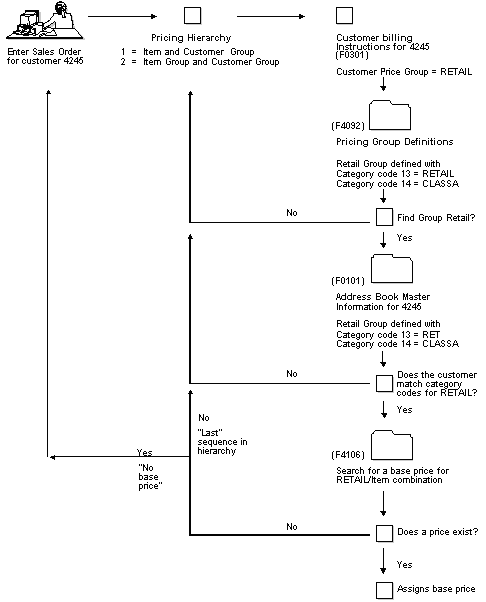
Description of "Figure 38-1 Using Complex Customer Price Groups in Base Pricing"
38.1.2 Before You Begin
-
Verify that you have set up price group names in the user defined codes table (40/PC). See Reviewing User Defined Codes in the JD Edwards World Common Foundation Guide.
To set up customer price groups
On Define Customer Price Groups (P4092)
Figure 38-2 Define Customer Price Groups screen
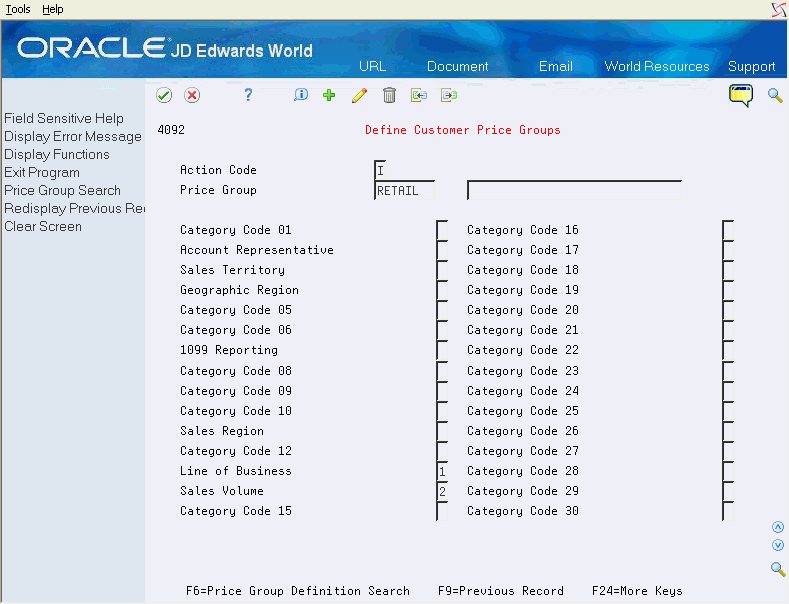
Description of "Figure 38-2 Define Customer Price Groups screen"
-
On Define Customer Price Groups, complete the following field:
-
Price Group
-
-
To identify subgroups used in a customer price group, complete up to four of the following fields:
-
Category Code
Number the category codes sequentially, 1 - 4, to provide an order in which the category codes will be viewed in Base Price Revisions. This is not a hierarchy. This creates records in F4092.
-
-
To attach the customer price group to a customer, you must specify the customer price group name in the Customer Price Group field of customer billing instructions for each customer you are including in this pricing group.
Note:
From Address Book Revisions, press F14 to access the Category Codes to either confirm or create the codes which to use in your pricing group. -
After you create complex price groups, you must generate price groups relationships.
| Field | Explanation |
|---|---|
| Price Group | A numerical value that specifies the sequence of category codes within Group Codes. The value must be equal to or between 1 and 4. Also, you cannot slip sequence values. For example, do not enter sequence 3 unless you have already entered sequence numbers 1 and 2.
Form-specific information For Agreement Penalty Schedules Enter 1 when defining penalty schedules. |
| Other Codes: | This numerical value is used to specify the sequence of category codes within Group Codes. The value must be equal to or between 1 and 4. Also, any sequence entered may not skip values (that is, you may not enter the sequence 1,3 with 2 missing.) |
38.1.3 What You Should Know About
38.2 Setting Up Complex Item Price Groups
From Sales Order Management (G42), choose Price Management
From Price Management (G4222), choose Define Item Price Groups
You can also set up complex item groups to allow for greater flexibility in your pricing structures. You can use up to four category codes to define complex item groups.
For example, if you have two types of pens within the group PENS (marker and ball point), you can specify a different price for each type of pen. When you enter an order for pens, the system checks the category codes that are assigned to the item to determine if the pen is a marker or a ball point and then retrieves the appropriate price.
The category code sequence that you enter determines how the system displays the category code fields on the related forms. The order in which you choose category codes does not affect how the system searches for prices.
To set up complex item price groups
On Define Item Price Groups (P4092)
Figure 38-3 Define Item Price Groups screen
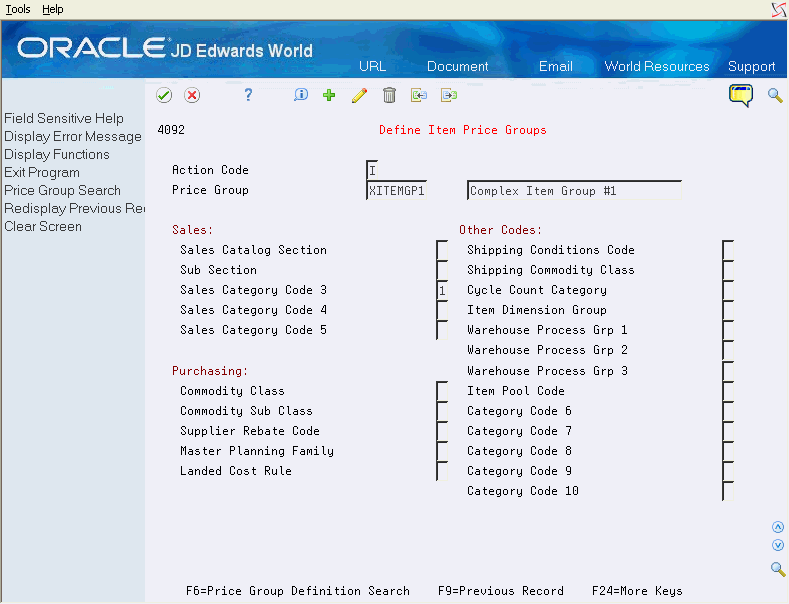
Description of "Figure 38-3 Define Item Price Groups screen"
-
Complete the following field:
-
Price Group
-
-
To define subgroups in an item price group, complete from one to four of the following fields:
-
Sales Category Codes
-
Purchasing Category Codes
-
Other Category Codes 1 - 10
-
-
To attach an item price group to an item, you must specify the item price group in the Item Master Information.
Note:
The Category Code fields might be numbered or named, depending on how your company has set them up. -
After you create complex price groups, you must generate price groups relationships.
38.2.1 What You Should Know About
| Topic | Description |
|---|---|
| Assigning category codes to item price groups | You can only define up to four category codes for each group definition. |
| Setting up item price groups by branch/plant | You can assign price groups to item and branch/plant combinations. For example, you can assign markers in a one branch/plant to price group PENS and in another branch/plant to price group OFFICE. You assign the group name to the item in Item Branch/Plant Information. |
38.3 Generating Price Group Relationships
From Sales Order Management (G42), choose Price Management
From Price Management (G4222), choose Customer Price Groups or Item Price Groups
After you set up price groups and assign the group names to customers and items, you generate customer and item price group relationships. You generate price group relationships to define the possible combinations of customer and item groups that you can use for pricing.
JD Edwards World uses two batch programs to generate price group relationships:
-
Customer Price Group Generation (P40932)
-
Item Price Group Generation (P40931)
These programs generate records in the Item/Customer Groups Relationships table, which contains the allowable combinations for customer or item groups and category codes. Using the processing options, you can specify up to five group codes for which the system will create detail records. If you do not specify any codes, the system generates relationships for all groups.