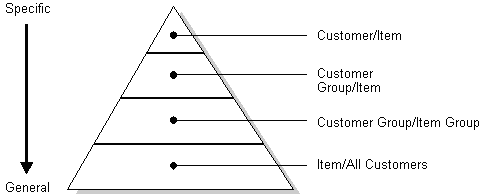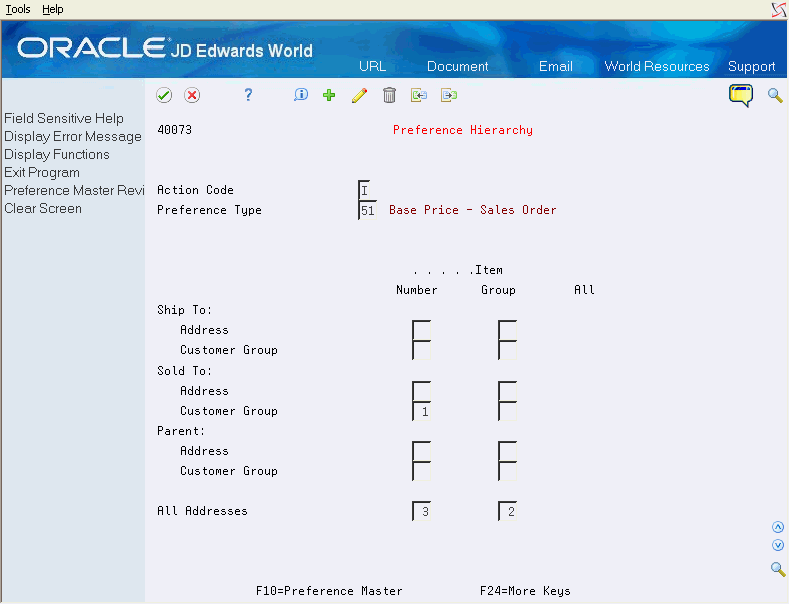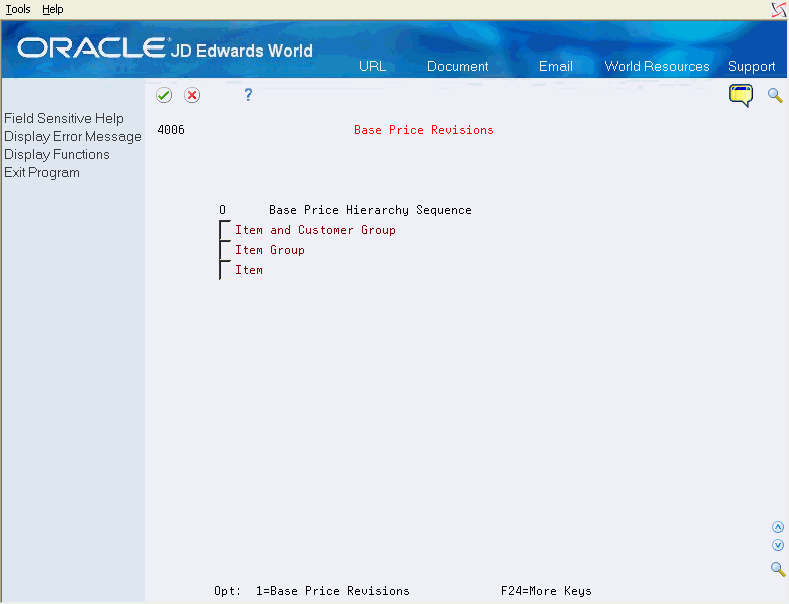37 Set Up Base Pricing Structure
This chapter contains these topics:
For each item that you sell, you must define the base price at which you want to sell it. The system retrieves this price when you enter an item on a sales order.
Before you define base prices, you must set up a base price structure. The base price structure must be flexible enough to accommodate the pricing schemes that you set up for various combinations of items and customers.
37.1 Overview
You can define the base price for an item or any combination of items, item groups, customers, or customer groups. To simplify the process of defining and maintaining base prices, you set up price groups for customers and items with similar characteristics.
When the system retrieves prices, it uses the hierarchy for the Base Price Preference to determine the order in which the system searches for base price records. For example, if you classify all your items and customers into groups, you can define a hierarchy so that the system first searches for records defined for the customer group and item group combination. If it does not find a price defined for that combination, the system searches for the combination that follows in the hierarchy, such as the customer group and single item combination, and so forth. The system uses this pricing structure to retrieve base prices and to calculate price adjustments and updates.
37.1.1 Before You Begin
-
Verify that customer information has been set up in the address book and customer master. See Entering Address Book Records in the JD Edwards World Common Foundation Guide and Entering Customers in the JD Edwards World Accounts Receivable Guide.
-
Verify that customer billing instructions have been set up for your customers. See Section 48.1, "Setting Up Customer Billing Instructions."
-
Verify that item information has been set up in the Item Master (F4101), Item Branch (F4102), and Item Location (F41021) tables. See Entering Item Master Information in the JD Edwards World Inventory Management Guide.
37.2 Setting Up Customer Price Groups
From Sales Order Management (G42), choose Price Management
From Price Management (G4222), choose Define Customer Price Groups
You set up customer price groups to apply pricing schemes to specific groups of customers.
For example, you use customer price groups to retrieve base price information for sales orders. For example, you create a customer group named RETAIL. You then set up this group to buy markers at $1.20 each, while all other customers buy the markers at $1.50 each.
37.2.1 Before You Begin
-
Verify that you have set up price group names in the user defined codes table (40/PC). See Reviewing User Defined Codes in the JD Edwards World Common Foundation Guide.
37.2.2 What You Should Know About
| Topic | Description |
|---|---|
| Creating complex pricing groups | To allow for greater pricing flexibility, you can set up complex customer price groups. You can create subgroups within your pricing groups to charge a different price based on category codes.
See Section 38.1, "Setting Up Complex Customer Price Groups." |
To set up customer price groups
On Define Customer Groups
-
Complete the following field:
-
Price Group
-
-
To attach the customer group to a customer, access Customer Billing Instructions (Menu G4221).
Figure 37-1 Customer Billing Instructions screen
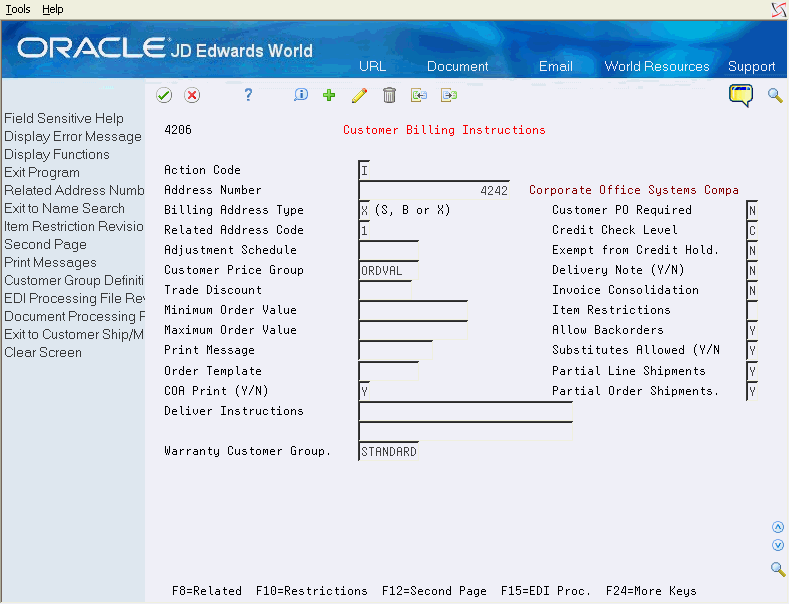
Description of "Figure 37-1 Customer Billing Instructions screen"
-
On Customer Billing Instructions, complete the following field:
-
Customer Price Group
-
37.3 Setting Up Item Price Groups
From Sales Order Management (G42), choose Price Management
From Price Management (G4222), choose Define Item Price Groups
Item price groups are similar to customer price groups. You set up item price groups so that you can define base price information for a group of items rather than for many items on an individual basis.
For example, you create a user defined code for the group, such as PENS, and assign the pens to the group name. You can then define one price for this group. If you sell several types of pens whose characteristics are identical except for their color, you can group these items to simplify pricing.
37.3.1 Before You Begin
-
Verify that you have set up price group names in the user defined codes table (40/PI). See Reviewing User Defined Codes in the JD Edwards World Common Foundation Guide.
On Define Item Groups
-
Complete the following fields:
-
Price Group
-
-
To attach the item group to an item, access Item Master Information (Menu G4111).
Figure 37-2 Item Master Information screen
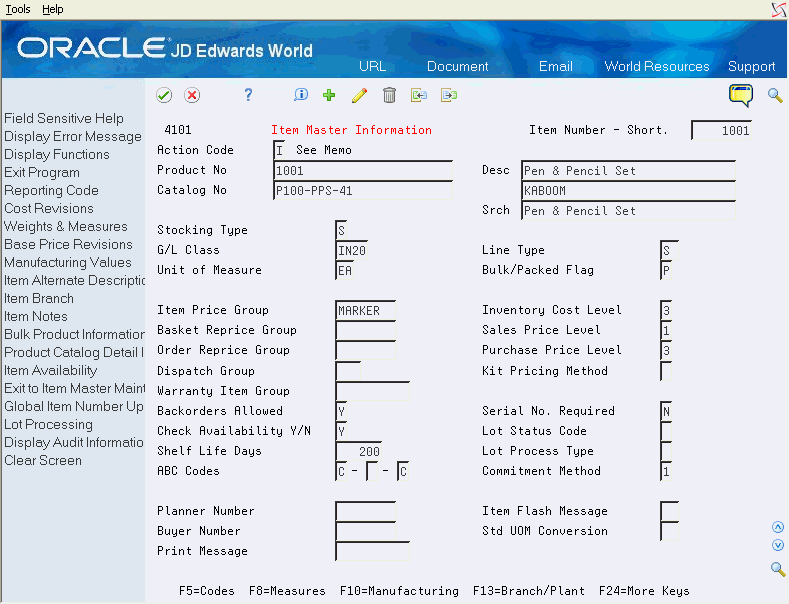
Description of "Figure 37-2 Item Master Information screen"
-
On Item Master Information, complete the following field to define a simple item group:
-
Item Price Group
-
37.3.2 What You Should Know About
| Topic | Description |
|---|---|
| Setting up item price groups by branch/plant | You can assign price groups to item and branch/plant combinations. For example, you can assign markers in a branch/plant to price group PENS and in another branch/plant to price group OFFICE. You assign the group name to the item in Item Branch/Plant Information. |
| Creating complex pricing groups | To allow for greater pricing flexibility, you can set up complex item price groups. You can create subgroups within your pricing groups to charge a different price based on category codes.
See Section 38.1, "Setting Up Complex Customer Price Groups." |
37.4 Defining the Pricing Hierarchy
From Sales Order Management (G42), choose Price Management
From Price Management (G4222), choose Preference Hierarchy
When the system retrieves prices, it uses the hierarchy that you set up for the Base Price Preference to determine the order in which it searches base price records. You define the base pricing hierarchy (Preference Type 51) on the Preference Hierarchy form, which contains rows that identify customers and customer groups, and columns that identify items and item groups. You use the intersection of the rows and columns to enter your hierarchy sequence.
When the system searches for a price, the hierarchy begins with the intersection in which you enter 1. The system searches for records defined for that customer and item combination. If it does not find prices defined for that combination, it searches for the combination defined by the intersection in which you entered 2, and so forth.
For example, you establish the following base prices:
| Item | Customer | Price |
|---|---|---|
| XXX | A | $0.98 |
| XXX | Group | $1.00 |
| XXX | All | $1.10 |
If the pricing hierarchy indicates that the system should search first for a price that is defined for an item and customer combination, and you enter a sales order for item XXX and Customer A, the system selects $0.98 as the price. If you change the pricing hierarchy so that item and all addresses is the first search criterion, the system selects $1.10 as the price for customer A and item XXX.
JD Edwards World recommends that you first set up the most uncommon or limited method of pricing. Continue defining the hierarchy to the most common method of pricing. If you set up your base price hierarchy this way, the system searches for the most specific combinations before general combinations.
To define the pricing hierarchy
On Preference Hierarchy (P40073)
Type consecutive numbers at the intersections of rows and columns to define the pricing hierarchy.
37.4.1 What You Should Know About
37.5 Defining Base Prices
From Sales Order Management (G42), choose Price Management
From Price Management (G4222), choose Base Price Revisions
You must define the base price for each item that you sell. The system retrieves the base price information when you enter the item on a sales order. You can define base prices for any combination of items, item groups, customers, or customer groups.
When you enter an item in the Item Master table (F4101), you should enter the sales price level. The sales price level determines how you define the base price for an item. You can define prices at the following levels:
| Level | Description |
|---|---|
| Item level | Define one overall price for an item. You cannot include branch/plant, lot, or location information. |
| Item/branch level | Set up different prices for each item/branch combination. You cannot include location and lot information. |
| Item/Branch/Location level | If you define pricing by location and lot, you can also define branch/plant information. |
You can assign effective dates when you define the base price for an item. If you do not assign effective dates, the system will assign them. You also specify the sales price based-on date in the system constants (G4241/5 Branch Plant Constants and F10 or row next to System Constants) to determine which date on the sales order to compare to the effective dates. The sales price based-on date can be the promised date, the order date, or any other date that you entered on the sales order. The system retrieves the price whose effective date range includes this sales price based-on date.
You can also use effective dates to enter a new price while an old price is still in effect. For example, you can overlap the dates for the base price and the dates for a discount price that you are offering for a limited period. When you set up date ranges that overlap, the system retrieves the price that expires first.
For every price, you can also define a credit price to use for negative quantities in the fold of the base price set up.
When you define any special pricing or discounts for an item or customer, the system bases the calculation of the discounted price on the base price.
37.5.1 Before You Begin
-
Verify that the pricing hierarchy has been defined. See Section 37.4, "Defining the Pricing Hierarchy."
-
Verify that the sales price based-on date has been specified in the system constants. See Chapter 49, "Set Up Constants."
-
Access the Base Price Revisions form for the item and customer combination for which you want to enter a base price.
If your pricing hierarchy consists of only one item and customer combination, the Base Price Hierarchy Sequence does not appear.
Figure 37-6 Base Price Revisions (with Sequence Hierarchy) screen
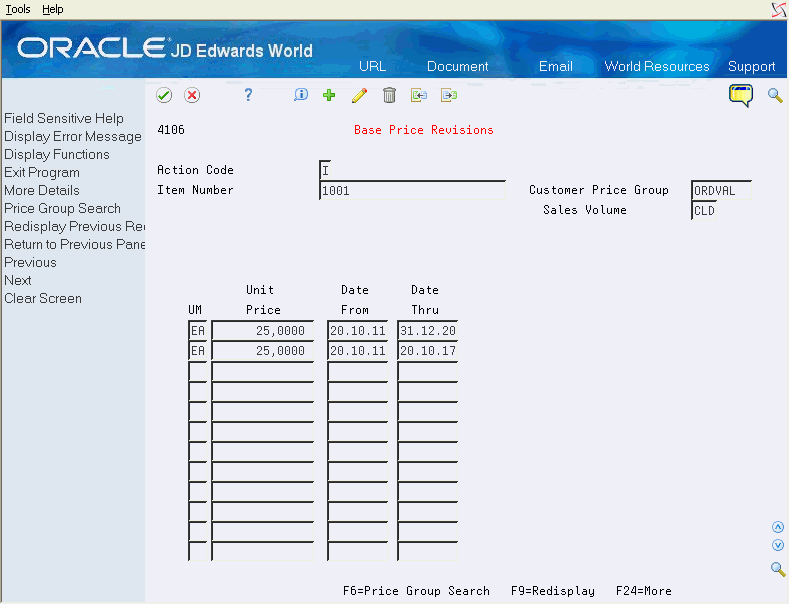
Description of "Figure 37-6 Base Price Revisions (with Sequence Hierarchy) screen"
-
On Base Price Revisions, complete the following fields:
-
Item Number
-
Customer Number
-
-
Based on the sales price levels that you defined on the Item Master Information form, complete the following optional fields:
-
Branch/Plant
-
Location
-
Lot
-
-
To enter base prices, complete the following fields:
-
Unit of Measure
-
Unit Price
-
Effective From
-
Effective Thru
-
-
To enter credit prices, access the detail area.
Figure 37-7 Base Price Revisions (Detail) screen
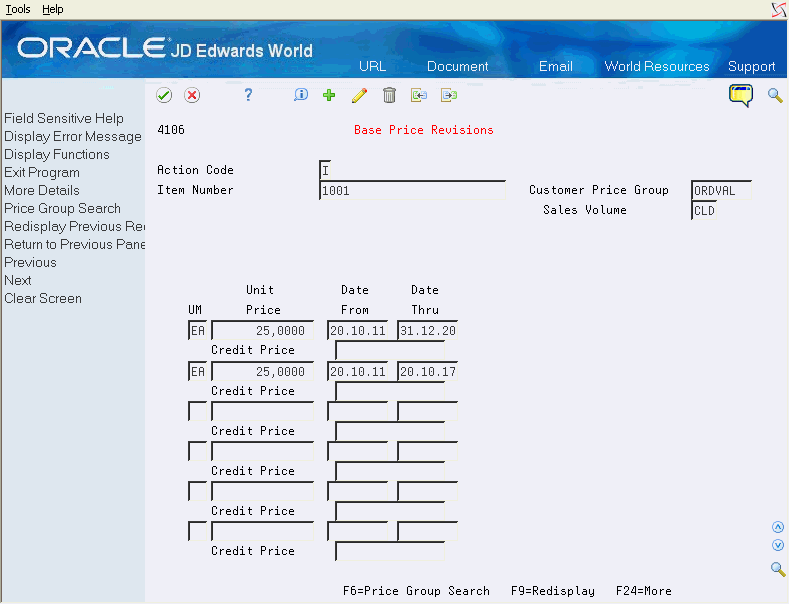
Description of "Figure 37-7 Base Price Revisions (Detail) screen"
-
Complete the following field:
-
Credit Price
-
| Field | Explanation |
|---|---|
| Unit Price | The list or base price to be charged for one unit of this item. In sales order entry, all prices must be set up in the Base Price table (F4106). |
| UM | A user defined code (00/UM) that indicates the quantity in which to express an inventory item, for example, CS (case) or BX (box). |
| Date - Effective | The date on which a transaction, text message, contract, obligation, or preference becomes effective.
Form-specific information The date on which this price becomes effective. |
| Date - Expired | The date on which a transaction, text message, agreement, obligation, or preference has expired or been completed.
Form-specific information The date on which this price expires. |
| Credit Price | Use this price to enter credit orders in the Sales Order Processing System. To enter a credit order, you should use a Line Type that has the Reverse Sign Flag (RSGN) set to Y in the Line Type Master (F40205). All credit prices are stored in the Base Price File (F4106). |