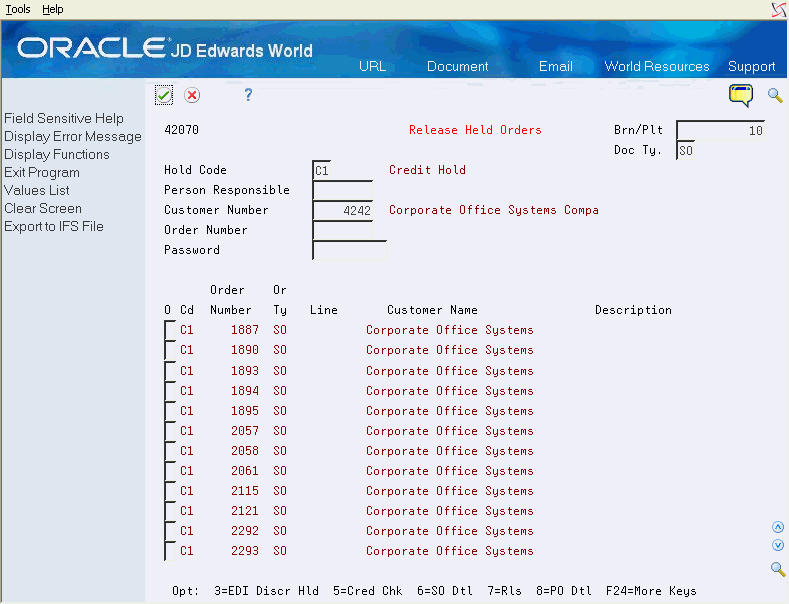11 Work with Order Releases
This chapter contains these topics:
You might have orders on hold for several reasons. For example, you might place orders on hold that do not meet margin requirements as well as orders that exceed a customer's credit limit. When an order is on hold, it must be released back into the processing cycle for any additional processing to take place.
The system can withhold an order or order line from the processing cycle if you do not have the quantity to fill the order or order line. This type of hold is a backorder. When an order or order line is placed on backorder, you must release backorders back into the processing cycle when inventory becomes available.
11.1 Releasing Orders on Hold
From Sales Order Management (G42), choose Additional Order Processes
From Additional Order Processes (G4212), choose Release Held Orders
You release orders to return an order to the processing cycle. For example, you enter an order for a customer who has exceeded their credit limit. The system places the order on hold. When the customer makes a payment, their credit status changes and their orders can be filled. However, the system will not continue to process this customer's orders until you release them. You must have appropriate security access to release an order.
You can place multiple holds on an order, such as:
-
Customer holds, such as credit holds
-
Item holds, such as detail lines that do not meet the margin requirements
-
Order holds, such as orders that do not meet minimum amounts or that exceed maximum limits
You can release items and orders for customers as many times as necessary.
-
To display held orders, complete the following field:
-
Branch/Plant
-
-
Complete any combination of the following fields:
-
Hold Code
-
Person Responsible
-
Order Number
-
Customer Number
-
-
Complete the following field:
-
Password
-
-
Choose the release option to release the orders.
| Field | Explanation |
|---|---|
| Hold Code | A user defined code (table 42/HC) that identifies why an order was placed on hold (for example, credit, budget, or margin standards were exceeded).
Form-specific information Enter a specific code in the first Hold Code field to display only orders on hold for that particular reason. The second Hold Code field contains the hold code assigned to that line of the order. |
| Person Responsible | The address book number of the person that is responsible for reviewing and releasing orders placed on hold. |
| Number | The number that identifies an original document. This can be a voucher, an order number, an invoice, unapplied cash, a journal entry number, and so on.
Form-specific information The Order Number field at the top portion of the form is an inquiry field that you can use to have the system display a specific order number. When you inquire by a specific order number, you can see if there is more than one hold on an order. The Order Number field in the lower portion of the form contains the number of the order whose information is displayed on the line. |
| Password | A series of characters that you must enter before the system updates a table. In the Distribution systems, the password secures commissions setup and the release of held orders. Only users with access to the password can release an order. The system does not display the password on the form. You should not enter blanks anywhere in the password. |
11.1.1 What You Should Know About
| Topic | Description |
|---|---|
| Releasing discrepancy holds | When you run the Batch Edit and Creation program, the system generates sales orders that have been transmitted electronically. The system automatically edits the transmitted information for discrepancies.
If there is a discrepancy in the transmission, for example, the extended price in the transmission differs substantially from the system-generated price, the system creates the order with the system-generated price and places the order on a discrepancy hold. You can review the hold and display the following discrepancies that apply to the order detail line:
You release discrepancies holds like other types of holds. See Receiving Inbound Documents in the JD Edwards World Electronic Commerce Guide. |
| Printing held orders | You can print the Held Sales Order report to review all sales orders that are on hold. |
| Releasing blanket and quote orders | You can create sales orders from blanket orders and quote orders by releasing the blanket order or the quote order.
See Chapter 16, "Work with Blanket Orders" and Chapter 15, "Work with Quote Orders" for more information. |
| Import/Export | This program supports Import/Export Functionality. See the JD Edwards World Technical Foundation Guide for more information. |
11.2 Releasing Backorders Online
From Sales Order Management (G42), choose Additional Order Processes
From Additional Order Processes (G4212), choose Release Backorders - Online
The system can withhold an order or order line from the processing cycle if you do not have the quantity to fill the order or order line. This type of hold is a backorder. You release backorders when inventory becomes available.
When you use the Release Backorders - Online program the first thing to do is to locate the backordered items you want to release. These can be located by item number, customer sold-to or ship-to address, order number and customer PO number.
When you inquire on backorders by item, the quantity on hand and quantity available for the item display in the upper right corner. In addition to this, the system automatically populates the Quantity To Ship field with those backordered quantities that are eligible for release. There is also a processing option that allows you to display all backordered items or only those that can be released in full. If the entire quantity on an order line is not available to ship, the Quantity to Ship field will appear blank.
You can add to or override the Quantity To Ship field at any time. If you inquire on backordered items by order number or address number, you will have to manually populate the Quantity to Ship field.
When you press the Enter key on this video, all quantities contained in the Quantity to Ship field will be released from backorder. Each backordered quantity released will revert back to the Shippable field in Sales Order Entry.
Order detail lines display in order of Promised Date, however you can set a processing option to sequence lines by the Priority Code (PRIO) that can be assigned to the order detail lines.
There is a processing option to control whether the customer name and number display in the detail portion of the video, or whether the item number displays.
There is also a processing option to control whether kit component lines are displayed. By eliminating them from the display you can prevent backorders from being released for individual kit components, hence maintaining kit balancing.
On Release Backorders - Online
Figure 11-2 Release Backorders - Online screen
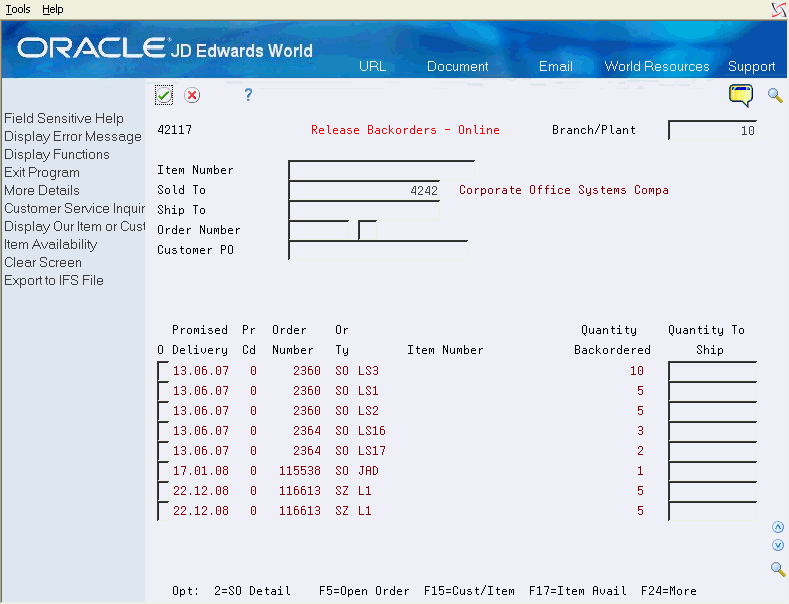
Description of "Figure 11-2 Release Backorders - Online screen"
-
Complete the following fields:
-
Branch/Plant
-
-
Complete any combination of the following fields:
-
Item Number
-
Sold To or Ship To
-
Order Number
-
Customer Purchase Order
-
-
Complete the following fields:
-
Option
-
Quantity To Ship
-
-
Choose the option to release the order.
11.2.1 What You Should Know About
| Topic | Description |
|---|---|
| Limiting the additional order processing | The Sales Order Management system does not support the backorder and release for configured items. |
| Run Backorders To Fill report | You can run a version of the Backorders to Fill report to review backordered items. After you have reviewed this report, you can use the Backorder Release program to review one item at a time and release those backorders that have sufficient quantities.
See Section 21.3, "Generating Order Status Reports" for more information. |
| Releasing backorders in Sales Order Entry | Sales Order Entry (P4211) can be used to release backorders by deducting from the backorder quantity (B) and increasing the shipped quantity (S) in the fold area (F4) of the detail line. |
| Negative availability and on-hand quantity | If you specify that the system release more quantity than is available, the system will generate error 2716 (Quantity exceeds available). However, since this is only a warning, you can enter through it making the availability negative. Depending on your commitment process this could subsequently allow on-hand quantities to go negative as well. |
| Releasing backorders when the quantity on-hand is zero | A processing option under Releasing options allows you to specify whether a backorder is released when the quantity on-hand is zero. This option only applies in an environment where an item's availability can exceed its on-hand quantity. An example would be where purchase orders are included in the quantity available calculation in that when a purchase order is entered into the system it will immediately give an available quantity, even though it will not be added to the on-hand quantity until it is received. By setting this processing option you can prevent the release of the backorder until the quantity is received.
Note: this processing option functions the same way in Backorder Release- Batch. |
| Quantity on backorder and the quantity available calculation | A processing option under Display options controls whether the backordered quantity should be added back into the quantity available calculation performed by this program. In environments where soft committed quantities are subtracted from on-hand quantities this option should be set to 1 to add the backordered quantity back into the quantity available. The reason for this is that the backordered quantity is soft committed and so has already been deducted from the quantity available. By adding the backordered quantity back the program can then determine whether there really is a sufficient quantity of the item available.
Note: this processing option functions the same way in Backorder Release- Batch. |
| Import/Export | This program supports Import/Export Functionality. See the JD Edwards World Technical Foundation Guide for more information. |
11.3 Releasing Backorders in a Batch
From Sales Order Management (G42), choose Additional Order Processes
From Additional Order Processes (G4212), choose Release Backorders - Batch
You can run a version of the Release Backorders - Batch program so the system can release backorders in batches. When inventory becomes available, the system releases backorders until the available inventory is completely committed.
The system automatically establishes the order in which backorders are filled. By default, the system fills the quantity for the order with the earliest date first, however it will ensure the least number of partial orders remain by filling all the orders in can complete first. To fill an order based on the priority code that you set up in customer billing instructions, you can create an alternative version of the Release Backorders - Batch program and edit the data sequence values. This version fills any orders with priority codes first, then any orders with a specified request date.
The program is shipped with three standard versions:
-
XJDE0001 - Proof mode to generate the report with no updates
-
XJDE0002 - Final mode to perform updates and generate the report
-
XJDE0003 - Kit Balancing. If you are using kit items on sales orders, you will want to use this version to maintain kit balancing. The idea is to treat all items in a kit as a single unit, in that if one component backorders, the entire kit backorders. If you run versions 1 or 2 over a kit item, the program will treat kit components as individual items. Data selection for this version is preset to omit kit line items so that the entire kit is processed as a unit.
11.3.1 What You Should Know About
| Topic | Description |
|---|---|
| Import/Export | This program supports Import/Export Functionality. See the JD Edwards World Technical Foundation Guide for more information. |
11.4 Reviewing Order Releases
From Sales Order Management (G42), choose Sales Order Reports
From Sales Order Reports (G42111), choose Credit Release Log
You use the Credit Release Log Report to review order and customer credit information when an order is released. You can release an entire order, a line, or multiple lines from an order, or multiple orders released at one time.
You might have orders on hold for several reasons. When an order is on hold, it must be released back into the processing cycle for any additional processing to take place. When you release an order back into the processing cycle, the system logs the following release information in an audit table:
-
Order number
-
Customer
-
The release date
-
The person that is responsible for the release
If you release an order that was on hold for credit reasons the system writes the customer's credit information to audit report at the time of order release.
This program displays information from the Hold Order and Credit Check tables.