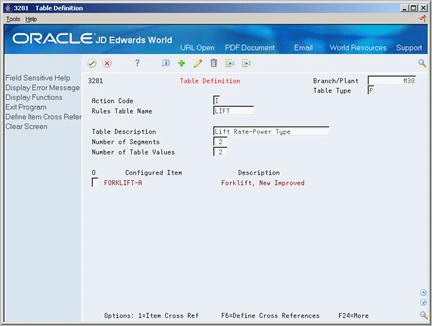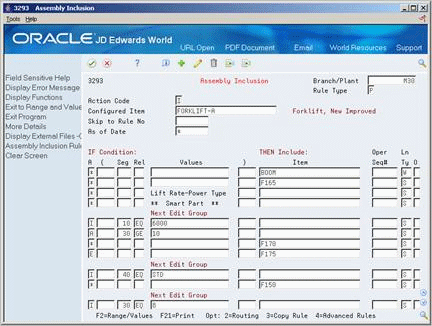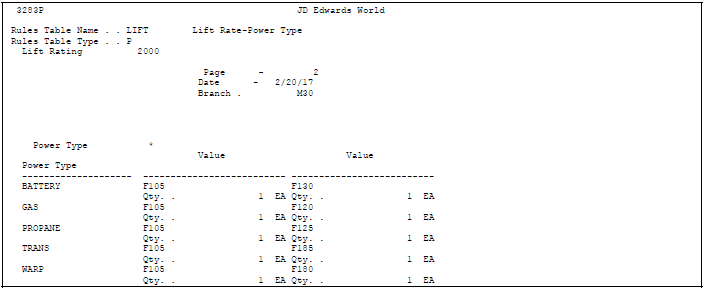13 Set Up Tables
This chapter contains these topics:
13.1 About Tables
A configured rules table is a collection of data that you define for a configured item. An assembly inclusion rule references a table. When the system processes rules during sales order entry and work order generation, it uses the table reference and table data to retrieve component parts, calculated values, or price adjustments.
The tables used for matrix processing within the Configuration Management system are not User Defined Code tables or file tables.
You can define the following tables that correspond to the matching assembly inclusion rule types:
Setting up tables adds time to the setup process. However tables can dramatically reduce the number of assembly inclusion rules and their complexity, thus improving processing time.
Because a table might contain many segments and values, you must decide how the table information appears before you can review table information. As you work with table information, you can set a processing option for copying rows of data to speed data entry.
13.2 Setting Up Tables
Assembly inclusion rules reference tables which you define to return calculated segment values, prices and component parts. The table type should be the same as the assembly inclusion rule type that accesses it.
Setting up tables consists of the following tasks:
-
Setting up table dimensions
-
Setting up configured item cross-reference
-
Setting up table values
-
Linking a table to an assembly inclusion rule
-
Printing table information
13.3 Setting Up Table Dimensions
From Configurator (G32), enter 29
From Configurator Setup (G3241), choose Table Definition
For each table, you must define the:
-
Table name in user defined code table 32/TN
-
Table dimensions, including:
-
· Table type
-
· Number of segments that specify the key to the table
-
· Number of values it will return
-
You define table names on a user defined code table. However, the Configuration Management data table is not a user defined code table.
On Table Definition
-
Access User Defined Code Revisions.
Figure 13-2 General User Defined Codes screen
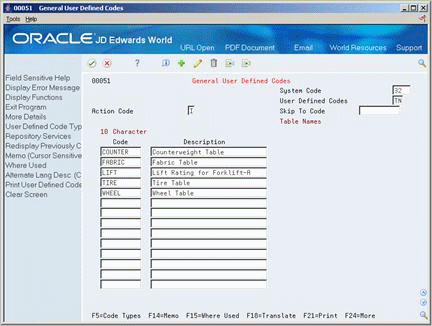
Description of "Figure 13-2 General User Defined Codes screen"
-
On User Defined Code Revisions, complete the following fields:
-
Character Code
-
Description
-
-
Access Table Definition.
-
On Table Definition, complete the following fields:
-
Branch/Plant
-
Table Type
-
Rules Table Name
-
Table Description
-
Number of Segments
-
Number of Table Values
-
| Field | Explanation |
|---|---|
| Table Type | Designates the type of rule table. Valid values are:
C – Calculated values P – Part list (on sales order and work order) Q – Work order component (on work order only) X – Price/Cost adjustment |
| Rules Table Name | You must define table names in user defined code table 32/TN. A rule table is a collection of data that is set up to minimize the number of assembly inclusion rules you need for a configured item. A rule table can be accessed by 1 to 10 keys and can return up to 99 values. When you reference a rule table in an Assembly Inclusion Rule, the system uses the rule keys to read the rule table and retrieve the values associated with the table
For example, if you defined segment 10 to be the color of an item, you could set the table to retrieve item Red Component if the customer enters Red for segment 10. In this example, the table would be: Item Color = Value Red = RED COMPONENT The table would read: If the color segment value = red, then use item number RED COMPONENT on the configured item sales order and work order parts list. |
| Number of Segments | Indicates how many keys are used to access the table. Key values must be on the current level or a previous level of the configured item. |
| Number of Table Values | The Number of Values tells the system how many values should be returned from the rule table when a match is found on the table keys. If you enter more than one return value for a C (calculated) rule, you must indicate the segment numbers to return the values to. |
13.4 Setting Up Configured Item Cross-Reference
From Configurator (G32), enter 29
From Configurator Setup (G3241), choose Configured Item Cross Reference
After you define a table, you must associate it with a configured item and define the specific segments that access it. To create a cross-reference, the number of segments that you specify must equal the number of segments that you defined for the table.
You can also specify a segment that accesses a different configuration level.
Multiple configured items can reference a single table, and a single configured item can reference multiple tables.
To set up a configured item cross-reference
On Configured Item Cross Reference
Figure 13-3 Configured Item Cross-Reference screen
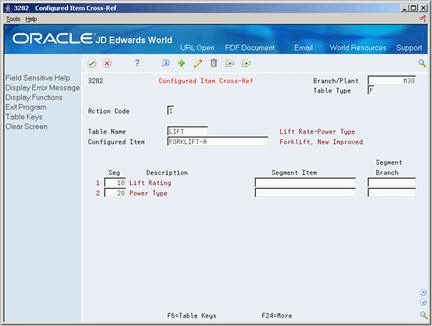
Description of "Figure 13-3 Configured Item Cross-Reference screen"
Complete the following fields:
-
Branch/Plant
-
Table Type
-
Table Name
-
Configured Item
-
Segment
-
Segment Item
-
Segment Branch
13.4.1 What You Should Know About
13.5 Setting Up Table Values
From Configurator (G32), enter 29
From Configurator Setup (G3241), choose Table Keys
To enter table values quickly, consider setting a processing option to enable row copying.
On Table Keys
Figure 13-4 Table Keys (Setup Values) screen
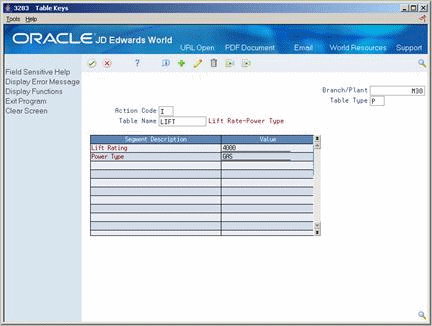
Description of "Figure 13-4 Table Keys (Setup Values) screen"
-
Complete the following fields:
-
Branch/Plant
-
Table Type
-
Table Name
-
-
Complete the following field for the first segment:
-
Value
-
-
Complete the following field for the last segment:
-
Value
-
-
Access Table Values.
Figure 13-5 Table Values (Setup Values) screen
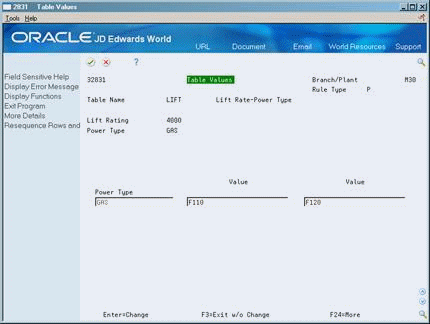
Description of "Figure 13-5 Table Values (Setup Values) screen"
-
On Table Values, complete the following field for each segment:
-
Value
-
-
Access the detail area.
Figure 13-6 Table Values (Details) screen
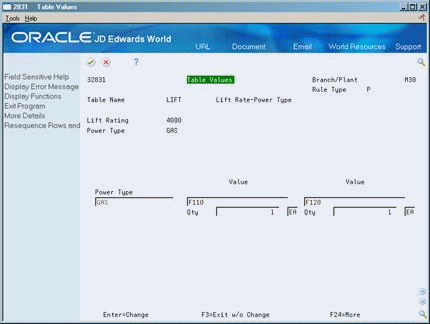
Description of "Figure 13-6 Table Values (Details) screen"
-
Complete the following fields:
-
Quantity
-
Unit of Measure
-
| Field | Explanation |
|---|---|
| Table | The Table Segment Value is a value used as a key to a table. |
| Rules Table Value | The Rules Table Value is the value that is returned from a rules table. |
| Item Number - Unknown Format Entered | The item number entered which can be in any of the three formats (short, long, or 3rd item number). |
| Amount | The actual amount. Debits are always entered as plus (+), and credits are entered as minus (-). You may enter decimals, dollar signs, and commas. The amount field will be examined and any non-significant symbols will be removed. Minus signs must be entered as a trailing figure. For example, the amount 5,000.01- would be interpreted as a credit of 5000.01. |
See Also:
13.6 Linking a Table to an Assembly Inclusion Rule
From Configurator (G32), enter 29
From Configurator Setup (G3241), choose Assembly Inclusion Rules
After you have defined a table and the segment that accesses its values, you must link the table to the assembly inclusion rule for that segment.
To link a table to an assembly inclusion rule
On Assembly Inclusion
-
Access Advanced Rule Functions for the segment that you want to link to a table.
Figure 13-8 Advanced Rule Functions screen
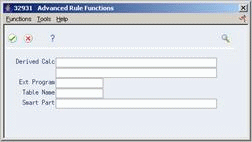
Description of "Figure 13-8 Advanced Rule Functions screen"
-
On Advanced Rule Functions, complete the following field:
-
Table Name
-