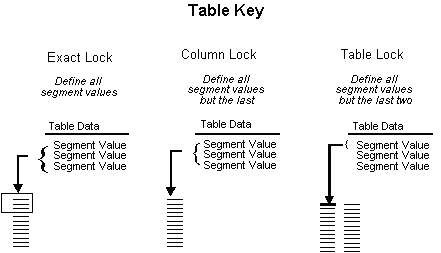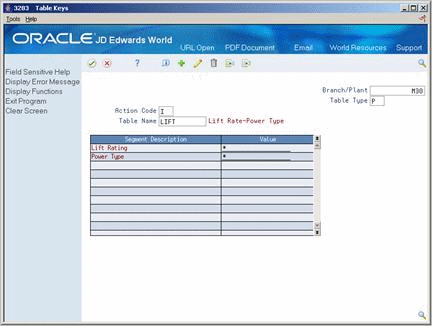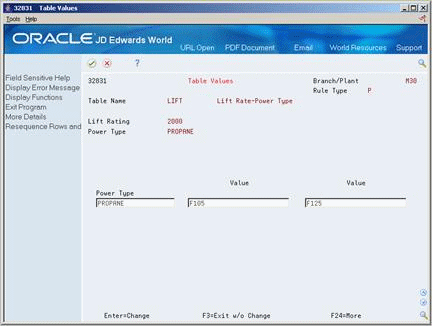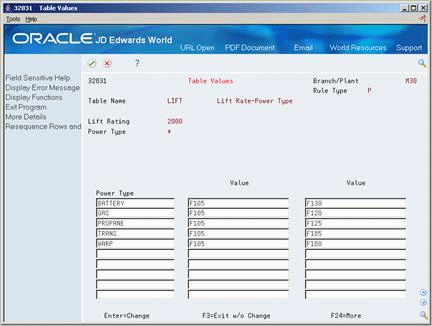12 Understand Tables
This chapter contains the topic:
12.1 About Tables
A table is a collection of data that you define for configured items. An assembly inclusion rule references a table. When the system processes rules during sales order entry and work order generation, it uses the table reference and table data to retrieve component parts and calculated values.
Note:
The tables used for matrix processing within the Configuration Management system are not User Defined Code tables or file tables.You can define the following tables that correspond to the matching assembly inclusion rule types:
Setting up tables adds time to the setup process, but tables can dramatically reduce the number of assembly inclusion rules and their complexity, thus improving processing time.
Because a table might contain many segments and multiple return values, you must decide how the table information appears before you can review table information. Use a table key to control which portion of the table appears. You define a key with enough segment values so that table values appear in a column and row format. The information defined on Table Key controls which table values appear on Table Detail.
The key is a combination of segment answers that the system uses to access the table and return the associated values. You can define up to ten keys to determine the dimensions of the table.
On Table Keys, you can specify segment values in the following ways:
-
Entering the specific value
-
Choosing from available values (if table is already defined)
-
Entering an asterisk at every segment to select from available segment values in the sequence that you define.
On Table Keys, you can set up several types of locks that control how table values appear:
-
Exact lock - you define all segment values
-
Column lock - you define all segment values but the last
-
Table lock - you define all segment values but the last two (this is only available for tables that return single values)
The amount of table information that subsequently appears on Table Detail depends on two factors:
-
The number of segments defined on Table Definition
-
The number of return values you defined on Table Definition
The following examples illustrate some of the different methods for working with table values.
12.1.1 Example: Multiple Segments, Exact Lock
On Table Keys, define the values for each segment. A single row that represents the locked value for the last segment appears on Table Detail. The columns represent the multiple values that you defined for the table.
Enter a specific value in the value field.
12.1.2 Example: Multiple Segments, Column Lock
On Table Keys, define all segment values except for the last segment. Rows which represent values for the last segment, and columns which represent multiple table values appear on Table Values.
You can scroll to the left and right, and page up and down to review the table values.
Figure 12-4 Table Keys (Segment Values) screen
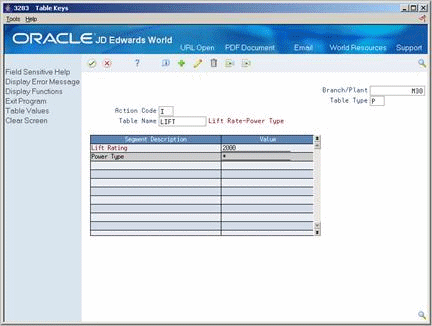
Description of "Figure 12-4 Table Keys (Segment Values) screen"
Enter a number value to receive a list