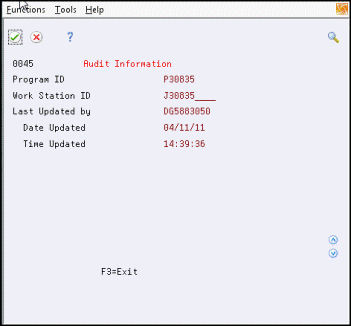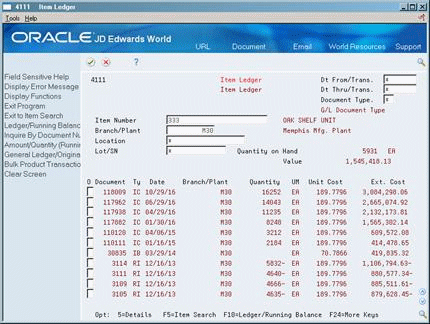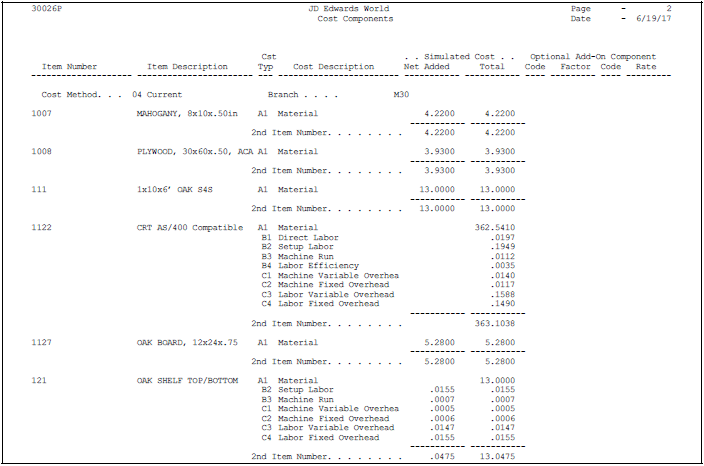7 Review Costing Information
This chapter contains these topics:
-
Section 7.4, "Reviewing the Single Level Costed Bill of Material Report,"
-
Section 7.5, "Reviewing the Multi-Level Costed Bill of Material Report,"
-
Section 7.8, "Reviewing the Comprehensive Cost Comparison Report."
7.1 Reviewing Costing Information
The Item Cost History Inquiry & Report (P30026H) facilitates the tracking by date of frozen cost changes done in the Item Cost Component file (F30026). A function key from Item Cost Component will exit to the Cost Component History screen (P30026H)where matching data to the frozen costs that were added, changed or deleted are displayed. Likewise, from the Item Cost Component History, a function key allows printing of the Item Cost Component History report (P30026HP). To see the date and time stamp information on an individual history item, an option exit displays the Audit Information detail window.
You can use function key exit (F9) from Item Cost Component Entry (P30026) to navigate to Item Cost Component History (P30026H) which displays detailed frozen cost component update records.
Run the Item Cost Component Frozen Update program (P30835) to freeze costs which writes records to the Item Cost Component History file (P30026H).
After you run the Frozen Update program to revalue your inventory, review the results of the frozen cost additions using Item Cost Component Entry (P30026) and the associated history records using Item Cost Component History (P30026H). There is no conversion program for the history file and the file is built as frozen costs are established.
Note:
The Item Cost Component History (P30026H) can be used to review frozen Cost Extras for Actual Cost items that use method (02).7.2 Reviewing Frozen Cost Components
From Manufacturing Systems (G3), choose Product Costing
From Daily Product Costing (G3014), choose Enter/Change Cost Components
After you run the Frozen Update program to revalue your inventory, review the frozen costs.
To review frozen cost components
On Enter/Change Cost Components
Figure 7-1 Enter/Change Cost Components (Frozen) screen
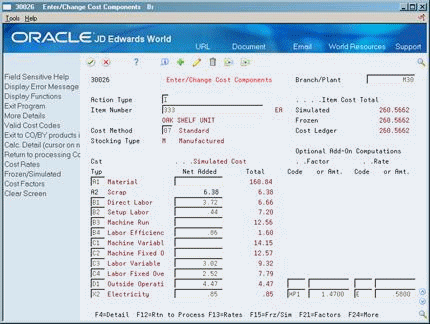
Description of "Figure 7-1 Enter/Change Cost Components (Frozen) screen"
-
-
Item Cost Total Frozen
-
-
Access the detail area (F4).
Figure 7-2 Enter/Change Cost Components (Frozen, Detail) screen
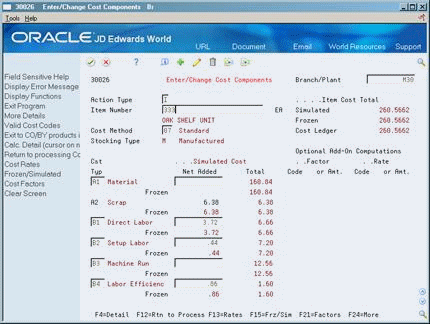
Description of "Figure 7-2 Enter/Change Cost Components (Frozen, Detail) screen"
-
Toggle (F15) to review frozen or simulated costs.
-
Access Item Cost Component History (F9).
Figure 7-3 Item Cost Component History screen
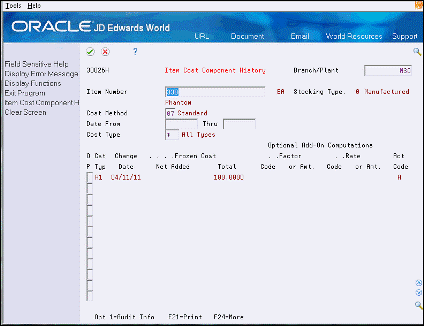
Description of "Figure 7-3 Item Cost Component History screen"
-
Print the Item Cost Component History Report (F21)
-
Access the Audit Information Window (option 1) to view date and time stamp information.
-
You can change the Simulated Cost for an item. To complete the process:
-
Run Item Cost Component Frozen Update (G3014/Frozen Update).
-
Review the frozen cost results in Item Cost Component Entry and Item Cost Component History.
-
| Field | Explanation |
|---|---|
| Frozen | The accumulated standard cost rolled up from lower levels. |
7.3 Reviewing the Item Ledger
From Manufacturing Systems (G3), choose Product Costing
From Daily Product Costing (G3014), choose Item Ledger
Use Item Ledger to view Item Balance (IB) transactions for an item. The Frozen Update program transfers IB transactions to the item ledger if all of the following are true:
-
The frozen cost changes in the Cost Ledger table (F4105) for a given cost method
-
That cost method is used as the sales/inventory cost method
-
A quantity on hand exists
You can view ledger information in five formats, depending on the processing options you choose:
-
Real-time history (standard format)
-
Running quantity balance (to review transactions with running quantity balances as of a specified general ledger date)
-
Running amount balance (to review transactions with running amount balances as of a specified general ledger date)
-
Location item ledger format (for warehouse management)
-
Lot status, grade, potency item ledger format (for bulk inventory)
On Item Ledger
-
Enter IB in the following field:
-
Document Type
-
-
To review running quantity balances, access Running Balance (F10).
Figure 7-6 Item Ledger (Running Balance) screen
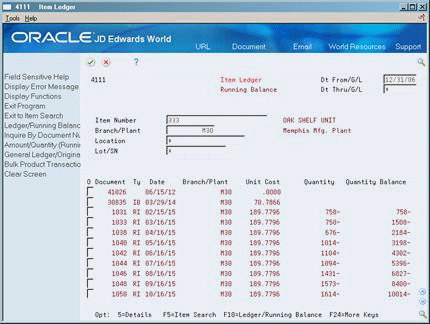
Description of "Figure 7-6 Item Ledger (Running Balance) screen"
Use this format to tie inventory balances to the general ledger or to view balance information as of a period or fiscal year end. The program calculates the balance and displays item ledger records by general ledger date in ascending order.
-
On Running Balance, review the following fields:
-
Date From G/L and Date Through G/L
-
Quantity Balance
-
-
Access the Details form (Option 5).
Figure 7-7 Item Ledger Information screen
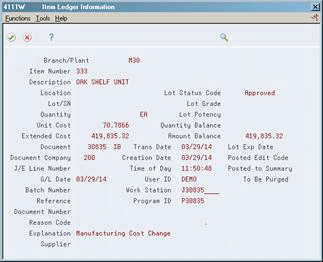
Description of "Figure 7-7 Item Ledger Information screen"
Note:
For manufacturing transactions (document types IM and IC), the G/L date and batch number do not appear until you process journal entries for manufacturing accounting. These transactions do not appear in the running balance until you run Journal Entries for Work in Process or Completions.| Field | Explanation |
|---|---|
| Document Type | A user defined code (system 00/type DT) that identifies the origin and purpose of the transaction.
JD Edwards World reserves several prefixes for document types, such as vouchers, invoices, receipts, and timesheets. The reserved document type prefixes for codes are: P – Accounts payable documents R – Accounts receivable documents T – Payroll documents I – Inventory documents O – Order processing documents J – General ledger/joint interest billing documents The system creates offsetting entries as appropriate for these document types when you post batches. |
| Dt From/Trans | The beginning date in the date range. This is the date from which you want the system to display information. |
| Dt Thru/Trans | The ending date in the date range. This is the date through which you want the system to display information. If you leave this field blank, the system uses the current period. |
| Quantity Balance | The total quantity requested. |
7.4 Reviewing the Single Level Costed Bill of Material Report
From Daily Product Costing (G3014), choose Periodic Product Costing
From Periodic Product Costing (G3023), choose Costed Bill
Use the Costed Bill program to create a report that lists the total cost of parent items detailed by component costs. Use this information to develop more accurate financial plans by monitoring product costs.
You can customize this report to help you in your analysis. For example, you can:
-
Process the report using any valid cost method
-
Process the report for simulated or frozen costs
-
Specify a date for the program to use as a criterion when accessing information
-
Print all product costs and user defined categories on the report
-
Print the report for one branch, selected branches, or all branches
This report presents the component costs in five user defined cost buckets. In addition, the program totals the cost buckets for each item. Each cost bucket can contain several cost components, depending on how you set up your user defined codes.
Figure 7-8 Costed Bill - Current Cost report
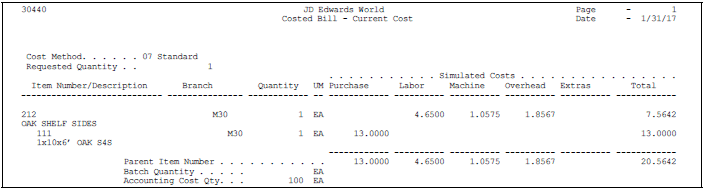
Description of "Figure 7-8 Costed Bill - Current Cost report"
7.5 Reviewing the Multi-Level Costed Bill of Material Report
From Daily Product Costing (G3014), choose Periodic Product Costing
From Periodic Product Costing (G3023), choose Multi-Level Costed Bill
Use the Multi-Level Costed Bill program to create a report that lists the total cost of parent items detailed by component costs. Use this information to develop more accurate financial plans by monitoring product costs.
You can customize this report to help you in your analysis. For example, you can:
-
Specify the number of units that the program costs when you run the report
-
Process the report using any valid cost method
-
Process the report for simulated or frozen costs
-
Specify a date for the program to use as a criterion when accessing information
-
Print all product costs and user defined categories on the report
-
Print the report for one branch, selected branches, or all branches
This report presents the component costs in five user defined cost buckets. In addition, the program totals the cost buckets for each item. Each cost bucket can contain several cost components, depending on how you set up your user defined codes.
Figure 7-9 Multi-Level Costed Bill Report
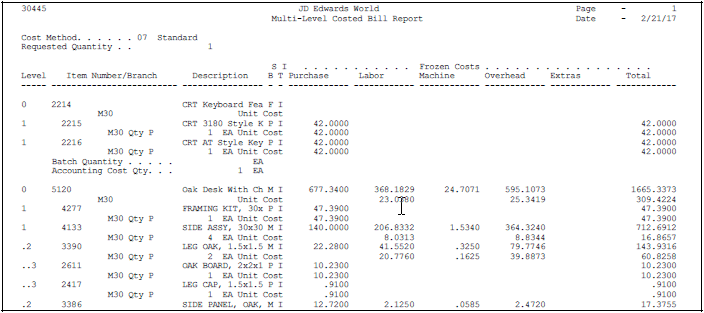
Description of "Figure 7-9 Multi-Level Costed Bill Report"
7.6 Reviewing the Cost Components Report
From Daily Product Costing (G3014), choose Periodic Product Costing
From Periodic Product Costing (G3023), choose Cost Components
Use the Cost Components program to create a report that displays the component costs and total cost for each item. This information comes from the Enter/Change Cost Components form.
You can customize this report to meet your specific needs. For example, you can:
-
Process the report using any valid cost method.
-
Review the cost type and description by item number.
-
Identify items.
-
Define the exact information to appear on the report from data selection options. For example, you can select specific items and choose whether to include factors or rates for add-on and extra costs.
-
Print the report for a single item, several items, or all items.
You can include any of the cost components you define for an item in the cost bucket that you specify.
7.7 Reviewing the Cost Integrity Report
From Daily Product Costing (G3014), choose Periodic Product Costing
From Periodic Product Costing (G3023), choose Cost Integrity
Use the Cost Integrity program (P30543) to create a report that compares the sum of the frozen standard cost components on the Enter/Change Cost Components screen and the unit cost in the Cost Ledger table (F4105) and lists variances. For cost level 3 items, the program uses the unit cost for the primary location of the item in the Cost Ledger table. The Based On File for Program P30543 is F30026 and an item must have an existing record in this file to appear on the report.
Figure 7-11 Cost Component/Ledger Integrity report
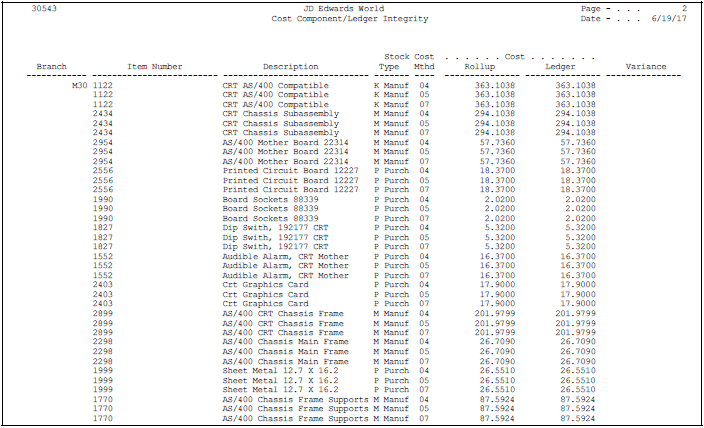
Description of "Figure 7-11 Cost Component/Ledger Integrity report"
7.8 Reviewing the Comprehensive Cost Comparison Report
From Daily Product Costing (G3014), choose Periodic Product Costing
From Periodic Product Costing (G3023), choose Comprehensive Cost Comparison
Use the Comprehensive Cost Comparison program to create a report that compares Cost Ledger (F4105) and Cost Component values from the Cost Component file (F30026).
Figure 7-12 Comprehensive Cost Comparison Report
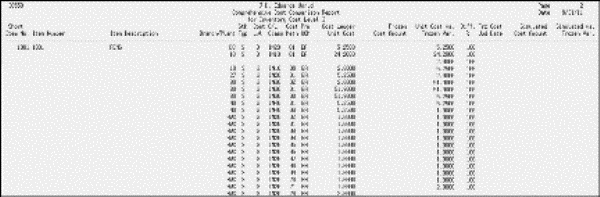
Description of "Figure 7-12 Comprehensive Cost Comparison Report"