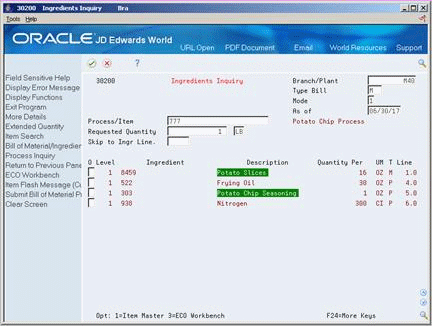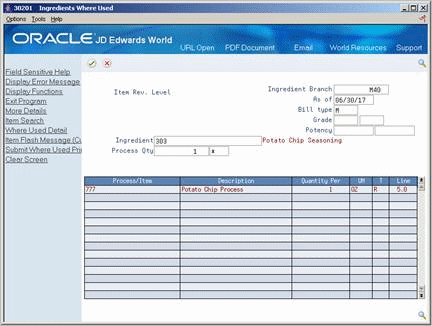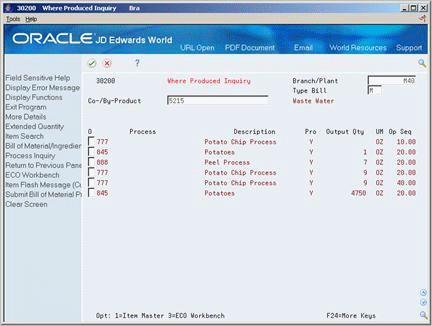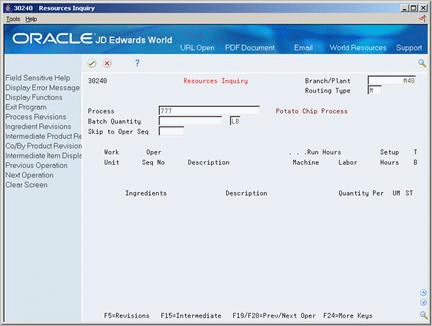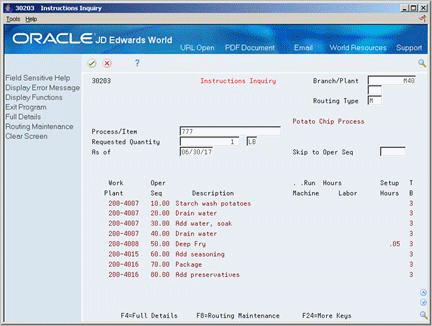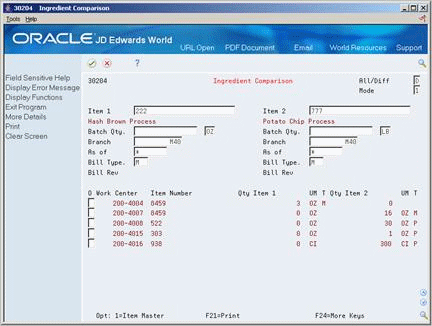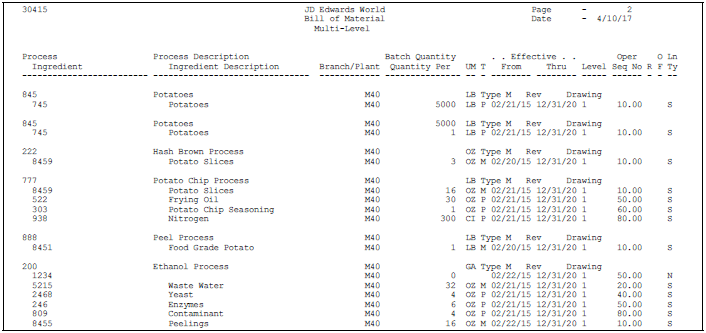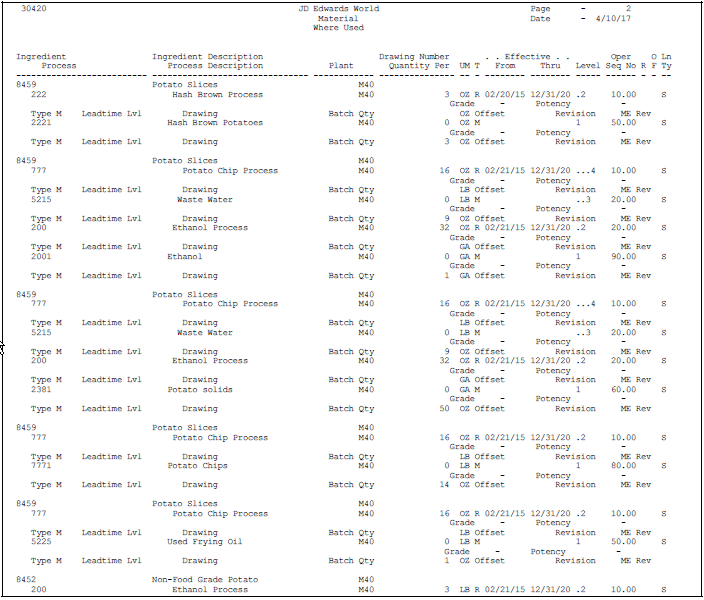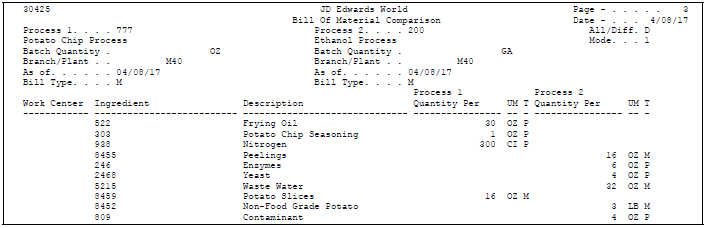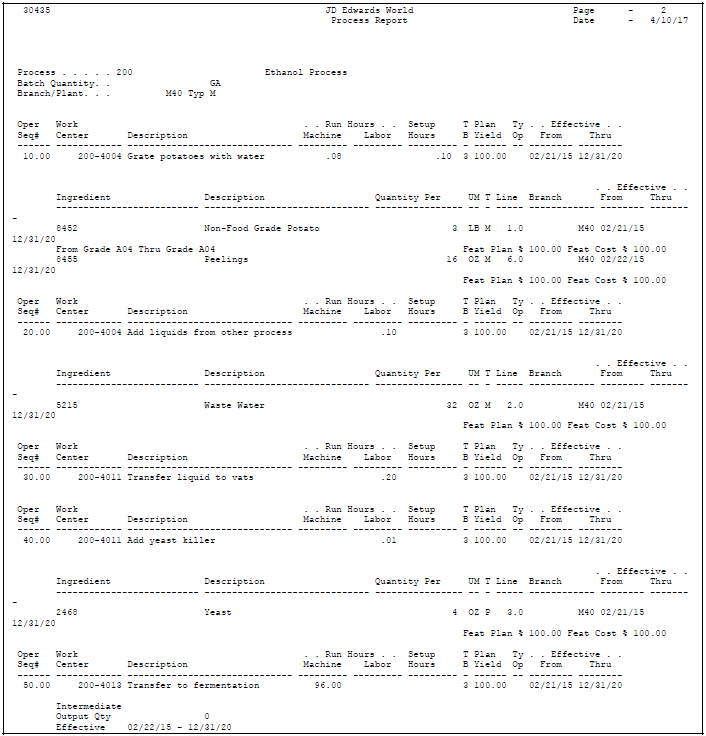9 Review Processes
This chapter contains these topics:
-
Plan and research ECOs
-
Perform "what if" scenarios such as "If I change the ingredient, what processes are affected?"
-
Evaluate capacity, manpower, and resources
-
Evaluate equipment needs
-
View the results of a pending product change
-
Determine the effect of an item shortage
| Topic | Description |
|---|---|
| Ingredient usability | Ingredient usability is a format you can set with processing options for the review programs. When you locate an ingredient, the forms display processes that use the ingredient, as well as the producible quantity of each. You can also enter an ingredient quantity and the system displays the amount of process item that can be produced using that ingredient quantity. The ingredient usability format also allows you to create a work order or view the item availability for the selected process item and quantity. |
| Viewing batch bills | When you have defined several batch processes for an item, the system displays them by batch size in a separate window. You must choose one to work with. |
| Generating reports | JD Edwards World recommends that you do not change the data item sequence for the reports. |
| Quantity per mode | The system displays the ingredients required for the process item requirements, but does not extend the calculations to the ingredients. The process item in this example would require 2 Ingredient X, 1 Ingredient Y, and 2 Ingredient Z, calculated by totaling each level of ingredients separately. |
| Extended quantity mode | The system factors the relationship between the levels of ingredients into the totals. It explodes the ingredient requirements down to the lowest level. Since each Ingredient X requires 2 of Ingredient Z, the process item would require 4 Ingredient Z. |
| Bill Comparison | When comparing bills of material, components are summarized by work center or item. This is done at a single level or multiple levels. |
9.1 Locating Processes
Locating processes consists of the following tasks:
-
Locating ingredients
-
Locating where an ingredient is used
-
Locating a co-/by-product
-
Locating where a co-/by-product is produced
-
Locating resources
-
Locating process instructions
From Product Data Management menu (G30), choose Daily PDM Process
From Daily PDM Process (G3012), choose Ingredients Inquiry
On Ingredients Inquiry
Complete the following fields:
-
Branch/Plant
-
Process/Item
-
Mode
-
Requested Quantity
-
As of
-
Skip to
| Field | Explanation |
|---|---|
| Mode | Indicates the display mode for the bill of material.
1 – Single Level Bill of Material. Shows level one (direct) components only. 2 – Multi-Level Bill of Material. Shows all levels of components, with proximity to the parent item indicated by level 1, 2, 3, and so forth. 3 – Indented Bill of Material. The multi-level bill of material with each level indented for differentiation. You can also set this value in the processing options. Form-specific information You can set the processing options to automatically enter the mode number that you use the most. |
| As of | An X in this field will display the remark, time and return date for the address number entered above. |
9.1.1 Processing Options
See Section 17.3, "Bill of Material Inquiry (P30200)"
To locate where an ingredient is used
From Product Data Management menu (G30), choose Daily PDM Process
From Daily PDM Process (G3012), choose Ingredients Where Used
On Ingredients Inquiry
On Ingredients Where Used
-
Complete the following required fields:
-
Ingredient Branch
-
Ingredient
-
-
Complete the following optional fields:
-
As of
-
Bill Type
-
Process Quantity
-
Grade
-
Potency
-
| Field | Explanation |
|---|---|
| Bill Type | A user defined code (system 40, type TB), that designates the type of bill of material. You can define different types of bills of material for different uses. For example:
M – (Default)Standard manufacturing bill RWK – Rework bill SPR – Spare parts bill The system enters bill type M in the work order header when you create a work order, unless you specify another bill type. The system reads the bill type code on the work order header to know which bill of material to use to create the work order parts list. MRP uses the bill type code to identify the bill of material to use when it attaches MRP messages. Batch bills of material must be type M for shop floor control, product costing, and MRP processing. |
9.1.2 Processing Options
SeeSection 17.4, "Where Used Inquiry (P30201)"
From Product Data Management menu (G30), choose Daily PDM Process
From Daily PDM Process (G3012), choose Co-/By-Products Inquiry
On Co-/By-Products Inquiry
Figure 9-3 Co-/By-Products Inquiry screen
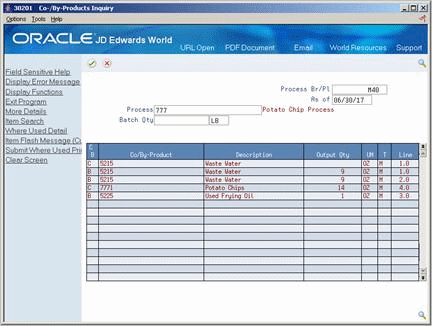
Description of "Figure 9-3 Co-/By-Products Inquiry screen"
Complete the following required fields:
-
Process Branch/Plant
-
Process
9.1.3 Processing Options
SeeSection 17.5, "Co-/By-Products Produced by Process (P30201)"
To locate where a co-/by-product is produced
From Product Data Management menu (G30), choose Daily PDM Process
From Daily PDM Process (G3012), choose Where Produced Inquiry
On Where Produced Inquiry
Complete the following required fields:
-
Branch/Plant
-
Co/By Product
9.1.4 Processing Options
See Section 17.6, "Co-/By-Product Where Produced Inquiry (P30200)"
From Product Data Management menu (G30), choose Daily PDM Process
From Daily PDM Process (G3012), choose Resources Inquiry
On Resources Inquiry
Complete the following required fields:
-
Business Unit
-
Process
To locate process instructions
From Product Data Management menu (G30), choose Daily PDM Process
From Daily PDM Process (G3012), choose Instructions Inquiry
On Instructions Inquiry
Complete the following required fields:
-
Branch/Plant
-
Process/Item
The following fields display lead time information:
-
Machine Hours
-
Labor Hours
-
Setup Hours
| Field | Explanation |
|---|---|
| Machine Run Hours | This is the standard machine hours expected to be incurred in the normal production of this item. |
| Labor Run Hours | This is the standard hours of labor expected in the normal production of this item.
The run labor hours in the Routing Master table (F3003) are the total hours it takes the specified crew size to complete the operation. The hours are multiplied by the crew size during shop floor release and product costing. |
| Setup Setup | The standard setup hours you expect to incur in the normal completion of this item. |
9.1.5 Comparing Processes
From Product Data Management menu (G30), choose Daily PDM Process
From Daily PDM Process (G3012), choose Ingredient Comparison
Use Ingredient Comparison to compare the ingredients in two processes. The program displays all the ingredients of both processes, or only those components different between the two.
Complete the following fields:
-
All/Different
-
Mode
-
Process 1
-
Process 2
| Field | Explanation |
|---|---|
| All/Diff | Display All records or those that have Differences. |
| Mode | Indicates the display mode for the bill of material comparison.
1 – Single Level Bill of Material comparison (direct components only). 2 – Multi-Level Bill of Material comparison (All levels of components). You can also set this value in processing option. |
| Item Number | A number that the system assigns to an item. It can be in short, long, or 3rd item number format. |
9.2 Printing Process Information
There are several reports you can generate to review bill of material information.
You can print process information in single, multi, and multi-level indented formats. Specify a process and print the ingredients for that process. If there is more than one process (in the case of different batch sizes), the program prints each process separately.
These reports include:
-
Single Level Ingredient Report
-
Multi-Level Ingredient Report
-
Where Used Ingredient Report
-
Ingredient Comparison Report
-
Process Information
-
Process Instructions
9.2.1 Single Level Ingredient Report
From Product Data Management (G30), choose Periodic PDM Process
From Periodic PDM Process (G3022), choose Single Level Ingredient
Figure 9-8 Single Level Ingredient Report
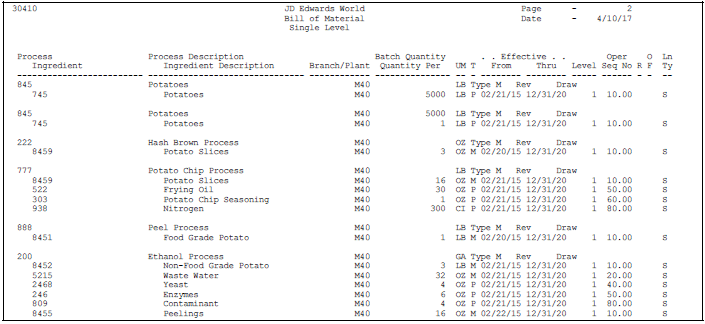
Description of "Figure 9-8 Single Level Ingredient Report"
9.2.3 Multi-Level Ingredient Report
From Product Data Management (G30), choose Periodic PDM Process
From Periodic PDM Process (G3022), choose Multi Level Ingredient
9.2.5 Ingredient Where Used Report
From Product Data Management (G30), choose Periodic PDM Process
From Periodic PDM Process (G3022), choose Where Used Ingredient
The Where Used Ingredient report shows all processes that use a specific ingredient.
9.2.7 Ingredient Comparison Report
From Product Data Management (G30), choose Periodic PDM Process
From Periodic PDM Process (G3022), choose Ingredient Comparison
Use the Ingredient Comparison report to compare two bills of material. The report prints all the components of both bills of material or only those components different between the two.
9.2.9 Process Report
From Product Data Management (G30), choose Periodic PDM Process
From Periodic PDM Process (G3022), choose Process Report
Figure 9-12 Standard Routing Information Report
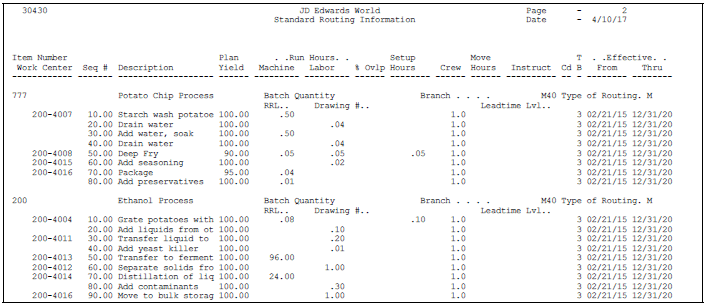
Description of "Figure 9-12 Standard Routing Information Report"