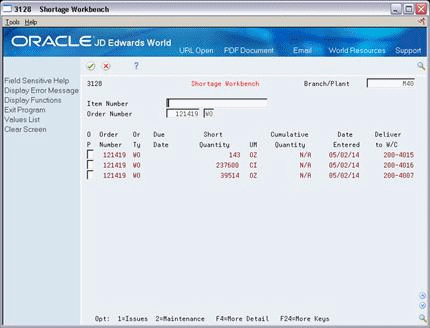14 Review Availability and Shortages
This chapter contains these topics:
Shop floor management includes the coordination of ingredient handling, ingredient availability, setup and tooling availability, and operator skills so that a job can be done in the most cost-effective manner. You can use availability and shortage tracking programs to determine what inventory you have and what inventory you need.
14.1 Overview
You should check the availability of the ingredients needed to complete a work order before you create the work order, or when the work order has been processed and is ready for release to the shop floor. You can check availability against a work order after the work order has been created. You can also check availability against a bill of material for a rate schedule, or before creating a work order for an ingredient. You can choose to print shortages for specified ingredients or print all shortages as well.
14.2 Defining Availability Calculations for a Branch
From Inventory Management (G41), enter 29 From Inventory System Setup (G4141), choose Branch/Plant Constants
The system uses the quantities defined for each branch in the Inventory Management system to calculate availability. Therefore, you indicate the quantities you want the system to add or subtract from the on-hand balance when the system calculates availability at that branch. If you leave any field blank, the system excludes that quantity from the calculation.
To define availability calculations for a branch/plant
On Branch/Plant Constants
-
Figure 14-1 Item Availability Defnition screen
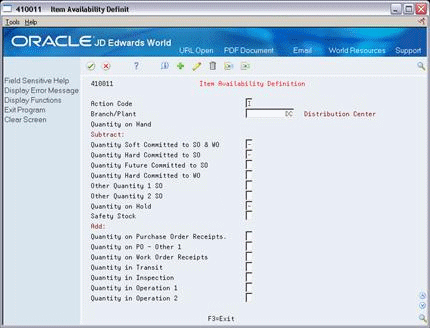
Description of "Figure 14-1 Item Availability Defnition screen"
-
On Item Availability Definition, review the following default information:
-
Branch/Plant
-
-
To subtract a quantity, complete the following optional fields:
-
Quantity Soft Committed to SO & WO
-
Quantity Hard Committed to SO
-
Quantity Future Committed to SO
-
Quantity Hard Committed to WO
-
Other Quantity 1 SO
-
Other Quantity 2 SO
-
Quantity on Hold
-
Safety Stock
-
-
To add a quantity, complete the following optional fields:
-
Quantity on Purchase Order Receipts
-
Quantity on PO - Other 1
-
Quantity on Work Order Receipts
-
Quantity in Transit
-
Quantity in Inspection
-
Quantity in Operation 1
-
Quantity in Operation 2
-
The system uses the quantities defined for each branch in the Inventory Management system to calculate availability. Therefore, you indicate the quantities you want the system to add or subtract from the on-hand balance when the system calculates availability at that branch. If you leave any field blank, the system excludes that quantity from the calculation.
14.3 Reviewing Availability
You should check the availability of the ingredients required to make a certain quantity of a parent item before you create a work order or rate schedule. You can check the availability of an ingredient or the availability of an ingredients list.
Reviewing availability consists of:
-
Reviewing ingredient availability
-
Reviewing ingredients list availability
To review ingredient availability
From Shop Floor Management (G31), choose Daily Order Preparation under Process
From Daily Order Preparation - Process (G3113), choose Ingredient Availability
Figure 14-2 Ingredient Availability screen
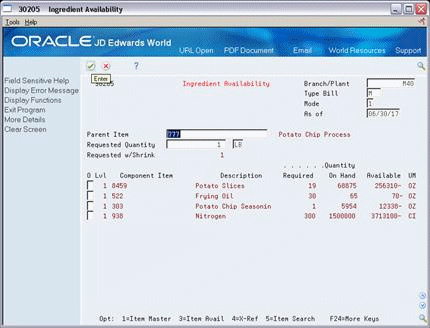
Description of "Figure 14-2 Ingredient Availability screen"
-
Complete the following fields:
-
Branch/Plant
-
Process
-
-
Complete the following optional field:
-
Requested Quantity
-
| Field | Explanation |
|---|---|
| Requested Quantity | The number of parent items you want to process. The system calculates lower-level values in quantity per the number of parent items requested. For example, if 3 components are needed for a parent item, and the requested quantity is 10, the system plans for 30 components. |
| Required | The number of units to which the system applies the transaction.
Form-specific information For Shop Floor Control: The quantity of the component required. |
| Available | The quantity available can be the on-hand balance minus commitments, reservations, and backorders. Availability is user defined and can be set up in branch/plant constants. |
To review ingredients list availability
You can review the availability of ingredients required to complete the quantity of the product indicated on a work order.
If you created a soft commitment for the ingredient, the quantities displayed indicate the ingredient's availability at all locations. If you created a hard commitment for the ingredient, only quantities from the hard-committed locations display. You can also display the quantities of each ingredient that have hard and soft commitments to work orders and sales orders.
From Shop Floor Management (G31), choose Daily Order Preparation under Process
From Daily Order Preparation - Process (G3113), choose Ingredient List Inquiry
Figure 14-3 Ingredient List Inquiry screen
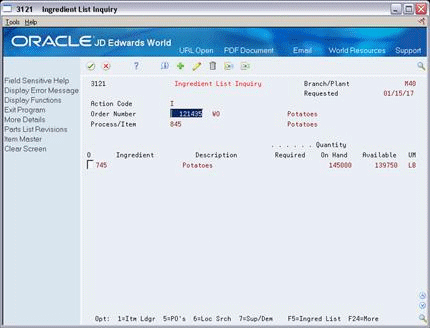
Description of "Figure 14-3 Ingredient List Inquiry screen"
Figure 14-4 Ingredient List Inquiry screen
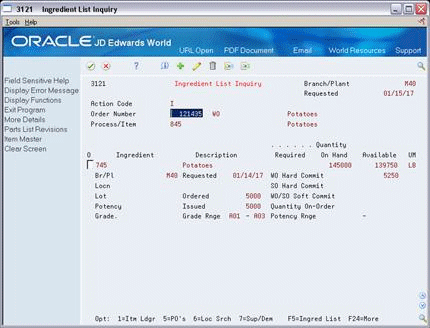
Description of "Figure 14-4 Ingredient List Inquiry screen"
| Field | Explanation |
|---|---|
| Required | The total quantity requested. |
| WO Hard Commit | The number of units hard committed to work orders in the primary unit of measure. |
| SO Hard Commit | The number of units committed to a specific location and lot. |
| WO/SO Soft Commit | The number of units that are soft-committed to sales orders or work orders in the primary units of measure. |
| Quantity On-Order | The number of units specified on the purchase order, in primary units of measure. |
14.4 Managing Shortage Information
Shortages occur when you do not have enough of the required ingredients to complete the quantity of the product requested on a work order. When you check for availability of ingredients against a bill of material or a work order, the system displays short ingredients with a negative available quantity.
You track shortage information for:
-
Purchased ingredients that you obtain from a single source
-
Purchased ingredients that are difficult to obtain
-
Ingredients that have a long lead time
-
Ingredients whose absence will stop the production line
-
Ingredients that are expensive to purchase or manufacture
-
Ingredients that require close monitoring
Manage shortage information includes the following tasks:
-
Locating shortages
-
Changing shortage information
You can locate shortage information for an ingredient that is associated with one or more work orders using the shortage workbench. Use the workbench to determine the amount of a shortage and how the shortage will be filled. You can locate ingredient shortages by:
-
Branch/plant and ingredient
-
By branch/plant, ingredient, order number, and order type
-
By order number and order type
-
Order type
From Shop Floor Management (G31), choose Daily Order Preparation under Process
From Daily Order Preparation - Process (G3113), choose Shortage Workbench
Complete the following fields:
-
Branch/Plant
-
Ingredient
To change shortage information
From Shop Floor Management (G31), choose Daily Order Preparation under Process
From Daily Order Preparation - Process (G3113), choose Shortage Maintenance
You can change ingredient shortage information by ingredient, work order, branch/plant, and work order type, or any combination of these. You can also review information that indicates how shortages will be filled, as well as change this information.
There are several forms you can use to manage shortage information. You specify in the processing options which versions of the shortage programs that the system uses and the default order type that the system displays.
-
1. Complete the following fields:
-
Branch/Plant
-
Ingredient
-
Order Number
-
-
Complete the following default information:
-
Due Date
-
Short Quantity
-
Deliver to Work Center
-
-
Figure 14-7 Shortage Maintenance screen, Detail area
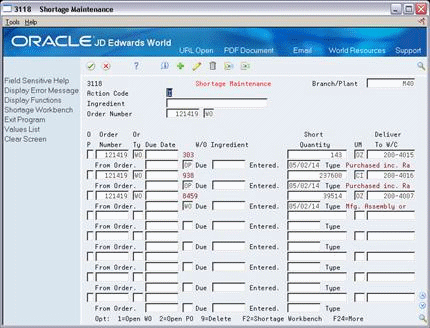
Description of "Figure 14-7 Shortage Maintenance screen, Detail area"
-
Review the following default information:
-
From Order
-
Due
-
| Field | Explanation |
|---|---|
| Date - Requested (Julian) | The requested date for a Purchase Order created through Direct Ship or Transfer Order entry. If you leave this field blank, the system uses today's date, which can be overridden at any time.
Form-specific information The date that the component is needed. If you leave this field blank, the system uses the date in the work order parts list. |
14.5 Printing Shortages
You can choose to print shortage information using two reporting feature programs. You can:
-
Print ingredient shortages
-
Print all shortages
14.5.2 Printing Ingredient Shortages
From Shop Floor Management (G31), choose Periodic Functions under Process
From Periodic Functions - Process (G3122), choose Ingredient Availability
From the Periodic Functions - Process menu (G3122), choose Ingredient Shortages.
The Ingredient Shortages report lists the ingredients required to complete a work order and indicates their current availability. The report includes:
-
Quantities available
-
Quantities on order
-
Quantities required
-
Quantities short
Use the processing option to print only ingredients that are short. If a short ingredient is on more than one order, a shortage only prints when the on-hand quantity plus on-order quantity minus the required quantity is negative.
You can also generate this report as part of the shop paperwork when you run Order Processing.
Figure 14-8 Work Order Component Shortage List report
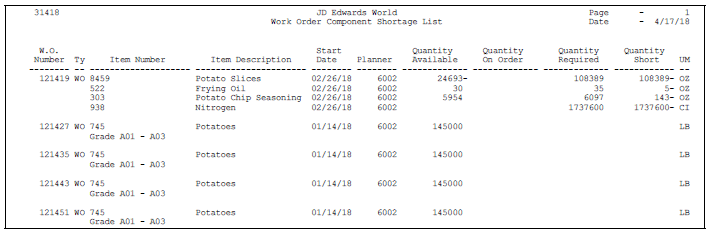
Description of "Figure 14-8 Work Order Component Shortage List report"
Processing Options
See Section 35.13, "Work Order Component Shortage List (P31418)"
14.5.3 Printing All Shortages
From Shop Floor Management (G31), choose Periodic Functions under Process
From Periodic Functions - Process (G3122), choose All Shortages
The All Shortages report lists shortage details for ingredients in the Shortage Maintenance Master table (F3118). Processing options control whether the report contains one or two lines of detail information about each short ingredient. You can set your reporting feature selections to sort and total the information.
Figure 14-9 Shortage Revisions Print report
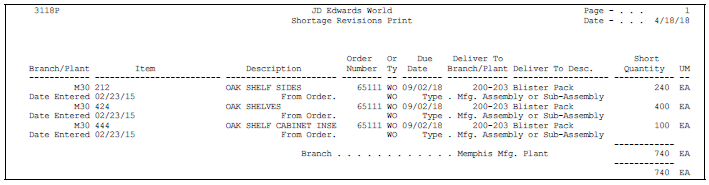
Description of "Figure 14-9 Shortage Revisions Print report"