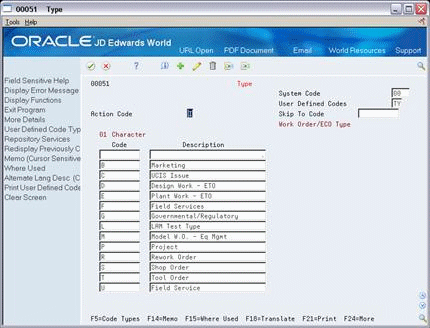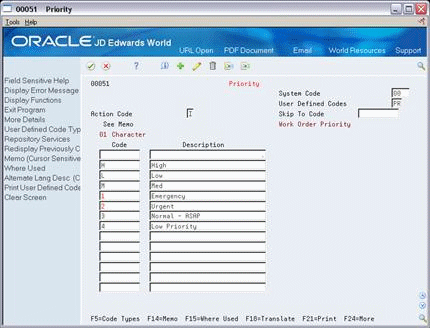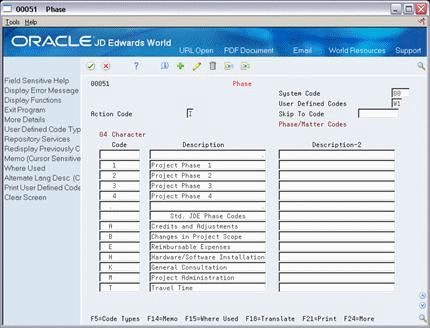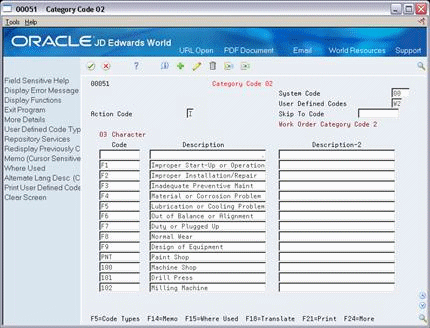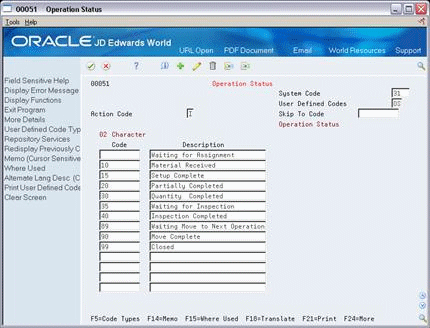33 Set Up Work Order Codes
This chapter contains this topic:
You need to define certain user defined codes for your manufacturing work orders. Complete the following tasks:
-
Set up type codes
-
Set up priority codes
-
Set up status codes
-
Set up phase codes
-
Set up category codes
-
Set up operation status codes
-
Set up document type codes
33.1 Setting Up Work Order Codes
From Shop Floor Management (G31), enter G3141 in the selection or command line
From Shop Floor Control Setup (G3141), choose Type
Work order type codes (00/TY) indicate the type classification of a work order. For example, a rework order might be type R and a design order might be type D.
Complete the following fields:
-
System Code
-
User Defined Code
-
Character Code
-
Description
-
Description-2
| Field | Explanation |
|---|---|
| System Code | A user defined code (98/SY) that identifies a JD Edwards World system. |
| User Defined Codes | Identifies the table that contains user defined codes. The table is also referred to as a code type. |
| Code | This column contains a list of valid codes for a specific user defined code list. The number of characters that a code can contain appears in the column title. |
| Description | A user defined name or remark. |
| Description 02 | Additional text that further describes or clarifies a field in JD Edwards World systems. |
From Shop Floor Management (G31), enter G3141 in the selection or command line
From Shop Floor Control Setup (G3141), choose Priority
Work order priority codes (00/PR) indicate the priority of a work order in relation to other work orders. These codes are for reference only and do not affect the scheduling or planning of work. They should not be used as your formal work priority system.
Complete the following fields:
-
System Code
-
User Defined Code
-
Character Code
-
Description
From Shop Floor Management (G31), enter G3141 in the selection or command line
From Shop Floor Control Setup (G3141), choose Status
Work order status codes (00/SS) describe the status or the current step in the process of implementing a work order. You can prevent certain transactions from occurring based on the status of a work order. For instance, the system can hold work orders whose status indicates they are pending approval or quality inspection, and release work orders that have a status code indicating they have been approved or passed quality inspection. In addition, you can set the system to automatically update the work order status code when you enter issue and completion transactions.
Complete the following fields:
-
System Code
-
User Defined Code
-
Character Code
-
Description
From Shop Floor Management (G31), enter G3141 in the selection or command line
From Shop Floor Control Setup (G3141), choose Phase
Work order phase codes (00/W1) indicate the implementation phase of the work order. You can use phase codes to group families of orders for project management, cost accounting, and inquiry purposes. For example, if inspection on the internal parts of a product is not possible beyond a certain point in its production, you can divide the routing into phases. You can then use the phase code to indicate availability of the product for the next level of inspection.
Complete the following fields:
-
System Code
-
User Defined Code
-
Character Code
-
Description
From Shop Floor Management (G31), enter G3141 in the selection or command line
From Shop Floor Control Setup (G3141), choose Category Code 02
Work order category codes 02 and 03 can represent any category or description by which you want to group work orders for project management, cost accounting, or inquiries. For example, you can set up one category code to represent types of problems encountered in the work order implementation, such as improper startup or inadequate maintenance, and another code to represent locations where the work is taking place.
Complete the following fields:
-
System Code
-
User Defined Code
-
Character Code
-
Description
To set up operation status codes
From Shop Floor Management (G31), enter G3141 in the selection or command line
From Shop Floor Control Setup (G3141), choose Operation Status
Work order operation status codes (31/OS) indicate the progress or status of an order during the steps followed in a particular operation. For example, you can set up codes to indicate if materials have been received or work begun at a particular operation. This allows management to monitor the progress of operations that have longer run times, or shop floor personnel to indicate when items are ready to move to the next operation.
Complete the following fields:
-
System Code
-
User Defined Code
-
Character Code
-
Description
From any Shop Floor menu, enter UDC in the selection or command line
You can categorize your work orders by document type using user defined codes (00/DT). For example, you can define document type codes to indicate rework orders, prototype orders, or repair orders. If you do not specify a document type on a new work order, the system enters a document type of WO (Firm Work Order).
Document types are used to categorize information across your JD Edwards World systems. You can specify up to 12 document types to be used for work orders and rates in supply/demand calculations by entering them in the processing options for the Supply/Demand Inclusion Rules in the Manufacturing Planning system. The Manufacturing Accounting system uses the document type to match the document types defined in your automatic accounting instructions (AAIs) when you post journal entries to the general ledger.
On General User Defined Codes
Figure 33-7 General User Defined Codes screen
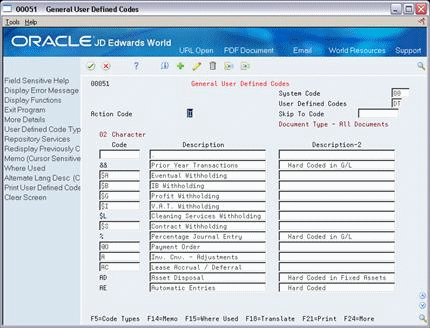
Description of "Figure 33-7 General User Defined Codes screen"
-
Complete the following fields to locate the document types:
-
System Code
-
User Defined Code
-
-
Complete the following fields to set up new document type codes:
-
Character Code
-
Description
-
See Also: