34 Review Payroll History Reports
This chapter contains these topics:
-
Section 34.3, "Reviewing the PDBA History by Company Report"
-
Section 34.4, "Reviewing the PDBA History by Employee Report"
-
Section 34.5, "Reviewing the Paycheque History Detail Report"
34.1 Reviewing Payroll History Reports
You can print payroll history reports to have the information you need to answer questions about employees' payroll history information. You can print reports that include the following types of payroll history information:
-
Earnings and tax information history
-
Transaction history
-
Payment history
-
Benefit accrual history
34.2 Reviewing Earnings and Tax History Reports
To review employees' earnings and tax information history, you can:
-
Review the Tax History By Company report
-
Review the Tax History By Employee report
-
Review the Employee Pay and Tax Register
At year end, you can use these reports to verify the information that you print on employees' year-end forms.
The Canadian Payroll system retrieves information from the Taxation Summary History (F0713) table for the earnings and tax and history reports. Additionally, it retrieves information from the Tax Ledger (F0716) table when you print the Employee Pay and Tax Register report.
34.2.1 Reviewing the Tax History by Company Report
From Canadian Payroll Master (G77), choose History Reports
From History Reports (G7715), choose Tax History by Company
Use the Tax History by Company report to review monthly tax history for an entire year for each company in your organization. You can review gross pay, excludable wages, taxable wages, excess pay, and actual taxes for each tax type. The report also prints totals of these amounts for all tax types.
To print this report, use either a laser printer or a line printer that can print 198 columns wide. You can also use a dot matrix print that can print 15 characters per inch.
34.2.3 Reviewing the Tax History by Employee Report
From Canadian Payroll Master (G77), choose History Reports
From History Reports (G7715), choose Tax History by Employee
Use the Tax History by Employee report to review detailed information about individual employees' taxes. You can review gross pay, excludable wages, taxable wages, excess pay, and actual taxes for each tax type. The report also prints totals of these amounts for all tax types.
To print this report, use either a laser printer or a line printer that can print 198 columns wide. You can also use a dot matrix printer that can print 15 characters per inch.
34.3 Reviewing the PDBA History by Company Report
From Canadian Payroll Master (G77), choose History Reports
From History Reports (G7715), choose PDBA History by Company
34.4 Reviewing the PDBA History by Employee Report
From Canadian Payroll Master (G77), choose History Reports
From History Reports (G7715), choose PDBA History by Employee
Use this report to review detailed pay type and DBA (PDBA) information for individual employees. You can review both dollars and hours by pay type. You can also review quarter-to-date and year-to-date totals of PDBA amounts by type or company.
You typically use this report to review an entire year of transaction history for individual employees within a company. You can use it to verify the information that prints on your balancing reports.
The system retrieves information from the Payroll Month PDBA Summary History table (F06146) to compile this report.
To print this report, use either a laser printer or a line printer that can print 198 columns wide. You can also use a dot matrix print that can print 15 characters per inch.
34.5 Reviewing the Paycheque History Detail Report
From Canadian Payroll Master (G77), choose History Reports
From History Reports (G7715), choose Paycheque History Detail
Use the Paycheque History Detail report to review the following information for individual employees:
-
Hours worked
-
Gross pay
-
Taxes
-
Deductions
-
Net pay
The report also totals this information by month, quarter, and year.
The system retrieves information from the Paycheque Summary table (F06156) to compile this report.
Figure 34-1 Paycheque History Detail report
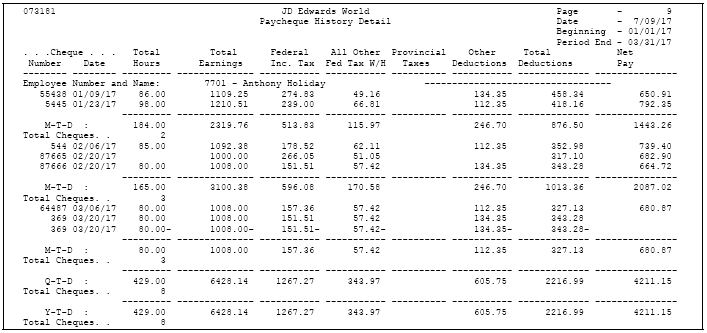
Description of "Figure 34-1 Paycheque History Detail report"
34.6 Reviewing the Analysis of Hours Report
From Canadian Payroll Master (G77), choose History Reports
From History Reports (G7715), choose Analysis of Hours
Use the Analysis of Hours report to review a detailed breakdown of hourly earnings for individual employees. The report shows hours and earnings by pay type.
The system retrieves information from the Payroll Month PDBA Summary History (F06146) table to compile this report.
34.6.1 Processing Options
See Chapter 54, "Analysis of Hours Report - Address Book Number (P063271)"
34.7 Reviewing the Benefit Accrual Roster
From Canadian Payroll Master (G77), choose History Reports
From History Reports (G7715), choose Benefit Accrual Roster
Use the Benefit and Accrual Roster to review benefit and accrual information, such as employees' sick and vacation time accrued and taken, for a specified time period. You can also review taken and available amounts of all other benefits and accruals. You can choose to print days, hours, dollars, or all three.
Depending on how you administer time-off accruals, it might be preferable to view amounts in days rather than hours. Processing option 10 for the Benefit/Accrual Roster report program (G7715/5) allows you to select either hours or days when reporting accrual amounts for vacation and sick time.
Note:
You must set processing option 5 to 1, which processes vacation and sick benefit accruals ONLY, in order for processing option 10 (report time as days) to work. If you leave processing option 10 blank, the vacation and sick amounts will display as hours. It is recommended that you copy or add a version from the XJDE0001 demo version to make setting processing options 5 and 10 easier.The report indicates employees who have accrued more than the maximum number of hours or dollars that can be rolled over.
The system retrieves information from the Payroll Month PDBA Summary History (F06146) and the Fiscal/Anniversary Year History (F06147) tables to compile this report.
Figure 34-3 Benefit Accrual Roster report
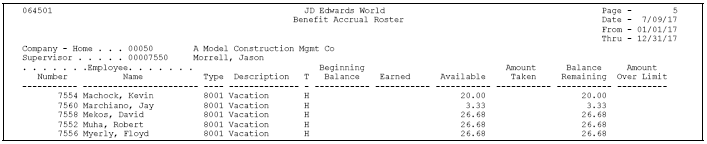
Description of "Figure 34-3 Benefit Accrual Roster report"
34.8 Reviewing the Historical Payroll Register
From Canadian Payroll Master (G77), choose History Reports
From History Reports (G7715), choose Historical Payroll Register
Use the Historical Payroll Register to review detail or summary payment information for individual employees. The payment information includes pay types, taxes, DBAs, and the corresponding year-to date and current totals. You can print the reports in different formats:
-
Full detail by cheque
-
Summary per pay period
-
Summary per month
-
Summary per quarter
-
Summary per year
You can cross payroll cycle boundaries by selecting dates and employees outside a payroll.
When you run the Historical Payroll Register, the system creates two Historical Payroll Register workfiles (F07345 and F073451).
To ensure that your summary payroll history tables update correctly, you can balance this report to the payroll register reports that you print when you process each payroll cycle.
You need two versions of the program to run the Historical Payroll Register. One version builds the historical paycheque workfiles (ID P07345), and the other prints the report (ID P07346). You can create your own versions of these programs and change their data selection and data sequence. When you create your own versions, you must use the same version name for the workfile build as you use for the report.
34.8.1 Before You Begin
-
Create a version for the report. The name of this version must match the name of the version you enter on the Historical Payroll Register form.
To review the Historical Payroll Register
On the first Historical Payroll Register screen
-
Complete the following field:
-
Historical Register Version
-
-
On the second Historical Payroll Register form, complete the following fields:
-
Cheque Date From
-
Cheque Date Through
-
Type of Summarization
-
Print Taxable Wages
-
Report Only
-
-
To specify additional selection criteria for the report, choose the Additional Selection option.
-
Choose the Submit Job function.
| Field | Explanation |
|---|---|
| Date - Pay Period Ending 1 | This is the beginning Cheque Date for this report. |
| Date - Pay Period Ending 2 | This is the ending Cheque Date for this report. |
| Type of Summarization | A user defined code (07/SU) that specifies how the system summarized the records into the respective file or files. |
| Print Taxable Wages | Enter a Y to print taxable wage information on the report. Current and year-to-date taxable wages will appear to the right of current and year-to- date deductions.
Note: The register is 132 characters wide WITHOUT the taxable wages. In order to print taxable wages, you must have a printer that will allow up to 160 characters per line. In addition, you must specify 160 as the Maximum Form Width in the Printer File Overrides for your version of the report (DREAM Writer ID = P06346). To do this, take option 6 (Prt Ovr) from the DREAM Writer versions list for your version of P06346. Canadian DREAM Writer ID = P07346 |
| Print Only Flag | Enter N (No) if you want to create the workfile and run the report. Enter Y (Yes) if the workfile is built and you wish to rerun the report.
When you enter N, the system performs the following functions:
|
34.8.2 What You Should Know About
34.9 Reviewing the Report of Available Leave
From Canadian Payroll Master (G77), choose History Reports
From History Reports (G7715), choose Available Leave
Some companies deduct, or dock, an employee's pay when the employee takes leave in excess of what has been earned to date. For example, your company might dock pay when an employee uses 30 hours of sick leave, but has only earned 20 hours. On the employee's next payment, you want to deduct the employee's standard pay earned to repay the 10 hours of sick pay.
If your company docks pay, you can print a report to review the amount of leave employees have used and the amount of leave employees have available.
