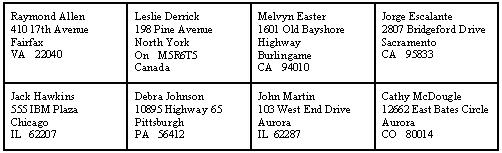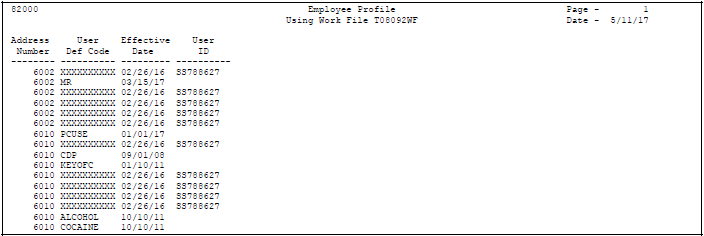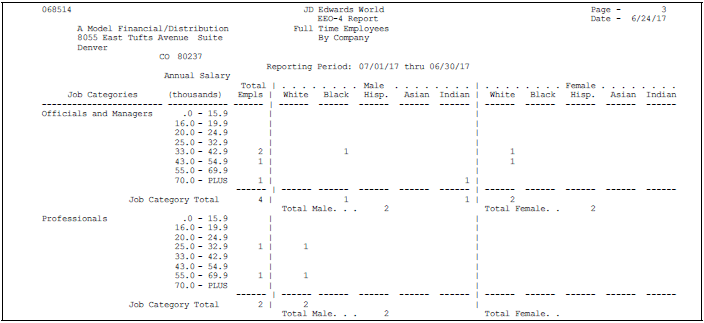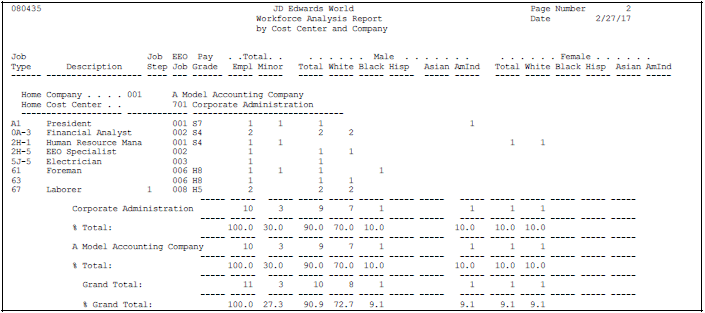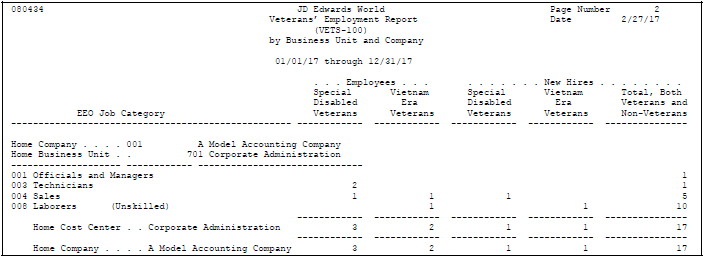10 Review Employee Reports
You can print reports that make it easy to review information for a large group of employees. Your Human Resources system provides a variety of reports that you can use to review and verify employee information. You can also print the reports that you need to meet the requirements of the Equal Employment Opportunity Commission (EEOC).
This chapter contains these topics:
-
Section 10.1, "Reviewing the Employee Master Record Changes Report,"
-
Section 10.4, "Reviewing Equal Employment Opportunity Reports."
You can run profile data reports to review the auxiliary information for your employees. You can review this information by individual employee, all employees, or by profile data type.
10.1 Reviewing the Employee Master Record Changes Report
From Employee Information (G08E1), choose Employee Reports
From Employee Reports (G08E11), choose World Writer under the Information Reports heading
Run the World Writer report, Employee Master Record Changes, to review the most recent changes made to the records in the Employee Master table (F060116). Such changes include job and salary changes. This report does not include changes to profile data.
The system stores these changes in the Employee History table (F08042).
10.2 Printing Employee Master Labels
From Employee Information (G08E1), choose Employee Reports
From Employee Reports (G08E11), choose Employee Master Labels
When you need to send information to your employees' home address, you can run Employee Master Labels to print Cheshire mailing labels. This report prints standard-sized, "four-up" labels. The addresses that print on the labels are from the Address Book Master table (F0101), based on the Employee Master table (F060116). You cannot use this program to print any labels other than Cheshire labels.
10.3 Reviewing Employee Profile Reports
You can run reports to review employee profile information by:
-
Individual employee summary
-
A summary of all your employees and their related profile data
-
By profile data type
Reviewing employee profile reports includes:
-
Reviewing the Employee Profile Data report
-
Reviewing the Employees by Data Type report
-
Reviewing the Employee Profile Workfile
See Also:
-
Section 6.4, "Reviewing Profile Data" for information for reviewing profile data online.
10.3.1 Reviewing the Employee Profile Data Report
From Employee Information (G08E1), choose Employee Reports
From Employee Reports (G08E11), choose Employee Profile
When you need to review complete profile information for one or more employees, print the Employee Profile Data report. This report compiles all of an employee's profile information into an easy-to-read, resume-style format.
The information that prints on this report is the same information that you can review online using Profile by Employee. However, the report allows you to print information for multiple employees at one time.
Figure 10-3 Employee Profile Data Report
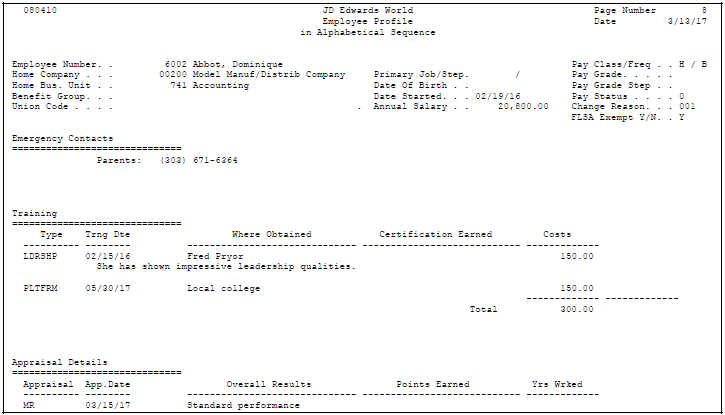
Description of ''Figure 10-3 Employee Profile Data Report''
10.3.3 Reviewing the Employees by Data Type Report
From Employee Information (G08E1), choose Employee Reports
From Employee Reports (G08E11), choose Employees by Data Type
When you need to review a list of all employees who have information entered in a particular profile data type, you can print the Employees by Data Type report. For example, you can review employees whose profile data includes job skills information. The information that prints on this report is the same information that you can review online using Profile Data Entry. You can review information by either data type or by employee.
For each employee, the system lists data types in alphabetical order.
The following sample report displays employee information by data type.
Figure 10-4 Employee by Data Type Report
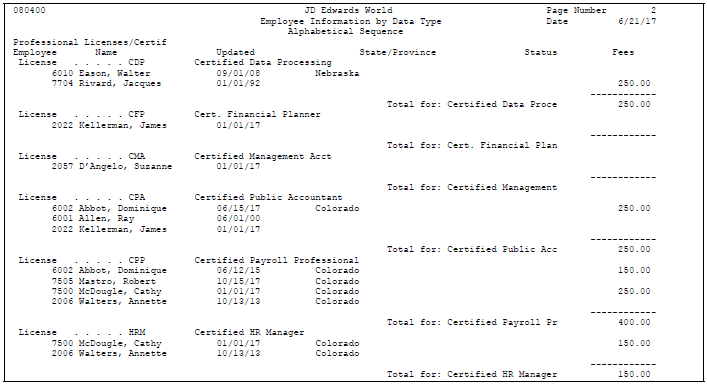
Description of ''Figure 10-4 Employee by Data Type Report''
10.3.5 Reviewing the Employee Profile Workfile
From Employee Information (G08E1), choose Employee Reports
From Employee Reports (G08E11), choose an option under the Workfile and Report heading
You can print a World Writer report that lists employees by one or more profile data types. For example, a report that lists employees by foreign language proficiency might show that one employee knows French, another knows German, and so on.
Typically, this report does not include records for the employees who do not know any foreign languages (and, therefore, have no information entered in the data type for foreign language proficiency). To include such employees on the report, you must build the Employee Profile Worktable (T08092WF) before you run the World Writer report. The workfile:
-
Searches the employee master records to locate employees with no profile data
-
Creates a table with Xs in place of actual profile data values
After you build the Employee Profile Workfile, you can run the associated World Writer report that lists employees by profile data types. For employees who have values in the profile data types you specified, the profile data type codes appear in the User Defined Code field. For employees who have no profile data of that type, Xs appear in the User Defined Code field.
10.4 Reviewing Equal Employment Opportunity Reports
From Employee Information (G08E1), choose EEO/Affirmative Action
From EEO/Affirmative Action (G08E12), choose an option
Employers must report specific employee information to the Equal Employment Opportunity Commission (EEOC) on an annual basis. You can print the reports that you need to submit to the federal government to comply with the requirements of the EEOC. You use these reports to show that your organization provides equal opportunities for all employees, including females and those who are ethnic minorities.
Managers within your organization also can use these reports to analyze hiring and promotion practices within your organization.
To review equal employee opportunity reports (EEO), complete the following tasks:
-
Review the EEO-1 Employment Data report
-
Review the EEO-4 Analysis report
-
Review the EEO Staff Utilization report
-
Review the Workforce Analysis report
-
Review the Veterans Employment (VETS-100) report
10.4.1 Reviewing the EEO-1 Employment Data Report
To verify that your organization complies with the reporting requirements of the EEOC, review the EEO-1 Employment Data report.
This report groups employees into the standard EEO job categories and sorts them by EEO ethnic codes and gender. The report prints totals for each job category and for each home company or home business unit.
To make it easier for you to review information by company, the report prints only one company per page.
Information for this report is from the Employee Master table (F060116).
Figure 10-6 EEO-1 Employment Data Report
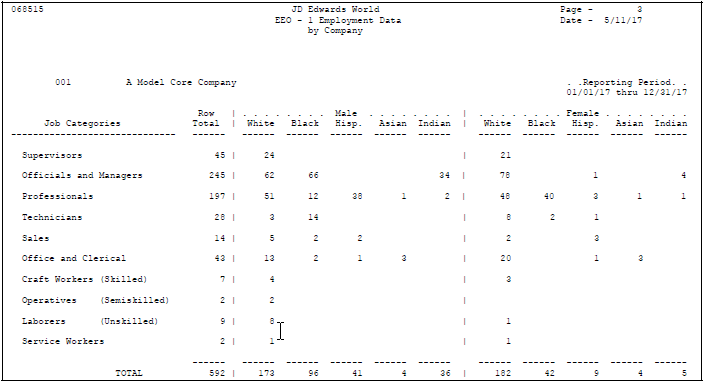
Description of ''Figure 10-6 EEO-1 Employment Data Report''
10.4.3 Reviewing the EEO-4 Analysis Report
To verify that your organization meets the salary guidelines established by the EEOC, use the EEO-4 Analysis report.
You submit the EEO-4 report at the end of the fiscal year using the Jurisdiction Control Number (JCN) assigned by the EEOC. The EEOC recommends using June 30 as the end of the fiscal year.
The EEO-4 report lists the number of employees in each salary range and ethnic group according to their job function. The report lists the information in the following combinations:
-
Ethnic and gender distribution by job category
-
Ethnic and gender distribution by job category and pay range
-
Totals for ethnic and gender representation by job function for full-time, part-time, and newly hired employees
The EEOC has defined job functions to use for grouping and reporting information. Set up one of the payroll category codes to track these job function codes for each of your employees. The following are the EEOC-defined job functions and their corresponding codes:
| Category Code | Description |
|---|---|
| 01 | Financial Administration / General Control |
| 02 | Streets and Highways |
| 03 | Public Welfare |
| 04 | Police Protection |
| 06 | Natural Resources / Parks and Recreation |
| 07 | Hospitals and Sanitariums |
| 08 | Health |
| 09 | Housing |
| 10 | Community Development |
| 11 | Corrections |
| 12 | Utilities and Transportation |
| 13 | Sanitation and Sewage |
| 14 | Employment Security, State Governments Only |
| 15 | Other |
The number of employees a jurisdiction or company has will determine how the report is formatted. For jurisdictions with fewer than 1000 full-time employees, the report lists all job functions with fewer than 100 employees separately and combines the numbers into one total. Job functions with more than 100 employees will be listed and totaled separately.
For jurisdictions with 1000 or more employees, the report lists and totals each job function separately regardless of how many employees are included in that job function.
The EEO-4 report contains the following sections for reporting information to the EEOC:
-
Full-Time Employees
-
Other Than Full-Time Employees
-
New-Hire Employees
Employees who are active and have an employment status that is not considered full-time are included in the Other Than Full-Time Employees section of the report.
If an employee's start date falls within the range of dates that you are reporting, the employee is considered a new hire for EEOC reporting purposes. If the new hire is a full-time employee, information for that employee is included in both the New-Hire Employees and Full-Time Employees sections of the EEO-4 report. Part-time new-hire employees are included only in the New-Hire Employees section of the report and are not included in the Other Than Full-Time Employees section of the report.
Information for this report is from the Employee Master table (F060116).
Contact the EEOC for more information about regulations for EEO-4 reporting.
See Also:
-
Assigning Category and Geographic Data Codes in the JD Edwards World U.S. Payroll I Guide for more information about assigning category codes.
10.4.5 Reviewing the EEO Staff Utilization Report
To review the number of actual hours that employees of each EEO ethnic code worked within each job, review the EEO Staff Utilization report. If an employee works in multiple jobs, the report counts each job's hours separately.
This report prints totals by job level, job description, and business unit. For each business unit, the report prints totals and percentages for minorities and females.
This report is not required by the EEOC. Information for this report is from the EEO Staff Utilization Worktable (T068902) and the Time and Pay Detail History table (F0618).
Figure 10-8 EEO Staff Utilization Report
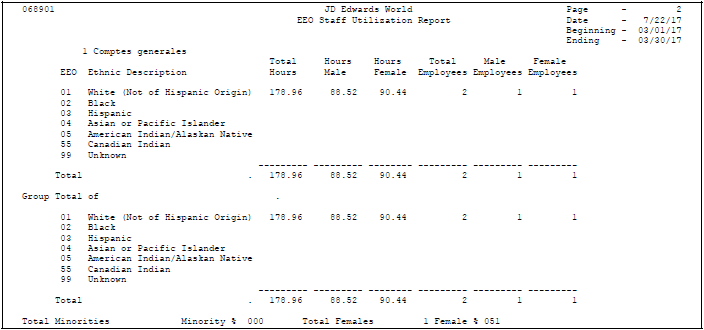
Description of ''Figure 10-8 EEO Staff Utilization Report''
10.4.7 Reviewing the Workforce Analysis Report
To review a summary of gender and ethnic information for current employee, review the Workforce Analysis report. This report is based on the job type and job step of the employees. For example, you could use this report to determine the percentage of master welders who are Native American and female.
This report lists two totals for each company and business unit. The first total is a quantity (number) that indicates how many employees are in each category. The second total indicates the number as a percentage of all employees. There are also two grand totals, by quantity and by percentage, that indicate a total workforce analysis for all business units and all companies.
This report is not required by the EEOC. Information for this report is from the Employee Master table (F060116).
10.4.9 Data Sequence
For the system to calculate totals correctly, do not select Job Type (JBCD) and Job Step (JBST) for totaling. A total for these items would be meaningless because the report is designed to print one line for each job type and job step.
10.4.10 Reviewing the Veterans Employment (VETS-100) Report
To review a summary of the number of employees in each EEO job category who are either disabled veterans or Vietnam era veterans, review the Veterans Employment (VETS-100) report. You use this report to satisfy government reporting requirements for veterans.
The federal government requires that you submit the VETS-100 report in magnetic media format. You use a workfile build program to print the report and generate the magnetic media file.
Working with the VETS-100 report includes the following tasks:
-
Generating the VETS-100 report
-
Deleting a VETS-100 ID
10.4.11 Generating the VETS-100 Report
From Federal/State/Local Reports (G07241), choose VETS-100 Reporting
From VETS-100 Workfile Build (G072412), choose VETS-100 Workfile Build
When you build the VETS-100 workfile, the system generates the magnetic media file (F060434) and a printed copy of the report for you to review. If you notice an error on the report, you can make the necessary corrections and then rebuild the workfile. Each time you rebuild the workfile for the same version of the report, the new information overwrites the existing information in the F060434 file.
The report lists employees in each EEO job category who are disabled veterans or Vietnam-era veterans. It singles out new hires, or those employees who were hired during the report period that you have specified in your processing options.
The magnetic media version of the report displays totals by company, according to government requirements. Although you can specify any valid date range, for government reporting purposes, the date range is one year.
The print version of the report contains separate columns for new hires and current employees and provides two totals for each company. The first total is categorized by home business unit and company, and indicates by EEO job category the number of employees who are disabled veterans and the number who are Vietnam-era veterans. The second total indicates the number of new hires who are disabled veterans and the number who are Vietnam-era veterans.
The following table contains information about the totals in the columns on the report.
| Totals | Description |
|---|---|
| Totals in the Employee column | This column includes only those employees with a start date before or during the specified reporting period and who remained active for the specified reporting period. It does not include employees who were terminated during the reporting period. |
| Totals in the New Hire column | This column includes only those employees with a start date during the specified reporting period, regardless of whether these employees were also terminated within the reporting period. Employees who are hired during the reporting period and who are still active employees appear in both the New Hire and the Employee columns. |
| Totals in the Special Disabled Veterans columns | This column includes only those employees with a Yes (Y) value in the Disabled Vet field in the Employee Master table (F060116). Disabled veterans who are either employees or new hires have separate columns on the report. |
| Totals in the Vietnam-Era Veterans column | This column includes only those employees with a Veteran (V) status in the Veteran field in the Employee Master table. |
| Totals in the Total Both Veterans and Non-Veterans column | This column includes the total number of employees in the specified EEO Job Category, Home Business Unit, and Home company, regardless of their veteran status. |
To generate the VETS-100 report
-
On VETS-100 Workfile Build, complete the following field:
-
VETS-100 ID
-
-
To associate an existing version of the report with this VETS-100 ID, enter the version identifier in the following field:
-
Version
You can assign a version to only one VETS-100 ID.
-
-
To set up a new version of the report, press F1 and then press F8 in the following field:
-
Version
See Changing or Adding a DREAM Writer Version in the JD Edwards World Technical Foundation Guide for information on setting up a version.
-
-
To print the report and generate the magnetic media file, choose the Submit function twice.
10.4.12 Deleting a VETS-100 ID
From Federal/State/Local Reports (G07241), choose VETS-100 Reporting
From VETS-100 Workfile Build (G072412), choose VETS-100 Version Review
You can assign a report version to only one VETS-100 ID. If you inadvertently assign a version to a second VETS-100 ID, the system displays an error message when you attempt to submit the workfile build. To avoid confusion, it is best to delete the invalid VETS-100 ID. You use the VETS-100 Version Review programs to delete invalid or obsolete VETS-100 IDs.
On VETS-100 Version Review, choose the Delete VETS-100 ID option to delete an invalid ID.