61 Set Up User Defined Codes for Human Resources
This chapter contains the topic:
61.1 Setting Up User Defined Codes for Human Resources
From Human Resources (G08), choose Employee Information
From Employee Information (G08E1), enter 29
From Employee Information Setup (G08E4), choose an option under the User Defined Codes heading
Alternatively, from any setup menu, choose General User Defined Codes.
Many fields throughout the Human Resources system accept only user defined codes. You can customize fields in your system by setting up user defined codes to meet the needs of your business environment.
User defined codes are stored in tables that relate to a specific system and code type. For example, 08/JG represents system 8 (Human Resources) and user defined code list JG (Job Groups). User defined code tables determine which codes are valid for the individual fields in your system. If you enter a code that is not valid for a field, the system displays an error message. For example, in the Job Group field, you can enter only those codes included in user defined code table 08/JG.
You can access all user defined code tables through a single user defined code form. After you choose a user defined code form from a menu, you can change the system code and user defined code type to access another user defined code table. The system stores user defined codes in the User Defined Codes table (F0005).
Caution:
User defined codes are central to JD Edwards World systems. You must be thoroughly familiar with user defined codes before you change them.You can define user defined codes for each of the following:
-
Jobs
-
Employees
-
Position control
-
Health and safety administration
-
Requisitions
-
Applicants
-
Wage and salary administration
-
Canadian Employment Equity
User defined codes for jobs include:
| Code | Description |
|---|---|
| Job type (07/G) | Use these codes to specify job classifications. The job type is then used to determine pay rates and benefit plans. |
| Job step (07/GS) | Use these codes to identify a specific step, grade, or salary level within a particular job type. |
| Job groups (08/JG) | Use these codes to group similar jobs to form a unit. For example, you can organize all your managers into a manager group. |
| EEO job code (07/J) | Use these codes to specify classifications established by the Equal Employment Opportunity Commission (EEOC). These codes print on EEO reports.
Do not change any of the EEOC codes provided by JD Edwards World. You can add to them, if necessary. |
| Workers compensation codes (00/W) | Use these codes to identify the workers compensation insurance (WIC) code for the job type. These codes should correspond to the codes on your periodic workers compensation insurance reports. |
| Union code (07/UN) | Use these codes to identify the union or plan in which the employees or group of employees participates. |
| Job evaluation methods (08/EM) | Use these codes to define the method used for evaluating the job type. |
User defined codes for employees include:
| Code | Description |
|---|---|
| Employment status codes (07/ES) | Current employee status, such as full or part time. |
| Pay status (07/PS) | Use these codes to indicate whether an employee is active or inactive. Codes for active employees are numeric, and codes for inactive employees are alphabetic. The system omits all alphabetic codes from payroll runs. |
| Salary comparison localities (07/SL) | Use these codes to identify a region of the world that might require a salary level that varies from the standard salary for a job. Salary levels typically vary based on the cost of living for each salary locality. |
| Ethnic codes (07/M) | Use these codes to designate minority classifications. You should not change any of the codes provided by JD Edwards World, but you can add to them as necessary. |
| Termination/change reasons (07/T) | Use these codes to indicate the reason that an active employee's record was changed. For example, the change reason could include why you are recommending a change in the employee's salary or rate. Numeric codes identify changes for an active employee, and alphabetic codes identify reasons why an employee is no longer active. |
| Country codes (00/CN) | Use these codes to indicate the country in which the employee resides. |
| Language preference codes (01/LP) | Use these codes to indicate the language that the employee speaks most often. |
User defined codes for position control include:
| Code | Description |
|---|---|
| Position status (08/PL) | Use these codes to identify the current activity level of a position. |
| Budget status (08/PC) | Use these codes to identify the current activity level of a position budget. |
| Contract calendar codes (05/CT) | Identify each contract calendar by name and code. |
| Contract calendar holidays (05/HL) | Identify holidays and non-standard workdays on a contract calendar. |
User defined codes for safety and health administration include:
| Code | Description |
|---|---|
| Occupational illness (08/H5) | Use these codes to identify the exact nature of an occupational illness. The occupational illness codes that JD Edwards World provides correspond to those that must appear on the OSHA 300 reports that you submit to the Department of Labor. |
| Day of the week (08/WD) | Use these codes to identify the day of the week on which an occupational illness or injury occurred. |
| Case status (08/CS) | Use these codes to identify the current status of the occupational injury or illness case. You should not change any of the codes provided by JD Edwards World, but you can add to them as necessary. |
| Parts of body (08/H4) | Use these codes to identify the body part affected by the occupational injury or illness. You should not change any of the codes provided by JD Edwards World, but you can add to them as necessary. |
User defined codes for requisitions include:
| Code | Description |
|---|---|
| Requisition status (08/RS) | Use these codes to identify the status of a requested position. JD Edwards World recommends that you do not change codes Approved (AA) and Filled and Closed (99). The system uses these codes to process requisitions. |
User defined codes for applicants include:
| Code | Description |
|---|---|
| Applicant status (08/AS) | Use these codes to classify the current status of an applicant. Each time you change the status of an applicant on the Applicant Entry form, the system adds a record to the profile data type for applicant status. To verify applicant status history, review this profile data type.
To track applicant status history, you must set up these user defined codes correctly. |
User defined codes for wage and salary administration include:
| Code | Description |
|---|---|
| Salary comparison localities (07/SL) | Use these codes to identify a region of the world that might require a salary level that varies from the standard salary for a job. Salary levels typically vary based on the cost of living for each salary locality. |
| Performance appraisals (08/AP) | Use these codes to identify the results of employee performance appraisals. Each code represents a different evaluation of an employee's performance. |
| Appraisal types (08/TY) | Use these codes to identify the nature of the performance appraisal, such as 6 month review, probationary review, and so on. |
| Bonus reasons (08/BN) | Use these codes to identify the reason that an employee receives a lump-sum payment in addition to their salary. |
| Salary comparison sources (08/SS) | Use these codes to identify the source of the information you use to derive salaries for pay grades. |
User defined codes for Canadian Employment Equity include:
| Code | Description |
|---|---|
| NOC codes (05/NC) | Use these national occupation codes to specify the types of occupations in which employees work. You should not change any of the codes provided by JD Edwards World, but you can add to them as necessary. |
| CMAs code (05/CM) | Use these census metropolitan area codes to indicate the area where the employee works. You should not change any of the codes provided by JD Edwards World, but you can add to them as necessary. |
| Employment status (07/ES) | Use these codes to identify the employee's status within the company. You should not change any of the codes provided by JD Edwards World, but you can add to them as necessary. |
| Ethnic codes (07/M) | Use these codes to designate minority classifications. You should not change any of the codes that JD Edwards World provides, but you can add to them as necessary. |
| SIC codes (05/SI) | Use these sector industrial codes to identify the specific industry in which the employee works. You should not change any of the codes provided by JD Edwards World, but you can add to them as necessary. |
| Statutory code (07/SC) | Use these codes to identify the employee's province of employment. You should not change any of the codes provided by JD Edwards World, but you can add to them as necessary. |
| Province of work cross-reference (08/PX) | Use these codes to define different salary localities within the organization. You can use these codes for comparison purposes. You should not change any of the codes provided by JD Edwards World, but you can add to them as necessary. |
To set up user defined codes for human resources
On any user defined codes form
Figure 61-1 General User Defined Codes screen
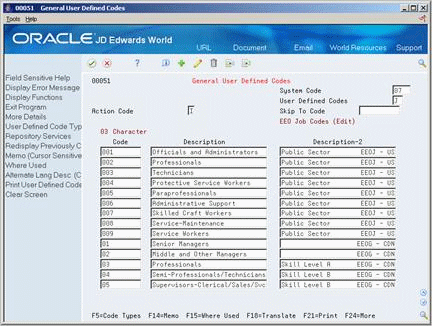
Description of ''Figure 61-1 General User Defined Codes screen''
-
To locate the user defined code table that you want to revise, complete the following fields:
-
System Code
-
User Defined Codes
-
-
To revise the user defined code table, complete the following fields:
-
Code
-
Description
-
-
Access the detail area.
-
Complete the following optional fields:
-
Description - 2
-
Special Handling Code
-
Hard Coded Y/N
-
| Field | Explanation |
|---|---|
| System Code | A user defined code (98/SY) that identifies a JD Edwards World system. |
| User Defined Codes | Identifies the table that contains user defined codes. The table is also referred to as a code type. |
| Code | This column contains a list of valid codes for a specific user defined code list. The number of characters that a code can contain appears in the column title. |
| Description | A user defined name or remark. |
| Description-2 | Additional text that further describes or clarifies a field in JD Edwards World systems. |
| Special Handling Code | A code that indicates special processing requirements for certain user defined code values. The particular value you enter in this field is unique for each user defined code record type.
The system uses the special handling code in many ways. For example, special handling codes defined for Language Preference specify if the language is double-byte or if the language does not have uppercase characters. Programming is required to activate this field. Form-specific information If a "P" is in the second position, the system identifies that unit of measure as a potent unit of measure. |
| Hard Coded Y/N | A yes/no flag indicating whether a user defined code is hard coded or not. |