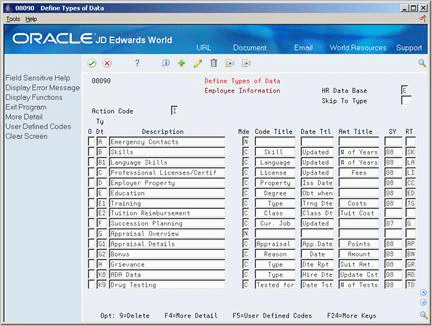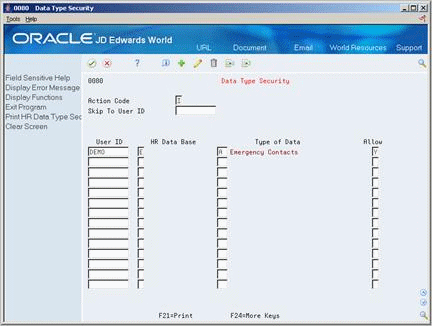62 Set Up Profile Data
Profile data is broad categories of information that you can define to accommodate your own unique business requirements. It can include additional information about employees, such as their education or experience, or information unique to your business requirements, such as types of foreign languages spoken.
Profile data includes any type of data that you want to track for:
-
Employees
-
Jobs
-
Applicants
-
Health and safety
-
Requisitions
-
Dependents (beneficiaries)
When you set up profile data, you specify the types of profile information that you want to track for each of the items listed above. For each of these items, the system stores profile data types in a separate database.
You can track different types of profile information in each database. For example, in the job database, you can track job descriptions. For employees and applicants, you can track job skills, education, and work experience.
To make it easier to work with profile information, you might choose to make some types of profile data consistent across multiple databases. For example, if you track job skills for employees, you can also track job skills for applicants. Making these profile data types consistent allows you to:
-
Simultaneously search for both applicants and employees that have specific job skills
-
Seamlessly transfer a hired applicant's profile data to the employee database
This chapter contains these topics:
62.1 Defining Types of Profile Data
From Human Resources (G08), choose Employee Information
From Employee Information (G08E1), enter 29
From Employee Information Setup (G08E4), choose Define Types of Data
To specify categories of profile information, and the specific information that you want to track for each category, you define types of profile data. Typical types of profile information include:
-
Employee skills and education levels
-
Job responsibilities
-
Applicant qualifications
-
Health and safety case histories
-
Requisition requirements
-
Dependent and beneficiary contacts
Depending on your specific requirements, you can choose to set up a profile data type in any of the following formats, or modes:
Defining types of profile data includes:
-
Defining profile data types in narrative format
-
Defining profile data types in code format
-
Defining profile data types in program format
Caution:
Before you can track any applicant information, you must define a profile data type for applicant status. Attach this data type to user defined code table 08/AS.62.1.1 Example: Setting Up a Code Format Data Type
When you define a code format data type, you specify a code title and, typically, a related date or amount. You also associate the code title with a user defined code table. The following example shows how to set up a code format data type that you use to track employee training. The data type is associated with a user defined code table that you have already set up.
Define the information:
-
Code title - Type (types of training you track)
-
Date title - Trng Dte (date training was completed)
-
Amt title - Costs (amount of training costs)
-
Sy - 55 (system code for the user defined code table that you set up for the training type
-
RT - TG (record type for the user defined code table that you set up for the training type)
To define profile data types in narrative format
-
Complete the following fields:
-
HR Data Base
-
Type Data
-
Description
-
-
Enter N in the following field:
-
Mode
-
| Field | Explanation |
|---|---|
| HR Data Base | A user defined code (08/RC) that specifies a particular database within the Human Resources system. The letter in this field indicates that the database from which the program is drawing information. The databases are:
A – Applicant Information E – Employee Information J – Job Description H – Injury/Illness Case Number P – Dependent/Beneficiary Information R – Requisition Information |
| Ty Dt | A code you define and use to categorize data within a specific database. The code is often an abbreviation for the data it represents. For example, CC could represent company cars, and EC could represent emergency contacts.
You define these codes using Define Types of Data (P08090). Form-specific information Enter the code for the type of data you want to track in the Human Resources and Payroll systems. |
| Mde | The format of a data type. This code determines the display mode for supplemental data. Valid codes are:
C – Code format, which displays the form for entering code-specific information. These codes are associated with User Defined Codes table (F0005). N – Narrative format, which displays the form for entering narrative text. P – Program exit, which allows you to exit to the program you specified in the Pgm ID field. M – Message format, which displays the form for entering code-specific information. However, the system can edit the code values you enter against values in the Generic Rates and Messages table (F00191). This code is not used by the Human Resources or Financials systems. |
To define profile data types in code format
On Define Types of Data
-
Complete the following fields:
-
HR Data Base
-
Type Data
-
Description
-
-
Enter C in the following field:
-
Mode
-
-
To specify the information you want to track for this data type, complete the following fields:
-
Code Title
-
Date Title
-
Amount Title
-
-
To associate a user defined code table with the code title, complete the following fields:
-
System Code
-
Record Type
-
-
To enter additional information for the data type, access the detail area.
Figure 62-2 Define Types of Data (Detail) screen
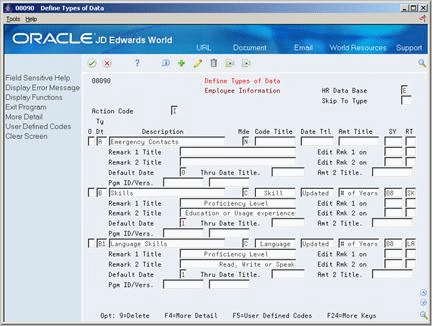
Description of ''Figure 62-2 Define Types of Data (Detail) screen''
-
Complete any of the following optional fields:
-
Remark 1 Title
-
Edit Remark 1 on
-
Remark 2 Title
-
Edit Remark 2 on
-
Default Date
-
Through Date Title
-
Amount 2 Title
-
-
To create a new user defined code table for this data type, choose the User Defined Codes function.
Figure 62-3 User Defined Code Revisions screen
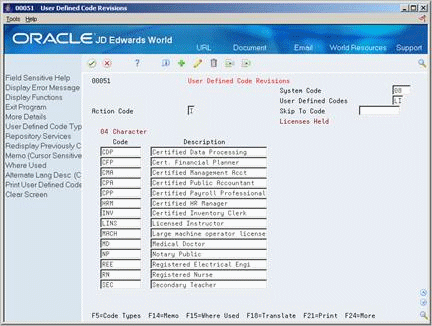
Description of ''Figure 62-3 User Defined Code Revisions screen''
-
On User Defined Code Revisions, choose the Code Types function.
Figure 62-4 User Defined Code Types screen
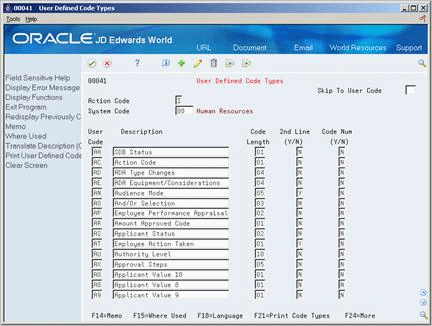
Description of ''Figure 62-4 User Defined Code Types screen''
-
On User Defined Code Types, complete the following fields:
-
System Code
-
User Code
-
Description
-
Code Length
-
-
Complete the following fields, if appropriate:
-
2nd Line
-
Code Number
-
-
To specify the codes to include on the new table, return to User Defined Code Revisions.
-
To locate the new table, complete the following fields:
-
System Code
-
User Defined Codes
-
-
Complete the following fields:
-
Code
-
Description
-
Description 2
-
-
To attach the new user defined code table to a code field for a data type, return to Define Types of Data and complete the following fields:
-
SY
-
RT
-
| Field | Explanation |
|---|---|
| Code Title | The heading for a column on Supplemental Data Entry that relates to user defined codes. Enter the user defined codes for the supplemental data type in this column. For example, if the supplemental data type relates to the educational degrees of employees (BA, MBA, PHD, and so on), the heading could be Degree.
Form-specific information Enter the heading you want to display for a column on Profile Data Entry. For example, in Human Resources Benefits this could indicate the COBRA plan, option, type, and so forth. |
| Date Ttl | The title of a supplemental data column heading for the Date field (EFT). For example, a possible column heading for the date field linked to the education data type might be Graduation. |
| Amt Title | The heading for a column on Supplemental Data Entry that relates to an amount. This column contains statistical or measurable information. For example, if the data type relates to bid submittals, the heading could be Bid Amounts. |
| SY | A user defined code (98/SY) that identifies a JD Edwards World system.
Form-specific information The system for the user defined code that is related to the data type. This field works with the RT field to identify the code type table against which the system verifies the data type. If the SY and RT fields are blank, the system does not verify the data type. For example, a valid code for data type SKILL (skills) must exist in the table for system 08 and code type SK. If you enter a skill code that is not in the table, the system displays an error message. This field applies only to the code format (C). |
| RT | Identifies the table that contains user defined codes. The table is also referred to as a code type. |
| Remark 1 Title | The heading for a column on Supplemental Data Entry that relates to user defined codes. This heading describes the first Remark field on the data entry form. It contains additional information and remarks. For example, if the data type relates to bid submittals, the heading could be Subcontractor. |
| Remark 2 Title | The heading for a column on Supplemental Data Entry that relates to user defined codes. This heading describes the second Remark field on the data entry form. It contains additional information and remarks. For example, if the data type relates to the educational degrees of employees, the heading could be College or University. |
| Default Date | This flag enables you to control the type of date to allow the system to use in the date field. Valid codes are:
0 – Do not use the system date as the default. Require manual entry of date. 1 – Use the system date as the default when the date is left blank. 2 – Do not display the Date field. |
| Thru Date Title | The title of a row heading you can use to describe the Date field (EFTE). For example, if you set up a record type for professional licenses, a possible row title for the date field might be Expires.
Form-specific information Enter the title you want to display on Profile Data Entry as an end or through date. For example in Human Resources Benefits, you might use this for the title of the field that indicates when the COBRA coverage expires. |
| Amt 2 Title | The title of a row heading which appears next to the Amount 2 field (AMTV). For example, if you set up a record type for stock options, a possible row title for the second amount field might be Strike Price.
Form-specific information The title you want to appear for Amount 2. |
| System Code | A user defined code (98/SY) that identifies a JD Edwards World system. |
| User Defined Codes | Identifies the table that contains user defined codes. The table is also referred to as a code type. |
| Code Length | The length of the user defined code. It cannot be greater than 10 characters.
Form-specific information The length of the user defined code. It cannot be greater than 10 characters. Do not change the code length without a program change. |
| 2nd Line (Y/N) | A response of Y or M will allow the entry of two lines of User Defined Codes in the revisions screen. A Y will also enable the User Defined Codes window to display a second line of description.
M is for maintenance only for second line display. This capability is seldom used, but has applicability in areas such as inventory product codes. The M value will not display the second line of description in the User Defined Codes window. |
| Code Num (Y/N) | Determines whether a user defined code is numeric or alphanumeric.
Valid values are: Y – Indicates that the code is numeric should be right-justified. N – Indicates that the code is alphanumeric should be left-justified. |
To define profile data types in program format
On Define Types of Data
-
Complete the following fields:
-
HR Data Base
-
Type Data
-
Description
-
-
Enter P in the following field:
-
Mode
-
-
Access the detail area.
-
To specify the program that you want this data type to access, complete the following fields:
-
Program ID
-
Version
-
| Field | Explanation |
|---|---|
| Member ID | The identification, such as program number, table number, and report number, that is assigned to an element of software. |
| Version | For World, identifies a group of items that the system can process together, such as reports, business units, or subledgers.
Form-specific information The DREAM Writer version of the program that you want this data type to access. |
62.2 Setting Up Security for Profile Data
From Human Resources (G08), choose Employee Information
From Employee Information (G08E1), enter 29
From Employee Information Setup (G08E4), choose Data Type Security
You might set up a data type for tracking confidential information that only a few users need to access. For example, you might want to allow your OSHA administrator to access only the profile database for safety and health administration. Typically, users have access to all profile data types unless you set up security to restrict their access. (JD Edwards World system security also applies.)
You can restrict access to profile data by database or by data type within a database. For example, you can restrict one user from the entire applicant profile database and another user from only two of the data types (drug testing and employment references) within the applicant database.
To set up security for profile data
-
For each user for whom you want to allow or restrict access to profile data, complete the following fields:
-
User ID
-
HR Data Base
-
Allow
-
-
To limit the restriction or inclusion to a specific data type within the profile database that you specified, complete the following field:
-
Type of Data
-
| Field | Explanation |
|---|---|
| User ID | The IBM-defined user profile.
Form-specific information For the Skip to User ID field, to display information on the screen beginning with a specific user ID, enter a full or partial user identification code in this field. For the User ID field, enter the user identification code of the employee to whom you are assigning data type security. |
| HR Data Base | A user defined code (08/RC) that specifies a particular database within the Human Resources system. The letter in this field indicates that the database from which the program is drawing information. The databases are:
A – Applicant Information E – Employee Information J – Job Description H – Injury/Illness Case Number P – Dependent/Beneficiary Information R – Requisition Information Form-specific information The database to which you are restricting access. |
| Allow | A code that indicates whether a user is allowed access to the function key or selection. Valid codes are:
Y – Yes, allow access N – No, prevent access blank Yes, allow access (default). |
62.2.1 What You Should Know About
62.3 Setting Up the Cross-Reference Table for Profile Data
From Human Resources (G08), choose Employee Information
From Employee Information (G08E1), enter 29
From Employee Information Setup (G08E4), choose Transfer of Data on Hire/Term
To save you time and reduce keying errors, you can set up your system to automatically transfer applicant profile data to the employee database when you hire an applicant. You can also set up the system to transfer a terminated employee's profile data to the applicant database. An example of a terminated employee whose profile data you might want to transfer is a seasonal employee who you terminate at the end of the season and intend to rehire next season.
Transferring profile data in this manner makes it easy to maintain consistent data throughout the processes of hiring applicants and terminating employees.
When you set up the cross-reference table, follow these guidelines:
-
The format (code or narrative) of each data type that you want to transfer must be the same in both databases
-
For code format data types, the corresponding column headings should be the same or very similar
-
The user defined code tables that are associated with code format data types must be the same in both databases
For example, if you have a data type, Prior Employment, in the applicant database that is associated with table 07/G, you can cross reference it with the data type, Prior Employment, in the employee database, provided the data type also uses table 07/G. When you transfer profile data for a person, you can choose to save a copy of the data in the applicant database, or delete the information from the applicant database and store it only in the employee database.
To set up the cross-reference table for profile data
On Transfer of Data on Hire/Termination
Figure 62-6 Transfer of Data on Hire/Termination screen
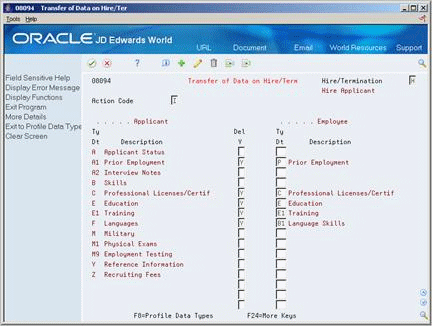
Description of ''Figure 62-6 Transfer of Data on Hire/Termination screen''
Complete the following fields:
-
Hire/Termination
-
Delete (Yes)
-
Type Data
| Field | Explanation |
|---|---|
| Hire/Termination | The type of cross-reference table to be used for transferring profile data between the employee and applicant supplemental databases.
Valid codes are: H – When you hire an applicant, transfer applicant profile data to the employee supplemental database. T – When you terminate an employee, transfer employee profile data to the applicant supplemental database. |
| Delete (Y) | A code that defines whether supplemental data should be deleted from the applicant database when it is moved to the employee database. Valid codes are:
Y – Yes, move the applicant supplemental data to the employee database and delete the data from the applicant database. N – No, do not delete the supplemental data from the applicant database. Instead, make a copy of the supplemental data and move the copy to the employee database. Blank – The same as N. |
| Ty Dt | A code you define and use to categorize data within a specific database. The code is often an abbreviation for the data it represents. For example, CC could represent company cars, and EC could represent emergency contacts.
You define these codes using the Define Types of Data screen. Form-specific information When you hire an applicant, the code in the Employee Ty Dt field tells the system the employee data type code to which you want the applicant data transferred. When you terminate an employee, the code in the Applicant Ty Dt field tells the system the applicant data type code to which you want the employee data transferred. |
62.3.1 What You Should Know About
| Topic | Description |
|---|---|
| Transferring profile data | After you set up the cross-reference table for profile data, you must set the appropriate processing options on the Applicant Entry form and the Termination/Rehire form to indicate that you want the system to transfer profile data.
See Chapter 35, "Enter Applicant Information" and Chapter 7, "Terminate an Employee." |
62.4 Generating the Title Search Table
From Human Resources (G08), choose Employee Information
From Employee Information (G08E1), enter 29
From Employee Information Setup (G08E4), choose Build Word Search File
When you review profile data by data type or search profile data for people who meet multiple criteria, you can use the Help function to search for a data type by its title. For example, if you are using Profile by Data Type to review prior employment information, and you cannot remember the data type for prior employment, you can use the Help function to search for the data type by its description.
Before you can search for data types in this manner, you must run a program that generates the title search table. When you set up your system, you generate the table after you have defined the types of profile data that you will use. To keep your system up-to-date, you must also generate the title search table after you change profile data types or descriptions.
62.5 Transferring Profile Data
After you have defined the types of profile data you will use, you can transfer data from one data type within the same database to another. If you change the data type code for a type of profile data, you can use this program to transfer data from the old data type to the new one. For example, if you have a data type S, for skills, that contains employee information, and you need to change its data type code to SK, you can use this program to move employee information from data type S to data type SK.
Transferring profile data saves you time and reduces keying errors. You can set processing options to transfer data by:
-
Copying the information, which retains it in one data type and transfers it to another
-
Moving the information, which deletes it from one data type and transfers it to another
62.5.1 Before You Begin
-
Verify that the data type in the database you are copying from is set up the same in the database that you are copying to.
-
Set up a version that you use to copy data, and another that you use to move data. If you do not set up separate versions, you must reset the processing options each time you transfer data.
From Profile Data Copy/Move, select the type of transfer operation you want to run.
Figure 62-7 Applicant Profile Data-Copy/Move Report
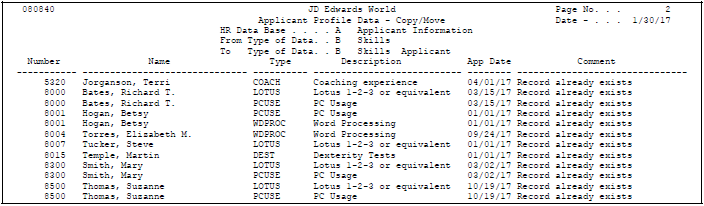
Description of ''Figure 62-7 Applicant Profile Data-Copy/Move Report''