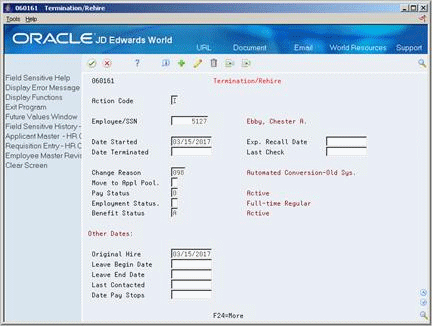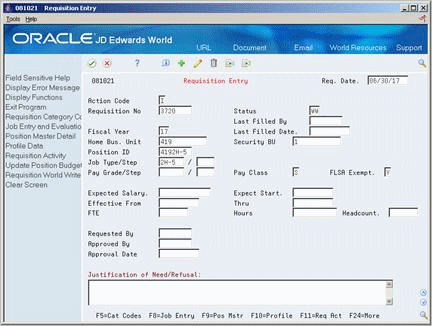7 Terminate an Employee
This chapter contains the topic:
7.1 Terminating an Employee
From Human Resources (G08), choose Employee Information
From Employee Information (G08E1), choose Termination/Rehire
A terminated employee is an employee who has stopped working for your organization. Typical termination reasons include:
-
Retirement
-
Layoff
-
Resignation
For terminated employees, you enter termination information so that you can:
-
Report on terminated employees
-
Prevent terminated employees from receiving payments (if you are using the JD Edwards World Payroll system)
-
Easily rehire terminated employees, if necessary
When you terminate an employee, you can specify that the system automatically transfer specific employee profile data to the applicant profile data table. Transferring profile data saves you time in the event that you rehire the employee later. For example, you might want to transfer profile data for seasonal employees that you intend to rehire, or for employees that have been laid off and are eligible for rehire.
If you rehire the employee, you can transfer the information back to the employee profile data table.
When you terminate an employee, you can have the system automatically create a new requisition for the position that the employee vacated. Alternatively, you can use an existing requisition to fill the vacancy.
If you use existing requisitions to fill vacancies caused by terminated employees, you can set your processing options so that the system automatically detaches the employee's record from the requisition. This processing option saves you time and improves process flow by causing the system to automatically track the filled head-count for the requisition.
7.1.1 Before You Begin
-
Set up your system to transfer selected types of profile data when you terminate an employee. See Section 62.3, "Setting Up the Cross-Reference Table for Profile Data."
-
Review the processing options for this program and for Applicant Entry (P08401). To transfer profile data for terminated employees to the applicant profile database, you must set the appropriate processing options.
-
To have the system automatically create and display a requisition for the vacancy, verify that the history and turnover constants are set up. See Section 63.1, "Setting Up History and Turnover Constants."
-
To use an existing requisition to fill the vacancy, verify the processing options for the Termination/Rehire and Dates, Eligibility, and EEO programs.
-
Locate the employee.
-
Complete the following fields:
-
Date Terminated
-
Move to Applicant Pool
-
Benefit Status
-
-
Complete the following fields, if appropriate:
-
Expected Recall Date
-
Employment Status
-
-
Change the following fields from a numeric to an alphabetic code:
-
Change Reason
-
Pay Status
-
-
On History and Turnover Information ONLY, complete the following fields:
-
Effective On
-
Change Reason
If you have set your history constants to create a requisition when an employee is terminated, the system displays Requisition Entry.
-
-
On Requisition Entry, complete the steps for entering a requisition.
See Section 30.1, "Entering Initial Requisition Information."
| Field | Explanation |
|---|---|
| Date Terminated | The date that the employee was terminated, if applicable.
Form-specific information If you enter a date in this field, you must also enter an alphabetical termination code in the Change Reason field, change the pay status code, and enter Y (Yes) or N (No) in the Move to Applicant Pool field. If you are reactivating an employee, remove the date from this field. |
| Move to Appl Pool | You can enter a value in this field only when you terminate an employee (enter a termination date).
Use this code to indicate whether the information entered for the terminated employee should be moved, by batch job, to the applicant database. Valid codes are: Y – Yes, move the employee's information to the applicant database N – No, do not move the employee to the applicant database When you enter Yes in this field, the system:
When you enter No in this field, the system changes the employee's search type to Terminated (X). |
| Exp. Recall Date | The date on which the employee can be recalled for employment. |
| Employment Status | A user defined code (07/ES) that identifies an employee's status within the company. You can change the default codes or set up new codes to meet the needs of your company. For example:
1 – Full-time temporary 2 – Part-time temporary 3 – Part-time regular 4 – Seasonal 5 – Casual |
| Pay Status | A code that indicates whether an employee's pay status is active or inactive.
Codes for active pay status employees are numeric. Codes for inactive pay status employees are alphabetic. The system omits all employees with alphabetic pay status codes from the payroll run. To process an employee's last check, the pay status must contain a numeric code. After the system processes the check through final update, you can change the pay status to an alphabetic code. |