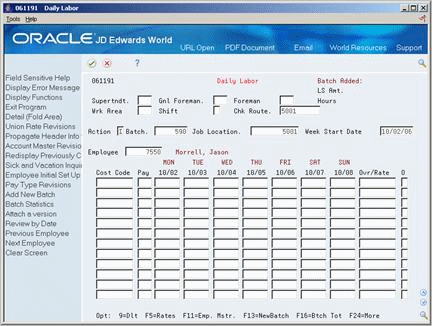18 Enter Daily Labor
This chapter contains the topic:
18.1 Entering Daily Labor
From Time Accounting System (G05), choose Time Entry
From Time Entry (G0512), choose Daily Labor
You can use several methods to manually enter timecards. For employees who must maintain a daily record of their time, you can enter timecards by day of the week. Using this method of time entry, you can divide by day of the week those hours that use the same pay type, business unit, and rate for each employee.
When you enter timecards by day, the system supplies default pay and job information, which you can override if necessary.
You can use the Import/Export function in this program. See the JD Edwards World Technical Tools Guide for more information.
See Also:
On Daily Labor
-
Complete the following fields:
-
Batch
-
Job Location
-
Week Start Date
-
Employee
-
Cost Code
-
Pay Type
-
Hours (by day)
-
-
Complete the following optional fields:
-
Superintendent
-
General Foreman
-
Foreman
-
Work Area
-
Shift
-
-
Access the detail area (F4).
-
To override the system-supplied information, complete the following fields:
-
Job Worked
-
Job Type
-
Job Step
-
Tax Area
-
Object Worked
-
Home Business Unit
-
Home Company
-
Record Type
You can use Toggle Display Format (F14) to change the display of the fields in the detail area (fold). If you set up Enhanced Subledger Accounting, you can view and change these values in the detail area. See Work with Enhanced Subledger Accounting in the JD Edwards World General Accounting I Guidefor more information.
-
| Field | Explanation |
|---|---|
| Week Start Date | The date used as the actual work date or pay period ending date.
Form-specific information The date you enter in this field must be a valid date for the day specified in the processing options as the beginning day of the week. For example, if the week is set to begin on Mondays, you can enter 02/06/17 because it is an actual Monday date. You cannot enter 02/11/17 because that date is a Saturday. |