19 Enter Labor for Shop Floor Control
This chapter contains the topic:
19.1 Entering Labor for Shop Floor Control
From Time Accounting System (G05), choose Time Entry
From Time Entry (G0512), choose Labor by Shop Floor Control
When you produce items, such as oak desks, you need to record the hours spent on the production and the number of items completed. You might have signed a contract to produce a large quantity of desks at a standard price for your suppliers. During the year, as you produce the desks, it is easier to apply a standard cost and production amount per hour amount for each desk produced.
If you also use a work order to track groups of desks produced, you can track the actual hours and costs to produce each group of desks. Then, once a year, you can compare actual hours and costs to the standard hours and costs to determine whether a large variance exists between these amounts. If a variance exists, you can adjust the standard production costs and the standard price to your suppliers accordingly.
The Time Accounting system integrates with the Shop Floor Control system so that you only have to enter an employee's hours and quantities produced once. The single entry saves time and reduces the risk of data entry error, while ensuring that data across both systems is consistent.
You record time information in the Time Accounting system as well as in the Manufacturing system by using a work order so you can maintain accurate manufacturing accounting and costing data. You record hours and quantities per work order, by employee based on a work order routing step, by type of hour, such as machine or labor hours.
After you enter hours and quantities, you can review and revise them before you post them to the Manufacturing system for further tracking and cost accounting.
By entering shop floor information using the Time Accounting system, you can:
-
Designate hours as setup, labor, or machine related, and record them against a specific routing operation for the process
-
Record the quantity of pieces completed and scrapped by the employee against a specific routing operation for the process
-
Enter the status of a routing operation for a process
-
Enter hours and quantities for the work orders
You can use Toggle Display Format (F17) to change the display of the fields in the detail area (fold). If you set up Enhanced Subledger Accounting, you can view and change these values in the detail area. See Work with Enhanced Subledger Accounting in the JD Edwards World General Accounting I Guide for more information.
You can use processing options to enter:
-
A work order status code beyond which entries to the work order cannot be made
-
The document type associated with shop floor activity
The system concurrently updates the Hours and Quantities form in the Shop Floor Control system from the timecard information you enter on Labor by Shop Floor Control.
For example, you might issue work order 1170 for 125 oak desks. The work order would contain a series of operation sequence routing steps itemizing how to gather and assemble parts. The work order might contain a parts list itemizing the parts required for production of oak desks.
Time entry might consist of the following entries for the first two operation sequence routing steps:
| Step | Description |
|---|---|
| Sequence 10 | Time Entry Information & Type:
Employee Labor - 1.5 hours setup
Machine Hours - 3.0 hours setup
|
| Sequence 20 | Time Entry Information & Type:
Employee Labor - 4 hours labor
Machine Hours - 4 hours machine usage
|
To enter labor for shop floor control
On Labor by Shop Floor Control
Figure 19-1 Labor by Shop Floor Control screen
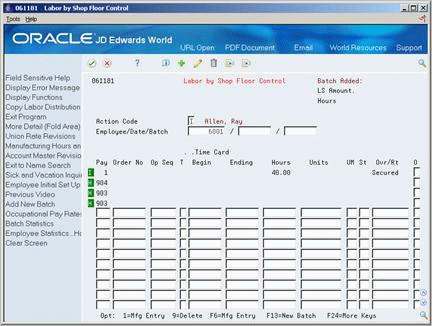
Description of "Figure 19-1 Labor by Shop Floor Control screen"
-
Choose the Add New Batch function.
The system uses next numbers to assign the batch number and displays it in the upper portion of the form to the right of the Batch Added field.
-
Complete the following fields:
-
Employee
-
Date
-
Batch Number
-
-
Complete the following fields for each operation sequence routing step:
-
Pay Type
-
Order Number
-
Operation Sequence Number (Op Seq)
-
-
Complete either of the following fields to enter the timecard information:
-
Time Card Begin and Ending
-
Hours
The system calculates the hours if you enter the Time Card Begin and Ending information. If you enter only hours' information, the system populates the Time Card Begin and Ending information with 00:00:00.
-
-
Complete the following optional fields:
-
Type
-
Units
-
Units of Measure
-
Status
-
| Field | Explanation |
|---|---|
| Order No | The number that identifies an original document. This can be a voucher, an order number, an invoice, unapplied cash, a journal entry number, and so on. |
| Op Seq | In routings, this number is used to sequence the fabrication or assembly steps in the manufacture of an item. You can track costs and charge time by operation.
In bills of material, this number designates the routing step in the fabrication or assembly process that requires a specified component part. You define the operation sequence after you create the routing for the item. The Shop Floor Control system uses this field in the backflush/preflush by operation process. In engineering change orders, this number is used to sequence the assembly steps for the engineering change. Skip To fields allow you to enter an operation sequence that you want to begin the display of information. You can use decimals to add steps between existing steps. For example, use 12.5 to add a step between steps 12 and 13. |
| Type of Hours | A code to indicate the type of time entered. Valid codes are:
1 – Run Labor Hours 2 – Setup Labor Hours 3 – Machine Hours 4 – Quantities Completed 5 – Quantities Scrapped 9 – Miscellaneous (piece rate bonus and so forth) |
| Unit of Measure as Input | A user defined code (00/UM) that indicates the quantity in which to express an inventory item, for example, CS (case) or BX (box). |
| St | A user defined code (31/OS) that identifies the current status of a work order or engineering change order as the operation steps in the routing are completed. |