5 Enter Employee Multiple Job Information
This chapter contains the topic:
5.1 Entering Employee Multiple Job Information
From Time Accounting System (G05), choose Employee Information
From Employee Information (G0511), choose Employee Multiple Job Entry
You enter information on multiple jobs for an employee who holds more than one job or position. Entering multiple job information offers flexibility, such as entering start and stop dates for each job.
Entering multiple job information allows you to:
-
Track separate job and pay information for each job.
-
Define job start and stop dates for each position.
-
Avoid entering timecards for an hourly employee by entering a standard number of hours to pay in each payroll, regardless of the number of hours worked.
-
Set an employee to autopay status for more than one job. (Autopay status means that you do not need to enter timecards for the employee's regular hours. You enter a timecard only when the employee has exception time, such as vacation or sick time.) Autopay status can be used only when an employee has a pay class defined as salaried, or when an hourly employee has pay on standard hours defined.
For example, you have an employee who is an English teacher for nine months per year as well as a basketball coach for three months per year. You can track the different rates of pay for each of these jobs. You can also assign different effective dates to each job so that the employee receives payments for teaching during the nine months that he teaches, and receives payments for coaching only during the three months in which he actually coaches.
All jobs for a group of employees must use the same pay frequency, such as semi-monthly.
To enter employee multiple job information
On Employee Multiple Job Entry
Figure 5-1 Employee Multiple Job Entry screen
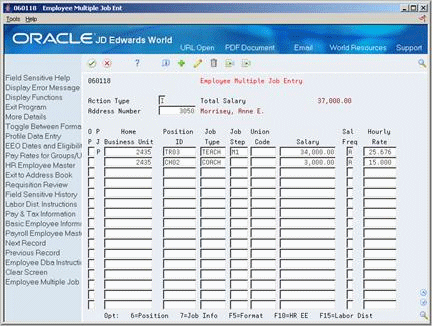
Description of "Figure 5-1 Employee Multiple Job Entry screen"
-
Complete the following required fields:
-
Address Number
-
Home Business Unit
-
-
Complete one of the following fields:
-
Salary
-
Hourly Rate
-
-
To designate the type of pay, complete the following field:
-
Pay Class
If you enter an hourly rate and a pay class of hourly, when you complete entering the multiple job information the system calculates the annual salary amount and enters it in the Salary field. It enters A for annual as the salary frequency.
If you enter a salary amount and a pay class of A, the system automatically calculates the hourly rate.
-
-
Complete the following optional fields:
-
Position ID
-
Job Type
-
Job Step
-
Union Code
-
-
Access More Details (F4).
Figure 5-2 Employee Multiple Job Entry (Detail) screen
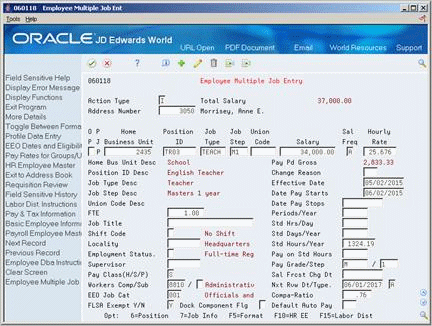
Description of "Figure 5-2 Employee Multiple Job Entry (Detail) screen"
-
To override the system-supplied information, complete the following fields:
-
Change Reason
-
Effective Date
-
Shift Code
-
Locality
-
Standard Hours per Year
-
Employment Status
-
FLSA Exempt
-
EEO Job Category
-
-
To enter pay information for the job, complete the following optional fields:
-
Date Pay Starts
-
Date Pay Stops
-
Periods per Year
-
Standard Hours per Day
-
Standard Days per Year
-
Pay on Standard Hours
-
-
Complete the following optional fields:
-
Full Time Equivalents
-
Supervisor
-
Next Review Date
-
Next Review Type
-
Default Auto Pay
-
| Field | Explanation |
|---|---|
| Std Hours/Year | The number of work hours in the year. When you do not set your payroll company constants to use the Pay Grade Step table as the pay rate source, the system uses this number to compute the hourly rate when you supply the annual salary (or to compute the annual salary when you supply the hourly rate).
When you set your constants to use the Pay Grade Step table as the pay rate source, the system uses the following sequence to search for the standard number of hours that it uses to calculate the salary or hourly rate per pay period:
|
| Periods/Year | The number of periods in the year during which the employee will be paid the salary amount. The system uses this number to calculate the annual salary and pay period gross amount for a job that lasts for only part of a year. |
| Std Hrs/Day | The number of hours in a day that the employee's normal work schedule is different from the standard. If you leave this field blank, the default is the standard number of hours per day as defined in the payroll company constants.
For example, if the standard number of hours in a day is 8 and an employee is scheduled for 7 hours per day on a regular basis, enter 7 in this field. |
| Std Days/Year | The number of work days in a year. The number of standard days per year multiplied by the number of hours per day equals the standard hours per year. When you have set up the human resources constants to use the pay grade step table as the default pay rate source, the system calculates the salary for an employee by multiplying the standard days per year by the employee's hourly rate. |
| FTE | The full-time equivalent amount (FTE). This figure is the portion of a full-time worker that an employee represents within the business unit. For example, an employee who works 20 hours per week would represent .50 (1/2 FTE). This number cannot be greater than 1 for any employee. |