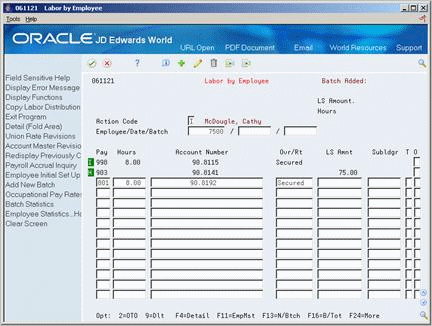15 Enter Labor by Employee
This chapter contains these topics:
You can use several methods to manually enter labor. When you need to enter labor for individual employees, entering by employee is usually the most convenient method.
Labor information is composed of essential information and system-supplied information. Essential labor information is the minimum information required to track an employee's labor. When you enter essential labor information for an employee, the system supplies a pay rate and some additional information, such as business unit and account number. In some cases, you might need to temporarily override an employee's system-supplied information. For example, when an employee who normally works the day shift temporarily works the night shift, you might need to enter a shift differential.
For employees who charge their time to work orders, you can use time entry to associate hours worked with specific work order numbers.
See Also:
-
Appendix A, "Timecard Derivation Sequence" for information on how the system derives timecard information.
15.1 Entering Labor Information by Employee
From Time Accounting System (G05), choose Time Entry
From Time Entry (G0512), choose Labor by Employee
Essential labor information is the minimum information required to track an employee's labor. When you need to enter timecards for individual employees, entering labor by employee is usually the most convenient method.
When you enter essential labor information for an employee, the system supplies additional information, depending on how your system is set up. For example, the employee's pay rate might come from the Pay Rate table, and the account number might come from automatic accounting instructions (AAIs).
In some cases, you might need to temporarily override an employee's system-supplied information. For example, you might need to override the account number and job location when an employee works a job other than the employee's regular job. You can change the system-supplied information when you enter essential labor information or at a later time.
To enter labor information by employee
On Labor by Employee
-
Choose the Add New Batch function (F13).
The system uses next numbers to assign the batch number and displays it in the upper portion of the form to the right of the Batch Added field.
-
Complete the following fields:
-
Employee
-
Date
-
Pay
-
-
Complete one of the following fields:
-
Hours
-
Lump Sum Amount
-
-
To override system-supplied information, enter values in any of the following fields:
-
Account Number
-
Over/Rate
-
-
Access the detail area.
-
To override system-supplied information, enter values in any of the following fields:
-
Job Type
-
Job Step
-
Job Location (Jobl)
-
Shift Code
-
Shift Differential
-
Shift Method (Percent or Amount)
-
Date Worked (Dtwk)
-
Home Company
-
Home Business Unit
-
Explanation
-
Record Type
You can use Toggle Display Format (F12) to change the display of the fields in the detail area (fold). If you set up Enhanced Subledger Accounting, you can view and change these values in the detail area. See Work with Enhanced Subledger Accounting in the JD Edwards World General Accounting I Guide for more information.
-
| Field | Explanation |
|---|---|
| Employee No | A number that uniquely identifies an entry in the Address Book system. You can use this number to identify employees and applicants.
This field accepts the identification in one of three forms:
|
| Date - Worked | The date used as the actual work date or pay period ending date.
Form-specific information If you enter time on a weekly or bi-weekly basis, you can use any date within the pay period. If you enter time daily, use the specific date for that day's transactions. |
| Pay | A code to define the type of pay, deduction, benefit, or accrual.
Pay types are numbered from 1 to 999. Deductions and benefits are numbered from 1000 to 9999. Form-specific information If you are using pay rate tables and have set the processing option to use union rates, you can:
|
| Hours | The number of hours associated with each transaction.
When you enter labor distribution with the hours method, this field can be blank. You must make an entry when using the percent method. |
| LS Amnt | A lump sum amount, an adjustment amount, or an amount that represents an employee's gross pay. This amount temporarily overrides any pay calculation that the system normally performs. |
| Account Number | A field that identifies an account in the general ledger. You can use one of the following formats for account numbers:
The first character of the account indicates the format of the account number. You define the account format in the General Accounting Constants program. Form-specific information If you leave this field blank, the system uses the employee's home company and home business unit to retrieve the object account and subsidiary from the accounting rules table. If you enter a business unit followed by a period (.), the system uses this business unit and retrieves the rest of the account number from the accounting rules. To specify a business unit and a subsidiary account, but have the system retrieve the object account from the accounting rules, enter business unit.subsidiary. For Work Orders speed code entry: You can use speed codes to reduce data entry when you enter work order information. When you enter a speed code, the system automatically enters account information that is stored elsewhere in the system. To enter a speed code, enter a back slash (\), the work order number, and a period (.) For example, work order 145648 is entered as \145648. in the Account Number field. When you add the timecard information, the system:
|
| Ovr/Rt | This is the employee's hourly rate. If applicable, the system adds Pay Type Multiplier and Shift Differential values to the hourly rate.
If you change the value of the data display decimals for this field, you must also change the Hourly Rate (PHRT) and Base Rate (BHRT) fields in Time Entry to have exactly the same data display decimals. Form-specific information Enter an amount in this field to override all rates that would have been derived elsewhere. The system uses this rate to calculate the employee's pay based on the hours you enter. Depending on where the system finds the rates, one of the following occurs:
|
| Job Type (Craft) Code | A user defined code (07/G) that defines the jobs within your organization. You can associate pay and benefit information with a job type and apply that information to the employees who are linked to that job type. |
| Job Step | A user defined code (07/GS) that designates a specific level within a particular job type. The system uses this code in conjunction with job type to determine pay rates by job in the Pay Rates Table. |
| Jobl | This business unit represents the location in which the employee worked. It can be used to indicate that an employee worked at this location, but charged the time to another business unit. This field is used for deriving rates from the Union Pay Rate table and is used exclusively by the Certified Payroll Register. |
| Shift Code | A user defined code (07/SH) that identifies daily work shifts. In payroll systems, you can use a shift code to add a percent or amount to the hourly rate on a timecard.
For payroll and time entry: If an employee always works a shift for which a shift rate differential is applicable, enter that shift code on the employee's master record. When you enter the shift on the employee's master record, you do not need to enter the code on the timecard when you enter time. If an employee occasionally works a different shift, you enter the shift code on each applicable timecard to override the default. |
| Amount - Shift Differential | An additional rate, expressed in dollars or percent, added to an employee's hourly rate, depending on the shift worked. This rate can be applied in one of two ways as defined by the Shift Differential Calculation Sequence (data item CMTH). |
| Percent or Amount | A code that indicates whether the corresponding Shift Differential field contains an hourly rate or a percentage. Codes are:
H – The amount in the Shift Differential field is added to the hourly rate. % – The amount in the Shift Differential field is a percentage of the hourly rate and is added to the hourly rate. |
| Dtwk | The date used as the actual work date or pay period ending date.
Form-specific information If you enter time on a weekly or bi-weekly basis, you can use any date within the pay period. If you enter time daily, use the specific date for that day's transactions. |
| Hmco | The company to which the employee is assigned. This code is used to store historical payroll information and to determine accounts for some journal entries. |
| Hmbu | The number of the business unit in which the employee generally resides. |
| Expl | An optional explanation that prints on the Time and Pay Register. |
| Rcty | A code that identifies whether the employee is to be handled through the Recharge processing option for the Payroll Journal Entry program. Valid codes are:
1 – Payroll Processing Only 2 – Payroll and Recharge Processing 3 – Recharge Processing Only After a timecard has been added, you cannot change its record type. |
15.1.1 What You Should Know About
15.2 Calculating an Employee's Hourly Rate
From Time Accounting System (G05), choose Time Entry
From Time Entry (G0512), choose Labor by Employee
Typically, when you enter a timecard for an employee, you do not need to enter an hourly pay rate. The system derives the hourly rate for an employee using information you enter in the following forms:
-
Time Entry - hourly rate information
-
Pay Rates for Groups/Union - union and job type
-
Occupational Pay Rates - job type and job step
-
Employee Multiple Job Entry - job type and job step
-
Employee Entry - hourly rate
Unless you set the processing options differently, the system uses the above sequence to derive an employee's hourly rate.
For each employee, the system stops searching when it finds an hourly rate.
In some cases, you might need to temporarily override an employee's system-supplied hourly rate. For example, an employee might receive a higher rate for working in a job other than the employee's regular job. You can use time entry to override an employee's hourly rate for the current timecard.
To calculate an employee's hourly rate
On Labor by Employee
-
Complete the steps for entering labor information.
-
To override the system-supplied hourly rate, complete the following field:
-
Override/Rate
-
-
Access the detail area.
-
Complete any of the following fields:
-
Uprate
-
Shift Code (Sh)
-
Shift Differential (D)
-
Percent or Amount (M)
-
| Field | Explanation |
|---|---|
| Ovr/Rt | This is the employee's hourly rate. If applicable, the system adds Pay Type Multiplier and Shift Differential values to the hourly rate.
If you change the value of the data display decimals for this field, you must also change the Hourly Rate (PHRT) and Base Rate (BHRT) fields in Time Entry to have exactly the same data display decimals. Form-specific information Enter an amount in this field to override all rates that would have been derived elsewhere. The system uses this rate to calculate the employee's pay based on the hours you enter. Depending on where the system finds the rates, one of the following occurs:
|
| Uprate | An amount that the system adds to an employee's base hourly rate. For example, you might enter a rate differential for equipment operators when they move from operating one piece of equipment to another piece. The system adds this amount directly to the base rate to calculate gross wages.
The system adds the uprate amount to the base pay rate before it performs any other rate calculations, such as applying a shift differential or pay type multiplier. |
| Shift Code | A user defined code (07/SH) that identifies daily work shifts. In payroll systems, you can use a shift code to add a percent or amount to the hourly rate on a timecard.
For payroll and time entry: If an employee always works a shift for which a shift rate differential is applicable, enter that shift code on the employee's master record. When you enter the shift on the employee's master record, you do not need to enter the code on the timecard when you enter time. If an employee occasionally works a different shift, you enter the shift code on each applicable timecard to override the default. |
| Amount - Shift Differential | An additional rate, expressed in dollars or percent, added to an employee's hourly rate, depending on the shift worked. This rate can be applied in one of two ways as defined by the Shift Differential Calculation Sequence (data item CMTH). |
15.3 Entering Work Order Information
From Time Accounting System (G05), choose Time Entry
From Time Entry (G0512), choose Labor by Employee
For employees who charge their time to work orders, you can use time entry to associate hours worked with specific work order numbers.
To enter work order information
On Labor by Employee
-
Complete the steps for entering labor information.
-
Complete the following fields:
-
Account Number
-
Subledger
-
Subledger Type
-
-
Access the detail area (F4).
-
Complete the following optional field:
-
Subledger Phase (Sb.P)
-
| Field | Explanation |
|---|---|
| Account Number | A field that identifies an account in the general ledger. You can use one of the following formats for account numbers:
The first character of the account indicates the format of the account number. You define the account format in the General Accounting Constants program. Form-specific information If you leave this field blank, the system uses the employee's home company and home business unit to retrieve the object account and subsidiary from the accounting rules table. If you enter a business unit followed by a period (.), the system uses this business unit and retrieves the rest of the account number from the accounting rules. To specify a business unit and a subsidiary account, but have the system retrieve the object account from the accounting rules, enter business unit.subsidiary. For Work Orders speed code entry: You can use speed codes to reduce data entry when you enter work order information. When you enter a speed code, the system automatically enters account information that is stored elsewhere in the system. To enter a speed code, enter a back slash (\), the work order number, and a period (.) For example, work order 145648 is entered as \145648. in the Account Number field. When you add the timecard information, the system:
|
| Subldgr | A value such as equipment number or work order number that you can attach to the end of an account number to further define an account and more easily track it. |
| Subledger Type | A code identifying the type of subledger in the previous field. If you enter a subledger, you must also enter a subledger type. |
| Sb.P | A user defined code (00/W1) that indicates the current stage or phase of development for a work order. You can assign a work order to only one phase code at a time.
Note: Certain forms contain a processing option that allows you to enter a default value for this field. If you enter a default value on a form for which you have set this processing option, the system displays the value in the appropriate fields on any work orders that you create. The system also displays the value on the Project Setup form. You can either accept or override the default value. |
15.4 Copying Labor Distribution Instructions
From Time Accounting System (G05), choose Time Entry
From Time Entry (G0512), choose Labor by Employee
When you enter timecards by employee, you can enter labor distribution instructions for an employee who typically charges time to the same pay types and accounts each pay period. You enter the labor distribution instructions for an employee only once, and then copy them into the employee's timecard each pay period. Copying labor distribution instructions saves time and reduces keying errors.
To copy labor distribution instructions, complete one of the following:
-
Copy labor distribution instructions by hour
-
Copy labor distribution instructions by percentage
15.4.1 Before You Begin
-
Enter labor distribution instructions for the employee. See Section 4.2, "Entering Labor Distribution Instructions."
To copy labor distribution instructions by hour
On Labor by Employee
-
Complete the following fields:
-
Employee
-
Date
-
Batch
-
-
Choose the Copy Labor Distribution Instructions function.
-
Accept the timecard information as displayed or make changes to any of the fields as needed for this entry.
-
Complete the steps to enter the timecard.
To copy labor distribution instructions by percentage
On Labor by Employee
-
Complete the following fields:
-
Employee
-
Date
-
Batch
-
-
Choose the Copy Labor Distribution Instructions function.
Figure 15-2 Labor Distribution Pay Period screen
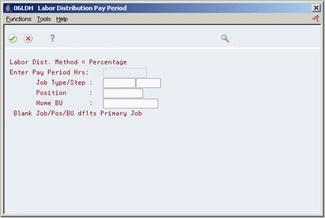
Description of "Figure 15-2 Labor Distribution Pay Period screen"
-
On Labor Distribution Pay Period, complete the following field:
-
Pay Period Hours
-
-
Choose the Continue function.
-
On by Employee, accept the information as displayed or make changes to any of the fields as needed for this entry.
-
Complete the steps to enter the timecard.