37 Set Up User Defined Codes for Time Accounting
This chapter contains these topics:
-
Section 37.1, "Setting Up User Defined Codes for Time Accounting,"
-
Section 37.2, "Setting Up Timecard Programs Requiring Approval for Time Accounting."
37.1 Setting Up User Defined Codes for Time Accounting
From Time Accounting (G05), enter 29
From Time Accounting Setup (G054), choose Payroll Constants and Tables
From Additional Constants and Tables (G0541), choose an option under the User Defined Codes heading
Setting up user defined codes is a way to customize your system for your organization's specific business needs. You can customize a wide variety of information with user defined codes.
User defined codes provide values that are applicable to your organization. For example, you can set up the type of work you assign to employees as a job type user defined code (07/G).
JD Edwards World recommends that you change only the user defined codes listed in the following table.
| User-Defined Code | Description |
|---|---|
| EEO Job Code (O7/J) | Designate employees by the type of work they do. |
| EEO Ethnic Code (07/M) | Identify employee by race or ethnic group. |
| Employee Pay Status (07/PS) | Identify current pay status, such as active or terminated. |
| Employee Status Codes (07/ES) | Identify current employee status, such as full or part time. |
| Termination/Change Reasons (07/T) | Designate reason an employee status has changed. |
| Reconcile G/L Account Number to Bank Account (07/BK) | Identify a relationship between a general ledger account and a bank account to which funds are being sent. |
| Statutory Codes (07/SC) | Identify taxing authorities for tax and insurance purposes. |
| Pay Master Groups (07/PM) | Identify companies that are common paymasters. |
| Plan Union Codes (07/UN) | Identify employees by the group, plan, or union to which they belong. |
| Job Type Codes (07/G) | Designate employees by the type of work job they do. |
| Job Step Codes (07/GS) | Designate employees by a classification within their job type. |
| Shift Codes (07/SH) | Designate employees by the shift they work. |
| Valid Pay Cycles (07/PY) | Designate pay cycles for the current year. |
To set up user defined codes for time accounting
On any user defined codes screen
Figure 37-1 General User Defined Codes (Time Accounting) screen
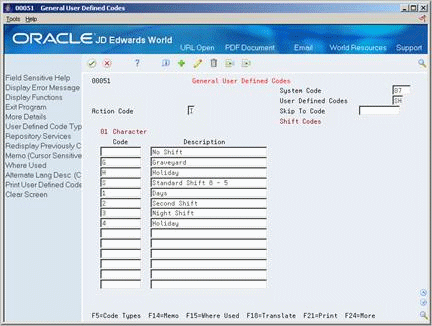
Description of "Figure 37-1 General User Defined Codes (Time Accounting) screen"
Complete the following fields:
-
Code
-
Description
-
Description - 2
| Field | Explanation |
|---|---|
| User Defined Codes | This column contains a list of valid codes for a specific user defined code list. The number of characters that a code can contain appears in the column title. |
| Description | A user defined name or remark. |
| Description 02 | Additional text that further describes or clarifies a field in JD Edwards World systems. |
37.2 Setting Up Timecard Programs Requiring Approval for Time Accounting
On any user defined codes screen, enter System Code: 00 and User Defined Codes: PD
From General User Defined Codes, press F4 to see More Details
To use the Timecard Approval Workbench program (P00A1207), you need to select which timecard programs are subject to approval
To select the timecard programs that require approval, change only the user defined code listed in the following table.
| User-Defined Code | Description |
|---|---|
| Approval Timecard Programs (00/PD) | Designate which timecard programs require approval. |
To select timecard programs that require approval
Figure 37-2 General User Defined Codes (Timecard Approval) screen
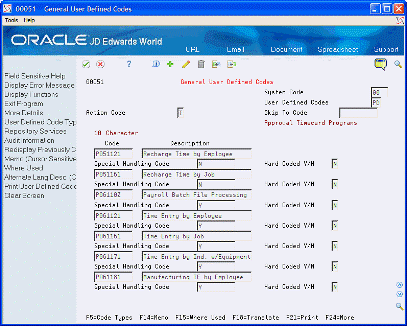
Description of "Figure 37-2 General User Defined Codes (Timecard Approval) screen"
Change the following field to Y or N for each timecard program:
-
Special Handling Code
| Field | Explanation |
|---|---|
| Special Handling Code | Use to select which timecards programs are subject to approval. Values are:
Y - Yes. Timecard program requires approval. N- No. Timecard program does not require approval. |