52 Process Journal Entries Prior to the Payroll Cycle
This chapter contains these topics:
-
Section 52.1, "Generating Timecard Pro Forma Journal Entries,"
-
Section 52.2, "Rerunning the Timecard Journal Batch Proof Report,"
-
Section 52.4, "Posting Timecard Journal Entries to the General Ledger,"
-
Section 52.5, "Deleting an Unposted Batch of Journal Entries."
Labor intensive companies that want to monitor and analyze labor expenses on a daily basis typically process journal entries prior to the payroll cycle. Unlike the journal entries that are created during the final update step of the payroll cycle, the information for journal entries that are processed prior to the payroll cycle comes directly from timecards.
You can create and post labor distribution (T2s), flat burden (T2s), recharge (T4s), and equipment journals (T5s) to the General Accounting system daily, or any time between payroll cycles. You use the General Accounting system and the Job Cost system tools to report and analyze this information. The system processes any remaining unposted current timecards and any journals associated with payments in the next payroll cycle.
52.1 Generating Timecard Pro Forma Journal Entries
From Payroll Master (G07), choose Interims and Special Post
From Interims and Special Post (G0721), choose Generate Timecard Journals
Generating pro forma journal entries for timecards allows you to create pro forma journal entries. The system creates the actual journal entries for the daily journal entries when you post the journals to the general ledger.
When you generate timecard pro forma journal entries you can do the following:
-
Calculate monthly benefits only when you process the last timecards for the calendar month
-
Specify the G/L date for the journal entries
-
Select timecards based on a date range
-
Calculate monthly benefits only when you process the last timecards for the calendar month (Payroll system only)
In addition to generating pro forma journal entries, this program generates the Timecard Journal Batch Proof report. You review this report to verify the accuracy of the transactions the system generated from the journal data. This report includes individual entries and totals for document type, period, the company, and a grand total for the batch report.
Figure 52-1 Timecard Pro Forma Journal Entries report
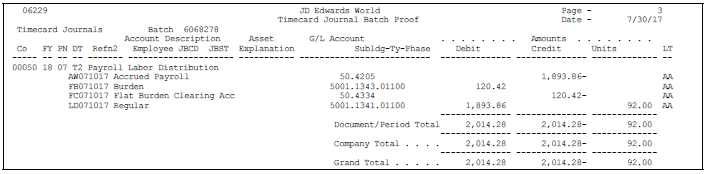
Description of ''Figure 52-1 Timecard Pro Forma Journal Entries report''
52.2 Rerunning the Timecard Journal Batch Proof Report
From Payroll Master (G07), choose Interims and Special Post
From Interims and Special Post (G0721), choose Print Journal Edit
You rerun the Timecard Journal Batch Proof report when you want to print the report without creating journal entries. This is the same report that the system prints when you generate the pro forma journals for timecards. You can rerun this report as many times as necessary.
To rerun the Timecard Journal Batch Proof report
On Print Journal Edit
To submit the job for processing, complete the following field:
-
Enter Batch Number to Print
52.3 Reviewing Batch Information
From Payroll Master (G07), choose Interims and Special Post
From Interims and Special Post (G0721), choose Timecard Journal Batch Review
You review a batch of pro forma journal entries to verify that the entries for the timecards within the batch do not have errors before you post them. You can display a list of batches based on your user ID, the batch number, a posting status, or a specific date range.
The Payroll system uses batch types to group the various kinds of journal entries. You can review the batches of pro forma journal entries for the following:
-
Those created during the special post when you generated timecard journals prior to the payroll cycle
-
Those created during a standard pay period processing
The Payroll system processes the following batch types when you process journal entries prior to the payroll cycle:
The Time Accounting system uses only batch type 5 and a description of time to group the journal entries. You can review summary information only. You cannot review the detail for the journal entries that the system creates when you generate timecard journals. You must review the Timecard Journal Batch Proof report to locate any errors.
On Timecard Journal Batch Review
Figure 52-2 Timecard Journal Batch Review screen
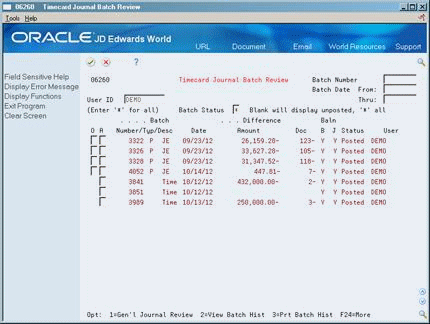
Description of ''Figure 52-2 Timecard Journal Batch Review screen''
Display all batches for all users, or limit your search by completing one or more of the following fields:
-
User ID
-
Batch Number
-
Batch Date From
-
Batch Date Thru
-
Batch Status
| Field | Explanation |
|---|---|
| Batch Status | A user defined code (98/IC) that indicates the posting status of a batch. Valid codes are:
blank – Unposted batches that are pending approval or have a status of approved. A – Approved for posting. The batch has no errors, is in balance, but has not yet been posted. D – Posted. The batch posted successfully. E – Error. The batch is in error. You must correct the batch before it can post. P – Posting. The system is posting the batch to the general ledger. The batch is unavailable until the posting process is complete. If errors occur during the post, the batch status is changed to E (error). U – In use. The batch is temporarily unavailable because someone is working with it. |
52.4 Posting Timecard Journal Entries to the General Ledger
From Payroll Master (G07), choose Interims and Special Post
From Interims and Special Post (G0721), choose Post Payroll Journals to G/L
You post timecard pro forma journal entry batches to update your general ledger. When you post pro forma journal entries, the system creates the actual journal entries (F0911), then automatically posts them to the Account Balances table (F0902).
When you post journal entries, the system prints the following reports:
-
Posting Edit report
-
General Ledger Posting Journal
Review the Posting Edit report for any applicable posting errors. The General Ledger Posting Journal lists all journal entries. The column titles and information are similar to the Timecard Journal Batch Proof report. However, the General Ledger Posting Journal prints the journal entry number, general ledger date, and account descriptions instead of the document reference numbers.
The level of summarization on this report is controlled by the Journal Summarization Rules.
52.4.1 What You Should Know About
| Topic | Description |
|---|---|
| Posting errors | If this program encounters any errors, the system creates the actual journal entries in the Account Ledger table, but does not post them. After you have corrected the actual journal entries, you must resubmit the batch for posting. Since the batch contains actual journal entries, you must use a General Accounting post program.
See Section 30.4, "Posting Payroll Journal Entries Manually," |
See Also:
52.5 Deleting an Unposted Batch of Journal Entries
From Payroll Master (G07), choose Interims and Special Post
From Interims and Special Post (G0721), choose Delete Unposted Batch of Journals
You delete an unposted batch of pro forma, or preliminary, journal entries when the batch contains errors and you must correct the time entries before you rerun the batch.
To delete an unposted batch of pro forma journal entries
On Delete Unposted Batch of Journals
Complete the following field:
-
Enter Batch Number to Delete