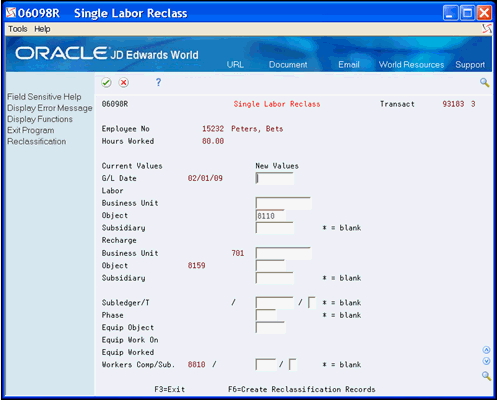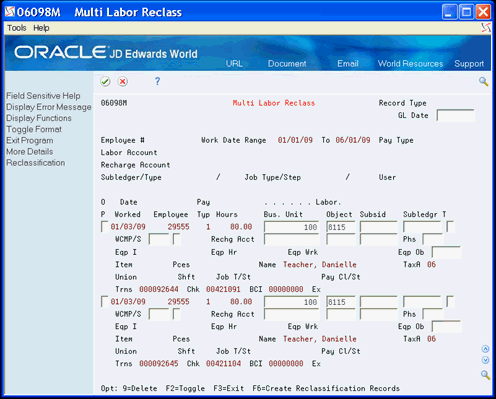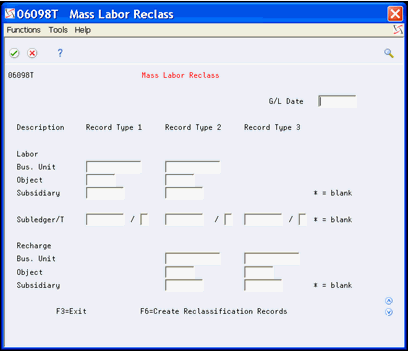27 Reclassify Labor Records
This chapter contains these topics:
You might have the need to reclassify a small number of payroll transactions infrequently or hundreds of payroll records each day in order to accommodate changes in your business operations. Using the Labor Reclass Maintenance program (P06099R) allows you to complete this process quickly.
Using this program, you can change account values for a specific transaction record in the Payroll Transaction History file (F0618) and the related records in the Burden History file (F0624). This updates the current record and results in a reversal and a new transaction record in both the F0618 and F0624. You can also split a single transaction record into multiple records, each with specific account values, and have one or more partial records with a remainder record. You can also reclassify multiple records at one time.
Reclassifying records is a three step process, you:
-
Reclassify or split records
-
Approve the records
-
Submit a batch of records to create:
-
A journal batch
-
Reclass history records
-
After you submit the batch, you can post the transactions and review and print the reclass history records.
27.1 Working with Labor Reclass Records
The Labor Reclass Maintenance program (P06099R) allows you to choose, review, reclassify, and maintain specific records from the Payroll Transaction History File table (F0618).
The system coordinates the reclassification process between Labor Reclass Maintenance and the Service Billing and Contract Billing systems. The system does not display a transaction record that is currently being reclassified in the Service Billing and Contract Billing systems. In addition, you can choose whether a transaction record, for which vouchers exist, displays on Labor Reclass Maintenance. The value in the BCI field (Billing Control ID) that displays in the detail area is from the first Billing Workfile (F4812) or Billing Workfile - History (F4812H) record of the current payroll transaction number.
You can use the processing options to choose the:
-
Format of the form
-
Fields in which you allow changes to the values
-
Field values the system recalculates during the batch process
The original values of each transaction record display on the Labor Reclass Maintenance form as well as the values for the Reclass Type and Approved fields.
When you reclassify records, the Labor Reclass Maintenance program enters a value in the Reclass Type field on the Labor Reclass Maintenance form. The value indicates the type of reclassification you chose for that record. The program also enters a reclass value in the new transaction records it creates. For consistency, R is the primary reclassification value in this program and in the original payroll reclassification programs, Transaction Ledger (P060999) and Payroll Transaction Reclassification (P060998).
You can use the function exits to perform an action on all of the records that display. These include:
-
Approve All (F5)
-
Reset Approval All (F8)
-
Reset Reclass All (F9) - deletes all reclass requests
-
Mass Reclass (F10) - allows you to reclassify all records that display
When you reclassify or split records, you only specify the changes or new information for the record and the program saves the record in a temporary file. After you reclassify records, the next step in the process is to approve the records. The program adds an approval value in the Approved field on the form and in the temporary file. When you finish approving records, you submit the batch to have the system process all of the approved records that display. The Create Reclass Journals and History (J06295R) and Process Journals of Reclassified Timecards - 2 (J06282R) programs create the batch members and save the records in the Payroll Transaction History File (F0618), the Burden Distribution File (F0624), the Reclass Transaction History File (F0618R), and the Reclass Burden History File (F0624R) tables.
The records in the F0618R and F0624R tables store the:
-
Transaction number of the original, reversal, and new records
-
Reclass Type field value
-
Other field values in which you made changes
Working with Labor Reclass includes the following labor reclass tasks:
-
Locating records
-
Reviewing burden information
-
Reclassifying a single record
-
Reclassifying multiple records
-
Splitting records
-
Approving individual records
-
Resetting records
-
Reclassifying en mass
-
Submitting a batch
From Labor Reclass Processing (G0735), choose Labor Reclass Maintenance
27.1.1 Locating Records
Use the Labor Reclass Maintenance form to review records from the Payroll Transaction History File table (F0618).
On Labor Reclass Maintenance, perform one of the following:
-
Click Enter to display all records.
-
Complete any of the following fields and click Enter.
-
Employee #
-
Work Date Range/To
-
Pay Type
-
Record Type
-
Include Reclass
-
Labor Account
-
Recharge Account
-
Subledger/Type
-
Job Type/Step
-
User
-
Enhanced Subledger 1-4
-
Enhanced Subledger Types 1-4
-
Figure 27-1 Labor Reclass Maintenance screen
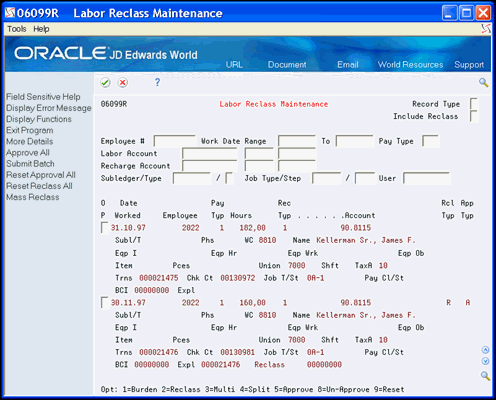
Description of ''Figure 27-1 Labor Reclass Maintenance screen''
27.1.2 Reviewing Burden Information
Use the Current Burden Inquiry form to review burden information in the Burden Distribution File (F0624).
-
On Labor Reclass Maintenance, enter 1 in the Option field next to the record you want to review and click Enter.
-
On Current Burden Inquiry, review the burden information.
Figure 27-2 Current Burden Inquiry screen
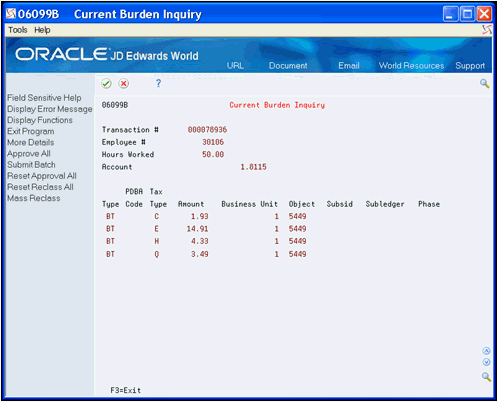
Description of ''Figure 27-2 Current Burden Inquiry screen''
27.1.3 Reclassifying a Single Record
The Labor Reclass - Single program (P06098R) allows you to change the account fields and other fields for a single record. Although similar to the Payroll Transaction Reclassification program (P060998), it is easier to use and allows you to change the business unit and object accounts. You can access and select values, fix errors, and then choose Reclassification (F6) to save values in the Reclass Transaction Temporary File table (T0618). When the Labor Reclass Maintenance form redisplays, the record that you reclassify includes an R in the Reclass Type field.
-
On Labor Reclass Maintenance, enter 2 in the Option field next to the record you want to reclassify and click Enter.
-
On Single Labor Reclass, complete any of the fields and choose Reclassification (F6).
27.1.4 Reclassifying Multiple Records
The Labor Reclass - Multi program (P06098M) allows you to change multiple records which you choose on the Labor Reclass Maintenance form. You can choose one or multiple records on Labor Reclass Maintenance which have not been reclassified or approved. The Multi Labor Reclass program displays all of the information for each of the records, including the header selection information. You can change the data in the fields, including the account fields, and also delete a record. The program saves the records in the Reclass Preliminary Temporary File table (T06PRE) when you click Enter. When you choose Reclassification (F6) the program saves the changes in the Reclass Transaction Temporary File table (T0618). When the Labor Reclass Maintenance form redisplays, the records that you reclassify include an R in the Reclass Type field.
You can choose Toggle Format (F2) to display the labor account or recharge account information.
To reclassify multiple records
-
On Labor Reclass Maintenance, enter 3 in the Option field next to multiple employee records and click Enter.
-
On Multi Labor Reclass, complete any of the following appropriate fields for each employee record and click Enter.
-
Business Unit (Labor or Recharge)
-
Object (Labor or Recharge)
-
Subsidiary (Labor or Recharge)
-
Subledger
-
Subledger Type
-
Workers Comp Insurance Code
-
Subclass
-
Phase
-
Equipment Object
-
Enhanced Subledger 1-4
-
Enhanced Subledger Types 1-4
-
-
Choose Reclassification (F6).
-
To remove a record, enter 9 in the Option field and click Enter.
This deletes or cancels the changes on the Multi Labor Reclass form and from the T06PRE and T0618 files.
27.1.5 Splitting Records
The Labor Reclass - Split program (P06098S) allows you to split one transaction record into multiple transaction records, each with different account values. The system allocates the amount from the original transaction record according to the percentages you enter. You can split by hours or by percent. The system displays one of three different formats of the form, depending on the transaction record type. After you enter all changes you choose Reclassification (F6) to save the records in the Reclass Transaction Temporary File table (T0618). When the Labor Reclass Maintenance form redisplays, the record you split includes one of the following in the Reclass Type field:
-
S for full split, if you create new records with a total equal to 100%
-
P for partial, if you create new records with a total below 100%
When you enter total hours less than 100% of the original transaction, the program creates a record with a reclass value of M, for the remaining hours. The program stores the M reclass record in the T0618 and the system also saves this record in the F0618 when you submit the batch.
-
On Labor Reclass Maintenance, enter 4 in the Option field next to the record you want to split and click Enter.
-
On Split Labor Reclass, complete the fields and choose Reclassification (F6).
-
Hours/%
-
Business Unit (Labor or Recharge)
-
Object (Labor or Recharge)
-
Subsidiary (Labor or Recharge)
-
Subledger
-
Subledger Type
-
Phase
-
-
To remove a record, enter 9 in the Option field and click Enter.
The program deletes or cancels the changes for that record on Split Labor Reclass and in the T0618 table.
Figure 27-5 Single Labor Reclass (Split) screen
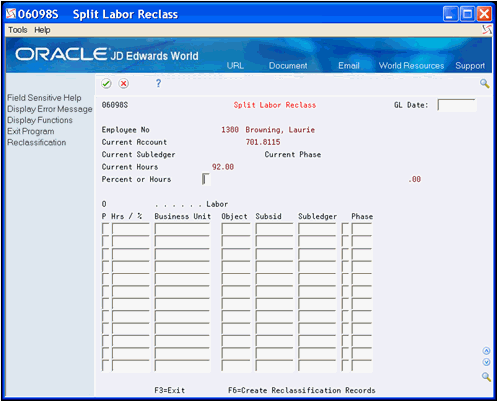
Description of ''Figure 27-5 Single Labor Reclass (Split) screen''
After you reclassify records, Labor Reclass Maintenance displays and the records include an S or P in the Reclass Type field.
Figure 27-6 Labor Reclass Maintenance (Split) screen
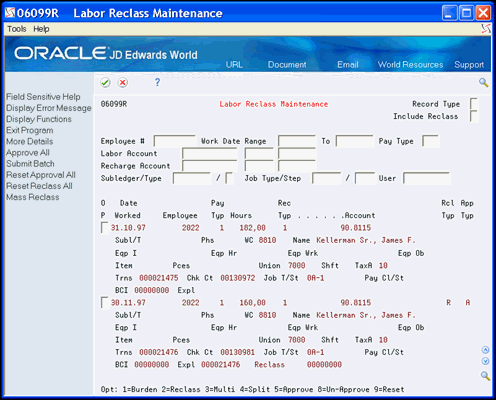
Description of ''Figure 27-6 Labor Reclass Maintenance (Split) screen''
27.1.6 Approving Individual Records
After you reclassify or split records, you can then approve the records. This is the second step in the reclassify process.
On Labor Reclass Maintenance, enter 5 in the Option field next to the records you want to approve and click Enter.
After you approve records, Labor Reclass Maintenance displays and the records include an A in the Approval Type field.
Figure 27-7 Labor Reclass Maintenance (Approve) screen
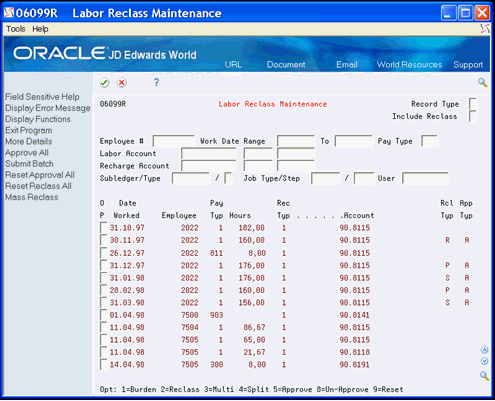
Description of ''Figure 27-7 Labor Reclass Maintenance (Approve) screen''
27.1.7 Resetting Records
You might have the need to remove the approval or reclassify type value. You can do this on the Labor Reclass Maintenance form.
On Labor Reclass Maintenance, next to the records you want to change, perform one of the following:
-
To reset (remove) the approval, enter 8 in the Option field. This removes the approval from the record in the T0618 table, and the A from the Approval Type field.
-
To reset (stop or delete) the reclassification, enter 9 in the Option field. This deletes the reclassification transaction record from the T0618 table and the value from the Reclass Type field.
27.1.8 Reclassify En Masse
The Mass Labor Reclass program (P06098T) allows you to change multiple or a massive amount of transaction records on the Labor Reclass Maintenance form to the same account values, excluding those that currently include a reclass value in the Reclass Type field. The program displays the Mass Labor Reclass form with the account fields for the record types and you can access and choose new values, and fix errors. The system saves the records in the Reclass Preliminary Temporary File table (T06PRE) when you click Enter. When you choose Reclassification (F6) the program saves the changes in the Reclass Transaction Temporary File table (T0618). When the Labor Reclass Maintenance form redisplays, all of the records you chose to reclassify include an R in the Reclass Type field.
-
On Labor Reclass Maintenance, choose Mass Reclass (F10).
-
On Mass Labor Reclass, complete any of the following fields for Labor and Recharge and click Enter.
-
G/L Date
-
Business Unit
-
Object
-
Subsidiary
-
Subledger
-
Subledger Type
-
-
Optionally, choose ESA (F5) to access Enhanced Subledger Accounting and change any of the enhanced subledgers or enhanced subledger types.
-
On Mass Labor Reclass, choose Create Reclassification Records (F6).
After you reclassify records, the Labor Reclass Maintenance displays and the records include an R in the Reclass Type field.
27.1.9 Submitting a Batch
The third step in the reclassify process is to submit the records in a batch process. You must submit the batch in order to complete the process and for the system to create and update records in the Payroll Transaction History table (F0618). When you submit the batch, the system creates one reversal record for each original transaction record that you reclassify and a new record for each set of changes that you enter for the original record. Both of these records have a new transaction number.
The system updates the following fields in the Payroll Transaction History table (F0618):
-
In the original transaction record:
-
G/L Posting Code - Alternate 0 (ALT0) with O (Original)
-
Explanation (EXR) field with the original transaction number, description of the reclassification type, and associated BCI number
-
-
In the new reversal record:
-
G/L Posting Code - Alternate 0 (ALT0) with V (reversal reclass value)
-
Explanation (EXR) field with the original Transaction No. - Payroll (PRTR), description of the reclassification type and associated BCI number
-
Amount fields all become negative amounts (reversals)
-
-
In each new reclass record:
-
G/L Posting Code - Alternate 0 (ALT0) with R, S, P, or M reclass value
-
Explanation (EXR) field with the original Transaction No. - Payroll (PRTR), description of the reclassification type, and associated BCI number
-
Account and other fields might contain the original transaction record values or changes
-
Amount fields might change depending on the type of reclassification, reclass changes, and processing option settings
-
27.1.9.1 Service Billing and Contract Billing System Reclass Records
In the Service Billing and Contract Billing systems, the system creates one reversal record and one new record in the Payroll Transaction History table (F0618) when you reclassify records in the Billing Workfile table (F4812). The system updates the Explanation (EXR) field with a description of the journal record type and the Transaction No. - Payroll (PRTR) of the original transaction record in the original, reversal, and new records. The system also performs the following updates:
-
Enters a B reclass value in the G/L Posting Code - Alternate 0 (ALT0) field of the original transaction record.
-
Enters a V reclass value in the G/L Posting Code - Alternate 0 (ALT0) field of the new reversal transaction record.
-
Enters a C reclass value in the G/L Posting Code - Alternate 0 (ALT0) field of each new record.
27.1.9.2 Labor Reclass Record Examples
You can review this description in the detail area of any transaction record on the Labor Reclass Maintenance form. Any original transaction records that you previously reclassified and their reversal records do not display on the Labor Reclass Maintenance form.
Examples of EXR field values after reclassification of a transaction record follow.
| Original Transaction Number | Type of Reclass Record | BCI Number |
|---|---|---|
| 000090255 | Original | 00039720 |
| 000090255 | Reversal | 00039720 |
| 000090255 | Reclass | 00039720 |
Example of Partial Reclass:
| Original Transaction Number | Type of Reclass Record | BCI Number |
|---|---|---|
| 000091074 | Original | 00039864 |
| 000091074 | Reversal | 00039864 |
| 000091074 | Partial | 00039864 |
| 000091074 | Partial | 00039864 |
| 000091074 | Remainder | 00039864 |
Example of Split Reclass:
| Original Transaction Number | Type of Reclass Record | BCI Number |
|---|---|---|
| 000090256 | Original | 00039729 |
| 000090256 | Reversal | 00039729 |
| 000090256 | Split | 00039729 |
| 000090256 | Split | 00039729 |
Example of Reclass in Service Billing and Contract Billing systems:
-
T2 Labor Cost Adjust.000091067
-
T2 Labor Cost Adjust.000091067
-
T4 Labor Cost Adjust.000091102
-
T4 Labor Cost Adjust.000091102
27.1.9.3 Burden Records
The system performs similar steps when creating burden records in the Burden Distribution File (F0624) that are associated with the original transaction record. The system creates a reversal record for each burden record associated with the original transaction record and a new record for each set of changes you enter for the original record. The system calculates amounts for split and partial records and it retrieves a new burden account from the AAI tables when you change the labor account.
27.1.9.4 Journal Entries
The system creates journal records in the WF - Payroll Journal (Detail) (F06290), WF - Payroll Journal (Compressed) (F06395), and Account Ledger (F0911) tables. This process of creating journal batches is similar to the former versions of the reclass journal process and to the payroll journal process.
27.1.9.5 Reclass History Records
The system creates a record in the Reclass Transaction History File (F0618R) table for each record with new values in the Payroll Transaction History File (F0618). The system also creates records in the Reclass Burden History File (F0624R) table for each burden record associated with the original transaction and for each set of changes it saves in the Burden Distribution File (F0624) table. Each record in both files stores the following:
-
Transaction number of the new record
-
Transaction number of the original record
-
Transaction number of the reversal record
-
Reclass Type value
-
Percentage of the original record
-
Other process markers
-
Changes to other values
The system does not store reversal records in the Reclass Transaction History File (F0618R) or Reclass Burden History File (F0624R) tables.
Prior to submitting the batch, ensure you set the Recalculate Flat Burden, Union Pay Rates, and Workers Compensation processing options as these determine how the Create Reclass Journals and History program (P06295R) processes flat burden and workers compensation/general liability. If you change the business unit, these processing options determine if you should also make changes to the flat burden and workers compensation/general liability. When reclassifying transactions, if you change the business unit this can change which workers compensation code and which labor distribution multiplier the system uses to calculate amounts.
27.1.9.6 What You Should Know About
| Description | Summary |
|---|---|
| Workers Compensation Processing | You can set up the Union Rates Pay table by business unit and assign a specific Workers Compensation code to a specific job within this table.
If you set the Workers Compensation processing option to 1 and change the business unit while reclassifying, the system can assign a different workers compensation code to the employee's job code from the Union Rates Pay table. The Create Reclass Journals and History program (P06295R) recalculates the workers compensation premium and the general liability premium (if assigned) to the new reclass record in the Payroll Transaction History File (F0618). If you leave this processing option blank, the system does not recalculate either premium. If you set the Workers Compensation processing option to 1 and do not assign a specific Workers Compensation code to a specific job in the Union Rates Pay table, the system does not recalculate either premium. If you enter a specific worker's compensation code using either Single Reclass or Multi Reclass this value overrides the processing option value. |
| Flat Burden Processing | You can assign a flat burden rate in the following:
"Employee Master table "Business Unit Constants (on Payroll General Constants, menu (G0741), choose Business Unit Constants) "Union Rates table. This is similar the Workers Compensation code, where you set up the Union Rates Table by business unit. This is in the detail area of the record with an employee job code. If you change the business unit when reclassifying a record, the Create Reclass Journals and History program (P06295R) searches in the sequence of flat burden hierarchy for the flat burden rate in the following tables: "Business Unit Constants "Union Rates table You can use either or both the Recalculate Flat Burden and the Union Pay Rates processing options to determine how to recalculate flat burden. If you enter 1 in both the Recalculate Flat Burden and Union Pay Rates processing options the program uses the same hierarchy as in time entry. The program first examines flat burden for the employee in the Employee Master table. If the Labor Distribution Method field is set to 1 and the Labor Distribution Multiplier field is greater than 1.00 (for example 1.20) then the program does not recalculate as the Employee Master overrides the processing options. If the Labor Distribution Method field is set to 0 and the Labor Distribution Multiplier field is 1.00, then the program examines the Union Rates table to determine if there is flat burden for the employee's job. If so, the program uses the rate in the detail area to recalculate flat burden. This is the amount over 1.00 (for example .20) multiplied by the gross. The system enters this in the Amount - Distributed Gross Pay field. If there is no flat burden for the employee's job in the Union Rates Table or the Union Pay Rates processing option is blank then the system examines the Business Unit Constants. If the Labor Distribution Method field is set to 1 and the Labor Distribution Multiplier field is > 1.00 then the program recalculates the Amount - Distributed Gross Pay field based on the rate in Business Unit Constants. If the Labor Distribution Method field is set to 0 and the Labor Distribution Multiplier field is 1.00 then the program does not recalculate. |
On Labor Reclass Maintenance, choose Submit Batch (F6).
The batch number displays in the upper left-hand corner of the Labor Reclass Maintenance form when the process is complete. Note this number if you plan to review the records for the batch.
Figure 27-9 Labor Reclass Maintenance (Submit) screen
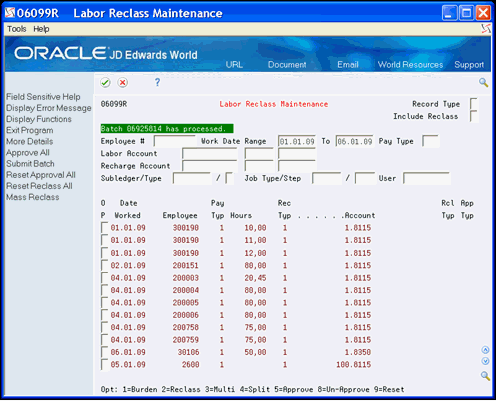
Description of ''Figure 27-9 Labor Reclass Maintenance (Submit) screen''
27.2 Generating Labor Reclass Reports
You can use the Reclass History Reports to review
-
Current reclass records (prior to submitting the batch)
-
Reclass history records for transactions
-
Reclass history records for burden
These reports (group Q07RCLS) include data from the Reclass Transaction Temporary File (T0618), Reclass Transaction History File (F0618R), and Reclass Burden History File (F0624R) tables, respectively.
Three World Writer reports include:
-
Requested Reclass Changes ZJDE0001. This version utilizes the T0618 table. This report allows you to compare the values of the original transaction record to the reclass changes prior to submitting the batch. It displays the Reclass Type value, changes to other values, user that enters the reclass data, date, time, and whether it is approved. For split and partial records, each record includes the percent of the original record, the original transaction number, and the entry sequence number.
-
Reclass Transaction History ZJDE0003. This version allows you to choose records in the F0618R. It can displays values such as, the new transaction number, Reclass Type value, changes to other values, original transaction number, reversal transaction number, user, date, time, and percent of original.
-
Reclass Transaction-Burden History ZJDE0005. This version allows you to select records from the F0618R table and associated burden records in the F0624R table. It displays time record information from the F0624R and burden information specific to each associated tax type or PDBA. Each burden record includes the same transaction number as in the associated F0618R record. It also displays values such as, the original, new, and reversal transaction numbers, user, Reclass Type value, changes to other values, date, and time.
From Labor Reclass Processing (G0735), choose Reclass History Reports