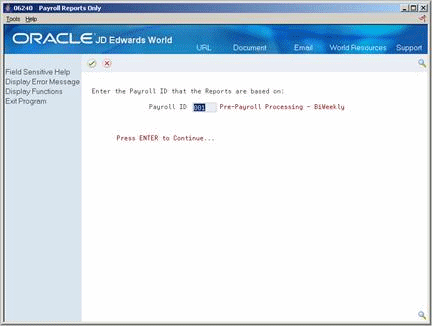28 Work with Payroll Cycle Reports
This chapter contains these topics:
-
Section 28.3, "Reviewing the State Tax Distribution Summary Report,"
-
Section 28.4, "Reviewing the General Liability Insurance Register,"
-
Section 28.8, "Reviewing the 415 Nondiscrimination Testing Report,"
You can print reports after performing any of the following steps in the payroll cycle:
-
Process pre-payroll
-
Print payments
-
Process pro forma journal entries
The following graphic illustrates the steps in the payroll cycle:
Figure 28-1 Reports in the Payroll Cycle
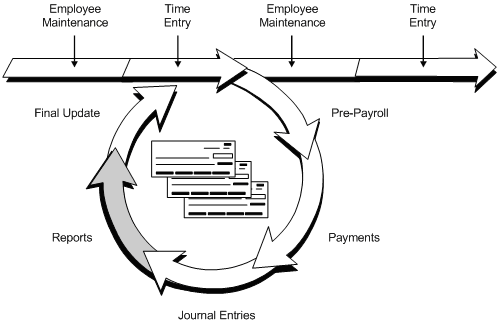
Description of ''Figure 28-1 Reports in the Payroll Cycle''
The payroll cycle reports include only employees who are included in the payroll cycle.
28.1 Printing Payroll Cycle Reports
From Payroll Master (G07), choose Pay Cycle Processing
From Pay Cycle Processing (G0713), choose Payroll Reports Only
After you process pro forma journal entries, print any additional payroll cycle reports you need. Your reports contain more detailed information when you print them after you print your checks and create your journal entries. For example, even though the system automatically prints the Payroll Register when you process pre-payroll, the report lists check numbers only after you print paychecks.
To print payroll cycle reports
On the first Payroll Reports Only screen
-
Complete the following field:
-
Payroll ID
Figure 28-3 Payroll Reports Only (Payroll ID) screen
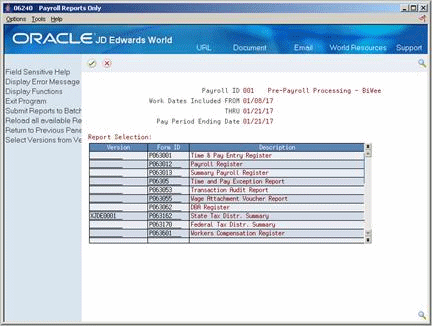
Description of ''Figure 28-3 Payroll Reports Only (Payroll ID) screen''
-
-
On the second Payroll Reports Only form for each report you want to print, enter a valid report version in the following field:
-
Version
-
-
Press Enter to verify each version and load the reports. If you do not press Enter before submitting, the system will not print your reports.
-
Choose the Submit function.
28.2 Reviewing the DBA Register
The DBA Register prints the same information as the Transaction Audit report, but it lists all employees in the pre-payroll processing by deduction, benefit, and accrual.
When you select this report as a menu selection from the setup menu, it is available only for the purpose of DREAM Writer setup. You cannot run the reports directly from this menu.
28.3 Reviewing the State Tax Distribution Summary Report
The State Tax Distribution Summary report lists totals of taxable wages and state tax amounts for the current period and month-to-date. It also lists tax amounts by company for quarter-to-date and year-to-date.
When you select this report as a menu selection from the setup menu, it is available only for the purpose of DREAM Writer setup. You cannot run the reports directly from this menu.
Figure 28-5 State Tax Distribution Summary report

Description of ''Figure 28-5 State Tax Distribution Summary report''
28.4 Reviewing the General Liability Insurance Register
The General Liability Insurance Register is similar to the Workers Compensation Register, but records general liability insurance information.
When you select this report as a menu selection from the setup menu, it is available only for the purpose of DREAM Writer setup. You cannot run the reports directly from this menu.
Figure 28-6 General Liability Insurance Register report
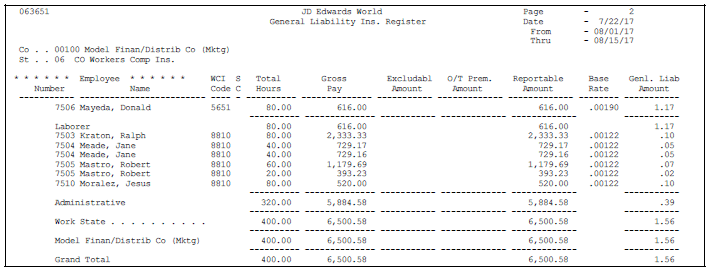
Description of ''Figure 28-6 General Liability Insurance Register report''
28.5 Reviewing Unemployment Insurance Registers
Use Unemployment Insurance Registers to print reports that list rates for federal and state unemployment insurance and state disability insurance. This register contains the information you need to prepare the Federal Unemployment Insurance Worksheet.
When applicable to the employees included in the payroll cycle, the following reports also print when you run this register:
-
State Unemployment Insurance (SUI) Register - Employee
-
State Unemployment Insurance (SUI) Register - Employer
-
State Disability Insurance (SDI) Register - Employee
-
State Disability Insurance (SDI) Register - Employer
These reports include the following information:
-
Social security number
-
Current wages
-
Any excludable wages or amounts paid in excess
-
Taxable wages
-
Insurance rate
-
Current tax amounts
When you select this report as a menu selection from the setup menu, it is available only for the purpose of DREAM Writer setup. You cannot run the reports directly from this menu.
Figure 28-7 Unemployment Insurance Registers report
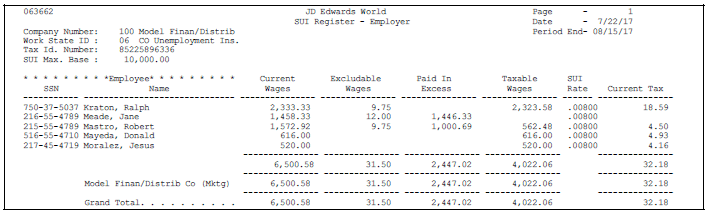
Description of ''Figure 28-7 Unemployment Insurance Registers report''
28.6 Reviewing FICA and Medicare Registers
The FICA and Medicare registers list the employee and employer portions of taxes withheld for FICA and Medicare.
Complete the following tasks:
-
Reviewing the Employee FICA Register
-
Reviewing the Employer FICA Register
-
Reviewing the Employee Medicare Register
-
Reviewing the Employer Medicare Register
28.6.1 Reviewing the Employee FICA Register
The Employee FICA Register includes the following:
-
Social security number
-
Current wages
-
Any excludable or paid-in-excess amounts
-
Taxable wages
-
FICA rates
-
Current tax amounts
When you select this report as a menu selection from the setup menu, it is available only for the purpose of DREAM Writer setup. You cannot run the reports directly from this menu.
Figure 28-8 Employee FICA Register report
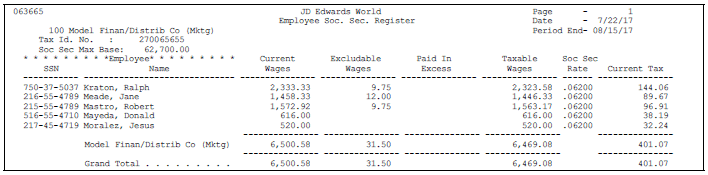
Description of ''Figure 28-8 Employee FICA Register report''
28.6.2 Reviewing the Employer FICA Register
The Employer FICA Register includes the following:
-
Social security number
-
Current wages
-
Any excludable or paid-in-excess amounts
-
Taxable wages
-
FICA rates
-
Current tax amounts
Figure 28-9 Employer FICA Register report
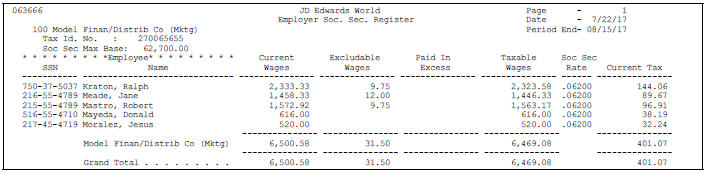
Description of ''Figure 28-9 Employer FICA Register report''
28.6.3 Reviewing the Employee Medicare Register
The Employee Medicare Register includes the following information:
-
Current and taxable wages
-
Medicare rates
-
Current tax amounts for the employee portion of Medicare taxes
Figure 28-10 Employee Medicare Register report
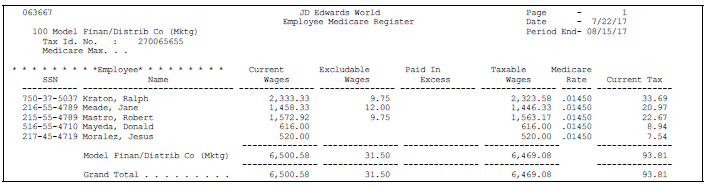
Description of ''Figure 28-10 Employee Medicare Register report''
28.6.4 Reviewing the Employer Medicare Register
The Employer Medicare Register lists the employer portion of Medicare taxes for each employee.
Figure 28-11 Employer Medicare Register report
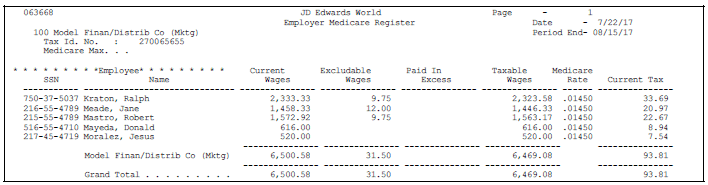
Description of ''Figure 28-11 Employer Medicare Register report''
28.7 Reviewing Railroad Tax Registers
The railroad tax registers print employer and employee tax information similar to the other payroll tax registers. However, the information on the railroad tax registers is specific to the railroad industry.
Complete the following tasks:
-
Review the Employer RUIA Tax Register
-
Review the Employer Supplemental Tax Register
-
Review the Employer Tier III Register
-
Reviewing the Employer Tier II Register
-
Reviewing the Employee Tier II Register
-
Reviewing the Employer Tier I Register
-
Reviewing the Employee Tier I Register
When you select these reports from the setup menu, they are available only for the purpose of DREAM Writer setup. You cannot run the reports directly from this menu.
28.7.1 Reviewing the Employer RUIA Tax Register
You use the RUIA Tax Register to review information about the unemployment insurance taxes for railroad employees.
Figure 28-12 Employer RUIA Tax Register report
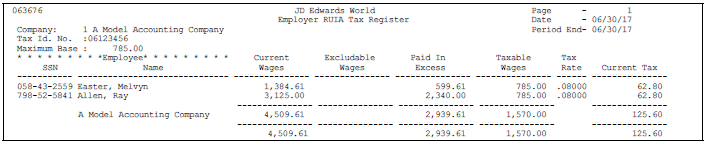
Description of ''Figure 28-12 Employer RUIA Tax Register report''
28.7.2 Reviewing the Employer Supplemental Tax Register
You use the Employer Supplemental Tax Register to review information about the supplemental taxes railroad employers pay.
Figure 28-13 Employer Supplemental Tax Register
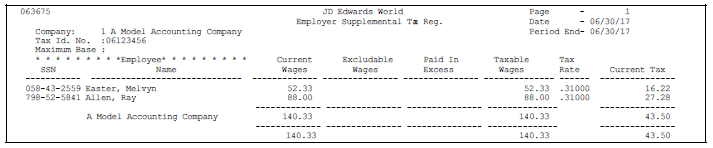
Description of ''Figure 28-13 Employer Supplemental Tax Register''
28.7.3 Reviewing the Employer Tier III Register
You use the Employer Tier III Register to review information about the tier III taxes railroad employers pay.
Figure 28-14 Employer Tier III Register report
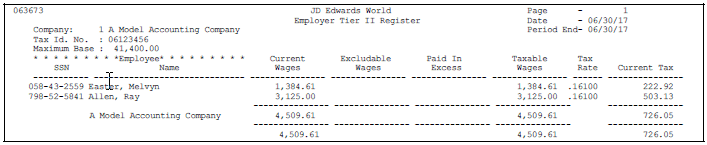
Description of ''Figure 28-14 Employer Tier III Register report''
28.7.4 Reviewing the Employer Tier II Register
You use the Employee Tier II Register to review information about the tier II taxes railroad employers pay.
Figure 28-15 Employer Tier II Register report
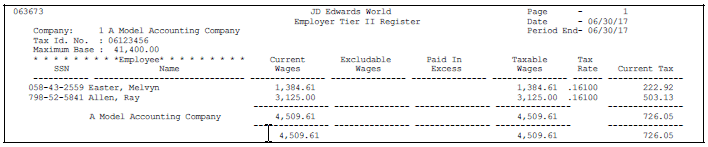
Description of ''Figure 28-15 Employer Tier II Register report''
28.7.5 Reviewing the Employee Tier I Register
You use the Employee Tier I Register to review information about the tier I taxes railroad employees pay.
Figure 28-16 Employee Tier I Register report
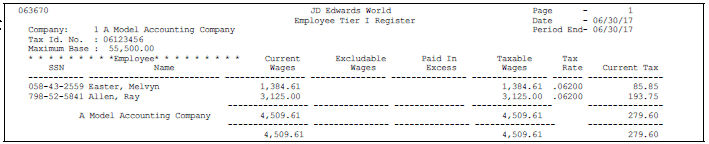
Description of ''Figure 28-16 Employee Tier I Register report''
28.8 Reviewing the 415 Nondiscrimination Testing Report
The 415 Nondiscrimination Testing report indicates whether employees are deferring more than allowed for the 401(k) deduction. This report is available only if you have the JD Edwards World Human Resources system.
When you select this report as a menu selection from the setup menu, it is available only for the purpose of DREAM Writer setup. You cannot run the reports directly from this menu.
Figure 28-17 415 Nondiscrimination Testing report
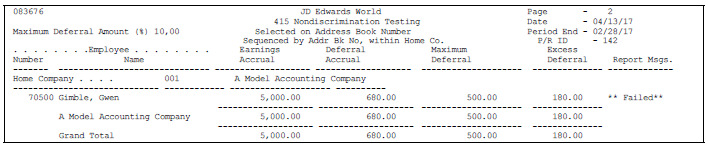
Description of ''Figure 28-17 415 Nondiscrimination Testing report''
28.9 Reviewing Other Reports
You can print the reports listed below as part of the print payroll cycle reports step. The system automatically prints the majority of these reports in other areas of the Payroll system. Depending on the level of detail you want the system to print on the report, you might print these reports following different steps of the payroll cycle.
| Report | Description |
|---|---|
| Time and Pay Entry Register | When you print this report from Payroll Reports Only, it includes the information for the current payroll only. You can choose to include employee totals on the report. Processing options determine what data is printed on the report.
See Section 17.4, "Reviewing Time Entry Reports" for a sample report. |
| Payroll Register | You must print the Payroll Register or Summary Payroll Register during pre-payroll processing. Use the Payroll Register to verify that the system correctly calculated employees' gross-to-net amounts. You can review employee earnings for this payroll cycle by pay type and deductions. The report lists the following information:
JD Edwards World recommends printing this report after the print paychecks step. The report includes check numbers only after you have run Print Paychecks. See Section 22.3.1, "Reviewing the Payroll Register After Pre-Payroll Processing" for a sample report. |
| Summary Payroll Register | The Summary Payroll Register lists one line per check, and indicates which employees' gross-to-net calculations are incorrect. If you are processing payroll for a large number of employees, you might find it easier to use the Summary Payroll Register to review employees' gross-to-net earnings.
See Section 22.3.2, "Reviewing the Summary Payroll Register After Pre-Payroll Processing." |
| Time and Pay Exception Report | The system prints the Time and Pay Exception report with the Time and Pay Entry Register during pre-payroll processing if there are exceptions. This report lists employees whose hour or rate amounts are more than the maximum or less than the minimum amounts you specified in the processing options for this report. Use this report to identify employees whose timecards might contain errors.
See Section 22.4, "Reviewing Time and Pay Entry Reports After Pre-Payroll Processing" for a sample report. |
| Federal Tax Distribution Summary | You use the information on the Federal Tax Distribution Summary Report to determine the federal tax burden for this payroll. The report lists totals of taxable wages and federal tax amounts for the current period and month-to-date. It also lists tax amounts by company for quarter-to-date and year-to-date.
See Section 22.6, "Reviewing the Federal Tax Distribution Summary Report" for a sample report. |
| Transaction (DBA) Audit Report | You use the Transaction Audit report to review deduction, benefit, and accrual information for all employees in your payroll cycle. When you print this report after processing pro forma journal entries, the system also includes benefits and accruals that do not affect gross or net pay. |
| Wage Attachment Voucher Report | The Wage Attachment Voucher report lists all the amounts for wage attachments that were calculated in a payroll processing. This report lists the following information:
Listings with an unspecified payee are for loans. |
| Payroll Voucher Journal Detail Report | You can use the Payroll Voucher Journal Detail report to validate voucher entries before you run final update. |
| Payroll Voucher Journal Summary | You can use the Payroll Journal Voucher Summary report to validate voucher entries, tax types, and account numbers before you run final update. |
| Workers Compensation Register | The Workers Compensation Register lists detailed workers compensation information for all employees included in the pre-payroll processing. This report provides subtotals along with each employee's workers compensation code, work state, company, and grand totals.
See Section 49.7, "Reviewing the Workers Compensation Registers" for a sample report. |
| Positive Pay Work File Report | Review this report to verify that regular and interim paychecks generated by the payroll system are valid before they are submitted to the bank and cashed.
During the print payment process, you will be prompted to build the positive pay workfile as part of your pay cycle processing. If you opt to generate the positive pay workfile, the system will generate the Positive Pay Work File Report, which lists all printed checks and other pertinent information. You can then execute the bank transmittal file build program to create a new physical file member, which will contain check data that is properly formatted for submission to the bank. The Positive Pay Work File Report is available on the Payroll Positive Pay Processing menu (G0734). See Section 24.6, "Reviewing the Positive Pay Work File Report" for a sample report. |
| Positive Pay Bank (Transmittal) File Build Report | This report lists all bank file member records included in the positive pay transmittal file.
Review the member records to ensure they are correct before you submit transmittal file data to a financial institution via electronic upload (modem) or an external media, such as CD, diskette, or tape. This report is available on the Payroll Positive Pay Processing menu (G0734). See Section 24.2.5, "Building the Positive Pay Bank Transmittal Work File" for a sample report. |