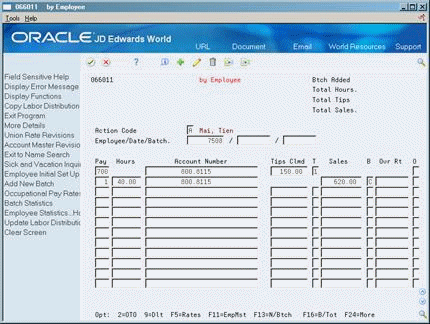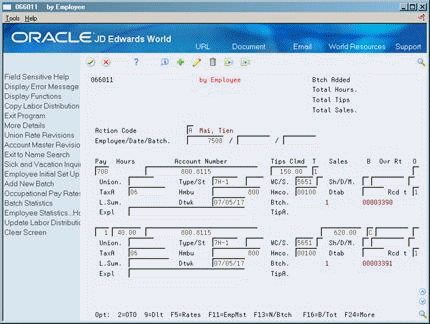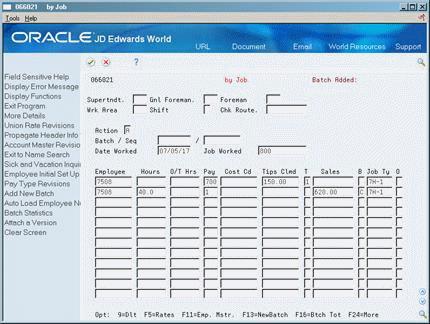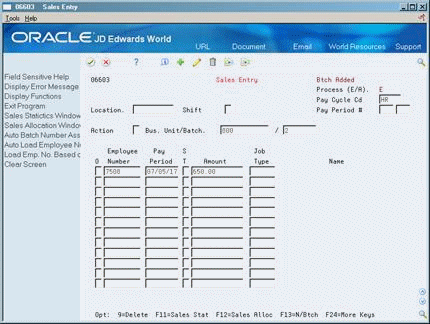15 Enter Time and Sales for Tip Processing
This chapter contains these topics:
-
Section 15.2, "Entering Timecards for Employees Who Earn Tips,"
-
Section 15.3, "Entering Timecards by Job for Employees Who Earn Tips,"
Many companies hire employees who earn tips as part of their income. The Internal Revenue Service (IRS) requires special reporting of wages for employees who earn tips. You should obtain the current IRS publications for tip processing.
15.1 Overview
The following definitions apply to tip earnings and processing:
| Item | Description |
|---|---|
| Reported or cash tips | A tip is a voluntary payment from a customer, the amount of which is determined by the customer. The amount of the tip must not be dictated by company policy or subject to negotiation with the employer.
IRS regulations contain specific information that an employer must report for employees who receive tips. For example:
|
| Directly tipped employee | An employee who receives the tip directly from the customer, for example, a waitperson or bartender. |
| Indirectly tipped employee | An employee who receives tips from a co-worker for helping provide the services to the customers, for example, a busperson or maitre d'. |
| Types of establishments | The government requires 8027 reports and adherence to tip regulations from the following types of establishments:
|
15.1.1 Before You Begin
-
Ensure that the appropriate pay types for tip processing have been set up. See Setting Up Earnings Information in the JD Edwards World U.S. Payroll II Guide.
15.2 Entering Timecards for Employees Who Earn Tips
From Payroll Master (G07), choose Tip Processing
From Tip Processing (G0728), choose by Employee
You can enter separate timecards for each employee. You can enter the specific sales the employee made and the actual tips the employee earned. You can enter reported tips and hours with the same entry. The system creates a separate line for the reported tips based on the pay type for tips that you entered in the processing options.
You must use a time entry programs for employees who receive tips to correctly account for sales and tip income. If your company has both employees who receive tips and employees who do not receive tips, you should not enter time for employees who do not receive tips on this time entry program.
To enter timecards for employees who earn tips
On by Employee
-
Complete the following fields:
-
Employee
-
Date
-
Pay
-
Hours
-
Tips Claimed
-
T (Pay type for tips)
-
-
Complete the following optional field:
-
Sales
-
Sales Type (B)
-
-
To assign a specific batch number, complete the following field:
-
Batch Number
-
-
Access the detail area to temporarily override system-supplied information.
-
Complete the following optional fields:
-
Union
-
Job Type
-
Job Step
-
Workers Compensation
-
Workers Compensation Subclass
-
Shift Differential
-
Shift Differential Amount
-
Shift Method
-
Tax Area
-
Home Business Unit
-
Home Company
-
Table Code (Dtab)
-
Date Worked
-
Record Type
-
Tip Account
-
| Field | Explanation |
|---|---|
| Tips Clmd | The amount of tips, whether direct or indirect, being claimed by the employee for the pay period. |
| T | A code which identifies the Pay Type to be used in generating the Tips Claimed time & pay record. The five(5) possible Tax Status Code, and their corresponding Pay Types are defined in the Processing Option for this program. |
| Sales | The amount of sales generated by the employee for the pay period. Sales amounts should be identified for a specific business unit (establishment), location and shift. |
| B | The following are the valid sale types:
C – Cash G – Charge S – Sales O – Others |
15.2.1 What You Should Know About
See Also:
-
Section 11.6, "Overriding DBA Amounts Temporarily"for information about entering DBA amounts for an employee w hen you enter a timecard,
-
Section 11.7, "Copying Labor Distribution Instructions" for information about copying labor distribution instructions during timecard entry.
15.3 Entering Timecards by Job for Employees Who Earn Tips
From Payroll Master (G07), choose Tip Processing
From Tip Processing (G0728), choose by Job
You can streamline time entry for a group of employees who work in the same business unit by entering time by job. When you use this method of time entry, you only enter information once that applies to the entire group of employees. Then, you can enter individual information for each employee in the group. You can also track detailed information about a job site, such as the superintendent, work area, and check route. You can enter reported tips and hours with the same entry, the system creates a separate line for the reported tips based on the pay type for tips that you entered in the processing options.
You must use one of the time entry programs for employees who receive tips to correctly account for sales and tip income. If your company has both employees who receive tips and employees who do not receive tips, you should not enter time for employees who do not receive tips on this time entry program.
To enter timecards by job for employees who earn tips
On by Job
-
To enter information about the work site, complete the following fields:
-
Superintendent
-
Foreman
-
Work Area
-
Shift
-
Check Route
-
-
Complete the following fields:
-
Batch
-
Date Worked
-
Job Worked
-
-
For each employee working on the job, complete the following fields:
-
Employee
-
Hours
-
Pay
-
Job Type
-
Tips Claimed
-
-
For each employee working on the job, complete the following optional field:
-
Sales
-
15.3.1 What You Should Know About
15.4 Entering Sales
From Payroll Master (G07), choose Tip Processing
From Tip Processing (G0728), choose Sales Entry
Instead of entering sales during time entry, you can enter sales separately. If you enter all sales during time entry, do not enter the sales separately. The system does not update the tables with the sales you enter separately until you post the tip sales.
You can track sales by tipped employee through the actual cash register sales or allocate sales in proportion to the hours an employee worked divided by the total hours worked when tips were received. Choose the format to use based on the way you set up your company constants.
15.4.1 Before You Begin
-
Set up your business unit constants to identify the allocation method used by your company. See also Setting Up Business Unit Constants in the JD Edwards World U.S. Payroll II Guide.
On Sales Entry
-
-
Pay Cycle Code
-
-
Complete the following optional fields:
-
Location
-
Shift
-
-
For each employee working, complete the following fields;
-
Employee Number
-
Pay Period
-
Amount
-
-
Complete the following optional fields:
-
Sales Type
-
Job Type
-
See Also:
-
Section 17.4.3, "Reviewing the Sales Entry Register for Employees Who Earn Tips" for information about verifying the accuracy of the sales information you entered.
15.5 Posting Sales for Tips
From Payroll Master (G07), choose Tip Processing
From Tip Processing (G0728), choose Post Tip Scales
After you enter sales, you must run the program to post sales. If you entered all sales during time entry, you do not need to post the sales separately. Use this program to post sales only if you entered sales separately from the timecards.
When you post sales, the system updates the following tables:
-
Employee Tip History (F06216)
-
Business Unit Tip History (F06226)
See Also:
15.6 Allocating Tips
From Payroll Master (G07), choose Tip Processing
From Tip Processing (G0728), choose Allocate Employee Tips
You must update the files that hold the information for employees' hours, wages, sales, and tips. Companies can choose to allocate tips on a schedule convenient to their business purposes. Some companies might want to allocate tips every pay period. Other companies allocate tips quarterly or annually only. When you allocate employee tips, the system updates the following tables:
-
Employee Transaction History (F06146)
-
Employee Tip History (F06216)
-
Business Unit Tip History (F06226)
The government requires that all tips reported by employees must equal an established percentage (currently 8%) of total sales. If the employees report less than the required percent, you must allocate, or apportion, the difference among all employees. The allocation must apply to all directly-tipped employees. Depending on the agreement between your company and the employees, the allocation may also apply to indirectly-tipped employees also. When you allocate tips, the system calculates the difference, or shortfall, and allocates each employee additional tip income for the employee's income tax reporting purposes. The system maintains the annual allocated tip amount to include in the Allocated Tips box on the W-2 form.
You can calculate tips either by hours worked or by sales. Currently, most companies allocate by the number of hours worked. When you allocate by hours, the system uses the following calculation:
Total sales x federally-set % = establishment's tips
Establishment's tips - reported tips = shortfall
You can use either a flat percent or the IRS method to calculate the amount allocated to each employee. After your company establishes a method, you should use the same method consistently with all employees.
Assume that your company has:
-
One employee who worked 40 hours and reported 100.00 in tips. A second employee who worked 40 hours and reported 120.00 in tips.
-
5500.00 in total sales
-
Your establishment's tips should equal 5500.00 x 8% = 440.00
Based on the government's current requirement that tips must be equal to or greater than 8%, you must allocate the shortfall equally between the two employees.
15.6.1 Example: Allocation by Flat Percent
To allocate by the flat percent method, the system uses the following calculations:
-
Employee's hours / total hours of all employees x establishment's tips = shortfall
-
Shortfall - reported tips = employee's allocation
The system calculates the allocation for each employee as follows:
-
Employee 1
-
40/80 x 440 = 220 shortfall
-
220 - 100 = 120 employee's allocation
-
The system will report an additional 120.00 on the W-2 for Employee 1.
-
Employee 2
-
40/80 x 440 = 220 shortfall
-
220 - 120 = 100 employee's allocation
-
The system will report an additional 100.00 on the W-2 for Employee 2.
15.6.2 Example: Allocation by IRS Method
To allocate by the IRS method, the system uses the following calculation:
-
Establishment's shortfall - (employee's shortfall / total shortfall) = employee's allocation
The system calculates the allocation for each employee as follows:
-
Employee 1
-
220 x (120/220) = 120.01
-
The system will report an additional 120.01 on the W-2 for Employee 1.
-
Employee 2
-
220 x (100/220) = 99.99
-
The system will report an additional 99.99 on the W-2 for Employee 2.
15.6.3 Before You Begin
-
Verify that the business unit constants include the method, hours (H) or sales (S), that your company uses to allocate tips. See also Setting Up Business Unit Constants in the JD Edwards World U.S. Payroll II Guide.
-
Verify that the DBA used to accrue allocated tips is set up.
15.7 Generating Credit for Tips
From Payroll Master (G07), choose Tip Processing
From Tip Processing (G0728), choose Tip Credit Generation
You generate credit for tips in order to do the following:
-
Determine if any employees are earning less than the minimum wage
-
Generate a transaction to adjust earnings for employees who are earning less than the minimum wage
-
Print a report of the earnings and adjusting transactions the system made during processing
You should generate the tip credit after you have entered all timecards, but before you process payroll. The system updates the employees' timecards with the tip credit and includes it in the employees' checks with the correct pay type.
The federal and state governments establish a minimum wage that companies must pay their employees. Employers are allowed to apply some or all of the tips their employees receive toward meeting the minimum wage. The system uses the minimum wage to calculate tip credit.
If an employee's wages and tips do not result in the employee receiving the minimum wage, the system adds a tip credit, or additional wages to the employee's timecard. The tip credit is any additional amount a company owes an employee in order to bring the employee up to the minimum wage.
For example, if the minimum wage for a state is 5.25 and the company pays the employee 2.25 an hour, the employee must receive at least 3.00 in tips for each hour worked. If the tips reported do not calculate to at least minimum wage, the company owes the employee additional wages.
You must run this program at the business unit level. If an employee works in more than one business unit in a pay period, you must process each business unit, or business unit, separately.
15.7.1 Example: Tip Credit Processing
Many states have unique requirements for minimum wage and the allowed percentage of tips that you can apply to meet the minimum wage. You must be familiar with the requirements for each jurisdiction in which you do business.
If a state minimum wage is 5.00 and allows you to apply only 25% of employee tips, you could apply no more than 1.25 of tips per hour worked to meet minimum wage.
The system uses the following calculation to determine tip credit:
Base rate + tips - any regulated maximums = employee wage
If you pay employees 3.00 an hour and an employee reports 2.00 an hour in tips, the system generates .75 tip credit based on the following calculation:
3.00 + 2.00 - .75 = 4.25 - 5.00 = <.75> tip credit
15.7.2 Before You Begin
-
If you use job types, verify that user defined code list 07/G is correctly set up. You must have a D (Direct Tip) or I (Indirect Tip) in the second description of user defined code 07/G. See also Setting Up User Defined Codes in the JD Edwards World Fixed Assets Guide.
-
Verify that the pay type to credit tips is set up. See also Setting Up Pay Types in the JD Edwards World U.S. Payroll II Guide.