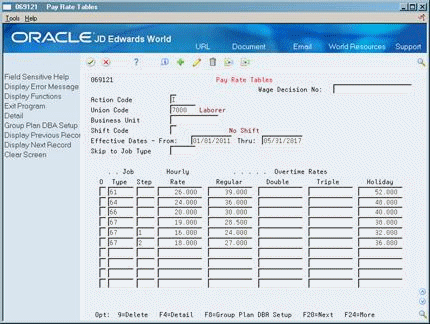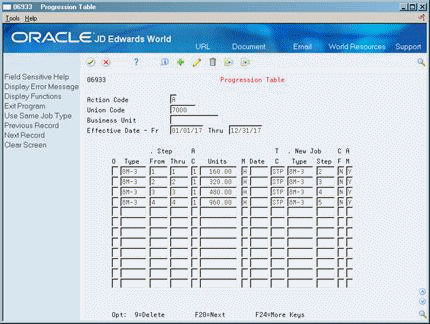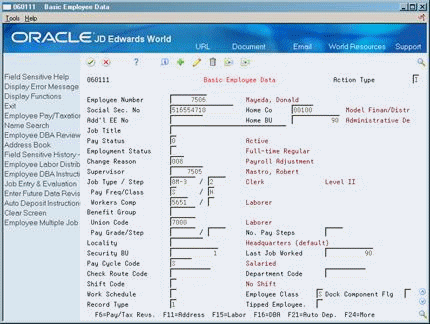24 Enter Step Progression Information
This chapter contains these topics:
-
Section 24.2, "Setting Up Step Progression in the Payroll Company Constants,"
-
Section 24.5, "Entering Step Progression Information for an Employee,"
-
Section 24.6, "Creating a Payroll ID that Uses Step Progression."
24.1 Entering Step Progression Information
Your organization might use job steps or pay grade steps to define levels within a job type or pay rate. For example, you might have a job type electrician that contains four job steps:
-
Apprentice 1
-
Apprentice 2
-
Journeyman electrician
-
Master electrician
To simplify the process of tracking job and pay grade steps for employees, you can set up your Payroll system to automatically move an employee through predefined steps in a job or pay rate. After the employee has worked a specified number of hours or days in one job step, the system automatically promotes the employee to the next job step.
To activate the automatic step progression feature, you must enter step progression information for company 00000. You must also enter separate pay rates for each job step within a job type, and set up a progression table that specifies how long an employee remains in each step. You can set up a different progression table for each union or business unit in your organization.
To include an employee in automatic step progression processing, you must enter the employee classification for step progression. You must also enter certain job and pay information for the employee.
You must create a payroll ID that runs the Step Progression program so the system can update employees' step progression history.
Entering step progression information includes:
-
Setting Up Step Progression in the Payroll Company Constants
-
Entering Pay Rates for Step Progression
-
Entering Time Limits for Job Steps
-
Entering Step Progression Information for an Employee
-
Creating a Payroll ID that Uses Step Progression
24.1.1 What You Should Know About
24.2 Setting Up Step Progression in the Payroll Company Constants
From Payroll Master (G07), enter 29
From Payroll Setup (G074), choose Payroll General Constants
From Payroll General Constants (G0741), choose Payroll Company Constants
To simplify the process of tracking job and pay grade steps to employees, you can set up your Payroll system to automatically move an employee through predefined steps in a job or pay rate. After the employee has worked a specified number of hours or days in one job step, the system promotes the employee to the next job step.
Before you can enter step progression information, you must activate automatic step progression in your company constants. When you activate automatic step progression, you specify how the system will update step progression history.
To set up step progression in the company constants
On Payroll Company Constants
Figure 24-1 Payroll Company Constants screen
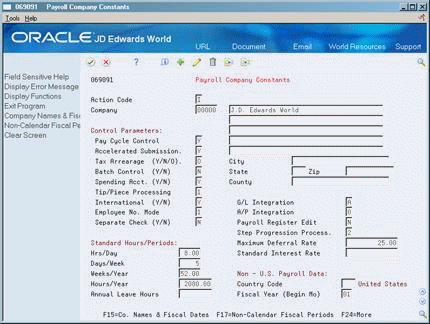
Description of ''Figure 24-1 Payroll Company Constants screen''
-
Locate company 00000.
-
Complete the following field:
-
Step Progression Process
-
| Field | Explanation |
|---|---|
| Step Progression Process | A code that specifies whether the system updates Step Progression History tables and the level of detail in which the update occurs. Valid values, based on the information in the Employee Master table (F060116) are:
1 – Update using Union, Job Type, and Job Step 2 – Update using Home Business Unit, Union, Job Type, and Job Step N – Do not update the Step Progression History tables For the system to apply step progression, you must also do the following:
|
24.3 Entering Pay Rates for Step Progression
From Payroll Master (G07), enter 29
From Payroll Setup (G074), choose Group Constants
From Group Constants (G0745), choose Pay Rate Tables
You can associate pay rates with job steps so that employees within the same job type can be paid different rates. To use the automatic step progression feature, you must enter separate pay rates for each job step within a job type, or for each job type only. If you have already set up your Pay Rate Table, verify that it contains an entry for each job step or job type.
To enter pay rates for step progression
On Pay Rate Tables
Complete the steps for setting up pay rates.
See Also:
24.4 Entering Time Limits for Job Steps
From Payroll Master (G07), choose Employee Information
From Employee Information (G0711), choose Step Progression Information
From Step Progression Information (G07114), choose Progression Table
To use the automatic step progression feature, you must complete the progression table to define the number of units (in hours or days) that an employee must work to progress through each job step. The pre-payroll and interim check entry programs read the progression table and step progression history to determine an employee's time and grade status. When an employee completes the specified number of hours or days in one job step, the system updates the employee's record to the next job step.
The step progression feature does not change the hourly rates entered for employees on Employee Entry. Instead, it indicates the hourly rate to use on the pay rates table for timecards.
You should enter time limits for job steps after you enter the pay rates for step progression. The job types and steps you enter in the progression table must match those you entered on the pay rates table.
24.4.1 Before You Begin
-
Add a code to the user defined code table 07/IP to define the pay types to include when calculating hours or days for step progression
-
Define a range of pay types in the Worker's Compensation table that use the pay types you set up for step progression, for example, STP
To enter time limits for job steps
-
Complete the following optional fields:
-
Union Code
-
Business Unit
-
-
Complete the following fields:
-
Date- Beginning Effective
-
Date - Ending Effective
-
-
To specify units for the current job type or step, complete the following fields:
-
Job Type
-
Accumulator Code (AC)
-
Units - Total
-
Step Progression Method (M)
-
Based From Date
-
Insured Pay Table Number (TC)
-
-
If you are using job steps, complete the following field:
-
Job Step
-
-
To specify information about the next job type or step, complete the following fields:
-
Job Type at Next Level
-
Carry Over Flag (CF)
-
Movement Flag (AM)
-
-
Complete the following optional field:
-
Job Step at Next Level
-
| Field | Explanation |
|---|---|
| A C | A code that specifies whether the total number of units entered represents units worked in a designated job type or in a job type and step combination. Valid codes are:
1 – The units entered represent the total number of units that the employee must work within the designated job type and step combination before advancing to the next job type and step. 2 – The units entered represent the total number of units that the employee must work within the designated job type before advancing to the next job type. If you enter a code in this field, leave the Date field blank. |
| Units | The total number of units (Hours/Days) an employee must work in a job. |
| M | A code that specifies the method the system uses to calculate step progression units. Valid codes are:
H – Hours D – Days |
| T C | A code that identifies a table of pay, deduction, and benefit types that define the basis for various payroll calculations. These tables are used in several different processes, such as defining insured pay types for workers compensation and identifying pay types to be included in automatic timecard generation, step progression processing, and retroactive pay processing.
Step progression processing uses valid pay types from the Workers Compensation Table. You can add a code to the user defined code list (07/IP), then use that code to define a range of pay types in the Workers Compensation Table (for example, STP for Step Progression). The Step Progression table uses the range of defined pay types to determine when an employee has met the step progression requirements and automatically moves to the next step. |
| C F | A code that specifies whether the total accumulated units (number of hours per day) or only the excess units (number of hours per day that exceed the required amount) are to be carried over to the employee's next job type/step combination in the Step Progression History table.
Enter one of the following: N – Do not carry the accumulated units into the next job type or step, only the excess. Example: If an employee has a total of 520 hours and moves to the next job type or step, the new accumulated hours are 20. Y – Carry all accumulated units into the next job type or step Example: If an employee has a total of 520 hours and moves to the next job type or step, the new accumulated hours are 520. |
| A M | A code that specifies whether an employee's move to the next job type or step is done automatically or manually.
Valid values are: Y – The system automatically moves employees to the next job type or job step (default) N – You must manually move employees to the next job type or job step |
24.5 Entering Step Progression Information for an Employee
From Payroll Master (G07), choose Employee Information
From Employee Information (G0711), choose Additional EE Data & Reports
From Additional Employee Data & Reports (G07111), choose Basic Employee Data
To include an employee in automatic step progression processing, you must enter the employee classification for step progression. You must also enter specific job and pay information for the employee. This information includes a job type and job step that match one of the job types and job steps you entered when you set up time limits.
To enter step progression information for an employee
On Basic Employee Data
-
Complete the steps for entering basic employee data.
-
Complete the following field:
-
Employee Class
-
-
Complete the following optional field:
-
Job Type
-
-
If you use job steps, complete the following field:
-
Job Step
-
| Field | Explanation |
|---|---|
| Employee Class | A code that represents the employee's classification status. Valid values are:
Y – Contract labor (non-employee) N – Regular employee S – Employee to be included in step progression process |
24.6 Creating a Payroll ID that Uses Step Progression
From Payroll Master (G07), choose Pay Cycle Processing
From Pay Cycle Processing (G0713), choose Pre-Payroll Processing
To update employees' step progression history, you should create a payroll ID that runs the Step Progression program. This payroll ID should include employees whose employee classification specifies that they are included in automatic step progression. When you process this payroll ID, the system automatically updates job type and job step information for those employees who have worked the number of hours or days required to be promoted to the next step.
Updating step progression information during payroll cycle processing ensures that all employees' step progression history is updated automatically.
To create a payroll ID that uses step progression
On Pre-Payroll Processing
-
Complete the steps for creating a new payroll ID.
-
For U.S. payroll, choose the Additional Parameters function.
-
Choose the Additional Parameters function.
-
On Additional Pay Cycle Parameters, complete the following field:
-
Process Step Progression History
-
-
For Canadian payroll, access the Pay Cycle Information tab on the Pre-Payroll Processing form.
-
Choose the Pay Cycle Information tab on the Pre-Payroll Processing form.
-
On the Pay Cycle Information tab, complete the following field:
-
Process Step Progression History
-
| Field | Explanation |
|---|---|
| Process Step Prog. History | A code that specifies whether to execute the Step Progression program during payroll cycle processing. Valid values are:
Y – Execute step progression N – Do not execute step progression (default) Note: Executing step progression increases payroll cycle processing time. |