25 Work with Step Progression History
This chapter contains these topics:
25.1 Working with Step Progression History
If you are using the automatic step progression feature, you can review the step progression history that the system creates for employees and correct it if necessary.
Working with step progression history includes:
-
Reviewing Step Progression History by Job
-
Correcting Step Progression History for an Employee
-
Reviewing Step Progression History
To correct step progression history, you manually change the accumulated units that the system entered for the employee.
To verify step progression history, you can review the job type, job step, and accumulated units for employees. You can review this information for individual employees or for all the employees in a particular job type, business unit, or union. You can also use the Progression History Report to verify step progression information.
The system stores two different types of step progression tables:
-
Active tables - current tables
-
Posted tables - previous or old step progression tables
The system stores posted step progression tables as a history of the previous job steps and job types that an employee has had within the company.
25.2 Reviewing Step Progression History by Job
From Payroll Master (G07), choose Employee Information
From Employee Information (G0711), choose Step Progression Information
From Step Progression Information (G07114), choose Job Progression Inquiry
To verify step progression information, you can review the job type, job step, and accumulated units for all the employees in a particular job type, business unit, or group. Depending on how you set up company 00000, the progression might include information on union code, business unit, or both. You can review both active and posted information.
To review step progression history by job
On Job Progression Inquiry
Figure 25-1 Job Progression Inquiry screen
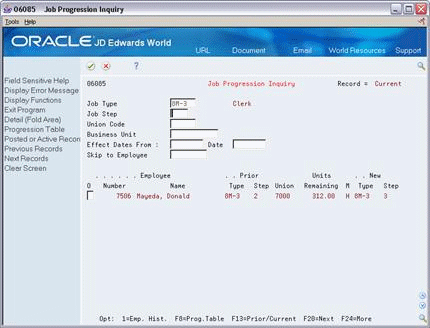
Description of ''Figure 25-1 Job Progression Inquiry screen''
25.3 Correcting Step Progression History for an Employee
From Payroll Master (G07), choose Employee Information
From Employee Information (G0711), choose Step Progression Information
From Step Progression Information (G07114), choose Employee Progression Inquiry
Occasionally, you might need to correct the step progression information that the system automatically enters for an employee. For example, if you unintentionally entered 880 hours instead of 80 on an employee's timecard, the system might move the employee into the next job step before the employee has actually worked the required number of hours. You might also need to correct the accumulated units for an employee if you manually change the employee's job type or job step.
Correcting the timecard by entering negative hours does not correct the employee's step progression history, so you must manually correct the accumulated units that the system entered in the step progression history for the employee. After you correct an employee's accumulated units, you should review the employee master information for this employee to verify that the job type and step information is correct.
For employees with multiple jobs, you can correct step progression history for the employee's primary job only. When you correct accumulated units, the system does not warn you if you enter a value greater than the maximum number of hours approved for the position.
To maintain payroll history integrity, you should correct accumulated units only. Do not change any other step progression information for the employee.
To correct step progression history for an employee
On Employee Progression Inquiry
Figure 25-2 Employee Progression Inquiry screen
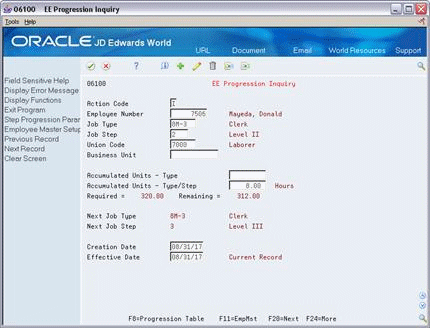
Description of ''Figure 25-2 Employee Progression Inquiry screen''
-
Complete the following fields to locate the appropriate record:
-
Employee Number
-
Job Type
-
Job Step
-
Union Code
-
Business Unit
-
-
Change the value in one of the following fields:
-
Accumulated Units - Type
-
Accumulated Units - Type/Step
-
| Field | Explanation |
|---|---|
| Accumulated Units - Type | The total number of units (hours or days) that the employee has worked in a job type and step combination.
NOTE: Units appear in this field only if you entered a 1 in the AC (Accumulator Code) field on the Progression Table form. |
| Accumulated Units - Type/Step | The total number of units (hours or days) that the employee has worked in a job type.
Note: Units appear in this field only if you entered a 2 in the AC (Accumulator Code) field on the Progression Table form. |
25.4 Reviewing Step Progression History
From Payroll Master (G07), choose Employee Information
From Employee Information (G0711), choose Step Progression Information
From Step Progression Information (G07114), choose Progression History Report
Use the Progression History report to review detailed step progression history for employees. You can review active records, posted (historical) records, or both.
Figure 25-3 Step Progression History Report - All

Description of ''Figure 25-3 Step Progression History Report - All ''