5 Record Documents and Activities
This chapter contains these topics:
Any time after you create a change request, you can record information about documents and activities that relate to a change request. Documents can include submittals, transmittals, and engineering drawings. Activities are tasks or events that must be complete, such as obtaining the owner's approval or scheduling an inspection.
In addition to general information about documents and activities, you can enter information to reference a document or activity to either of the following:
-
A supplier address book number
-
A contract number and contract type in the Subcontract Management system
You can also add descriptive text to provide additional information about the document or activity.
The system stores information about documents and activities in the Log Master table (F4303) and descriptive text in the Change Request Log Text table (F53034).
You can also access Change Request Log Revisions from Change Request Revisions by choosing Logs.
5.1 Entering General Information
From Change Management Inquiries (G53139), choose Log Revisions
This section discusses entering general information.
5.1.1 To Enter General Information
On Change Request Log Revisions
-
Figure 5-1 Change Request Log Revisions screen
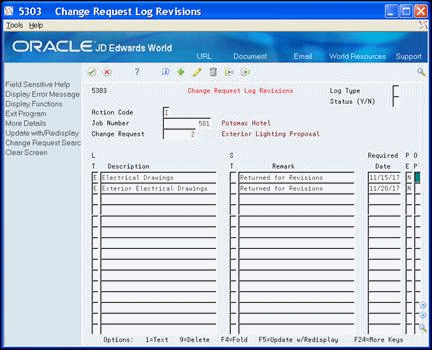
Description of "Figure 5-1 Change Request Log Revisions screen"
-
Complete the following fields:
-
Log Type
-
Description
-
Log Status
-
Remark
-
Required Date
-
Pay Effect
After you enter general information, you can continue by entering reference text.
-
| Field | Explanation |
|---|---|
| Log Type | A user defined code (00/LG) that specifies the type of information in a log entry. The log type is used to group similar types of entries.
Screen-specific information If you leave this field blank, the system supplies the log type from the default specified in the data dictionary. |
| Description | A user defined name or remark.
Screen-specific information A description of the log item. If you leave this field blank, the system supplies the Description-2 description for the specified log type. |
| Log Status Code | A code that specifies whether the requirements for the log line have been satisfied. Valid codes are:
Y – Yes, the requirements have been satisfied. N – No, the requirements have not been satisfied. blank – The requirements have not been satisfied, the log line is not yet in effect, or no status is required. Screen-specific information The status code has no effect on the payment of subcontracts. |
| Remark | An optional field for additional information about the log entry. |
| Required Date | The date that the log entry needs to be received. For example, consider a submittal requirement for an insurance certificate. For such an entry, the date that a copy of the policy or certified proof of coverage document is to be received would be entered in the Required Date field. |
| Pay Effect | A code normally used in conjunction with submittal log entries. It indicates whether the submittal requirement is of such importance that regular payments to the subcontractor can be suspended if the submittal requirement is not properly satisfied.
If Pay Effect is set to Y, various warning messages can appear during progress payment entry when there are outstanding log requirements. Valid codes are: Y – Issue warning messages if log requirements are not met. N – Do not issue warning messages. Screen-specific information The pay effect code has no effect on the payment of subcontracts. |
5.2 Entering Reference Information
Perform this task after you enter the general information for the document or activity.
5.2.1 To enter reference information
On Change Request Log Revisions
-
Figure 5-2 Change Request Log Revisions screen (Detail area)
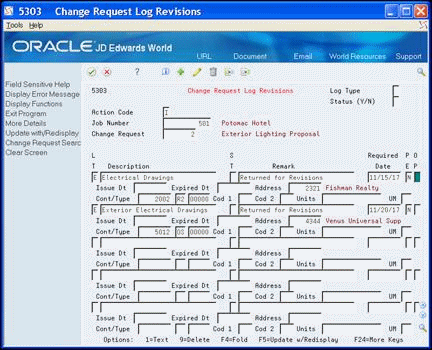
Description of "Figure 5-2 Change Request Log Revisions screen (Detail area)"
-
Complete the following fields:
-
Issue Date
-
Expired Date
-
Address
-
Contract Number
-
Contract Type
-
Contract Company
-
Category Codes 1 and 2
-
Units
-
Unit of Measure
After you enter reference information, you can continue by entering descriptive text.
-
5.3 Entering Descriptive Text
Perform this task after you enter the reference information for the document or activity.
5.3.1 To enter descriptive text
On Change Request Log Revisions
Figure 5-3 Change Request Log Text screen
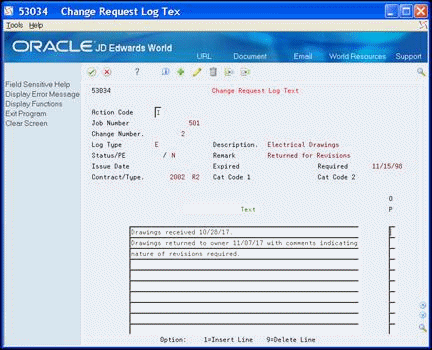
Description of "Figure 5-3 Change Request Log Text screen"