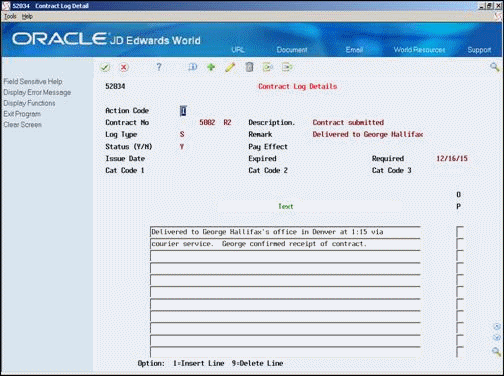11 Set Up Master Information for a Contract
This chapter contains these topics:
11.1 Setting Up Master Information for a Contract
The master information for a contract includes the following:
-
Contract master record
-
Supplemental contract information
-
Contract log
-
Not-to-exceed rules
-
Retainage
Setting up master information for a contract consists of the following tasks:
-
Creating the master record for a contract
-
Copying a contract
-
Entering supplemental contract information (optional)
-
Working with contract logs (optional)
-
Working with not-to-exceed rules (optional)
-
Working with retainage (optional)
11.1.1 Contract Master Records
You must create a contract master record for each contract that you want to maintain and bill in the Contract Billing system. You use the master record to identify individual contracts in the system. You also use the master record to specify other information that affects the contract as a whole, including:
-
Payment terms
-
Not-to-exceed rules
-
Retainage rules
-
Billing limits
-
Currency specifications
If you work in a multi-currency environment, you can create multi-currency contracts. Multi-currency contracts reflect the currency of your company (domestic currency), or the currency of your customer (foreign currency).
After you create a multi-currency contract, you can review the contract amounts in either the domestic or foreign currency. You can revise the amounts related to a multi-currency contract only when you access the contract in the currency mode that it was originally created. The system prevents you from entering both foreign and domestic currency amounts on an individual contract.
11.1.2 Supplemental Contract Information
You can enter supplemental information to record data that relates to a contract, but is not included on the contract master record. Supplemental contract information can include:
-
Address information
-
Dates
-
Reporting categories
11.1.3 Contract Logs
In addition to the master record and supplemental information, you can maintain a log for the contract. Information in the contract log typically includes:
-
Events
-
Meetings
-
Penalty clauses
-
Dates
11.1.4 Not-To-Exceed Rules
You can specify not-to-exceed rules to ensure that you do not recognize revenue or generate invoices in excess of a billing amount to which you and your customer have agreed. The system uses not-to-exceed rules during the revenue recognition and billing processes to determine whether the revenue and invoice amounts are within your contractual limits.
11.1.5 Retainage
Retainage is the amount of the payment that your customer, as the owner of the job, might withhold to ensure satisfactory contract performance. You enter retainage rules for a contract to specify the percent of billing that is retained based on the percent of work that has been completed.
11.2 Creating the Master Record for a Contract
From Contract Billing Processing (G52), choose Contract Master Revisions (P5201)
You must create a master record for a contract before you can enter any other contract information. The master record includes:
-
Identification information, such as the contract number, customer, and related job or project
-
Payment terms that can affect the contract as a whole, such as when payment is due, discount terms, and whether retainage is applicable
-
Billing limits, such as a minimum or maximum amount on the total billing
-
Whether your company must pay for all goods and services before you can bill the customer
-
Tax information, if applicable
-
Currency specifications, if applicable
-
Additional details, such as the location of the job or project, the names and addresses of people involved in the contract, and start and completion dates
-
10 user-defined category codes, which you can use to categorize the contracts
The system stores contract master records in the Contract Billing Master table (F5201).
On Contract Master Revisions
Figure 11-1 Contract Master Revisions screen
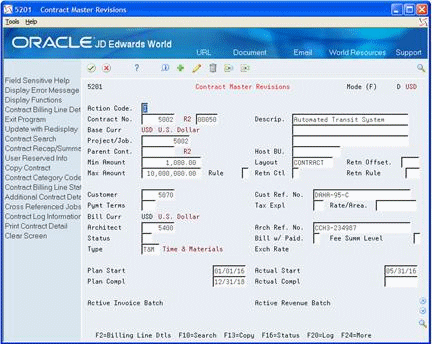
Description of ''Figure 11-1 Contract Master Revisions screen''
-
Complete the following required fields:
-
Contract Number
-
Description (first line)
-
Project/Job Number
-
Customer
If you leave the Customer field blank, the system supplies the address number for the customer related to the project or job in the Job Business Unit Master table (F0006). If you did not enter a customer number for the project or job, you must complete the Customer field on Contract Master Revisions.
-
-
In a multi-currency environment, to specify a currency for the contract, complete the following field:
-
Mode (F)
-
-
Complete the following optional fields:
-
Description (second and third lines)
-
Parent Contract
-
Min Amount
-
Max Amount
-
Host Business Unit
-
Retainage Offset
-
Retainage Control Flag
-
Retainage Rule
-
Layout
-
Customer Ref. No.
-
Status
-
Type
-
Tax Explanation
-
Tax Rate/Area
-
Payment Terms
-
Bill When Paid
-
Architect
-
Architect Ref. No.
-
Fee Summ Level
After you enter the contract information, the system automatically displays the Contract Billing Line Details form.
-
-
Do one of the following
-
Enter the information for the billing lines
-
Exit the program and enter the billing lines at a later time
-
| Field | Explanation |
|---|---|
| Contract No (DOCO) | A number that uniquely identifies a contract. If you leave this field blank when you enter a contract master record, the system uses the Next Numbers facility (System 52, Index 01) to assign the number. |
| Description (DL01-DL03) | User-defined descriptions of the contract. |
| Project/Job (MCUS) | A number that identifies the project or job or business unit associated with this contract. You can set up projects or jobs in the Job Cost system. You can use the project/job number as a search criterion on the Contract Search form. |
| Parent Cont (PCTN) | A number that identifies the parent contract to which this particular contract is associated. |
| Host BU (JMCU) | A business unit associated with the contract by users for tracking or reporting purposes. This value can be used by the Account Derivation Table to determine the resulting business unit using special code *HOST. |
| Min Amount (MCIA) | The minimum amount required for invoices created for the contract. If the billing amount of the invoice is less than the amount in this field, the system will not generate an invoice. |
| Layout (INVF) | A code that uniquely identifies a series of formats and determines the overall layout of the printed invoice. |
| Retainage Offset (RGLC) | A code that designates the offset accounts for retainage, such as RETN. When processing retainage, the code must be defined in the A/R Automatic Accounting Instructions (AAIs). |
| Max Amount (NTEX) | The maximum billing amount for the contract. |
| NTE Rule (CTF5) | The Not-To-Exceed rule that specifies how amounts that exceed the Max Amount are processed. |
| Retainage Control (RCTL) | This flag controls the calculation of retainage with regard to VAT tax. |
| Retainage Rule (RTNR) | This rule is used to calculate retainage on a contract. The rule is defined in the Retainage Rules Table. |
| Customer (AN8O) | The address number to which billing and accounts receivable transactions will be posted. Typically, this is the address number for the customer. |
| Cust Ref. No (ODCM) | The contract number as recorded on the customer's books. If you enter this number on the Contract Master Revisions form, you can use it as a search criterion on the Contract Search form. The system updates this number in the Reference (VR01) field of the invoice in the Customer Ledger (F0311). This information can be for reference and kept for use in Contract Search. |
| Pymt Terms (PTC) | A code that specifies the terms of payment, including the percentage of discount available if the invoice is paid within a certain amount of time. A blank code usually indicates the most frequently used payment term. You define the specifications for each type of payment term on the Payment Terms Revisions (P0014) or Advanced Payment Terms (P00145) form.
This code prints on customer invoices. |
| Bill Curr (CRCF) | In a multi-currency environment, the currency used for billing the contract. |
| Tax Expl (EXR1) | A user defined code (UDC 00/EX) that controls how a tax is assessed and distributed to the G/L revenue and expense accounts.
In Contract Billing, tax information is retrieved using the following hierarchy: 1 – Individual billing lines on a contract 2 – Contract Master 3 – Job Master 4 – Customer Master |
| Rate/Area (TXA1) | A code that identifies a tax or geographic area that has common tax rates and tax distribution. The tax rate/area must be defined to include the tax authorities (for example, state, county, city, rapid transit district, province) and their rates. To be valid, a code must be set up in the Tax Rate/Area table (F4008).
Form-specific information A processing option allows you to display or suppress this field. |
| Architect (AN8K) | The address number of the architect for the contract or project. You can use this information for reference. |
| Architect Reference Number (ADCM) | The Architect Contract Number as recorded on the customer's books. You can use this information for reference. |
| Status (DS) | A 2-character code that you can use to track the status of a contract. The system edits the contract status against user defined codes (UDC 52/CS). |
| Bill w/ Paid (BLWP) | A flag that controls when billing lines for time and material (T&M) are eligible to be included in an invoice. When the billing detail for T&M billing lines originates from transactions in the Accounts Payable system, you can maintain this flag for contracts or for individual billing lines.
Y – Only accounts payable invoices that have been paid can be billed to the customer. N – Default value. All transactions can be billed to the customer. Note: To override this flag for a billing detail transaction, enter N in the Reverse Bill When Paid field for the Billing Workfile (F4812) transaction using the Internal Control Information window in Workfile Revisions (P4812). If you leave this field blank, the system uses N. |
| Fee Summ Level (FSLV) | The level of detail at which the system creates work file records for fee lines.
"Key Values" refers to any values, which you can use, as a key or a result in the Account Derivation Table. |
| Type (CT) | A user defined code (UDC 51/CT) that identifies the type of contract. |
| Planned Start Date (USD1) | The date you plan to start work on the contract. |
| Actual Start Date (CSDT) | The date you actually start work on the contract. |
| Planned Completion Date (USD2) | The date you plan to complete work on this contract. |
| Actual Completion Date (CDTE) | The date you actually completed work on the contract. |
11.3 Copying a Contract
From Contract Billing Processing (G52), choose Contract Master Revisions (P5201)
From Contract Billing Processing (G52), choose F13-Copy
You can create new contracts by copying from existing contracts, including all the secondary and tertiary files associated with each contract. The system allows you to copy and set up several contracts, depending on the project, using the copy contract functionality (F13).
You use the processing option P52COPY (Copy Contracts) to determine the information you need to copy:
-
Files
-
Fields
-
Data fields
-
Blocked fields
-
Restrictions
If the processing options are left blank, the system opens a new window and allows you to determine what information to copy. You can Add, Change or Delete information as needed.
On Contract Master Revisions
Figure 11-2 Contract Master Revisions (Action Code A) screen
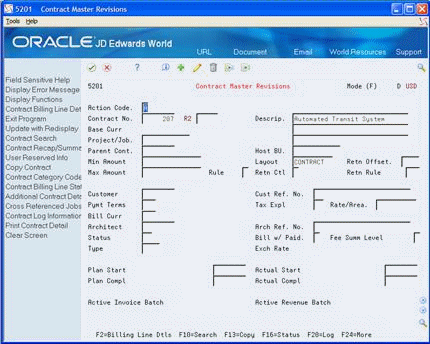
Description of ''Figure 11-2 Contract Master Revisions (Action Code A) screen''
-
Open the contract you want to copy.
-
Choose the Copy function (F13).
11.3.2 What You Should Know About
| Topic | Description |
|---|---|
| Assigning category codes to contracts | You can assign category codes to further identify, track, and report on your contracts. To do this, choose the Contract Category Codes function (F15). |
| Creating a standard contract | You can create a standard contract to use as a template for the contract log information that applies to the majority of your contracts. When you use a standard contract to set up contracts, you save time and the need for repetitive data entry.
To create a standard contract, set up a contract. Assign the contract Contract Number 00000000. See Section 11.5, "Working with Contract Logs" for more information about using standard contracts. |
| Assigning the customer and contract type | The system uses the information in the related job for the contract to automatically assign the customer address and contract type to a contract. You can manually override this information. |
| Parent and child relationships | Contracts (children) can be subordinate to a main contract (parent). You can use parent and child relationships to manage related contracts.
For example, your company is the general contractor for the construction of an airport. The airport project includes the following phases of construction:
The customer signs separate contracts for each phase of construction. In this case, you can establish parent and child relationships by setting up a parent contract for the airport project and relating the child contract for each phase to the parent contract. You use the Parent Contract field to establish relationships between contracts. You can also use the values in the Parent Contract field to define:
See Section 33.1, "Defining Markup Rules" and Section 36.1, "Defining Account Derivation Rules" for more information. |
| Changing a contract | When a contract is in an active invoice batch, you can change only the description and invoice layout that is assigned to the contract. To change any other information, you must first do one of the following:
|
| Deleting a contract | You cannot delete a contract if the contract:
|
| Deleting a contract with change orders | To delete a contract with associated change orders, you must delete the change orders before you can delete the base contract.
For example, a contract might include change orders 000, 001, and 002. You must delete change orders 001 and 002 before you can delete the base contract (change order 000). You can delete only one change order at a time. You cannot delete a contract with associated change orders if:
|
| Printing contract information | You can print contract information from within Contract Master Revisions (P5201) using the Print Contract Detail function (F21). |
11.4 Entering Supplemental Contract Information
From Contract Billing Processing (G52), choose Contract Master Revisions (P5201)
After you create the master record for a contract, you can enter additional contract information. To do this, access the Additional Contract Details form. Additional contract information can include:
-
Address information, such as an alternative location. The locations of the project and the corporate office (customer) are often not the same. You might have to send the bills to the project manager for approval before they are sent to the corporate office where the bills are paid.
-
Dates for informational purposes only. The system does not edit information dates against the dates in the Job Master table (F0006). Informational dates might include:
-
Penalty dates, such as for liquidated damages for not completing the work on time. As of a specific date, a daily cost is incurred which the contractor must pay the client.
-
Warranty expiration dates. Up to the warranty expiration date, your company guarantees to correct any problems and defects.
If you work in a multi-currency environment, you can also review the currency information for a contract on the Additional Contract Details form.
The system stores the additional master information in the Contract Billing Master table (F5201).
-
To enter supplemental contract information
On Contract Master Revisions
-
To locate a contract, complete the following field:
-
Contract Number
-
-
Choose Additional Contract Details (F17).
Figure 11-3 Additional Contract Details screen
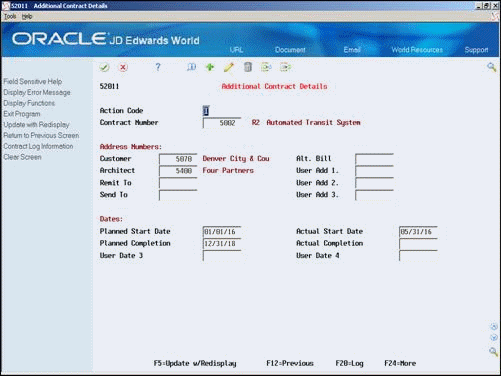
Description of ''Figure 11-3 Additional Contract Details screen''
-
On Additional Contract Details, complete the following optional fields to identify related address numbers:
-
Alternate Billing
-
Remit To
-
Send To
-
User Address 1
-
User Address 2
-
User Address 3
Note:
The customer number on a contract cannot be changed after an you create an invoice for the contract. -
-
Complete the optional fields for contract dates.
-
For currency information related to the contract, review the following fields:
-
Base Currency
-
Billing Currency
-
Exchange Rate
-
| Field | Explanation |
|---|---|
| Base Currency (CRCD) | A code that indicates the currency of a customer's or a supplier's transactions. |
| Billing Currency (CRCF) | The currency used for billing the contract. |
| Exchange Rate (CRR) | The conversion rate that the system uses to convert foreign currencies to domestic currencies. If the Multi-Currency Conversion option on the Set Multi-Currency Option form is set to Y, this rate is a multiplier. If it is set to Z, this rate is a divisor. |
11.5 Working with Contract Logs
From Contract Billing Processing (G52), choose Contract Master Revisions (P5201)
In addition to the master record and additional contract information, you can maintain a contract log for a contract. You can use the contract log to document and track:
-
Important events
-
Meetings
-
Penalty clauses
-
Reporting categories
-
Dates
You can also enter free-form text as an extended description of the information you record in the log, such as:
-
Provisions concerning the penalty and warranty that you might identify as dates in the additional master information
-
Information related to a subcontractor
-
Brief descriptions and remarks
The system stores supplemental information for a contract in the Log Master table (F4303) and the free-form text in the Contract Log Text table (F52034).
Working with contract logs consists of the following:
-
Entering log information
-
Entering additional text
On Contract Master Revisions
-
To locate a contract, complete the following field:
-
Contract Number
-
-
Choose Log (F20).
Figure 11-4 Contract Log Revisions screen
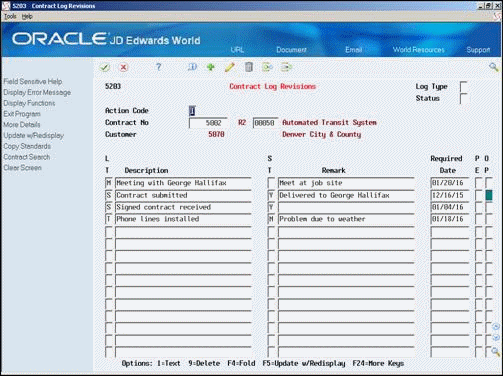
Description of ''Figure 11-4 Contract Log Revisions screen''
-
On Contract Log Revisions, complete the following field for each log line:
-
Log Type
-
-
Complete the following optional fields:
-
Description
-
Remark
-
Required Date
-
Pay Effect
If you leave the Description field blank, the system adds the description from the log type.
-
-
Access the detail area (F4).
-
Complete the optional fields to enter additional information.
| Field | Explanation |
|---|---|
| Log Type | A user defined code (UDC 00/LG) that specifies the type of information in a log entry. The log type is used to group similar types of entries. |
| Remark | A name or remark that describes an element in the JD Edwards World systems. |
| Required Date | The date that the log entry needs to be received. For example, consider a submittal requirement for an insurance certificate. For such an entry, the date that a copy of the policy or certified proof of coverage document is to be received would be entered in the Required Date field. |
| Pay Effect | A code that indicates whether the submittal requirement is of such importance that regular payments to the subcontractor can be suspended if the submittal requirement is not properly satisfied. This code is normally used in conjunction with submittal log entries. Valid values are:
Y – Issue warning messages if log requirements are not met. N – Do not issue warning messages. Form-specific information For billing, this field should always be N. Valid values are: Y – Yes, the log entry has a pay effect. N – No, the log entry does not have a pay effect. |
11.5.1 What You Should Know About
| Topic | Description |
|---|---|
| Copying standard contract logs | You can enter the log for a standard contract and then copy it to many contracts. Use the standard contract log to save time and minimize data entry errors when you create the log information.
To copy the standard log to your contract, choose Copy Standards (F6) from the Contract Log Revisions form. The system displays the log for the standard contract (Contract 00000000). Choose the Add or Change action to copy the logs to your contract. |
On Contract Master Revisions
-
To locate a contract, complete the following field:
-
Contract Number
-
-
Choose Log (F20).
-
On Contract Log Revisions, choose Text (Option 1) for a specific log line.
-
On Contract Log Details, enter the text.
After you enter the text, the system highlights the Option field for the contract log to indicate that text exists.
11.5.2 What You Should Know About
| Topic | Description |
|---|---|
| Formatting text | The system prints any text that you enter for a billing line exactly as it appears on the text entry form. |
| Inserting a blank line | You can insert a blank line between two existing lines of text to enter new information. The system inserts a line directly below the line on which you choose Insert Line (Option 1). |
| Deleting text | You can use two methods to delete text that you enter:
|
11.6 Working with Not-To-Exceed Rules
You can specify not-to-exceed rules for a contract to ensure that you do not generate an invoice in excess of a billing amount to which you and your customer have agreed. You can also specify not-to-exceed rules to ensure that you do not recognize revenue in excess of a certain amount.
As you add change orders and billing lines to a contract, the billing terms might require different not-to-exceed rules. You can define not-to-exceed rules for the following items:
| Topic | Description |
|---|---|
| Contract masters | When you define a not-to-exceed rule for a contract master, the rule applies to the base contract (Change Order 000) and all of the related billing lines.
If you do not define a not-to-exceed rule for the contract master, the system does not perform an edit for exceeded revenue or invoice limits for the contract as a whole. |
| Change orders | When you define a not-to-exceed rule for a specific change order, the rule applies to the total billing amount of all the billing lines that are associated with the change order.
The system performs the edit for exceeded limits for Change Order 000 (the base contract) based on the rule that you define for the contract master. |
| Contract billing lines | When you define a not-to-exceed rule for a contract billing line, the rule applies only to that billing line. |
When you set up not-to-exceed rules, you must specify the following:
-
The amount that you do not want to exceed, or maximum amount
-
The processes to which the limit applies (revenue recognition, billing, or both)
For example, you might set up a not-to-exceed rule that applies only to the total amount you bill your customer, but not to the revenue amount that you recognize for the contract. Or, you might want a specific billing line to be exempt from the not-to-exceed rule that you set up for a change order.
The system uses not-to-exceed rules during the revenue recognition and billing processes to determine whether the revenue and invoice amounts are within your contractual limits. If the revenue or the billing amounts are not within the limits that you specify for the not-to-exceed rule, the system prevents you from completing the revenue recognition process or the billing process. To complete the revenue recognition or billing processes, you must manually override the not-to-exceed values for the records that exceed the specified limit.
Working with not-to-exceed rules consists of the following:
-
Assigning a not-to-exceed rule to a contract master
-
Assigning a not-to-exceed rule to a change order
-
Assigning a not-to-exceed rule to a billing line
To assign a not-to-exceed rule to a contract master
From Contract Billing Processing (G52), choose Contract Master Revisions (P5201)
On Contract Master Revisions
-
To locate a specific master record, complete the following field:
-
Contract
Figure 11-6 Contract Master Revisions (Locate Master Record) screen
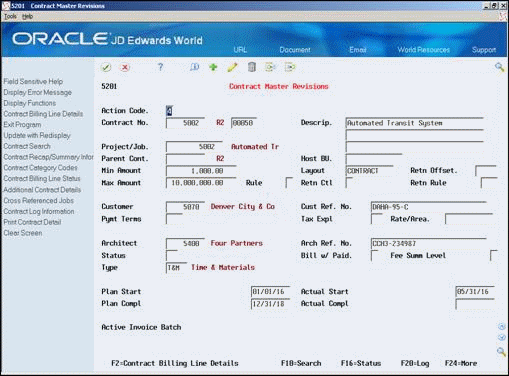
Description of ''Figure 11-6 Contract Master Revisions (Locate Master Record) screen''
-
-
Complete the following fields:
-
Max Amount
-
Rule
-
| Field | Explanation |
|---|---|
| Max Amount (NTEX) | Use this field to specify a maximum billing amount for the contract. |
| Rule (CTF5) | A code that you use to specify how the system processes the not-to-exceed rule for a contract.
Y – Contract billing lines are exempt from the not-to-exceed limit expressed at the contract or change order level. N – The billed amount for the billing line is subject to the limits expressed at the contract or change order for revenue and invoice processing. L– The billed amount for the billing line is subject to the limits specified at the contract or change order for revenue processing, but not for invoice processing. M – The billed amount for the billing line is subject to the limits specified at the contract or change order for invoice processing, but not for revenue processing. O – The billed amount for the billing line is exempt from the limits specified at the contract or change order level. |
To assign a not-to-exceed rule to a change order
From Contract Billing Processing (G52), choose Contract Billing Line Details (P5202)
On Contract Billing Line Details
-
To locate a change order, complete the following fields:
-
Contract No
-
Chg Ord No
-
-
Complete the following fields:
-
NTE Amount
-
NTE Rule
-
Figure 11-7 Contract Billing Line Details screen
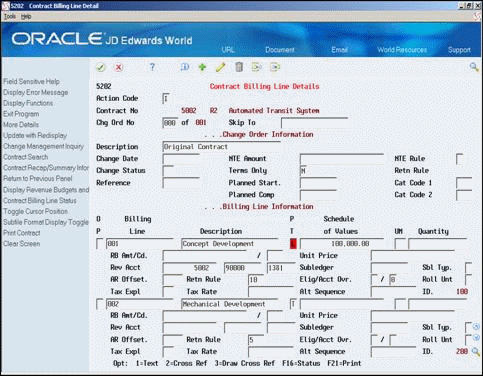
Description of ''Figure 11-7 Contract Billing Line Details screen''
To assign a not-to-exceed rule to a contract billing line
From Contract Billing Processing (G52), choose Contract Billing Line Details (P5202)
On Contract Billing Line Details
-
To locate the contract billing lines for a specific contract or change order, complete the following fields:
-
Contract No
-
Chg Ord No
-
-
Choose the Additional Details Window option (Option 4) for a billing line.
Figure 11-8 Billing Line Additional Details screen
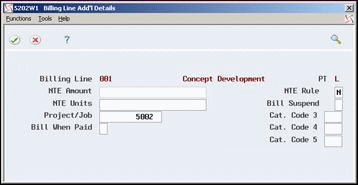
Description of ''Figure 11-8 Billing Line Additional Details screen''
-
Complete the following fields:
-
NTE Amount
-
Exempt from NTE
-
NTE Units
The NTE Units field applies only to Unit Price billing lines.
-
| Field | Explanation |
|---|---|
| NTE Rule (EXMP) | You can use this field to override, on a-pay-item-by-pay-item basis, the Not to Exceed limit expressed at the contract header, change, or line level.
Y – This particular pay item is exempt from the Not To Exceed limit expressed at the contract header, change, or line level. N – The billed amount for the pay item is subject to the limits expressed at the contract header, change, or line level. |
| NTE Units | Complete this field to specify the unit limit for an individual unit price billing line. |
11.7 Working with Retainage
Retainage is the amount of payment that your customer might withhold to ensure satisfactory contract performance. For example, you might agree to a 10 percent retainage on the amount you bill your customer. If you bill the customer for 100 dollars, the customer withholds 10 dollars and pays you 90 dollars. After your company has completed the work satisfactorily, the customer remits the 10 dollars that was retained.
Retainage is based on the percent of work that has been completed. During the billing process, the system uses the retainage rules that you set up for your contract to calculate retained amounts. When you set up the retainage rules for a contract, you can specify the following:
-
The percent of billing to calculate for retainage
-
The offset account that you set up in the AAIs for retainage
-
Whether to calculate tax on the total taxable amount of the contract or defer the tax calculation on retainage until the retainage amount for the contract is released
As you manage your contracts, your billing terms might require different retainage rules. You can set up retainage rules for the following items:
| Topic | Description |
|---|---|
| Contract masters | When you set up a retainage rule for a contract master, the rule applies to the base contract (Change Order 000) and all of the related billing lines. If you do not define a retainage rule for the contract master, the system does not calculate retainage for the contract as a whole. |
| Change orders | When you set up a retainage rule for a specific change order, the rule applies to the total billing amount of all the billing lines that are associated with the change order.
The system calculates the retainage for Change Order 000 (the base contract) based on the retainage rule that you define for the contract master. |
| Contract billing lines | When you set up a retainage rule for a billing line, the rule applies only to that billing line. |
Working with retainage consists of the following:
-
Defining a retainage rule
-
Assigning a retainage rule to a contract master or change order
-
Assigning a retainage rule to a billing line
11.7.1 Retainage Calculation for Change Orders
The system determines the percent complete for a change order by dividing the total billed-to-date amount for all billing lines that do not have specific retainage rules at the billing line level by the total of the schedule of values for the billing lines. If a billing line does not have a schedule of values amount, the system uses the total billed-to-date amount for the billing line as the schedule of values amount.
Using the percent complete, the system then applies the retainage rule to the total billed-to-date amount to derive the total amount of retainage to be withheld for the change order. The system then subtracts previously withheld retainage from the total amount of retainage that should be withheld to derive the current retained amount for the change order. The system then allocates the current retained amount to each billing line by dividing the billing line's current billing amount by the total current billing amount for the change order and then multiplies that percent by the current retained amount for the change order.
11.7.2 Retainage Calculation for Contract Billing Lines
The system determines the percent complete for a billing line by dividing the total billed-to-date amount by the schedule of values for the billing line. If the billing line does not have a schedule of values amount, the system uses the total billed-to-date amount as the schedule of values amount.
Using the percent complete, the system then applies the retainage rule to the total billed-to-date amount to derive the total amount of retainage that should be withheld. The system then subtracts previously withheld retainage from the total amount of retainage that should be withheld to derive the current retained amount from the billing line.
From Contract Billing Processing (G52), enter 29
From Contract Billing System Setup (G5241), choose Table Information
From Contract Billing Table Information (G5243), choose Retainage Rules Table (P5204)
On Retainage Rules Table
Figure 11-9 Retainage Rules Table screen
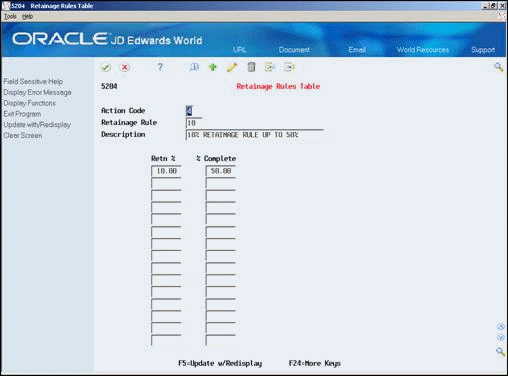
Description of ''Figure 11-9 Retainage Rules Table screen''
-
To identify the retainage rule, complete the following fields:
-
Retainage Rule
-
Description
-
-
Complete the following fields for one or more detail lines:
-
Retainage Percent
-
Percent Complete
-
If you leave the Percent Complete field blank, the system uses 100 percent as the default value.
| Field | Explanation |
|---|---|
| Rule (RTNR) | The name of the retainage rule. The system uses this rule to calculate retainage on a contract. You define the retainage rule on the Retainage Rules Table. |
| Percent Retainage (PRET) | The retainage rate for the contract. The rate is a percentage that is expressed as a whole number. For example, you enter a retainage rate of 10.5% as 10.5- Do not enter a retainage percent greater than 99.99% (expressed as 99.99) or less than zero. |
| Percent Complete (PC) | This field identifies the percentage of the total job or project that is complete.
Form-specific information The customer retains a percentage of the total due as shown in the left column. The retained percentage is based on the percentage of completion as shown in the right column. |
To assign a retainage rule to a contract master
From Contract Billing Processing (G52), choose Contract Master Revisions (P5201)
On Contract Master Revisions
-
To locate a contract, complete the following field:
-
Contract Number
-
-
To specify whether to defer the tax on the retained amount for the contract or change order, complete the following field:
-
Retainage Control
-
-
To specify offset account for retainage, complete the following field:
-
Retn Offset
-
-
Choose Field Sensitive Help (F1) for the following field:
-
Retainage Rule
Figure 11-10 Retainage Rules Window screen
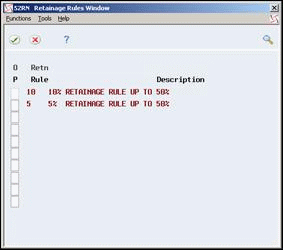
Description of ''Figure 11-10 Retainage Rules Window screen''
-
-
On Retainage Rules Window, choose Select (Option 4) for the correct retainage rule.
| Field | Explanation |
|---|---|
| Retainage Control (RCTL) | This flag controls the calculation of retainage with regard to VAT tax. |
| Retention G/L Offset | A code that designates the offset accounts for retainage, such as RETN or 1220. You set up the code as an automatic accounting instruction.
Note: Do not use code 9999. This is reserved for the post program and indicates that offsets should not be created. |
To assign a retainage rule to change order or a billing line
From Contract Billing Processing (G52), choose Contract Billing Line Details (P5202)
On Contract Billing Line Details
-
To locate a contract, complete the following field:
-
Contract Number
-
-
On Contract Billing Line Details, inquire on the change order.
-
Figure 11-11 Contract Billing Line Details (Change Order Information) screen
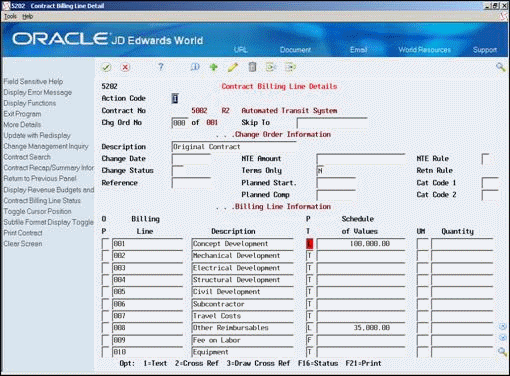
Description of ''Figure 11-11 Contract Billing Line Details (Change Order Information) screen''
-
To add retainage to the change order, add the retainage rule to the change order header information.
-
To add retainage to a billing line, choose More Details (F4), and then add the retainage rule to the billing line.
Figure 11-12 Contract Billing Line Details with Retainage screen
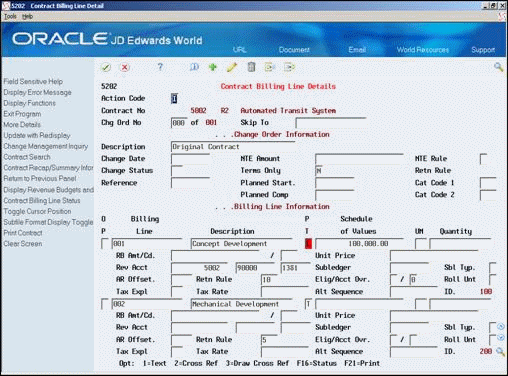
Description of ''Figure 11-12 Contract Billing Line Details with Retainage screen''
11.7.3 Retention Rule Overrides
If you use retention rule overrides on billing lines, you may include them or not. To include retention amounts for billing lines with a retention rule override, specify Yes (Y or 1) in the "Include Retention Defined @ Line (Y/N)?"
If you specify No (N or1), then the amounts for billing lines with a retention rule that does not match that of the Contract (release level ALL) or Change Order (specified in the Release Level field) will not be included. They may be individually released using the Pay Item billing Revisions (P52221) program.
11.7.4 What You Should Know About
| Topic | Description |
|---|---|
| Prepayments (draws) and retainage | The system does not calculate retainage for direct draw or rated draw billing lines. The system does not include the schedule of values for these billing lines in the retainage calculations. |
| Searching for retainage rules | When the system calculates retainage for a contract, it first searches for retainage rules in the billing lines, then the rules on the change orders, and finally the rule in the contract master. |
| Defining a rule for no retainage | If a billing line is exempt from the retainage rule that applies to a change order, you must assign a specific rule for no retainage to the billing line. You can define the retainage rule with the retainage percent as 0 and the percent complete as 100.
In this case, you cannot leave the field for the retainage rule blank for the respective billing line. If the field is blank, the system uses the retainage rule for the change order. |
| Deleting a retainage rule | If you delete a retainage rule, the system does not automatically update the retainage rule wherever you have assigned that rule. You must manually change the retainage rule for the related base contract, change orders, and billing lines. |
| Defining a retainage rule for the base contract (Change Order 000) | The retainage rule for the base contract, which is Change Order 000, defaults from the contract master and cannot be changed. The retainage rule on subsequent change orders does not have to match the retainage rule of the contract master. |