16 Assign a Supplier to a Lot
This chapter contains these topics:
You use the Bid Supplier Assignment screen to view the suppliers or to assign or change a supplier on a lot.
From Homebuilder Management (G44H), choose Options/Bid Subcontracts
From Options/Bid Subcontracts (G44H11), choose Bid Supplier Assignment
16.1 Viewing Suppliers
You can view the supplier information for the subdivision or for a specific lot. When you locate a subdivision or a lot, the screen displays all the subcontracts and suppliers for that subdivision or lot, respectively, based on information from the Bid Subcontract Entry, Commitment Revisions, and Lot Proceed Entry programs. If the Contract Method (CM) field begins with a V, the system displays only suppliers with BC document types in the DT field.
On Bid Supplier Assignment, complete the following fields and click Inquire:
-
Project Business Unit
-
Lot Number
Figure 16-1 Bid Supplier Assignment screen
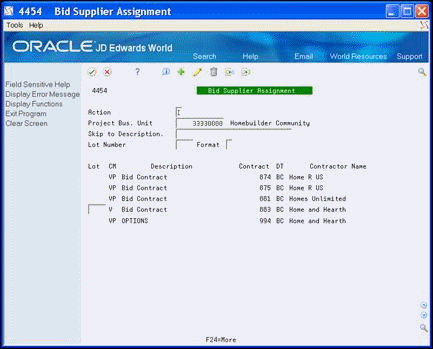
Description of "Figure 16-1 Bid Supplier Assignment screen"
16.2 Changing the Supplier
You can change the supplier from primary to secondary or other. You do this by changing the value in the Contract Method (CM) field. You can only change the supplier if the value in the Contract Method is V. If the value in this field is VP, the supplier displays, but the system prevents you from making changes.
If you specify a contract method of VP on the Bid Subcontract Entry screen, the system assigns this subcontract when you run the Lot Proceed Proof/Post program.
-
On Bid Supplier Assignment, locate the subdivision or lot.
-
Select the detail line you want to change.
-
Enter a value in the CM field and click Change.
16.3 Assign a Supplier to a Lot
If you specify a contract method of V on the Bid Subcontract Entry screen, you must now assign a lot to that supplier.
-
On Bid Supplier Assignment, locate the subdivision or lot.
-
Select the detail line you want to assign.
-
Enter a value in the Lot field and click Change.