21 Set Up City Constants
This chapter contains the topic:
21.1 Setting Up City Constants
For material handling, you establish an item master list for each city where your homebuilding company is building houses. You track and report the items at the city business unit level. A city business unit in the Homebuilder Management system is the same as a branch/plant business unit in the Inventory Management system. You review the city business unit you set up and then set up or change the city constants. You can also review item availability and location.
You use the Branch/Plant Constant Inquiry screen to search for your city business unit and to set up your city constants. Most of the information on this screen is associated with the Inventory Management system. Changes you make in the branch/plant constants affect the Inventory Management system database.
From Homebuilder Management (G44H), choose Homebuilder Item Setup
From Homebuilder Item Setup (G44H12), choose Branch/Plant Constant Inquiry
-
On Branch/Plant Constant Inquiry, enter your business unit in the following field:
-
Skip to Branch/Plant
Figure 21-1 Branch/Plant Constant Inquiry screen
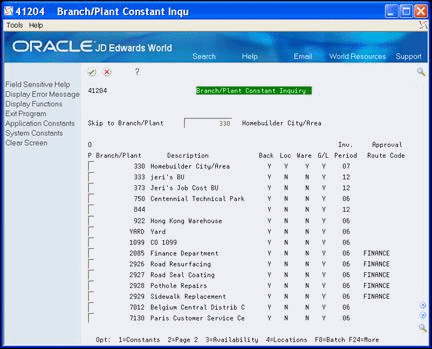
Description of "Figure 21-1 Branch/Plant Constant Inquiry screen"
Your city business unit displays as the first line in the detail area.
-
-
Enter 1 in the Option field next to your business unit.
The Branch/Plant Constants Page 1 screen displays the constants for your city business unit.
Figure 21-2 Branch/Plant Constants (Page 1) screen
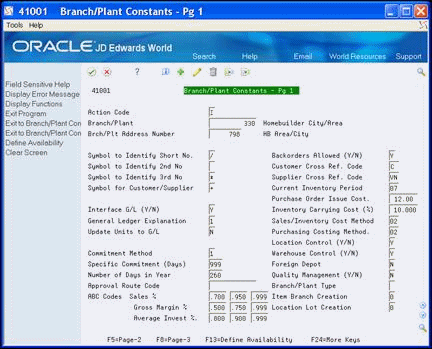
Description of "Figure 21-2 Branch/Plant Constants (Page 1) screen"
-
Enter information in the fields you want to change, and click Change.
-
Choose Page 2 (F5) to access Branch/Plant Constants Page 2.
Figure 21-3 Branch/Plant Constants (Page 2) screen
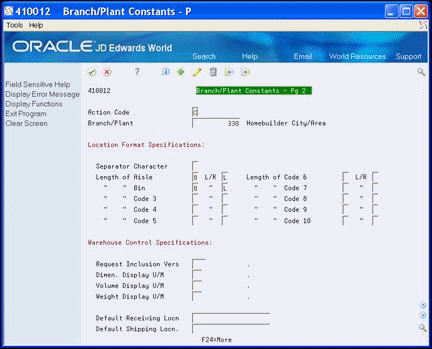
Description of "Figure 21-3 Branch/Plant Constants (Page 2) screen"
-
Enter information in the fields you want to change, and click Change.
-
Click Exit (F3) to access the Branch/Plant Constant Inquiry screen.
-
Enter 3 in the Option field next to your business unit.
The Item Availability Definition screen displays available item quantities for your city.
Figure 21-4 Item Availability Definition screen

Description of "Figure 21-4 Item Availability Definition screen"
-
Enter information in the fields you want to change and click Change.
-
Click Exit (F3) to return to the Branch/Plant Constant Inquiry screen.
-
Enter 4 in the Option field next to your business unit.
The Location Master Definition screen displays with the locations of materials.
Figure 21-5 Location Master Definition screen
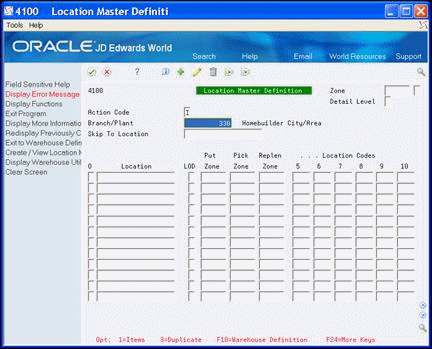
Description of "Figure 21-5 Location Master Definition screen"
-
Enter information in the fields you want to change, and click Change.
-
Click Exit (F3) to return to the Branch/Plant Constant Inquiry screen.