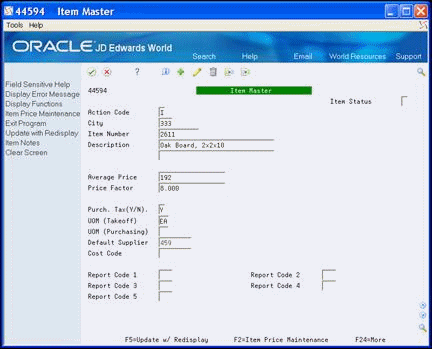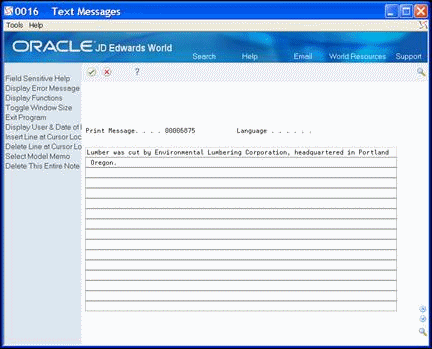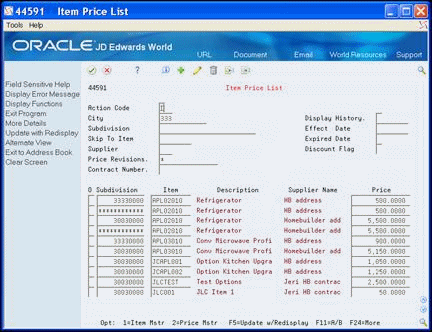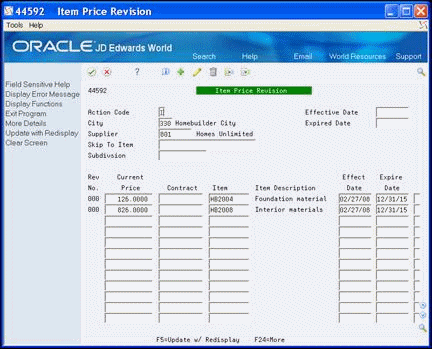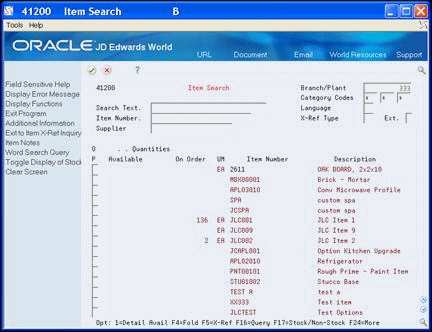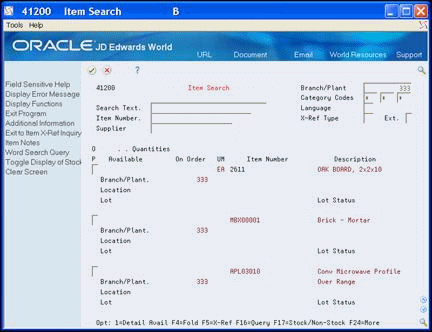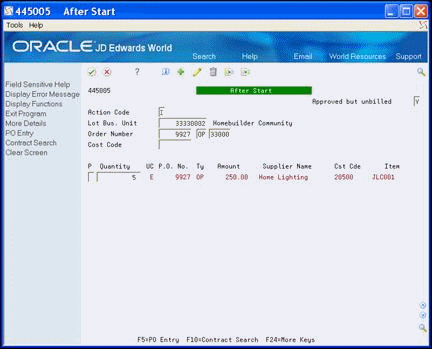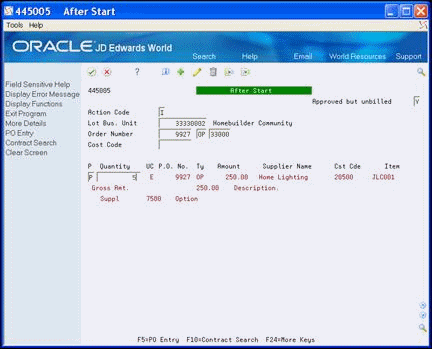22 Process Supplier Items
This chapter contains these topics:
You record each supplier-provided item for materials handling (takeoffs), and you work with item pricing throughout the building process.
22.1 Viewing Supplier Items
You use the Item Master program to view supplier items.
From Homebuilder Management (G44H), choose Homebuilder Item Setup
From Homebuilder Item Setup (G44H12), choose Item Master
On Item Master, complete the following fields and click Inquire.
-
City
-
Item Number
22.2 Creating Supplier Items
You use the Item Master program to create an item to include in materials handling (takeoffs). You identify the item and its pricing information. You can also add textual information about the item. The system can also calculate sales tax on materials contracts.
-
On Item Master, complete the following fields:
-
City
-
Item Number
-
Description
-
Average Price
-
Price Factor
-
Purchase Tax (Y/N)
-
Default Supplier
-
Cost Code
-
-
Choose Item Notes (F14) to access Text Messages.
-
Add information about the item, click Enter and then click Exit (F3).
-
On Item Master, click Add.
If you added textual information about the item, See Memo displays in the upper right-hand portion of the screen.
Figure 22-3 Item Master (Added Text) screen
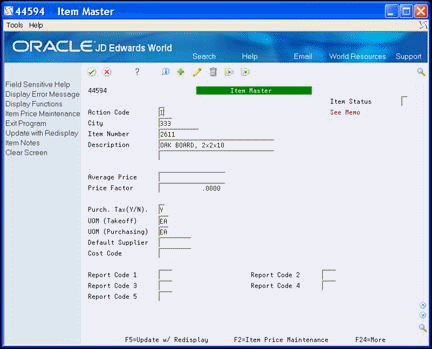
Description of "Figure 22-3 Item Master (Added Text) screen"
| Field | Explanation |
|---|---|
| Average Price | This is a 15 position code that is reserved for the user. JD Edwards World does not currently use this field and will not utilize this field in the future.
Screen-specific information This is an optional field that the Homebuilder system uses for informational purposes only. |
| Price Factor | The amount per unit (the total cost divided by the unit quantity).
Screen-specific information Enter the factor ratio. |
| Purchase Tax (Y/N) | A code that indicates whether the item is subject to sales tax when you purchase it. The system calculates tax on the item only if the supplier is also taxable.
Screen-specific information Enter Y for the system to calculate sales tax or N and the system does not calculate sales tax for the item. |
| Default Supplier | Enter the supplier number. |
22.3 Pricing an Item
You use the Item Price Maintenance program to enter a price for each item by supplier name.
The system uses price factor information from the Item Master and the divisor from the Item Price Maintenance screen to change quantities. For example, the system changes 1,000 board feet to the amount per foot or to the quantity you use, such as 2x4s. Following is the formula:
| Formula | |
|---|---|
| Item Price (240) * Price Factor (8) | |
| Divisor (1000) | 1.92 for one 2x4 |
The system calculates discount pricing for specific items based on information you enter on the Item Price Maintenance screen. You can create discounts for each item by amounts, by percentages, or by exceeding a specific quantity of the item. For the system to create standard discount pricing for an item, you must set the:
-
Discount field to Y or leave blank
-
Model Pricing Option processing option in the Lot Proceed Proof/Post program to 2
You use model discount entries for discount pricing for specific items in model homes. For the system to create model discount pricing for an item, you must set the:
-
Discount Flag field to Y or leave blank
-
House Type field on the Lot Proceed Entry screen (P4450) to M
-
Model Pricing Option processing option in the Lot Proceed Proof/Post program to 1
From Homebuilder Management (G44H), choose Homebuilder Item Setup
From Homebuilder Item Setup (G44H12), choose Item Price Maintenance
Alternatively, you can access the Item Price Maintenance screen from the Item Master screen by choosing Item Price Maintenance (F2). The system enters the city, item, and supplier numbers.
-
On Item Price Maintenance, complete the following field and click Inquire.
-
Subdivision
Figure 22-4 Item Price Maintenance screen
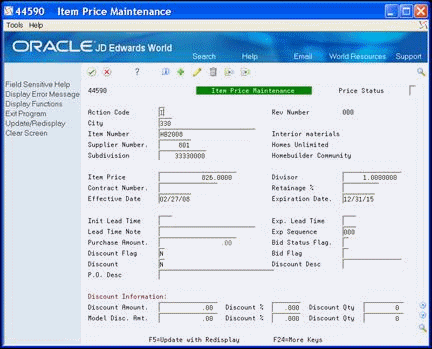
Description of "Figure 22-4 Item Price Maintenance screen"
-
-
Complete the following fields:
-
Item Price
-
Divisor
-
Effective Date
-
Expiration Date
-
Discount Flag
-
Discount
-
-
In the Discount Information area of the screen, perform one of the following to use discounts:
-
Choose Update/Redisplay (F5) to update the database and refresh the data on the screen.
| Field | Explanation |
|---|---|
| Item Price | The list or base price to be charged for one unit of this item. In sales order entry, all prices must be set up in the Base Price table (F4106). |
| Divisor | Used to calculate the commitment amount of a takeoff contract.
Screen-specific information Use this field to change the purchasing price to the price based on a single purchasing unit of measure. For example, the system changes one thousand board feet to one board foot. |
| Discount Flag | Used in the takeoff system to determine if model pricing is to occur.
Screen-specific information The system creates model discount pricing for an item based on discount information in the Model Discount fields and from the following settings: |
| Discount | The system creates standard discount pricing for an item based on the discount information in the Discount fields and from the following settings: |
| Discount Amount | Total amount of the discount. |
| Discount Percent | Takeoff pricing file discount percentage. |
| Discount Quantity | Used to determine if a discount is taken. If the ordered quantity is greater than or equal to this quantity then the discount can be taken. |
| Model Discount Amount | Used in the Takeoff system to determine the actual contract price. |
| Discount Percent | Used in the Takeoff system to calculate the Model Discount Amount to be applied. |
| Discount Quantity | Used to determine if a discount is taken. If the ordered quantity is greater than or equal to this quantity then the discount can be taken. |
22.4 Changing an Item
You use the Item Price List program to change the price and effective date of a supplier item. You can change an item for all cities, for a specific city, or for a specific subdivision.
From Homebuilder Management (G44H), choose Homebuilder Item Setup
From Homebuilder Item Setup (G44H12), choose Item Price List
-
On Item Price List, perform one of the following and click Inquire:
-
Enter information in the detail line that you want to change.
You can use this view to change the Subdivision, Item, and Price fields.
-
Choose More Detail (F4) to access the detail area.
Figure 22-6 Item Price List (Detail) screen
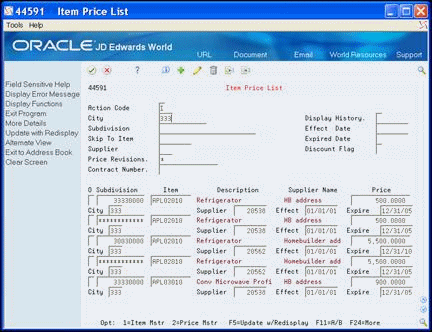
Description of "Figure 22-6 Item Price List (Detail) screen"
-
In the detail area, change any of the following fields and click Change:
-
Subdivision
-
Item
-
Price
-
City
-
Supplier Number
-
Effective Date
-
Expiration Date
-
22.5 Changing the Price of an Item
You use the Item Price Revision program to change the price of an item.
From Homebuilder Management (G44H), choose Homebuilder Item Setup
From Homebuilder Item Setup (G44H12), choose Item Price Revision
To change the price of an item
-
On Item Price Revision, perform one of the following and click Inquire:
-
Complete the following fields:
-
City
-
Supplier
-
-
To narrow your search, complete the following optional fields:
-
Subdivision
-
Effective Date
-
Expired Date
-
-
-
Enter information in the following fields on the detail line that you want to change:
-
Current Price.
If you change the Current Price field, you must also change the Effective Date field.
-
Contract
-
Item
-
Effective Date
-
Expiration Date
-
-
Choose More Detail (F4) to access the detail area.
Figure 22-8 Item Price Revision (Detail) screen
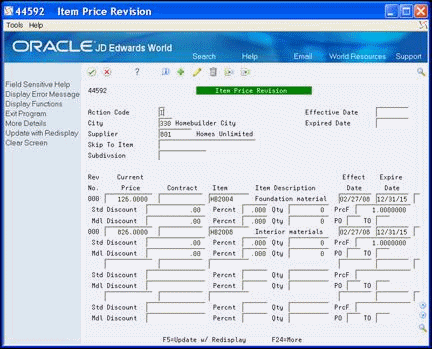
Description of "Figure 22-8 Item Price Revision (Detail) screen"
-
Change any of the following fields and click Change:
-
Current Price
-
Contract
-
Item
-
Effective Date
-
Expiration Date
-
Standard Discount
-
Standard Discount Percent
-
Standard Discount Quantity
-
Price Divisor (PrcF)
-
Model Discount
-
Model Discount Percent
-
Model Discount Quantity
The system updates the Revision Number field, which indicates the number of times you have revised an item.
-
22.6 Searching for an Item
Use the Item Search program to locate a supplier item. You can narrow your search results by entering specific data in the fields on this screen. You can also choose the language you use for the search. Additionally, you can locate items by selecting user defined cross-reference tables that you associate with an item.
From Homebuilder Management (G44H), choose Homebuilder Item Setup
From Homebuilder Item Setup (G44H12), choose Item Search
-
On Item Search, perform one of the following and click Inquire:
-
Complete the following fields:
-
Branch/Plant
-
Search Text
-
-
To narrow your search, complete one or more of the following optional fields:
-
Category Codes
-
Language
-
Item Number
-
Supplier
-
-
22.6.1 Processing Options
See Section 64.5, "Item Search with Word Search - Plant Maintenance (P41200)."
22.7 Running Item Price Process
You use the Item Price Process program to enter a global price update for a supplier when the supplier implements an across-the-board price increase or when copying records between city and subdivisions. The price update can be by percentage, additional amounts, or new override price. The system generates the Item Price Process Report (R445904).
A version list displays from which you can run a version, or copy a version and modify it to suit your needs. For information about copying and modifying DREAM Writer versions, see Work with DREAM Writer in the JD Edwards World Technical Foundation Guide.
From Homebuilder Management (G44H), choose Homebuilder Item Setup
From Homebuilder Item Setup (G44H12), choose Item Price Process
22.8 Running Update Price Status
You run the Update Price Status program after you enter a global price change using the Item Price Process program (P445904). The Update Price Status program updates the price status to a C if the price is current, an H if this is a future price, or an F if the price is an expired price. This program does not create a report.
A version list displays from which you can run a version, or copy a version and modify it to suit your needs. For information about copying and modifying DREAM Writer versions, see Work with DREAM Writer in the JD Edwards World Technical Foundation Guide.
From Homebuilder Management (G44H), choose Homebuilder Item Setup
From Homebuilder Item Setup (G44H12), choose Update Price Status
22.9 Running Update Purchase Amount
You use the Update Purchase Amount program to obtain the total amount of the business transactions you conduct with a specific supplier. The program adds the total number of items you purchase and the cost per unit within a contract period to obtain the total amount. View this amount on the Item Price List screen as this program does not create a report.
A version list displays from which you can run a version, or copy a version and modify it to suit your needs. For information about copying and modifying DREAM Writer versions, see Work with DREAM Writer in the JD Edwards World Technical Foundation Guide.
From Homebuilder Management (G44H), choose Homebuilder Item Setup
From Homebuilder Item Setup (G44H12), choose Update Purchase Amount
22.10 Using After Start
You use the After Start program to update the estimated quantities for individual items to the actual quantities you use on a takeoff. The system does not release any item for payment that it does not change from an estimated quantity to an actual quantity.
From Homebuilder Management (G44H), choose Homebuilder Item Setup
From Homebuilder Item Setup (G44H12), choose After Start
22.11 Setting Up Cost Code Master
You use the Cost Code Master Setup program to set up the start and finish dates for a cost code for each subdivision or plan.
From Homebuilder Management (G44H), choose Homebuilder Item Setup
From Homebuilder Item Setup (G44H12), choose Cost Code Master Setup
-
On Cost Code Master Setup, complete the following field and click Inquire.
-
Job Number
Figure 22-14 Cost Code Master Setup screen
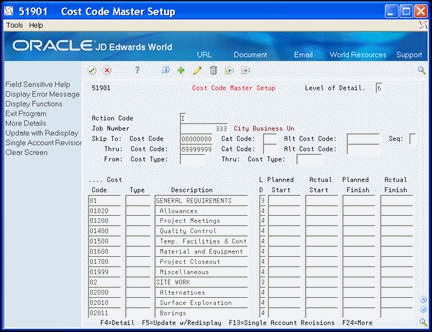
Description of "Figure 22-14 Cost Code Master Setup screen"
-
-
Complete the following fields:
-
Planned Start
-
Actual Start
-
Planned Finish
-
Actual Finish
-
-
Choose More Detail (F4) to access the detail area.
-
Optionally, complete the following fields and click Add.
-
Cat Code 021
-
Cat Code 022
-
Cat Code 023
-
Figure 22-15 Cost Code Master Setup (Detail) screen
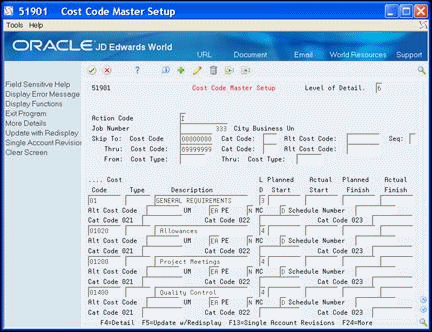
Description of "Figure 22-15 Cost Code Master Setup (Detail) screen"