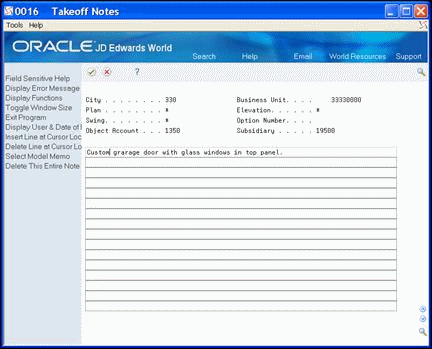23 Define Takeoff Lists
This chapter contains these topics:
A takeoff list is the set of items and their estimated quantities, including options, which you need to construct a base house for a specific plan within a subdivision. You create a takeoff list for each plan/elevation/option/cost code item combination in your subdivision. You can set up takeoff items and options for multiple projects within the city by city code. The items can also be specific to a project (subdivision), plan, elevation and swing or you can use the wild card for any of these.
If you set up Enhanced Subledger Accounting, you can view and change these values in the detail area (fold). See Work with Enhanced Subledger Accounting in the JD Edwards World General Accounting I Guide for more information.
The Lot Proceed Proof/Post program selects takeoffs on a cumulative basis. For example, if you have 500 bricks at the subdivision level and 500 bricks at the subdivision/plan level, the program combines the amounts for a total of 1000 bricks. The Lot Proceed Proof/Post program locates all takeoff lines that match the house criteria, not just a best match.
23.1 Defining Takeoff Lists
You use the Takeoff Input Maintenance screen to define a new takeoff list.
To ease the data entry process, you can enter an asterisk (*) as a wildcard, to represent all in the following fields:
-
Subdivision
When you enter an asterisk, the system enters asterisks to fill the entire field with asterisks
-
Item Number
-
Plan
-
Elv (Elevation)
-
S (Swing)
When you enter an E in the E (Estimate) field (referred to as the Start Lock Flag) it prevents the system from releasing a commitment record for payment. You can only pay a commitment record for an actual quantity, not an estimated quantity.
For each takeoff item, you can add a note or textual information. When text information exists for a specific item, the system highlights the Option field on Takeoff Input Maintenance.
You can also define takeoff lists for options. When you do so, you must enter the option number in the Option Number field. Options for takeoffs must also have an item number. Ensure the item number includes pricing and a Takeoff Supplier Assignment record. See Chapter 27, "Assign Suppliers to an Item" for more information about Takeoff Supplier Assignment records. In order to view the options, you must have an asterisk (*) in the Option Number field or you can only view the non-option items.
From Homebuilder Management (G44H), choose Material Takeoff Setup
From Material Takeoff Setup (G44H13), choose Takeoff Input Maintenance
23.1.1 Before You Begin
You must complete the Default Object Account processing option to allow the Lot Proceed Proof/Post program to commit the material costs to the correct accounts. The program examines the cost code you enter and uses the default cost type to access the Chart of Accounts and retrieve the Bill Item Code. This is the method the Lot Start process uses to determine the supplier from which to purchase the item.
-
On Takeoff Input Maintenance, perform one of the following and click Inquire:
-
Complete the following field:
-
City
-
-
To narrow your search, complete the following optional fields:
-
Option Number
-
Item Number
-
Cost Code
-
Plan
-
Subdivision
-
Figure 23-1 Takeoff Input Maintenance screen
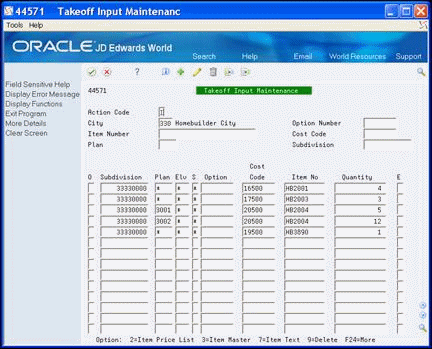
Description of "Figure 23-1 Takeoff Input Maintenance screen"
-
-
Choose More Details (F4) to access the detail area.
Figure 23-2 Takeoff Input Maintenance (Detail) screen
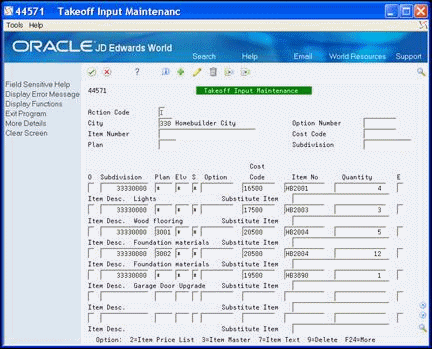
Description of "Figure 23-2 Takeoff Input Maintenance (Detail) screen"
-
Enter 7 in the Option field for the specific item for which you want to add text and click Enter.
The Takeoff Notes window for the specific item displays.
-
Enter the text and click Enter.
-
Click Enter (F3) to return to Takeoff Input Maintenance.
-
Click Add.
The system highlights the Option field of the item with the note.
23.2 Changing a takeoff list item
You use Takeoff Input Maintenance to change an item on the takeoff list.
-
On Takeoff Input Maintenance, locate your takeoff list.
-
Enter the information in the fields you want to change and click Change.
23.3 Adding a takeoff list item
You use Takeoff Input Maintenance to add an item to the takeoff list.
-
On Takeoff Input Maintenance, complete the following fields and click Add:
-
City
-
Option Number
-
Item Number
-
Cost Code
-
Plan
-
Subdivision
-
Subdivision
-
Plan
-
Elevation
-
Swing
-
Option
-
Cost Code
-
Item Number
-
Quantity
-
Estimate
-