27 Assign Suppliers to an Item
This chapter contains these topics:
After you complete your takeoff list, identifying the items and their prices, you need to assign suppliers. You use Takeoff Supplier Assignment to display the list of suppliers and to assign suppliers to a trade code. After you complete the set up and run the Lot Proceed Post program, the system uses the cost code from the Takeoff Input Maintenance program, the trade code from the Bill Item Code field on the Chart of Accounts (Account Master Sequence program, Chart Type Setup program, or Original Budget Entry program), the supplier number from the Supplier Assignment program, and the price from the Item Price Maintenance program to create a takeoff.
27.1 Displaying Assigned Suppliers
You use Takeoff Supplier Assignments to display the list of suppliers.
From Homebuilder Management (G44H), choose Material Takeoff Setup
From Material Takeoff Setup (G44H13), choose Takeoff Supplier Assignment
-
On Takeoff Supplier Assignment, complete the following fields and click Inquire.
-
Complete the following fields:
-
Trade
-
Supplier Number
-
City
-
Subdivision
-
Lot
-
Option Number
-
Figure 27-1 Takeoff Supplier Assignment screen
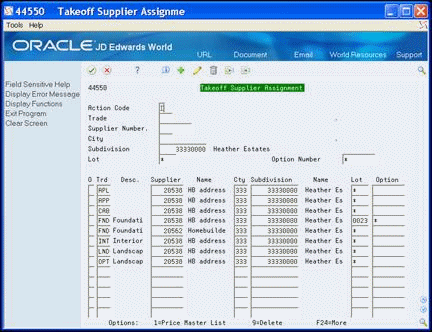
Description of "Figure 27-1 Takeoff Supplier Assignment screen"
27.2 Adding an Assigned Supplier
You use Takeoff Supplier Assignment to assign suppliers to master items by city, subdivision, lot, and option.
-
Locate the assignment information.
-
On an empty line in the detail area, complete the following fields and click Add.
-
Trade
-
Supplier
-
City
-
Subdivision
-
Lot
-
Option
-