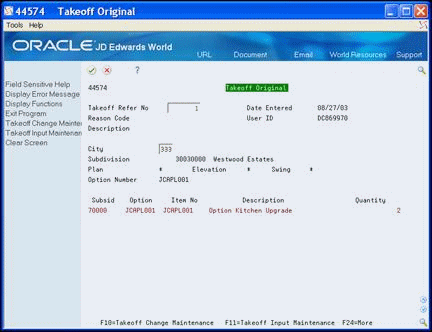26 Change Takeoff Lists
This chapter contains the topic:
26.1 Changing Takeoff Lists
You can change the quantity of takeoff items for a particular city, subdivision, plan, or plan/elevation/swing combination. The system creates a historical record and an audit trail each time you change the quantities of a takeoff item.
You use the Takeoff Change Maintenance screen to change and track changes to items in a takeoff list. You can choose an item that has been changed and access to the Takeoff Change History screen to review the changes. The program maintains an audit trail of changes for historical reference. The Current Reference field includes the total number changes made to the list for the subdivision.
You use Takeoff Change History to view the changes to a specific item. The Takeoff Change History screen includes the following details about the change:
-
When each change was made
-
Who made the change
-
A description of the change
-
The total change
-
The original takeoff
You use the Takeoff Change Original Entry screen to review the audit trail of supplier items and their quantities to which you have made changes for a plan or all plans within a subdivision.
From Homebuilder Management (G44H), choose Material Takeoff Setup
From Material Takeoff Setup (G44H13), choose Takeoff Change Maintenance
Optionally, you can access Takeoff Change History and Takeoff Change Original Entry from the Material Takeoff Setup menu.
-
On Takeoff Change Maintenance, complete the following fields and click Inquire.
-
Plan
-
Subdivision
-
City
-
Elevation
-
Swing
-
Option Number
You can use an asterisk (*) to represent all in the Plan, Elevation, Swing, and Option Number fields.
Figure 26-1 Takeoff Change Maintenance screen
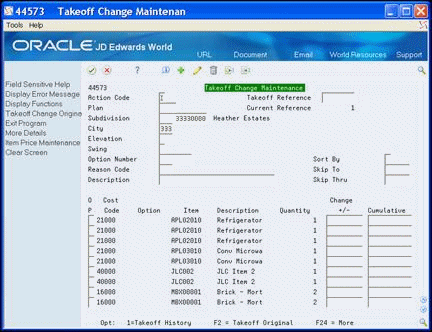
Description of "Figure 26-1 Takeoff Change Maintenance screen"
The number in the Current Reference field represents the total number of times you have made changes to items in the list in the detail area. You use this number on the Takeoff Change Original Entry (Takeoff Original) screen to view the audit trail of the change you made to the item in reference to this number.
-
-
In the detail area of the screen, complete the following fields and click Change.
-
Change +/-
-
Cumulative
-
-
Choose More Detail (F4) to access the detail area.
Figure 26-2 Takeoff Change Maintenance (Detail) screen
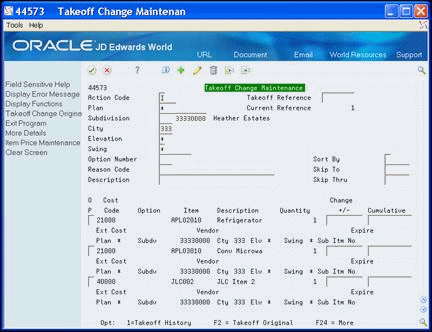
Description of "Figure 26-2 Takeoff Change Maintenance (Detail) screen"
-
To view the changes for an item, enter 1 in the Option field next to the item and click Enter.
The Takeoff Change History screen displays the changes for the item.
Figure 26-3 Takeoff Change History screen
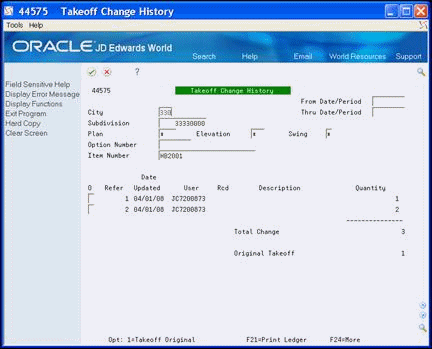
Description of "Figure 26-3 Takeoff Change History screen"
-
Click Exit (F3) to access the Takeoff Change Maintenance screen.
-
To view the audit trail of changes for an item, enter a number in the Takeoff Reference field and choose Takeoff Original (F2).
For example, if the number in the Current Reference field is 5, you can enter 1 through 5 to view the item change in reference to the number 1 through 5. Review the reference number and item association in the detail line.
The Takeoff Original screen displays an audit trail of the change for the item with that reference number.
-
Click Exit (F3) to access the Takeoff Change Maintenance screen.
| Field | Explanation |
|---|---|
| Change +/- | The value of the units on hold.
Screen-specific information Enter the number of increases or decreases to the quantity. |
| Cumulative | The total amount of all transaction in the Item ledger for an Item.
Screen-specific information Enter the new quantity. |
| Takeoff Reference | Used to record the number of revisions to a Takeoff record. |
26.1.1 Processing Options
See Section 64.14, "Takeoff Change (P44573)."
See Section 64.15, "Takeoff Change Original Entry (P44574)."