23 General Journal Review
This chapter contains these topics:
The batch review and approval facility lets you review transactions at the following three levels of detail:
-
General review of a batch
-
General review of documents in a batch
-
Detailed review of a document
For the Real Estate Management system, the General Journal Review screen lets you review posted G/L, A/R, and A/P transactions with their balancing details. This screen is the first level in the review process, and it has a processing option that limits the batch selection by batch type. The screens that appear for the other two levels of detail depend on whether the batch type relates to A/R or A/P.
-
For A/R batches, the system displays the Invoice Entry Journal Review screen at the second level and the Accounts Receivable Entry screen at the third level.
-
For A/P batches, the system displays the Voucher Journal Review screen at the second level and the Voucher Entry screen at the third level.
From the second or third level, you can exit to the Journal Entries screen to view the accounting distribution for a document.
The information for this review is kept in the following files:
-
Batch Control Records (F0011).
-
A/R Account Ledger (F0311).
-
A/P Account Ledger (F0411).
-
G/L Account Ledger (F0911).
Caution:
JD Edwards World recommends that you only review posted batches and their documents from the General Journal Review screen and its related levels of review. Although these screens can be used to make changes to a batch of documents, you get unexpected results with the batches that you create in the Real Estate Management system.An exception to this caution is when the Management Approval of Input (Y/N) field on the General Accounting Constants screen is set to Y (Yes). In this case, the status of a batch is Pending after you run Post Invoices, and you must approve the batch on the General Journal Review screen.
You cannot use this program to review transactions related to revenue fees. In this case, you must use the General Journal Review program in the General Accounting system. For more information, see Chapter 135, "Revenue Fee Process" in this guide.
From the Real Estate Management System menu (G15), choose Manual Billing.
From the Manual Billing menu (G1512), choose General Journal Review.
Figure 23-1 General Journal Review screen
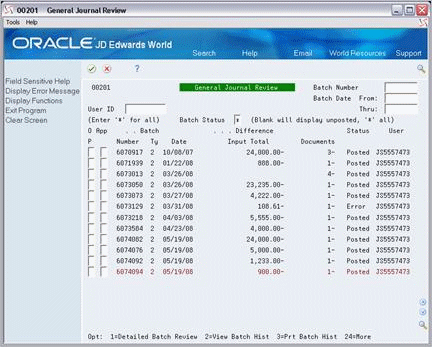
Description of "Figure 23-1 General Journal Review screen"
Notice that the batch type for tenant A/R invoices in the example above is 2, and the batch type for tenant A/P vouchers in the example below is / (forward slash). A processing option controls this.
Figure 23-2 General Journal Review (Details) screen
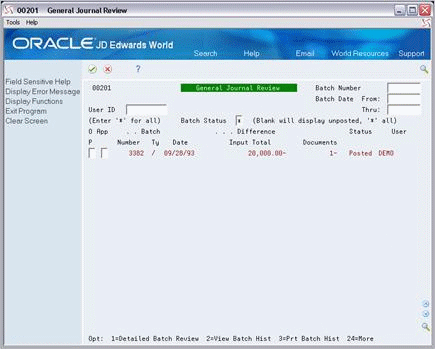
Description of "Figure 23-2 General Journal Review (Details) screen"
23.1 Review a Journal Batch
To display a list of batches, type the appropriate information in one or more of the fields in the upper part of the screen and press Enter. The screen displays the batches that match the values you enter. When you enter more values in combination, the search is more specific.
Note:
To limit the display by date, you must use both the Batch Date From and Thru fields.23.2 Review the Documents in a Batch
To review the invoices in a batch (batch type 2) that is displayed on the General Journal Review screen, type 1 in the OP (Option) field for that batch and press Enter. The Invoice Entry Journal Review screen appears. This screen, which displays the header information for each invoice in a batch, is the second level in the review process.
To review the vouchers in a batch (batch type /) that is displayed on the General Journal Review screen, type 1 in the OP (Option) field for that batch and press Enter. The Voucher Entry Journal Review screen appears. This screen, which displays the header information for each voucher in a batch, is the second level in the review process.
23.3 Review a Document
To review an invoice that is displayed on the Invoice Entry Journal Review screen, type 1 in the OP (Option) field for that invoice and press Enter. The Accounts Receivable Entry screen appears. This screen, which displays the details for the invoice, is the third level in the review process. From this screen, you can press F16 to access the Customer Ledger Inquiry screen and review the transaction history for the invoice.
To review a voucher that is displayed on the Voucher Entry Journal Review screen, type 1 in the OP (Option) field for that voucher and press Enter. The Voucher Entry screen appears. This screen, which displays the details for the voucher, is the third level in the review process. From this screen, you can press F16 to access the Supplier Ledger Inquiry screen and review the transaction history for the voucher.
23.4 Review the Accounting Distribution
To review the accounting distribution for an invoice or voucher, you can access the AR and AP Journal Entries screen from the second or third level in the journal review process. On the screen at the second level, use option 2, and on the screen at the third level, press F13. If the distribution is posted, the P (Posted) field contains P.
23.5 Processing Options
See Section 186.8, "Journal Review - PM Invoices (P152011)."
23.6 Guidelines
-
When you do not use batch control, the Difference Amount and Difference Documents fields usually contain negative numbers. For more information about batch control, see Chapter 17, "Manual Billing Entry" in this guide.
-
For more information about the screens in this chapter, see the JD Edwards World General Accounting I Guide, the JD Edwards World Accounts Receivable Guide, and the JD Edwards World Accounts Payable Guide.
-
For an overview of the billing process, see Chapter 16, "Manual Billing Process" in this guide.