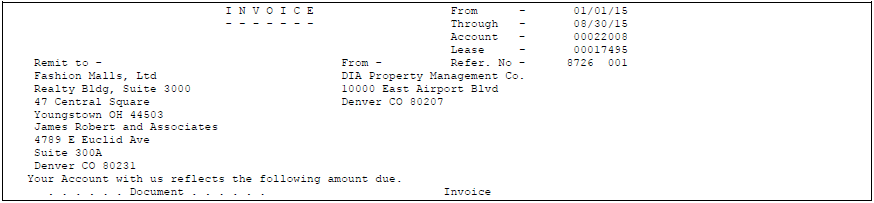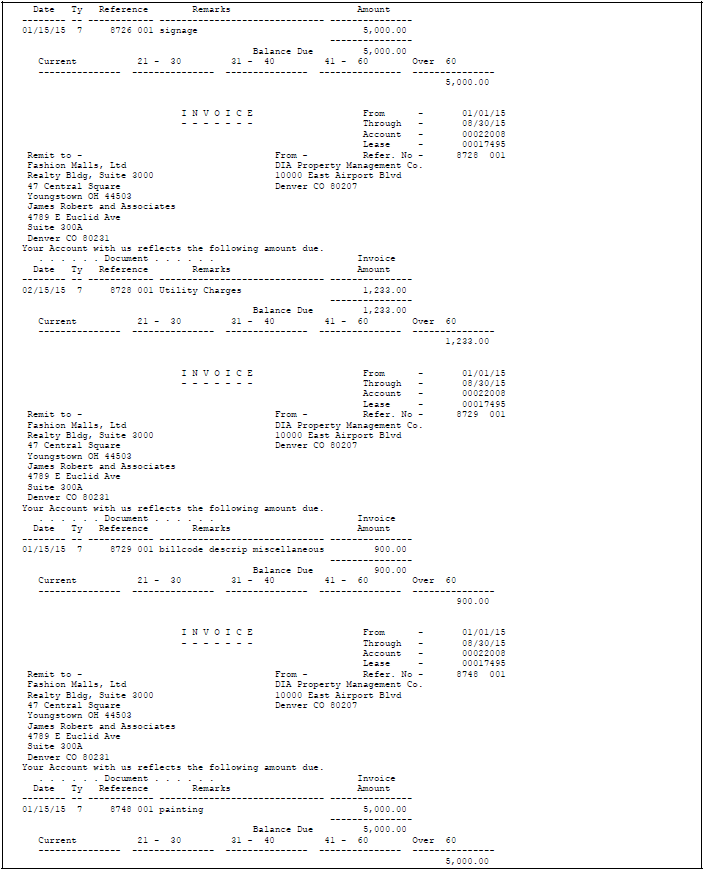24 Print Invoices
This chapter contains these topics:
This chapter describes how to print an invoice that includes information that you created during the billing entry and cash receipts processes. You use the Print Invoices program for any kind of invoice, and you can choose whether it includes tax amounts in a separate column and free-form text. The information is stored in the Tenant/Lease Billings Detail file (F1511) and Extended Invoice Text file (F1516). JD Edwards World recommends that you post all transactions before you print invoices.
This program has processing options that control how the system processes and prints the information.
From the Real estate Management System menu (G15), choose Manual Billing.
From the Manual Billing menu (G1512), choose Print Invoices.
This program is also a selection on the following menus:
| Menu | Menu |
|---|---|
| Recurring Billing (G1521) | E. P. W/ Calculation Revisions (G15231) |
| Sales Overage (G1522) | Escalations (G1524) |
| Expense Participation (G1523) | Fees and Interest (G1527) |
24.1 Print Invoices Procedure
When you choose this program from a menu, the system displays a DREAM Writer version list. From this screen, you can copy, change, or run a version of the program. For an overview of the DREAM Writer facility, see Appendix B, "DREAM Writer Overview" in this guide.
24.2 Printed Invoice
24.3 Processing Options
24.4 Guidelines
-
To print invoices related to a specific lease, the Invoice Print Code field in the Tenant/Lease Master file (F1501) must contain Y (Yes). For the tenant in the lease, the Print Statement (Y/N) field in the Customer Master file (F0301) must contain Y.
-
The Send Invoice To field in the Customer Master file is not currently active in the Real estate Management system.
-
The system supplies address information based on the following:
-
The "Remit to" address in the upper left corner of the invoice is identified by the address number for the property or building in the Building (Business Unit) Master file AN80 (F0006).
-
The company address, which is the "From" address on the invoice, is identified by the address number for the company assigned to the property or building in the Business Unit Master file.
-
The tenant address, which is below the "From" address, is identified by the address number for the tenant tied to a lease in the Tenant/Lease Master file (F1501).
-
The alternate address, which is below the "Remit to" address, is identified by the Alternate Payee field for a billing in the Tenant/Lease Billings Detail file. Unless the address is manually assigned to a billing, it is the same number as the Alternate Payee field for a lease in the Tenant/Lease Master file.
If these two fields are blank, the system prints only three addresses at the top of the invoice. In this case, the tenant address appears where the alternate address normally appears.
-
-
You can also affect the invoices according to how you set up the billings on the Recurring Billing Information screen.
-
The Billing Grp field lets you group different tenants and leases into one combined billing.
-
The Item Grouping field controls whether the system groups bill code lines separately or as one line item on the invoice.
-
The S. I. Code (Separate Invoice Code) field controls whether the system prints a separate invoice for each bill code line.
-
-
The Refer. No (Reference Number) field in the upper right corner of the invoice refers to the first document number and pay item (001) in the Document Reference column on the invoice. A processing option controls whether the invoice includes this field.
-
The line of text that appears above the detail information is printed on each invoice. The example shows the following comment: Your Account with us reflects the following amount due.
For more information about system-generated text, see the JD Edwards World Technical Foundation Guide.
-
Aging amounts can appear in the lower part of the invoice and are controlled by processing options. For each transaction, the system compares a date with the date in the Through field to determine the aging period. Aging amounts are rounded to the nearest dollar.
For example, suppose the date in the Through field is July 31, 2017 and that aging is based on the due date. An invoice with a due date of June 30, 2017 is 32 days old and will appear in the 31 - 60 field.
-
You can view the detail for each line item from the following screens:
-
Manual Billing Entry
-
Receipts Entry
-
Tenant A/R Ledger Inquiry
-
-
The time it takes to process and print an invoice depends on the amount of history the Tenant/Lease Billings Detail file contains.