73 Recurring Billing Information
This chapter contains these topics:
The Recurring Billing Information screen lets you set up and work with the information the system uses to create the recurring billings for a lease. Such billings are generated on a period-by-period basis as receivable or payable billings and accrual billings (general ledger only). Examples of recurring billings include regular office rent, parking space, apartment rent, estimated expense participation, escalations, and so on. The setup information is stored in the Recurring Billings Master file (F1502).
One setup for a lease can include an unlimited number of bill code lines that are related to multiple buildings and units. The system automatically supplies much of the information related to the lease from the Tenant/Lease Master file (F1501). With changes in rent as a result of global (large-scale) updates, the system also automatically adds new bill code lines. At the same time, it suspends the obsolete bill code lines. This means there is little need to manually change a lease's setup for recurring billing.
These billings are normally set up for monthly, quarterly, semi-annual, or annual cycles. However, the system allows numerous other cycles such as 13 period, quarter-days, and irregular month or period combinations. An example of an irregular combination is recurring billings for January, February, and July with the exclusion of all other months.
This screen is available in three formats with bill code lines related to:
-
Gross billing amounts
-
Annual rent per square foot (PSF)
-
Taxable amounts
Though most of the fields for these formats are the same, their locations on the screen are different. This difference makes it easier to type the information for a setup as it relates to a certain kind of lease. A processing option controls the format that the system displays when you choose Recurring Billing Information from the menu. You can also use function keys to change the format.
A processing option controls the sort of presented data by either ascending or descending date order.
For an overview of the billing process, see Chapter 72, "Recurring Billing Process" in this guide.
From the Real Estate Management System menu (G15), choose Recurring Billing.
From the Recurring Billing menu (G1521), choose Recurring Billing Information.
When you press F2, the screen changes and displays the format related to gross billing amounts, annual rent per square foot, or the format related to taxable amounts.
Figure 73-1 Recurring Billing Information screen
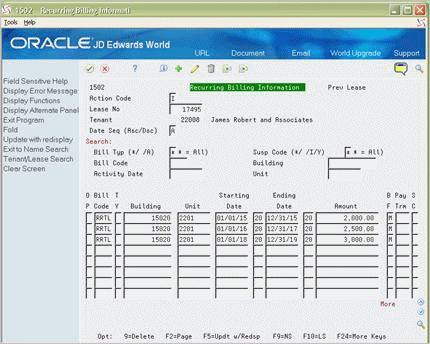
Description of "Figure 73-1 Recurring Billing Information screen"
Figure 73-2 Recurring Billing Information (Gross Billing) screen
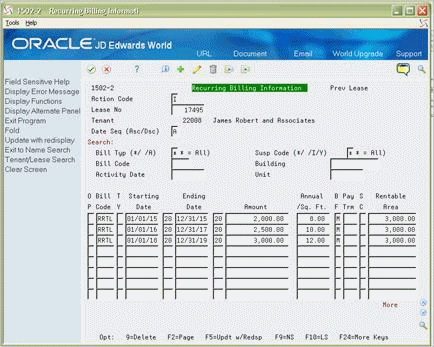
Description of "Figure 73-2 Recurring Billing Information (Gross Billing) screen"
Figure 73-3 Recurring Billing Information (Rent Per Square Foot) screen
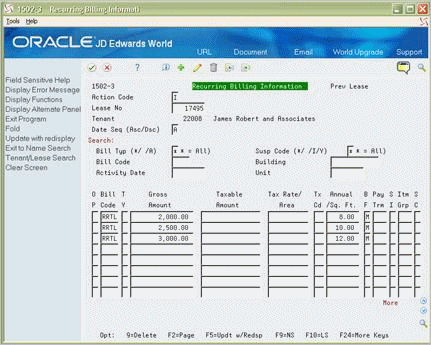
Description of "Figure 73-3 Recurring Billing Information (Rent Per Square Foot) screen"
Figure 73-4 Recurring Billing Information (Taxable Amount) screen
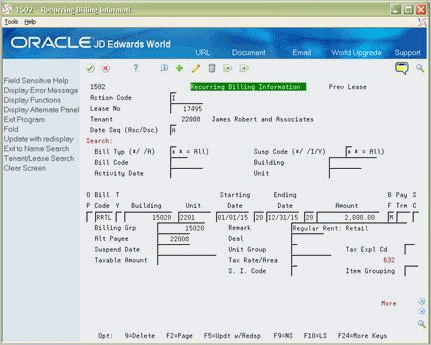
Description of "Figure 73-4 Recurring Billing Information (Taxable Amount) screen"
73.1 Add a Recurring Billing
To add a recurring billing, using the Add Action, type the number of the lease in the Lease No field, type the appropriate information for the bill code lines, and press Enter or F5.
The following information is the minimum required for each bill code line: bill code, amount, and billing frequency.
When you set up a recurring billing, note the following:
-
If the lease relates to only one unit and you leave the following fields blank, the system automatically supplies them with information from the lease:
| Field | Field |
|---|---|
| Alt Payee | Pay Trm |
| Billing Grp | Remark |
| Building | Starting Date |
| Ending Date | Unit |
-
When the lease relates to more than one unit, the system does not automatically supply information from the lease. Instead, it highlights the unit field of the first bill code line.
-
If you type a unit number in the highlighted unit field, the system supplies the dates when you press Enter or F5.
-
If you do not manually assign a unit number, the Unit, Starting Date, and Ending Dates fields remain blank.
-
-
The following information relates to the Starting Date and Ending Date fields:
-
JD Edwards World recommends that you assign a starting date to a bill code line before you generate a billing for that line. Unless the lease is open-ended or month-to-month, the line must also have an ending date.
-
When you use the Unit Group field instead of the Unit field for a bill code line, the system does not automatically supply the dates from the lease.
-
A processing option controls whether the system compares the dates for the bill code lines with the starting and ending dates of the lease. If the system does verify the dates and a date is not within the range of the starting and ending dates of the lease, the field is highlighted. You are not allowed to add the information until the system accepts the dates.
-
You can set up bill code lines for rent amounts and rent steps that are known for the future. Therefore, these do have starting and ending dates in the future. FASB 13 processing and reports for rent projection can use this information.
-
73.2 Display Recurring Billing Setup
To display the setup for a recurring billing, choose Inquire, type the number of the lease in the Lease No field, and then press Enter.
You can limit the list of bill code lines with the search values in the upper part of the screen. When you enter more values in combination, the search is more specific.
73.3 Change a Bill Code
To change a bill code line, chose Change, type the new information, and then press Enter or F5.
73.4 Delete a Bill Code
To delete a bill code line you have displayed, type 9 in the OP (Option) field for that line and press Enter or F5. To delete an entire setup you have displayed for a lease, type D in the Action Code field and press Enter or F5. Once a line has been billed, it cannot be deleted. You can suspend the lines so that no further billings can be applied.
Caution:
Use care when you delete information, whether it is an individual bill code line or an entire setup. The system does not keep an audit trail of the setups for recurring billings. Though you can add deleted information again, the system assigns a new number to the Billing Control ID field for each new line. Because a new line has the same information as the deleted line, but has a different ID number, the system could create duplicate billings for the tenant.73.5 Combine Bill Code Lines
There are two methods that you can use to combine recurring billing information on an invoice or statement.
-
Use the Billing Grp field to group different tenants and leases into one combined billing. The system supplies this field with the number of the first building identified in the Lease Unit Details part of the lease. You can also manually assign a different code.
If you have a common group of tenants that occupy several buildings and units, you can create a billing group for those tenants. For example, suppose a tenant, Tents & Outdoor Supplies, has ten leases. Each lease is for a separate shopping center and a different building number in each shopping center. You can create a billing group called Tents and generate recurring billings for the group.
-
Use the Item Grouping field to group bill code lines into a single item on an invoice or statement. The description of the item comes from the Remark field of the first line in the group. For example, suppose the grouping code is A1 for the original base rent and several billing escalations that follow in the setup. The system combines them all as one line item that has the description for the base rent.
When you group bill code lines, you do not affect the A/R, A/P, and G/L Account Ledger files (F0311, F0411, and F0911, respectively).
73.6 Separate Bill Code Lines
If a tenant requires separate invoices or statements for the bill code lines, you can use one or more of the following three methods:
-
Create a separate lease for each bill code line that needs a separate invoice or statement.
-
Assign a different code in the SI field for each bill code line that needs a separate invoice or statement. For example, if some lines within a particular setup have a code of H and others have a code of 3, then the system creates two invoices or statements: one for the bill code lines with H and another for the lines with 3.
-
Assign a different address number in the Alt Payee (Alternate Payee) field for each bill code line that needs a separate invoice or statement.
73.7 Suspend a Bill Code Line
The SC (Suspend Code) field lets you turn off a bill code line without having to change the starting and ending dates. Even if the line is active according to those dates, the system does not create a billing for that line.
-
Type C (Change) in the Action Code field.
-
Type Y (Yes) in the SC field.
-
Type the date you want the line turned off in the Suspend Date field.
-
Press Enter or F5.
The system compares the suspend date to the ending date and turns off the line on the date that is earlier. If the Suspend Date field is blank, the system suspends the line immediately. To turn on a line that has been suspended, type C (Change) in the Action Code field, blank out the SC and Suspend Date fields with the Field Exit key, and press Enter or F5.
You can also use I (Inactivate) in the SC field to turn off a bill code line. With this code, the system does not accept starting and ending dates for that line. Without the dates, therefore, the line cannot be active.
73.8 FASB 13 Processing
FASB stands for Financial Accounting Standards Board. The FASB 13 standard states that revenue must be recognized evenly in all accounting periods within the term of a lease. For example, suppose a tenant's recurring billing each month for a three year lease is $1000 the first year, $1500 the second year, and $2000 the third year. FASB 13 requires a billing of $1500 each month for the life of the lease.
73.8.1 Accrual Billing
To satisfy the FASB 13 standard, you must include GAAP (Generally Accepted Accounting Principles) bill code lines for accrual and deferral adjustments. The final setup for the rent each month in the previous example is the following:
-
$2500 with a $1400 accrual entry the first year
-
$3500 with a $400 accrual entry the second and third year
-
$5000 with a-$ 1100 deferral entry the fourth and fifth year
Figure 73-5 Recurring BIlling Information (Accrual) screen
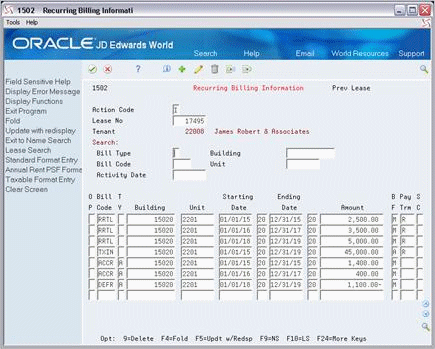
Description of "Figure 73-5 Recurring BIlling Information (Accrual) screen"
If you use FASB 13 processing, you only have to manually add the three bill code lines that relate to the unadjusted monthly billings ($2,500, $3,500, and $5,000). The TY (Bill Type) field for these lines is blank. The system creates the three GAAP lines for which the TY field contains A (Accrual Billing). If you do not use the automatic process, you must manually add all five lines.
A processing option controls whether the screen displays the GAAP lines for the accrual and deferral adjustments.
73.8.2 Changes Related to FASB 13 Information
You run the FASB 13 Generation program to create FASB 13-related information. You must be careful when you change the information for a bill code line such as the starting date, ending date, and billing amount. For the new information to take effect, you must run the FASB 13 R.B. Generation program after a change.
A processing option controls whether the system displays the FASB 13 Lease Change Window as a warning when you change FASB 13-related information.
Figure 73-6 FASB 13 Lease Change Window screen
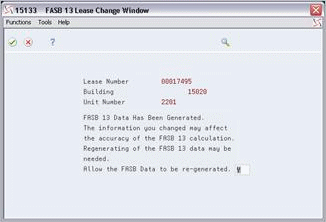
Description of "Figure 73-6 FASB 13 Lease Change Window screen"
The window displays Y (Yes) in the field in the lower right corner. You can respond to the warning in the following ways:
-
If you enter Y, the system lets you run the FASB 13 Generation program. It updates the Generation Control (GENC) field in the FASB 13 Lease Control file (F1513) for the associated lease to Y so that the FASB 13 process can be re-run to recalculate the FASB 13 effect. ( The system does not automatically run the program.
-
If you enter N (No) or press F3, the system does not let you run the program.
The system displays the window only for the first change to FASB 13-related information for a specific setup during a session with the Recurring Billing Information screen. After you return to the menu, the window can be displayed once again the next time you use the screen to make changes to the same setup.
For more information, see Chapter 144, "FASB 13 Process" in this guide.
73.9 Processing Options
73.10 Taxes
Each tax area can be assessed taxes by different tax authorities for different purposes and tax rates. The system automatically supplies the tax explanation and tax rate/area codes for a tenant from either the Customer Master file (F0301) or Supplier Master file (F0401). You can also manually assign a different tax rate/area code on the Recurring Billing Information screen. To calculate the tax amount, the system uses the tax rates defined in the Tax Areas file (F4008), which you update from the Tax Area/Rate Information screen.
For the Real Estate Management system, you can use the tax explanation code AR, which has a special function. When you specify that code with a tax rate/area code, the system creates a separate pay item for each tax on the invoice.
For example, suppose you charge a county tax of 2% and a city tax of 3% on a billing with a taxable amount of $1,000, and you want to show each tax as a separate pay item on the invoice. As a part of the billing information, enter AR as the tax explanation code and enter the appropriate tax rate/area code. When you generate recurring billings, the system creates two additional pay items for the tax information. The resulting invoice has the following three pay items: $1,000 for the invoice, $20 for the county tax, and $30 for the city tax. If the tax explanation code AR is not used, the resulting invoice has only one pay item for $1,000.
If more than one pay item is taxable, the system creates separate tax information for each pay item. An invoice charging county and city tax on three pay items, for example, has an additional six tax-related pay items.
To control tax processing, you can use either the Tax Suppress field on the P.M. System Constants screen or the processing options for the Recurring Billing Information screen. For more information about tax processing, see Chapter 181, "Tax Rate/Area Information" in this guide.
73.11 Guidelines
-
Before you set up and generate recurring billings, set up the following information:
-
Facility, tenant, and lease information
-
General accounting and accounts receivable constants and user defined codes
-
Bill codes with their automatic accounting instructions (AAIs)
-
Billing frequencies
The Recurring Billing Information screen also lets you set up recurring A/P vouchers. In this case, you must set up the accounts payable constants and set the Lessee field in the Tenant/Lease Master file to 1 or Y (Yes, allow A/P vouchers) for the related lease. You cannot set up invoices and vouchers for the same lease.
-
-
The status of a lease, which is a user defined code (system 15, type LS), controls whether you can create a recurring billing for the lease.
-
If the status code has a blank in the first position of the description- 2, the lease is active. In this case, JD Edwards World recommends that each bill code line in the setup for recurring billings has both starting and ending dates.
-
If the status code has X on in the first position of the of the description- 2, the lease is not active. The system does not let you generate billings for such a lease.
-
If the status code that has O in the first position of the description- 2, the lease is active and open-ended. In this case, the ending date for a bill code line is not necessary.
-
-
The untitled field in the lower right corner of the fold area is the Billing Control ID field. The system uses the number in this field to keep track of all the periods that have been billed. This information is kept in the Billings Generation Control Master file (F15011). You cannot bill a tenant twice for the same period unless you clear the billing control field for that period. To do this, use one of the following methods:
-
Use the Billing Control Information screen to manually clear the period.
-
Run the Batch Delete program to delete an unposted batch of invoices. With this program, the system resets the billing control and deletes the billings.
-
Note:
You cannot delete a batch of documents that has been posted.-
For the format related to annual rent per square foot, the system can calculate the recurring billing amount if you leave the Amount field blank. The calculation is based on the annual rent per square foot, the billing frequency, and the rentable area. In the same way, if you leave the Annual/Sq. Ft. field blank, the system can calculate the rate based on the billing amount, billing frequency, and rentable area. A processing option controls whether the system uses the taxable or gross amount as the billing amount.