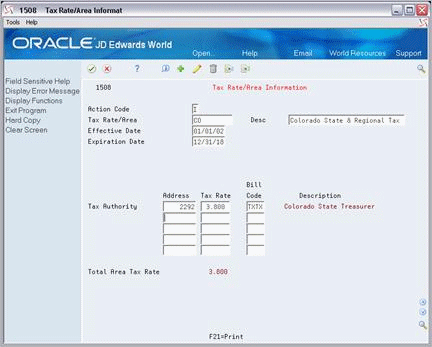181 Tax Rate/Area Information
This chapter contains the topic:
The Tax Rate/Area Information screen lets you set up and work with the areas, rates, and effective dates for current and future taxes. Each tax area can be assessed taxes by different tax authorities for different purposes and rates. This information is stored in the Tax Area Master file (F4008). The system uses it to calculate the tax amounts for billings when tax processing is in effect.
The screen is similar to the Tax Rate/Area screen that is used for other systems. You can use the Tax Rate/Area Information screen to define the tax information used in the Real Estate Management system For the tax explanation code AR, used exclusively in the Real Estate Management system, the bill code (G/L offset) is required for each tax authority defined for a tax rate/area. For information about the AR code, see Section 181.1, "Guidelines" in this chapter.
You can use the Tax Rate/Area screen to define tax information used with tax explanation codes other than AR. For more information related to both tax rate/area screens, see the JD Edwards World Tax Reference Guide.
From any Real Estate Management menu, enter 29 in the Selection field.
From the Real Estate Management Setup menu (G1541), choose System Setup.
From the System Setup menu (G1542), choose Tax Rate/Area Information.
181.1 Guidelines
-
The system does not check for duplicate tax rate/area fields. This lets you set up different tax rates and effective date ranges for the same tax rate/area. However, the system also does not check whether the effective date ranges overlap. When an overlap exists, the system uses the tax rate/area that was last added.
For example, suppose a tax rate/area is effective from January 1, 2017 to December 31, 2017. The same tax rate/area was then added a second time with an effective date range of June 1, 2017 to June 30, 1999. Consequently, whenever the system calculates the tax between June 1 and December 31, 2017, it uses the second tax rate/area.
-
After you add a tax rate/area, you cannot change the expiration date. You must delete the tax rate/area and add it again with the different date.
-
To process taxes in the Real Estate Management system, note the following:
-
The tax authorities, bill codes, and adjustment reasons must first be set up before you can add the tax rate/area information.
-
The Tax Suppress field in the Real Estate Management Constants file (F1510) controls whether tax processing is in effect and whether the tax-related fields are displayed. Tax processing can also be controlled by the processing options for the specific billing programs.
When it is in effect, the Tax Explanation Code, Tax Rate/Area, and Service/Tax Date fields for a billing let you assign the necessary tax information. The service/tax date must occur within the effective date range defined for the tax rate/area.
-
-
The system automatically supplies the tax rate/area code for a tenant from either the Customer Master file (F0301) or Supplier Master file (F0401). You can also manually assign a different tax rate/area code for a specific billing.
-
For the Real Estate Management system, you can use the tax explanation code AR, which has a special function. When you specify that code with a tax rate/area code, the system creates a separate pay item for each tax on the invoice. For example, suppose you want to charge a county tax of 2% and a city tax of 3% on an invoice with a taxable amount of $1,000. With the code AR and the appropriate tax rate/area code, the system automatically creates two pay items for the tax information. Therefore, the resulting invoice has the following three pay items: $1,000 for the invoice, $20 for the county tax, and $30 for the city tax. If the tax explanation code AR is not used, the resulting invoice has only one pay item for $1,000.
If more than one pay item is taxable, the system creates separate tax information for each pay item. An invoice charging county and city tax on three pay items, for example, has an additional six tax-related pay items.