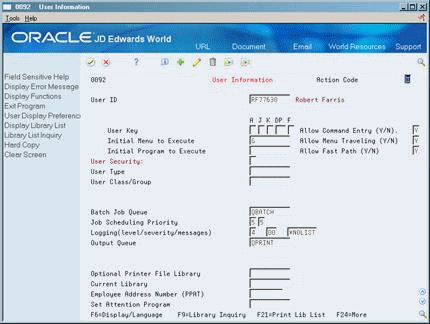19 Set Up Work Order Approvals
This chapter contains these topics:
19.1 Setting Up Work Order Approvals
You can control approvals for a work order by establishing work order activity rules and approval routing.
This section contains the following:
-
Setting Up Work Order Activity Rules
-
Setting Up Work Order Approval Routes
-
Setting Up User Profiles
19.2 Setting Up Work Order Activity Rules
From Work Order/Service Billing Processing (G48), enter 29
From Work Order/Service Billing Setup (G4841), choose Work Order Activity Rules
You can define work order activity rules that differ by work order document type and work order type. Use work order activity rules to:
-
Determine the status of a work order at any point in the life cycle
-
Select work orders for certain procedures
-
Prepare reports that are based on a work order's current status
-
Specify whether the work order is active or inactive at a particular status
To set up work order activity rules
Figure 19-1 Work Order Activity Rules screen
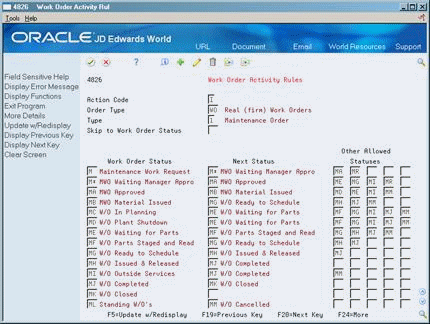
Description of "Figure 19-1 Work Order Activity Rules screen"
-
To locate a classification of work orders, complete the following fields:
-
Order Type
-
Type
-
-
To define the activity rules for that classification of work orders, complete the following field:
-
Work Order Status
-
-
Complete the following optional fields:
-
Next Status
-
Other Allowed Statuses
You must define a status code as a work order status in the work order activity rules table before you can use it as a next status or other allowed status.
-
-
Access the detail area (F4).
Figure 19-2 Work Order Activity Rules (Details) screen
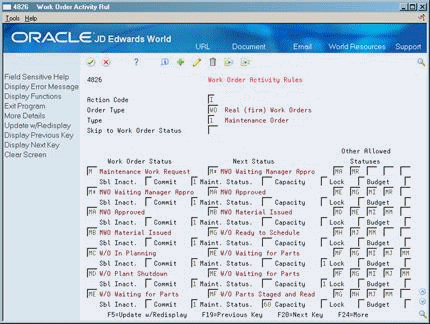
Description of "Figure 19-2 Work Order Activity Rules (Details) screen"
-
Complete the following optional fields:
-
Subledger Inactive
-
Lock
-
Caution:
If you have defined a status code on the activity rules table as a next status or other allowed status, you should not delete the status code from the activity rules table.| Field | Explanation |
|---|---|
| Order Type | A user defined code (00/DT) that identifies the type of document. The Engineering Change Management system uses type EN for engineering change orders.
Form-specific information Enter the work order document type for which these rules apply. |
| Type | A user defined code (system 00, type TY) that indicates the type classification of a work order or engineering change order.
You can use work order type as a selection criteria for work order approvals. |
| Skip to Work Order Status | A user defined code (system 00, type SS) that describes the status of a work order or engineering change order. Any status change from 90 thru 99 automatically updates the date completed. |
19.3 Setting Up Work Order Approval Routes
From Work Order/Service Billing Processing (G48), enter 29
From Work Order/Service Billing Setup (G4841), choose Work Order Approval Routing
You can create a variety of approval routes for all the individuals who need to receive notification when a work order requires their approval.
Use the address book number of the individual that is responsible for the approval to include them in an approval route. You can also establish specific approval routes based on:
-
Document type
-
Work order type
-
Work order status
-
Approval type
-
Dollar amount
To set up work order approval routes
On Work Order Approval Routing
Figure 19-3 Work Order Approval Routing screen
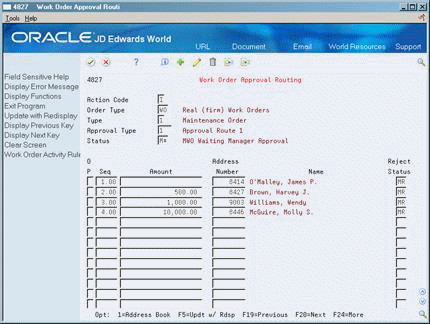
Description of "Figure 19-3 Work Order Approval Routing screen"
-
To locate the approval route that you want to set up or review, complete the following fields:
-
Order Type (document type)
-
Type (work order type)
-
Approval Type
-
Status
-
-
To set up the approval route, complete the following fields:
-
Sequence
-
Amount
-
Address Number
-
Reject Status
-
| Field | Explanation |
|---|---|
| Approval Type | A user defined code (system 48, type AP) indicating the type of work order approval path that a work order follows. You can use processing options to specify a default approval type based on the type of work order. |
| Seq | A number that the system uses to sequence information.
Form-specific information You can set up alternate approvers at any sequence. If you set up more than one approver at a sequence, only one of the approvers at that sequence needs to approve the work order. |
| Amount | A number that identifies the actual amount. Type debits with no sign or a plus sign (+). Type credits with a minus sign (-) either before or after the amount. You can use decimals, dollar signs, and commas. The system ignores non-significant symbols.
Form-specific information The estimated amount on the work order over which the approver needs to approve the work order. |
| Address Number | A number that identifies an entry in the Address Book system. Use this number to identify employees, applicants, participants, customers, suppliers, tenants, and any other Address Book members.
Form-specific information Enter the address number of the person who can approve the work order. |
| Reject Status | The reject status is the status that the work order will default to if an approver rejects a work order. |
19.4 Setting Up User Profiles
From Security Officer (G9401), choose User Information
From the Security Officer menu (G94), choose User Information.
You must set up user profiles for everyone who is designated to approve work orders. When an approver enters a password to complete the approval process, the system validates the password against the employee address book number that you set up in the user's profile.
On User Information