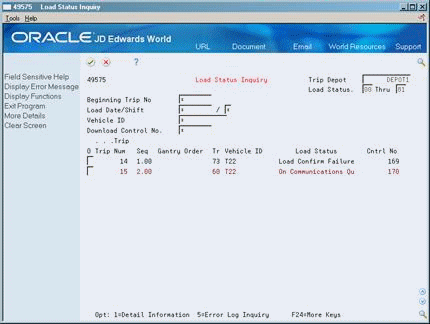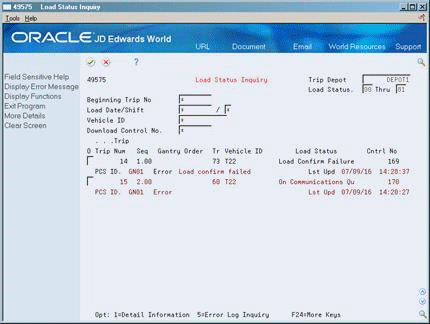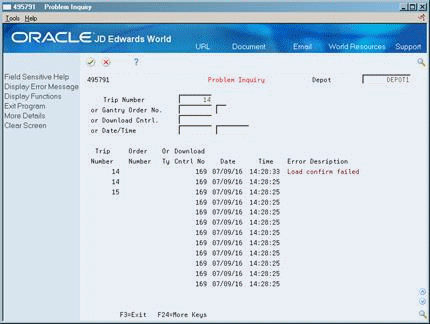26 Review Gantry Information
This chapter contains these topics:
26.1 Reviewing Gantry Information
When loading vehicles using an automated gantry system, you might need to review loading information. The Load Status Inquiry program allows you to review load status, compartment detail, and actual load confirmation of a load. To review gantry load information, a trip must be in the download or upload process.
If you encounter problems with the gantry upload or download, you can access Gantry Problem Inquiry to review the error messages generated for the trip.
This section contains the following:
-
Reviewing Gantry Load Status
-
Reviewing Gantry Errors
26.2 Reviewing Gantry Load Status
From Load and Delivery Management (G49), choose Gantry/Load Rack Inquiry
From Gantry/Load Rack Interface Inquiry (G4939), choose Load Status Inquiry
Use Load Status Inquiry to search on a particular trip status in the gantry download or upload process. This is useful to review if you receive an error message in the processing of information from the gantry.
You can also review additional detail for a trip. The information that the system displays depends on whether the order assigned to the trip was generated via the ECS Sales Order Management system or from the gantry.
An order can be generated from the gantry if a customer makes an unscheduled pickup. The gantry system sends the loading information back to the Load and Delivery Management system, which automatically creates a sales order for the pickup and records the load quantity in the Gantry Interface Actuals table (F49572). In such a case, no download request was sent to the gantry, therefore, no record exists in the Gantry Interface Detail table (F49571).
-
Complete the following field:
-
Trip Depot
-
-
Complete the following fields to narrow your search or accept the default values:
-
Load Status From
-
Load Status Thru
-
Beginning Trip Number
-
Load Date
-
Shift
-
Vehicle ID
-
Download Control Number
The program displays the gantry loading information.
-
-
To review error messages from the gantry interface, access the detail area (F4).
-
To review additional information for a particular trip, choose the Detail Information option for a record.
If the order was generated by the system, the Gantry Load Detail form opens.
Figure 26-3 Gantry Load Detail Inquiry screen
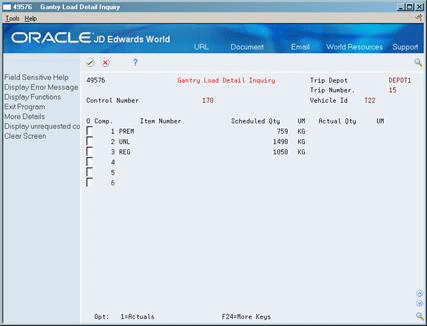
Description of "Figure 26-3 Gantry Load Detail Inquiry screen"
If the order was generated at the gantry, the Gantry Actual Load Detail Inquiry form opens.
Figure 26-4 Gantry Actual Load Detail Inquiry screen
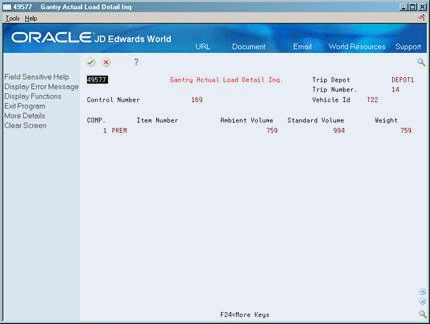
Description of "Figure 26-4 Gantry Actual Load Detail Inquiry screen"
26.2.1 What You Should Know About
26.3 Reviewing Gantry Errors
From Load and Delivery Management (G49), choose Gantry/Load Rack Interface Inquiry
From Gantry/Load Rack Interface Inquiry (G4939), choose Problem Inquiry
-
Complete the following field:
-
Depot
-
-
Complete the following fields to narrow your search:
-
Trip Number
-
Gantry Order Number
-
Download Control
-
Date
-
Time
The program displays all the records that are equal to or greater than the search criteria and their associated error messages.
-
-
To review additional information, access the detail area (F4).
Figure 26-6 Problem Inquiry screen (Detail area)
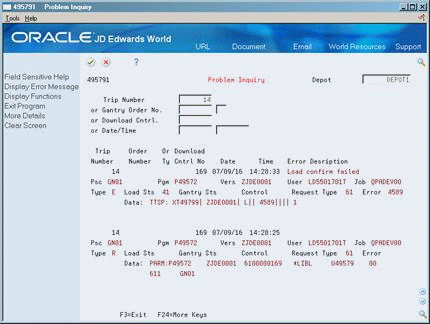
Description of "Figure 26-6 Problem Inquiry screen (Detail area)"