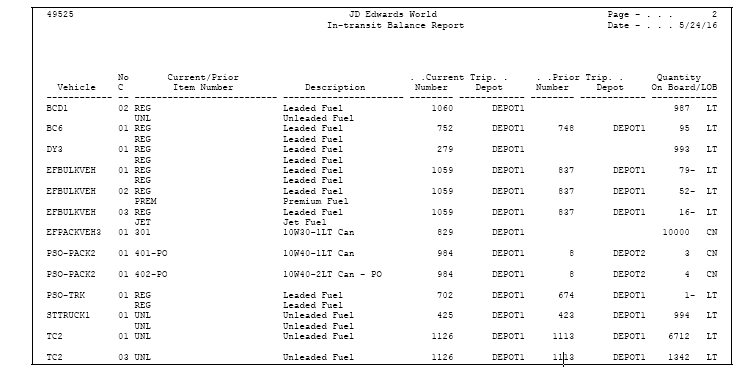25 Review Transaction Information
This chapter contains these topics:
-
Section 25.2, "Reviewing Load and Delivery Order Information,"
-
Section 25.3, "Reviewing Load and Delivery Ledger Information,"
25.1 Reviewing Transaction Information
From Load and Delivery Management (G49), choose Delivery Operations
From Delivery Operations (G4913), choose Load and Delivery Inquiries
From Load and Delivery Inquiries (G4914), choose an Option
Alternatively, you can access the Load and Delivery Management Inquiries menu from the Dispatcher Activities menu and the Picking and Loading Operations menu.
The Load and Delivery Management system provides several inquiries and reports that you can use to review information on transactions and the status of trips or orders. These transactions might be the result of load confirm, delivery confirm, or product disposition.
This section contains the following:
-
Reviewing Load and Delivery Order Information
-
Reviewing Load and Delivery Ledger Information
-
Reviewing In-Transit Balance by Vehicle
-
Reviewing In-Transit Balance by Item
-
Reviewing the In-Transit Inventory Report
-
Reviewing the In-Transit Integrity Report
25.2 Reviewing Load and Delivery Order Information
You can use Load and Delivery Order Inquiry to review the trips that a specific order is assigned to. You can review such information as the product to be delivered, vehicle, the trip number and status, and the load schedule. For each order line, you can access additional ledger transaction information. The form displays information for both bulk and packaged products.
To review load and delivery order information
On Load and Delivery Order Inquiry
Figure 25-1 Load and Delivery Order Inquiry screen
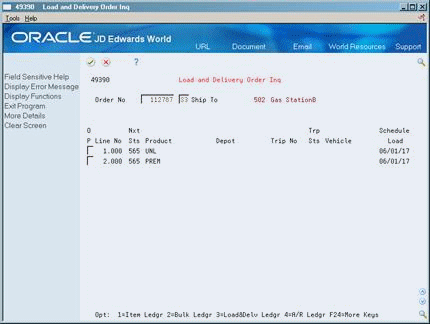
Description of "Figure 25-1 Load and Delivery Order Inquiry screen"
-
Complete the following fields:
-
Order Number
-
Order Type
-
-
Accept the entries.
The program displays the load and delivery information for the order.
-
To review additional load and delivery information for the order, access the detail area.
25.2.1 What You Should Know About
25.3 Reviewing Load and Delivery Ledger Information
Use Load and Delivery Ledger Inquiry to review the transaction records by trip that have been created during the processing you have completed for a given day. The system writes records for each transaction processed, such as when goods are loaded for a trip and the status changes. This information is useful if you are evaluating the activity that occurred on a specific trip.
You can display information for a given trip, trip depot, vehicle, registration number, and compartment. Also, you can view information by item or by order.
For each order line, you can access additional ledger transaction information. The form displays information for both bulk and packaged products.
To review load and delivery ledger information
On Load and Delivery Ledger Inquiry
Figure 25-2 Load and Delivery Ledger Inquiry screen
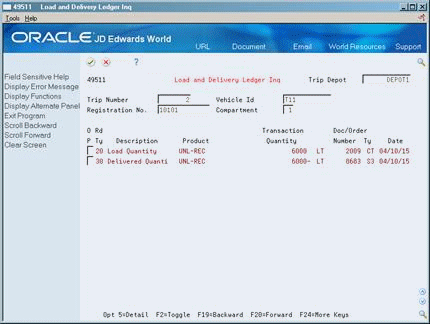
Description of "Figure 25-2 Load and Delivery Ledger Inquiry screen"
-
Complete the following fields:
-
Trip Depot
-
Trip Number
-
-
To narrow your search, complete any of the following fields:
-
Vehicle ID
-
Registration Number
-
Compartment
-
-
Accept the entries.
The system displays the load and delivery information for the trip.
| Field | Explanation |
|---|---|
| Registration No | Identifies the identification number that displays on the license, permit, or certificate. |
25.3.1 What You Should Know About
25.4 Reviewing In-Transit Balance by Vehicle
As part of your daily operations, you might need to track in-transit inventory and review product left on board a vehicle. In-Transit Balance by Vehicle Inquiry allows you to track this information for a particular vehicle and access additional information about the vehicle. "In-transit" refers to the product on a vehicle between load confirmation and delivery confirmation or disposition.
To review in-transit balance by vehicle
On In-Transit Balance by Vehicle
Figure 25-3 In-Transit Balance by Vehicle screen
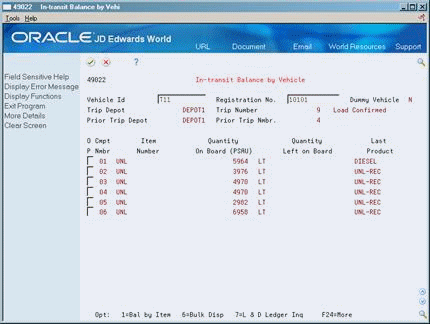
Description of "Figure 25-3 In-Transit Balance by Vehicle screen"
-
Complete the following field:
-
Vehicle ID
-
-
Complete the following optional field to narrow your search:
-
Registration Number
-
-
Accept the entries.
The program displays the in-transit information for the vehicle.
25.4.1 What You Should Know About
25.5 Reviewing In-Transit Balance by Item
As part of your daily operations, you might need to track in-transit inventory for a specific item and review product left on board a vehicle. In-Transit Balance by Item Inquiry allows you to track this information for a particular item and access additional transaction information for the item. "In-transit" refers to the product on a vehicle between load confirmation and delivery confirmation or disposition.
To review in-transit balance by item
Figure 25-4 In-Transit Balance by Item screen
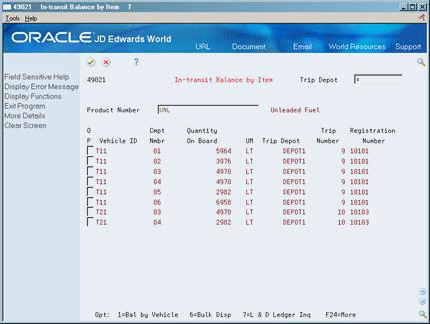
Description of "Figure 25-4 In-Transit Balance by Item screen"
Complete the following fields:
-
Trip Depot
-
Product Number
25.5.1 What You Should Know About
25.6 Reviewing the In-Transit Inventory Report
You can print the In-Transit Inventory Report to review the inventory currently in-transit, that is, the product on a vehicle between load confirmation and delivery confirmation.
Information on this report comes from the following tables:
-
Load and Delivery Item Balance (F49021)
-
Load and Delivery Location - Vehicle (F4902)
You can specify in the processing options whether to display the in-transit information for a particular originating depot or for all depots and whether to include inventory left on board a vehicle.
25.7 Reviewing the In-Transit Integrity Report
Use the In-Transit Integrity report to compare the extended cost of vehicles with quantity on board with General Ledger reports associated with the vehicle. Run the report in proof or final mode to reveal discrepancies between what is left on board and what is in the General Ledger.
The update mode is used primarily for Euro conversion.