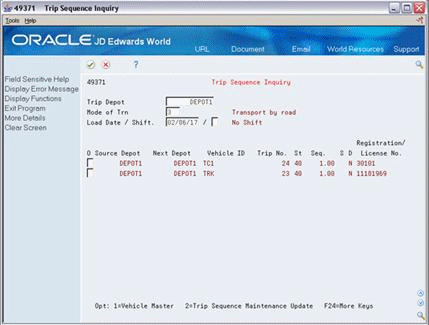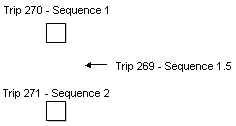5 Work with the Trip Sequence
This chapter contains these topics:
5.1 Working with the Trip Sequence
The trip sequence is the order of trips scheduled for a vehicle for a particular load date and shift. You assign the trip sequence when you create a trip for a vehicle.
To manage your depot operations, you can review or make changes to the trip sequence for vehicles, as necessary. You can also add a new trip to the sequence of trips.
This section contains the following:
-
Reviewing Trip Sequence Information
-
Changing Trip Sequence Information
-
Adding a New Trip to the Sequence
5.1.1 Before You Begin
-
Create a trip and specify the trip sequence. See Section 4.1, "Creating a Trip."
5.2 Reviewing Trip Sequence Information
From Load and Delivery Management (G49), choose Dispatcher Activities
From Dispatcher Activities (G4911), choose Trip Sequence Inquiry
As part of your routine depot operations, you might want to review the trip sequence of vehicles assigned to a depot for a specific load date and shift. Alternatively, you can review trip information for all depots and shifts.
To review trip sequence information
-
Complete the following fields:
-
Trip Depot
-
Mode of Transport
-
Load Date
-
-
Complete the following optional field:
-
Shift Code
-
-
Review the information displayed.
| Field | Explanation |
|---|---|
| Trip Depot | Indicates the depot from which a trip originates. The Trip Depot and the Trip Number fields identify the unique combination of vehicle, registration number, load date, and shift. |
5.3 Changing Trip Sequence Information
From Load and Delivery Management (G49), choose Dispatcher Activities
From Dispatcher Activities (G4911), choose Trip Sequence Maintenance
As part of your daily operations, you might need to change the trip sequence. For example, a customer might need a delivery earlier in the day than expected or you might need to accommodate changes in driving conditions. You can also change the shift or vehicle for a particular trip. For example a truck might require maintenance and you must schedule a different truck.
You can change the sequence of all the trips scheduled for a vehicle at the same time, as well as change the vehicle or shift.
If you use an automated gantry system, you can set a processing option to automatically re-send loading information for trips that have previously been downloaded, but since changed.
To change trip sequence information
Figure 5-2 Trip Sequence Maintenance screen
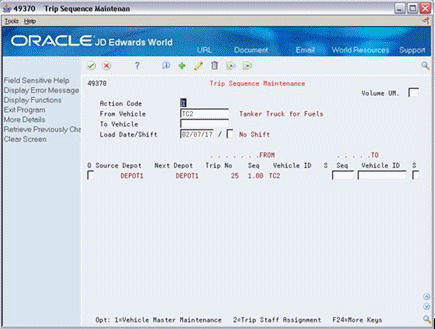
Description of "Figure 5-2 Trip Sequence Maintenance screen"
-
Complete the following fields to locate a trip sequence for a vehicle:
-
From Vehicle
-
To Vehicle
-
Load Date
-
-
Complete the following optional field:
-
Shift
-
-
Complete one or more of the following fields, as necessary, to change the trip sequence information:
-
Sequence
-
Vehicle ID
-
Shift Code
-
| Field | Explanation |
|---|---|
| Seq | A number that is used to sequence the trips for a vehicle on a load date and shift. |
5.3.1 What You Should Know About
| Topic | Description |
|---|---|
| Changing trip sequences individually | You can change the sequence for the trips on a vehicle one at a time from Trip Creation/Maintenance. |
| Accessing Trip Sequence Maintenance | You can also access Trip Sequence Maintenance from the Trip Sequence Inquiry form. After reviewing the trip sequence, you can choose the Trip Sequence Maintenance Update to make changes to the trip sequence. |
5.4 Adding a New Trip to the Sequence
From Load and Delivery Management (G49), choose Dispatcher Activities
From Dispatcher Activities (G4911), choose Trip Sequence Maintenance
You might need to insert a new trip between two existing trips.
For example, you want to insert Trip 269 between Trip 270 and Trip 271. To do so, you change the trip sequence number of Trip 269 to a sequence number that is between 1 and 2, such as 1.5.
The following illustrates inserting a trip.
To add a new trip to the sequence
On Trip Sequence Maintenance
-
Locate the trip sequence for the vehicle.
-
Complete the following field for the trip you want to insert:
-
Sequence
-
-
Accept the changes.
The program incorporates the new information in the From fields and reorders the display according to the new sequence.