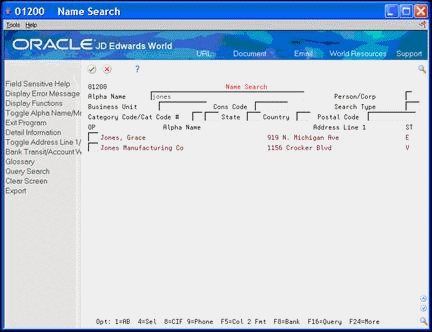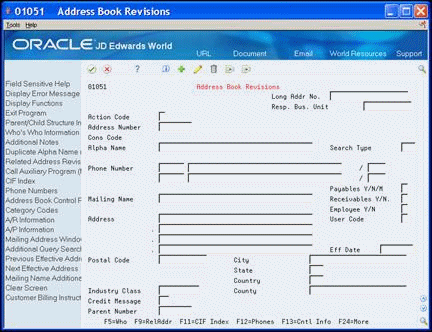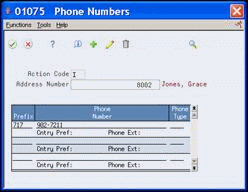9 Overview to Screens
This chapter contains these topics:
9.1 Objectives
-
To become familiar with types of screens and windows
-
To learn how to use menu bars on the screens
-
To learn how to access screens
This section contains the following:
9.2 About Screens
A screen is an organized arrangement of fields that contains information for a record, a process, or a report. There are several types of screens.
Inquiry screens typically allow the user to search for a particular record.
There are two types of Inquiry/Update screens. Inquiry/Update screens for a single record allow the user to locate a record and then modify the data. The user can also add new records and change and delete existing records. For example, the Address Book Revisions screen is an Inquiry/Update screen.
Inquiry/Update screens for multiple records allow the user to locate and modify the data for more complex transactions. Records such as Sales Orders, Purchase Orders, Work Orders, Inventory items, and so forth; include header and detail information. These typically have a block of data common to all of the detail line items; therefore this information is in the header area of the screen at the top. The header can include information, such as the Action Code field, the supplier, order dates, and so forth. The individual detail line items are in the detail area or list box in the lower area of the screen. This area might include details such as items, quantities, costs, and so forth. The combination of the information in the header and detail area make the complete transaction. You can use these screens to add new records and change and delete existing records.
Figure 9-3 Item/Location Information screen
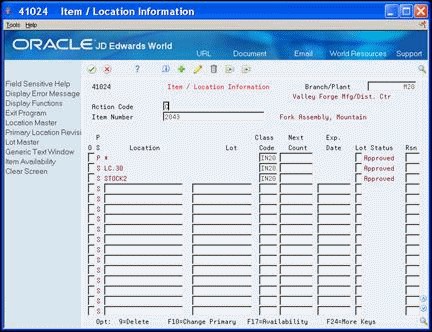
Description of "Figure 9-3 Item/Location Information screen"
To become familiar with screens, complete the following:
-
Use the menu bar on a screen
-
Access programs and screens
9.2.1 Detail Area
The detail area on a screen offers further information for a record.
Figure 9-4 Name Search screen (Detail area)
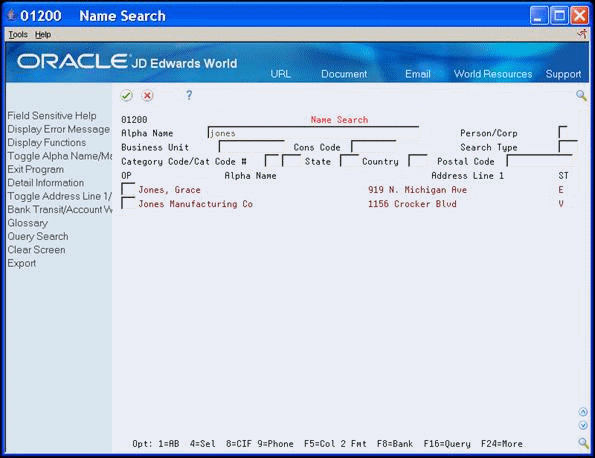
Description of "Figure 9-4 Name Search screen (Detail area)"
Following is an example of the detail area on a screen where you can display a large amount of related information. The opened detail area displays the information for a record with a description of the text.
Figure 9-5 Opened Detail Area on Name Search screen
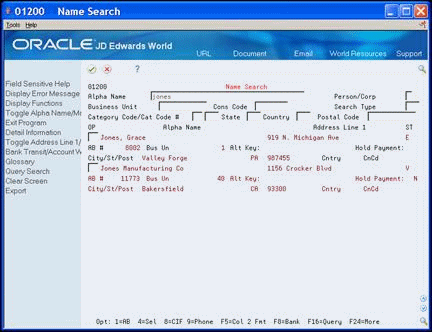
Description of "Figure 9-5 Opened Detail Area on Name Search screen"
The following screen is the character-based version of JD Edwards World for the previous web screen:
Figure 9-6 Character-Based (Textual Interface) for the Previous Web screen
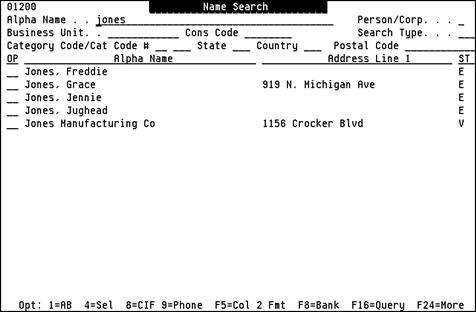
Description of "Figure 9-6 Character-Based (Textual Interface) for the Previous Web screen"
The detail area for the Name Search screen expands the information on the screen.
Figure 9-7 Character-Based (Textual Interface) screen for the Name Search Details area
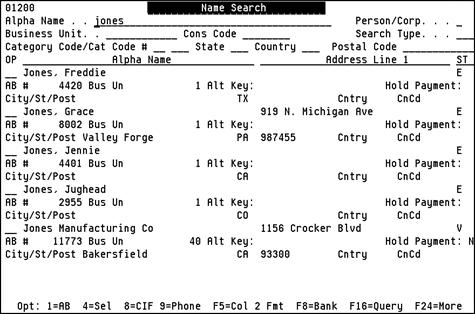
Description of "Figure 9-7 Character-Based (Textual Interface) screen for the Name Search Details area"
9.3 About Windows
A window displays a greater level of detail related to the primary information that displays on the screen. There is no navigation bar on the left side of the window. All of the exits are on the Functions menu. If the window contains a list box, options are available from the Options menu.