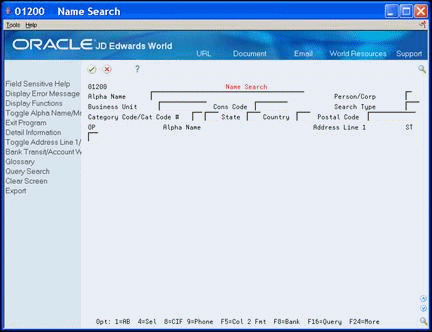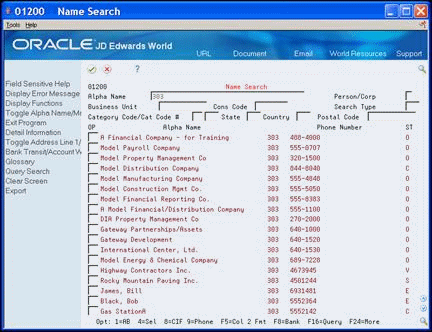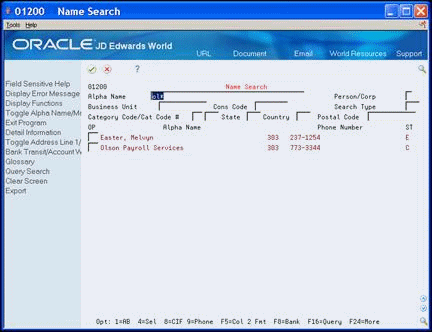18 Search for an Address Book Record
This chapter contains this topic:
18.1 Searching for an Address Book Record
All systems use the Address Book to set up information such as locations, employees, supplier, or customers.
There are several methods you can use to locate a record in the Address Book when you do not know the unique record number. Depending on how much you know about a record, you can enter varying levels of information to perform a search.
Complete the following:
-
Accessing Name Search
-
Entering search criteria
-
Using Query Search
-
Using wildcard search
18.1.1 Accessing Name Search
To locate a record in the Address Book system, start your search from the Name Search screen.
From Address Book (G01), choose Name Search
18.1.2 Entering Search Criteria
You can enter a whole word or only one letter to search for a record. The system searches for all the records with an alpha name that begin with the letters you enter.
On Name Search, complete one or more of the following fields:
-
Alpha Name
-
Person/Corporation
-
Business Unit
-
Cons Code
-
Search Type
-
Category Code/Cat Code #
-
State
-
Country
-
Postal Code
Any names that initiate with your search criteria display. In the following example, all of the names that begin with the letter E display.
Figure 18-2 Name Search screen ("E" search results displayed)
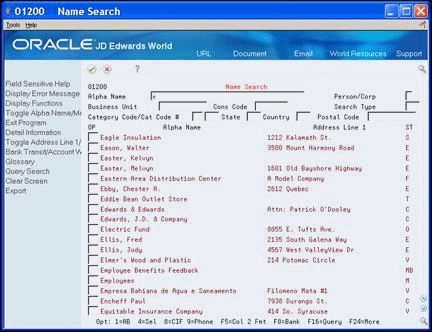
Description of "Figure 18-2 Name Search screen ("E" search results displayed)"
| Field | Explanation |
|---|---|
| Alpha Name | The compressed description contains the alpha name without spaces, slashes, dashes, commas, and other special characters. The compressed description is the field used in the Name Search.
Screen-specific information The description contains the alpha name without spaces, slashes, dashes, commas, and other special characters. The description is the field used in the Name Search. |
| Person/Corp | You can limit your selection to Address Book records for persons or non person entities.
1 – Include only those address book records for persons. 2 – Include only those address book records for non person entities. blank – Include both. |
| Business Unit | An alphanumeric field that identifies a separate entity within a business for which you want to track costs. For example, a business unit might be a warehouse location, job, project, work center, branch, or plant.
You can assign a business unit to a voucher, invoice, fixed asset, employee, and so on, for purposes of responsibility reporting. For example, the system provides reports of open accounts payable and accounts receivable by business units to track equipment by responsible department. Security for this field can prevent you from locating business units for which you have no authority. Note: The system uses the job number for journal entries if you do not enter a value in the AAI table. |
| Cons (consolidation) Code | This is a code that allows you to group together Address Book Numbers that are all part of one greater entity. For example, a chain of grocery stores where each store has been set up as a different Address Book Number but they are all owned by one Corporation. This code will appear on vouchers and invoices allowing you to review and report on activity for the entire group. |
| Search Type | A user defined code (01/ST) that identifies the kind of address book record you want the system to select when you search for a name or message. For example:
E – Employees X – Ex-employees V – Suppliers C– Customers P – Prospects M – Mail distribution lists Screen-specific information Placing security on search types might restrict you from viewing certain records. When security is active, a code is required in this field. |
| Category Code/Cat Code # | Up to ten 3-digit reporting codes can be specified for any user purpose. These codes can then be used to selectively extract specific names and addresses from the Address Book and the subsequent printing of mailing labels, phone directories or complete Address Books. Typical report codes are assigned as follows:
Record Type 01 - Sales Area Record Type 02 - Sales Person Record Type 03 - Credit Officer Record Type 04 - Christmas List These codes are appended to Accounts Payable/Receivable transactions to facilitate reporting. A global update program is provided for updating these fields within the transaction files. Validation for Address Book reporting codes is performed against user defined codes, system 01, types 01 through 10. |
| State | A code defined for the state or province which the system stores in the State/Province/Country Code file (F0075). This is used in conjunction with a country code in UDC 00/CN. This code is usually a postal service abbreviation. |
| Country | A code which identifies the country and the system stores this in UDC 00/CN. The system uses the country code in the Address Book system for data selection and address formatting. It has no affect on currency conversion. |
| Postal Code | The US ZIP code or the postal code attached to the address for delivery in any other country. This code is used as the low end value when doing Postal Code Transaction range processing. |
18.1.3 Using Query Search
Query Search works with alpha values in the Alpha Name field. The system can also search for numeric characters associated with the Alpha Name Field. Use Query Search to locate anything from within the Address Book file. From the Name Search program, you can query on:
-
Area codes
-
Any occurrence of a sequence of letters or digits
-
Category codes (first 10 Address Book category codes)
-
On Name Search, type the query search criteria in the following field.
-
Alpha Name
-
-
Complete one or more of the following optional fields:
-
Person/Corporation
-
Search Type
-
Business Unit
-
Cons Code
-
Search Type
-
Category Code/Cat Code #
-
State
-
Country
-
Postal Code
-
-
To initiate the query, choose Query Search (F16).
The records that meet your search criteria appear. In this example, the records with area code 303 display.
18.1.4 Using Wildcard Search
A wildcard search allows you to use approximate criteria instead of the exact criteria to search for a record. Query Search uses an asterisk (*) to perform wildcard searches. You can use an asterisk after any number of characters. The system searches for all records that match the characters preceding the asterisk. For example:
-
If you search on o*, the system locates all records that contain the letter "o."
-
If you search on ol*, the system locates all records that contain the two letters "ol."
-
If you search on old*, the system narrows its search and locates all records that contain the letters "old."
A wildcard query search locates anything from within the Address Book file including:
-
Any occurrence of a sequence of letters or digits
-
Category codes (first 10 Address Book category codes)
-
On Name Search, type your search criteria followed by an asterisk (*) in the following field:
-
Name Search
-
-
Complete one or more of the following optional fields:
-
Person/Corporation
-
Search Type
-
Business Unit
-
Cons Code
-
Search Type
-
Category Code/Cat Code #
-
State
-
Country
-
Postal Code
-
-
Choose Query Search (F16).
Any Address Book record containing the information appears in the Name Search window. For example, if you type OL* you will access the following:
-
A record with OL as part of the mailing address
-
A record with OL as part of the name
-
18.1.5 What You Should Know About
| Additional Functions | Description |
|---|---|
| Toggling between formats on Name Search | Choose Toggle Alpha Name/Mailing Name Format (F2) to toggle between a display of the following column titles:
Choose Toggle Address Line 1/City/Phone Format (F5) to toggle between a display of the following column titles:
|
| Refreshing your word search file | You might need to refresh your word search files if your query search is missing addresses. |