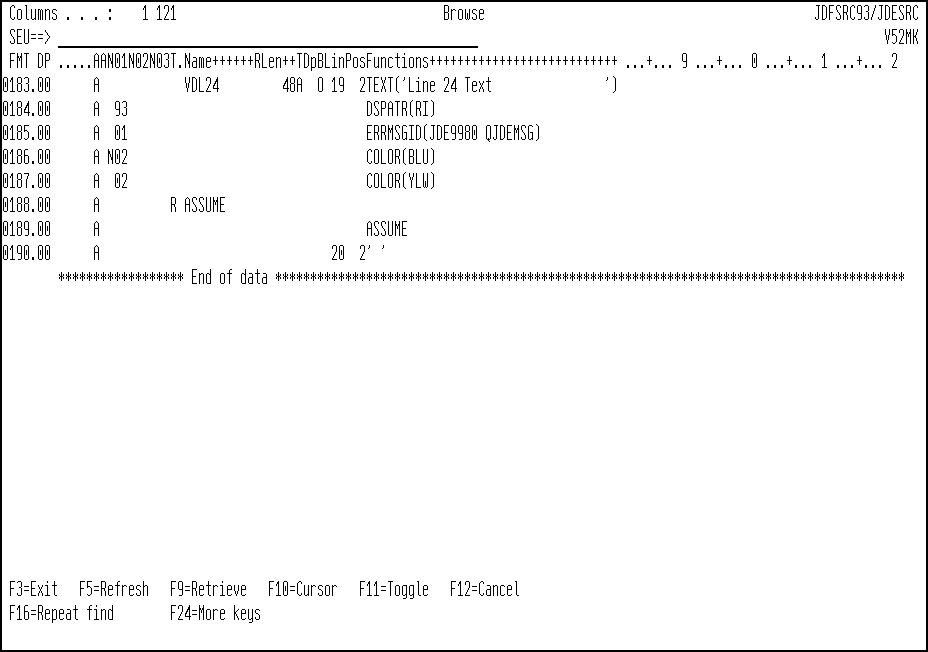9 Creating Custom Applications
This chapter contains the topic:
9.1 Dynamic Build
Several customers have either modified JD Edwards World applications or created custom applications to fill the functionality gap for their organizations. For those applications that do not have a custom screen designed for it in J Walk, the dynamic build process of J Walk allows you to access these for most applications (some panels require custom panels to achieve the desired look and feel, such as screens wider than 132 characters and popup windows). If the customer wants to create their own customized panels, JD Edwards World has provided a series of templates that will give a look and feel of unconverted applications similar to that of converted applications. When the J Walk server finds an unconverted screen, the dynamic build process renders the screen as best as possible. There may be differences. However, you can deploy the new updates without fear of losing application functionality.
For the applications in which you create custom popup windows, you can make updates to the JD Edwards World Software RPG window video source code and JD Edwards World Web Enablement dynamically builds and displays a generic popup window.
To create custom popup windows
-
Add … (three periods) to the end of the first row of code for the popup window.
Enter the three periods in row 1 within the columns as indicated in the following table. This table also includes 16 generic popup sizes to update any popup window size. If there are existing defined fields in this area, you must move these to another row or area on the popup window. You must convert popup windows that have 21 or 22 rows to full screens.
Popup Window Number of Rows Popup Window Number of Columns Three Periods within Columns 7 40 38 - 40 10 40 38 - 40 10 50 48 - 50 10 62 60 - 62 10 74 72 - 74 10 76 74 - 76 15 40 38 - 40 15 50 48 - 50 15 62 60 - 62 15 74 72 - 74 15 76 74 - 76 20 40 38 - 40 20 50 48 - 50 20 62 60 - 62 20 74 72 - 74 20 76 74 - 76 If you must add rows or columns to the popup window in order for it to match one of the 16 generic popup sizes, then you must continue with the following steps.
-
Change the row for the VDL24 field to one less than the standard row size.
-
Change the row for the ASSUME record to one more than the row size for the VDL24 field.
-
Compile the JD Edwards World Software video source.
-
If you add rows or columns to the popup window, you might need to alter the field values for VDROW, VDCOL, or other fields that contain ROW or COL depending on the functionality of the program source.
-
Compile the program source for the popup window.