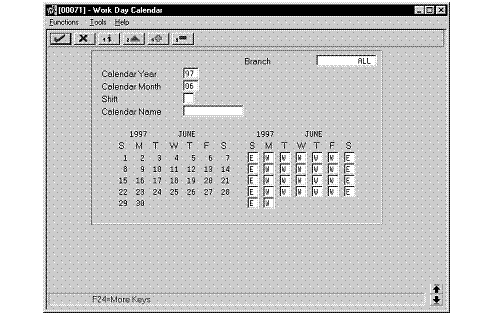6 Set Up Workday Calendars for Financials
This chapter contains the topic:
6.1 Setting Up Workday Calendars for Financials
From Accounts Receivable (G03), enter 29
From Accounts Receivable Setup (G0341), choose Payment Terms Revisions
From Payment Terms Revisions (G00141), choose Work Day Calendar
You set up workday calendars for financials to specify which days are workdays, holidays, and so on. You can set up different workday calendars for each business unit (branch) of your company, or set up one calendar as the default for all of your business units. You may want to set up calendars at the same time that you set up the fiscal date patterns for the system.
In the United Kingdom, the system uses the workday calendars that you specify to determine valid processing and expiration dates for your automatic debits. The system also uses the calendars for other processes to define valid due dates.
When you initially set up a workday calendar, the system automatically specifies all weekdays as workdays and all Saturdays and Sundays as non-workdays. You can accept these values or change the days to suit your business needs.
Note:
The system displays two calendars on the Workday Calendar screen. The calendar on the left displays the actual calendar days for the month and year. The calendar on the right displays the workdays and non-workdays that you have defined for the month and year.To set up workday calendar for financials
-
To set up a calendar for a specific business unit, complete the following field:
-
Branch
-
-
Complete the following fields for the time period that you want to set up for the workday calendar:
-
Calendar Year
-
Calendar Month
-
-
For each day you want to set up, enter a valid day type on the entry calendar.